Adding Checks or a Groupon as a Payment Type
Table Of Contents
Chapter 1. Introduction
You can use the Non-Integrated Card Types option under Payments to create a Check payment option or set up a way to accept a Groupon (or similar pre-paid voucher offers) voucher as payment towards a bill.
Note: If you have to collect the full tax on a meal even if paid partially or in full with a Groupon (or similar), do not use Discounts to handle Groupon (or similar). A discount reduces the final price and tax owed is calculated on the final price (after discounts). However, if your jurisdiction views a Groupon similar to discount, then use Discounts. Please consult your accountant for how your jurisdiction treats Groupon.
Chapter 2. Setting Up
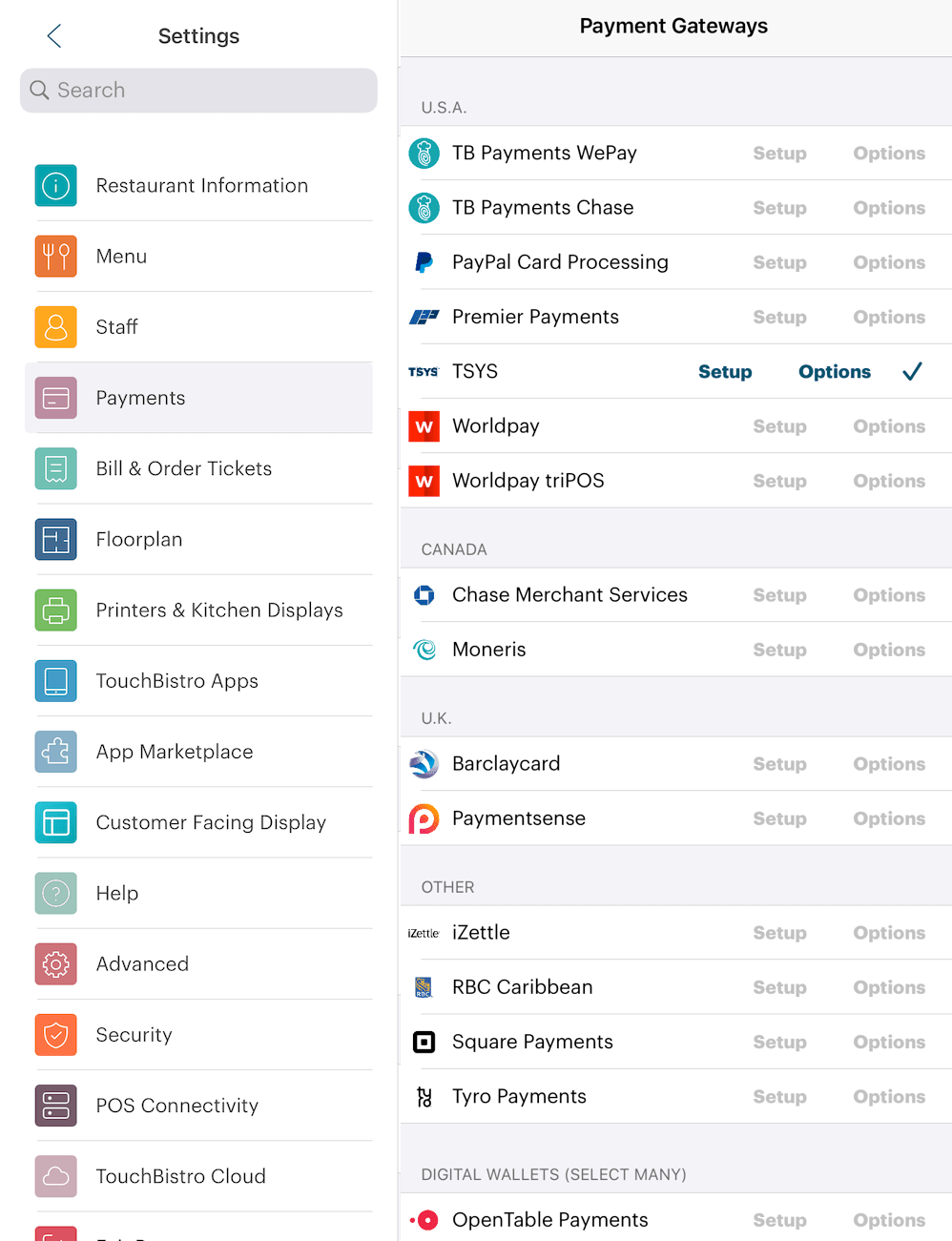
1. Go to Admin | Admin Settings | Payment Gateways.
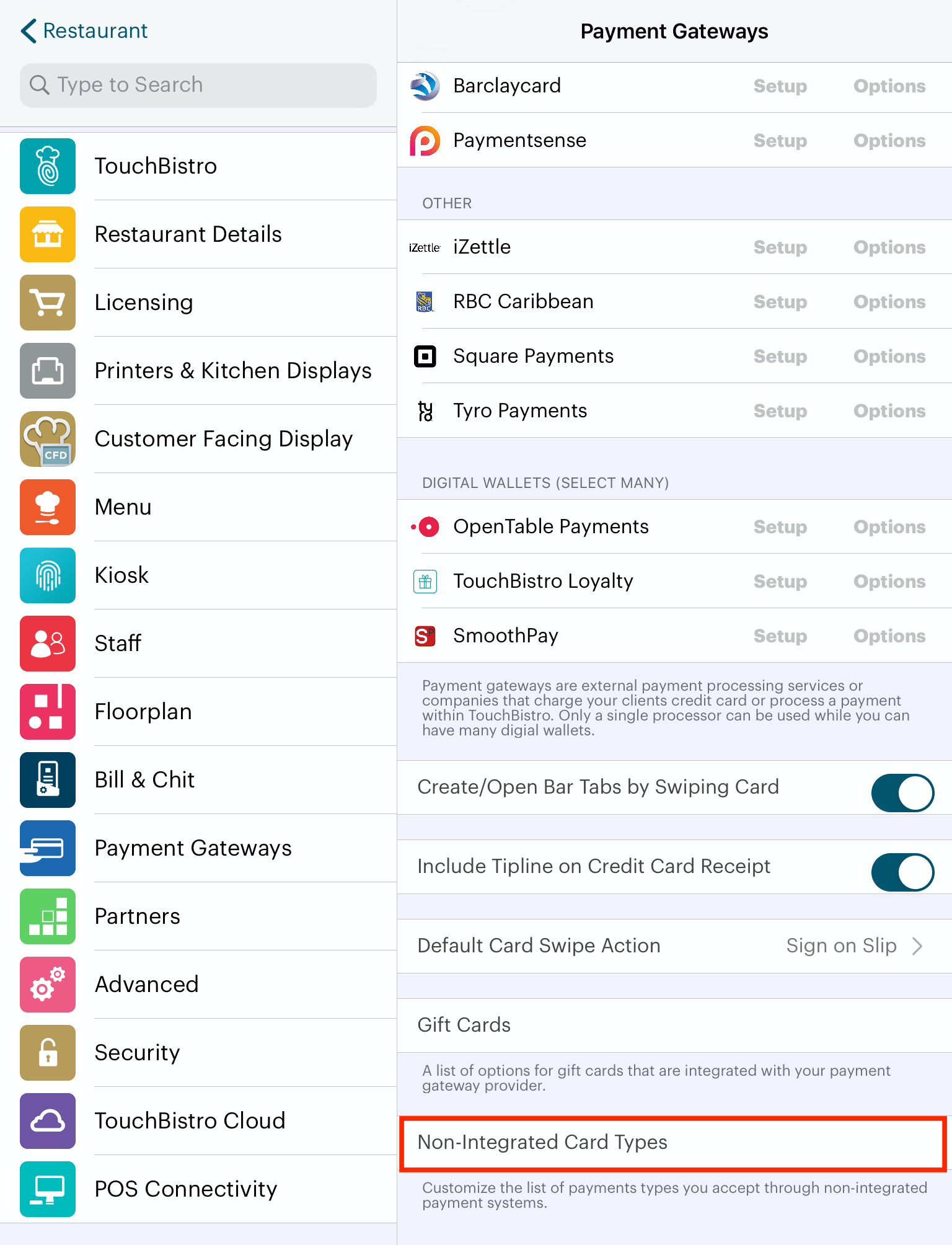
2. Tap Non-Integrated Card Types.
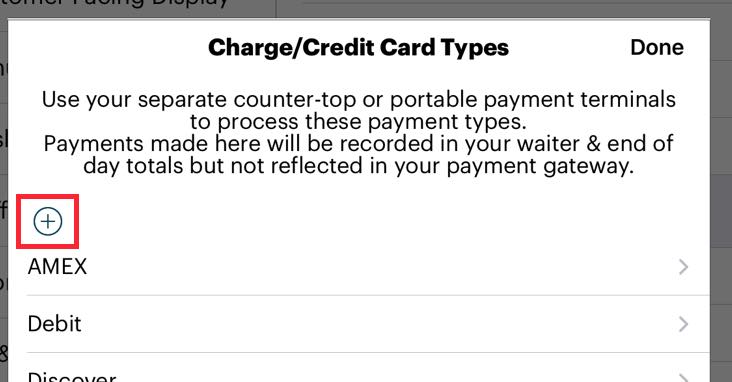
3. Tap ![]() to add a new type.
to add a new type.
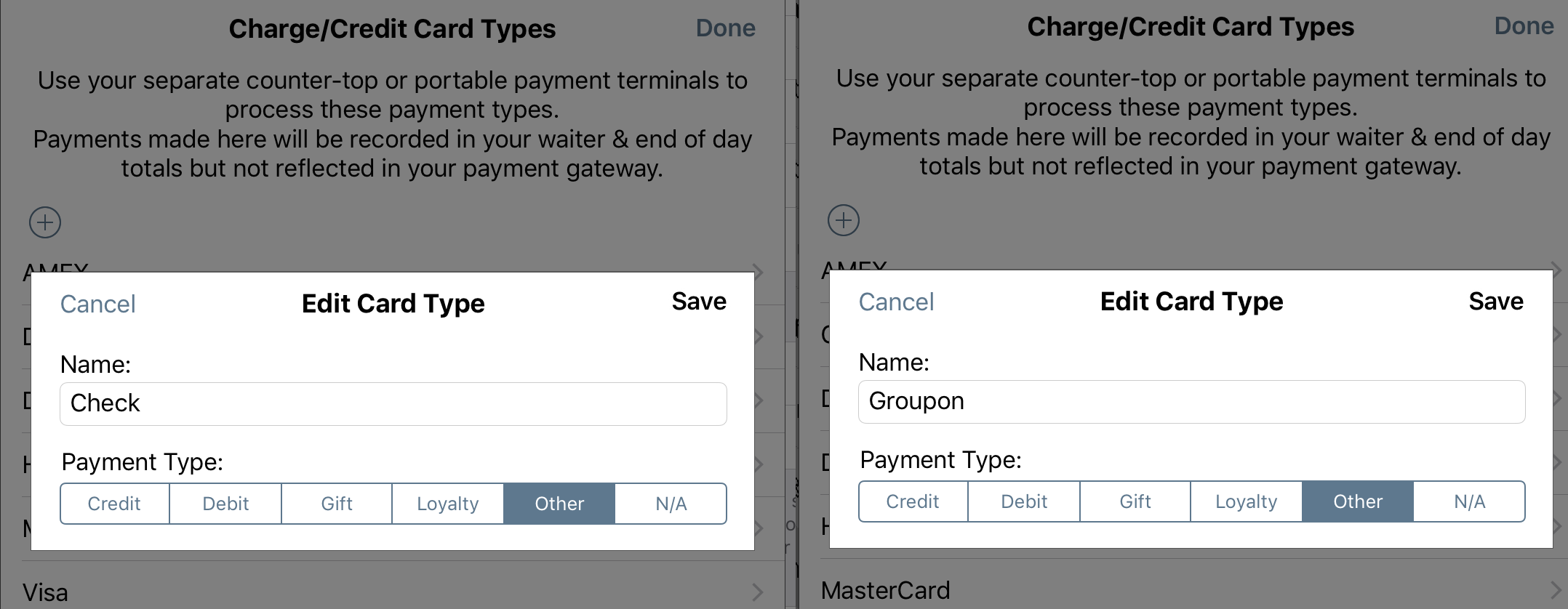
4. Add Check or Groupon and set it as Other.
5. Tap Save.
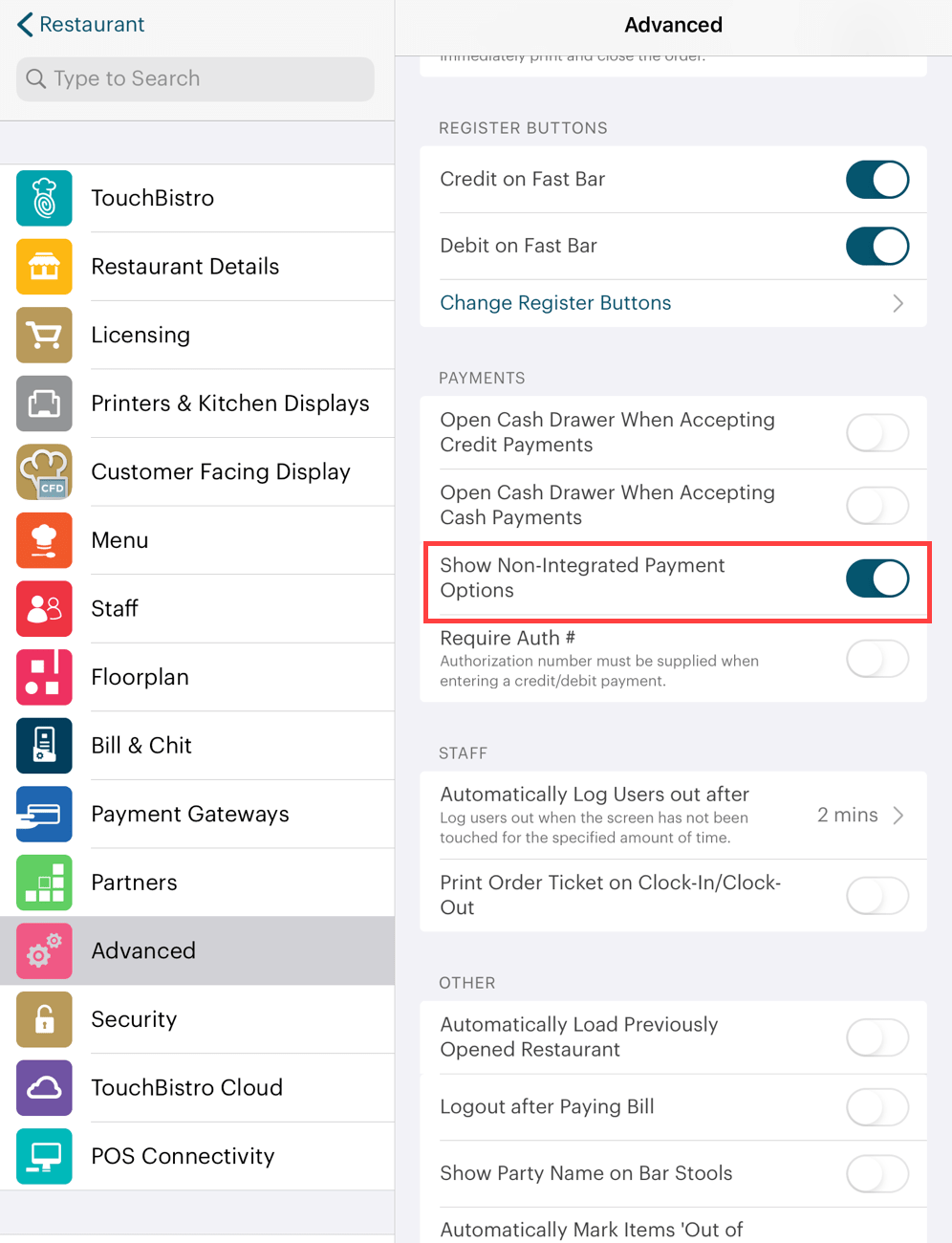
6. Tap Advanced and enable Show Non-Integrated Payment Options.
Chapter 3. Using Your Check Payment Type
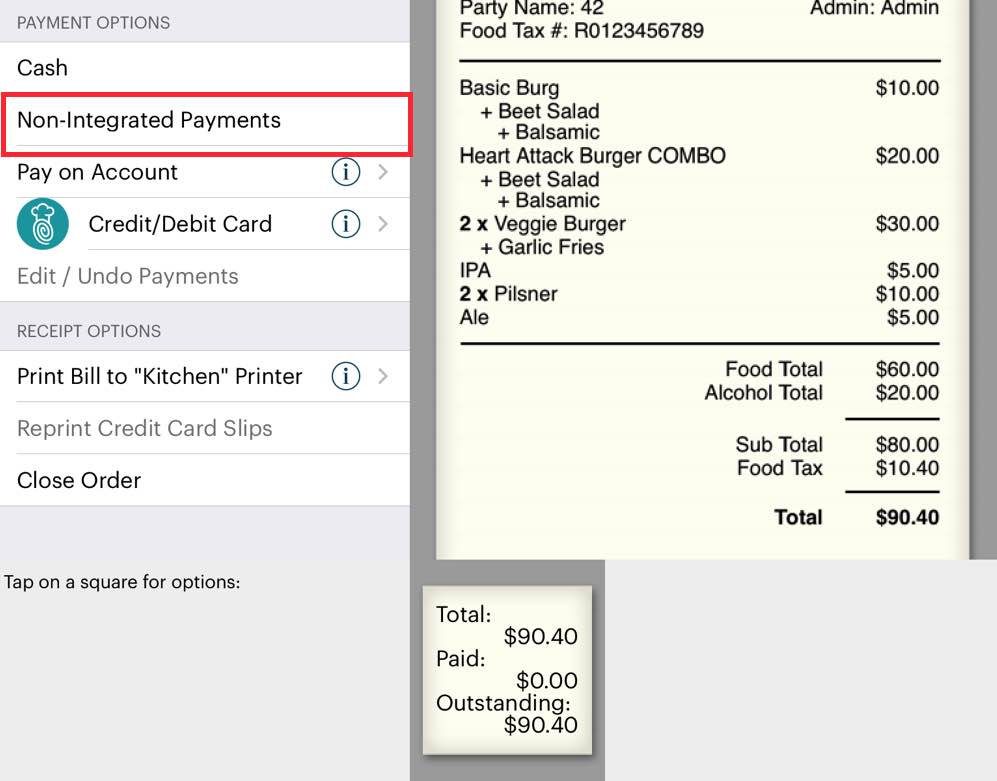
1. When the customer offers a check as payment, tap Manual Charge/Credit from the Checkout screen.
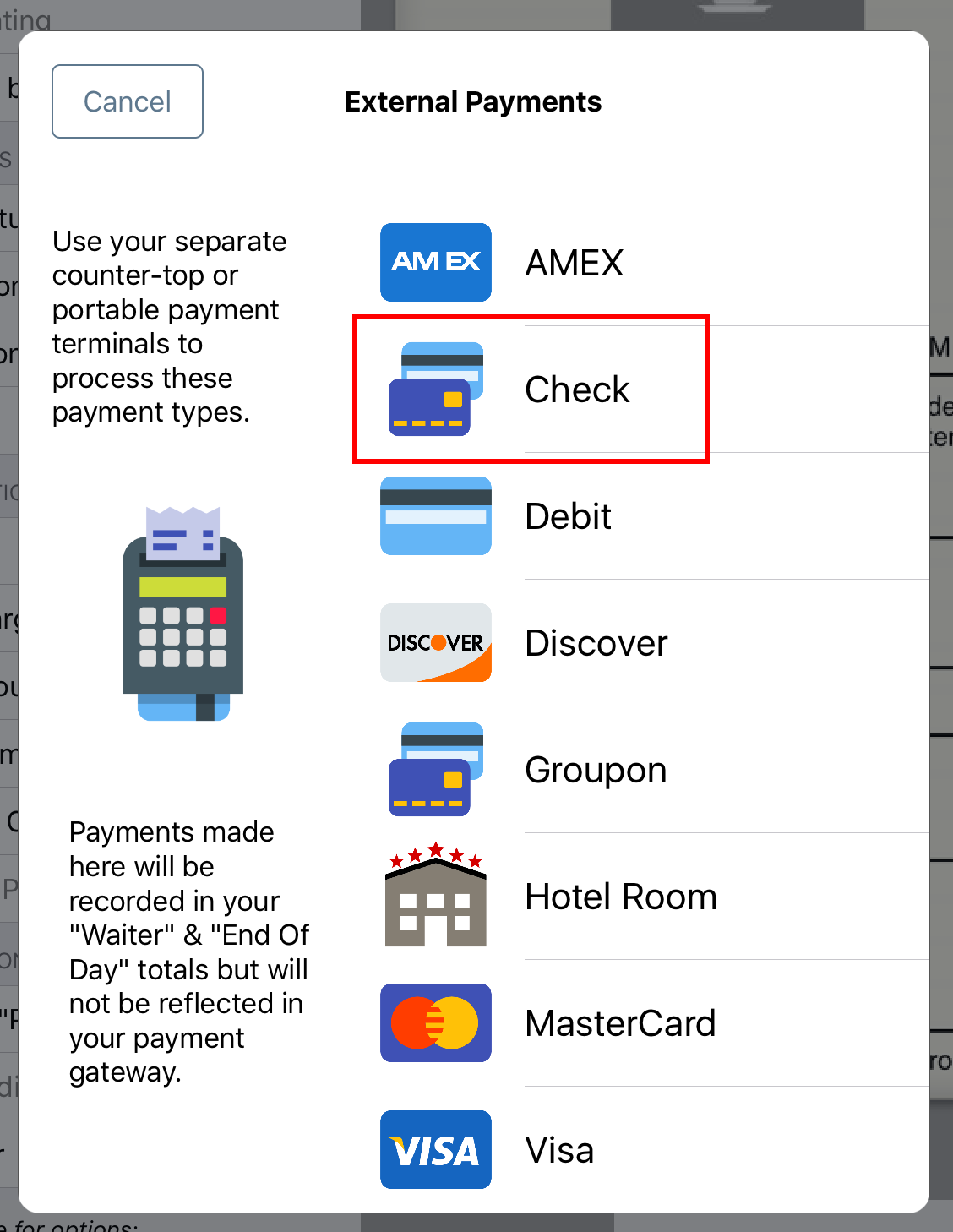
2. You will see your Check option. Tap it.
Chapter 4. Reporting
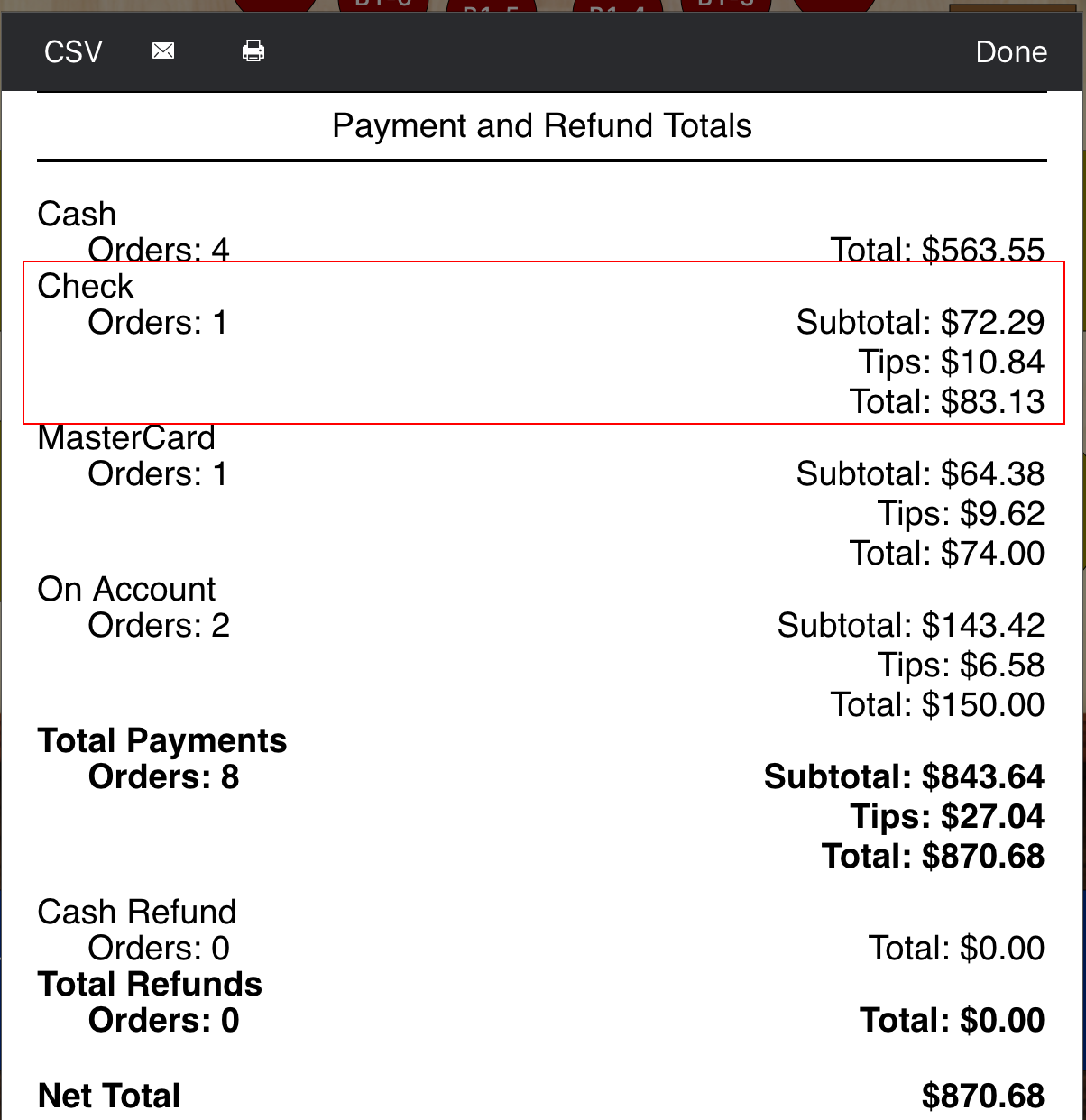
1. When you do your end of day, you’ll see it in the payment section.
2. You will also see Checks accounted for in other reports the detail credit card payments.
Chapter 5. Using Your Groupon Payment Type
Using your Groupon payment type may be a bit different as, unlike a customer writing a check to cover the full bill, frequently a Groupon won’t pay the full bill. Customers typically use a Groupon, order items beyond what the Groupon may be intended to pay for, and then use the Groupon plus another payment method to settle the full bill.
In the example below, we’ll assume a customer has purchased a Groupon worth $4.99 to cover the cost of a burrito. The customer has ordered a burrito as well as a side of garlic fries, bringing the bill to $7.49 pre tax. The state requires the merchant to collect $0.74 tax even if the Groupon will reduce amount the customer has to pay above and beyond the Groupon.
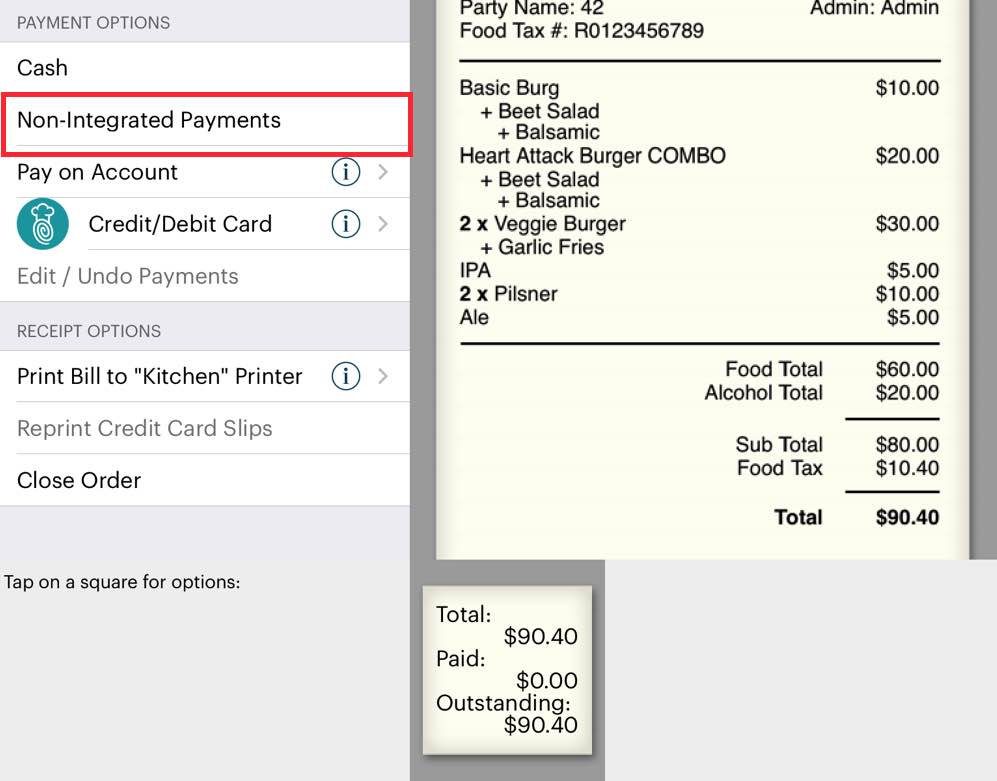
1. When the customer offers a Groupon as payment, tap Manual Charge/Credit from the Checkout screen.
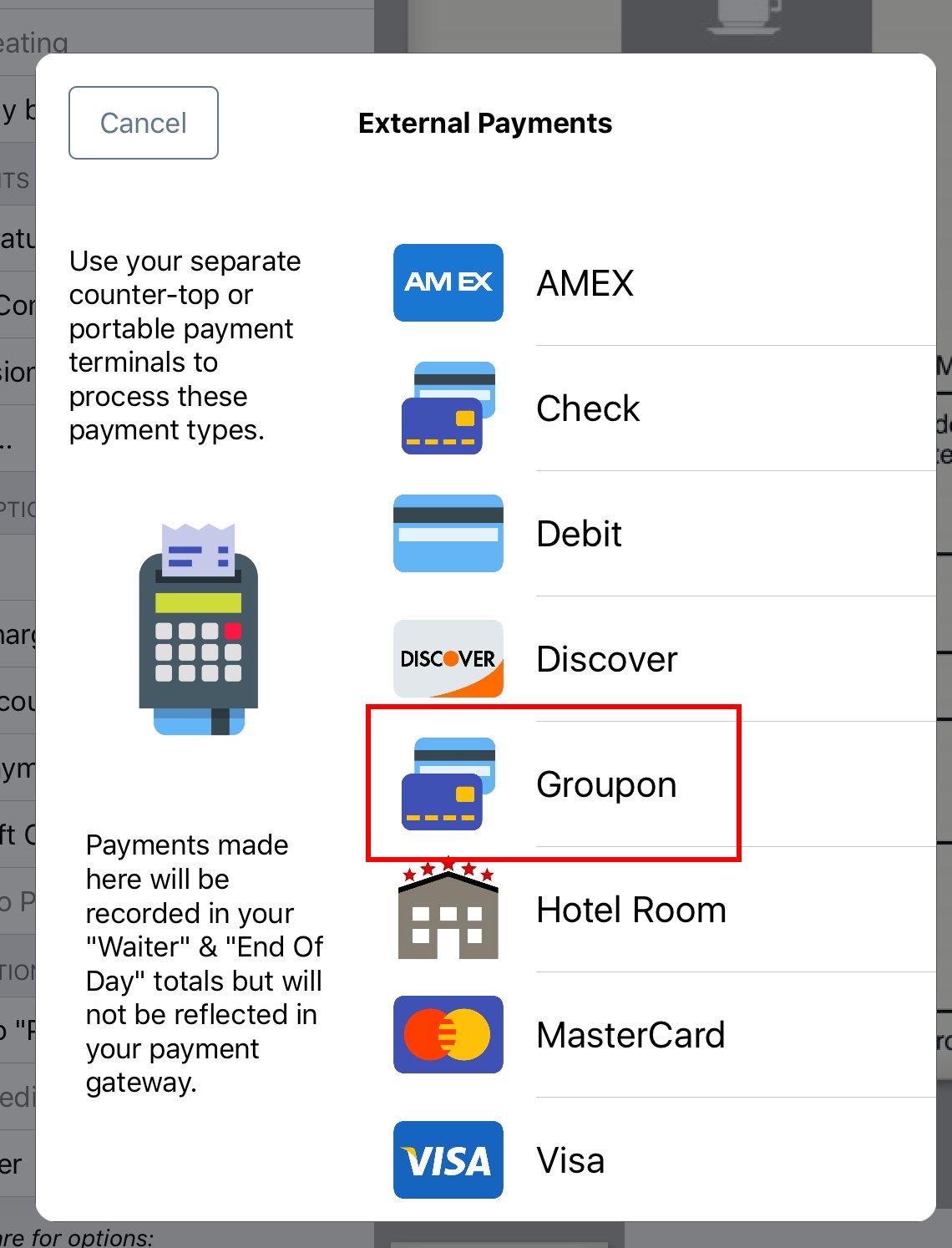
2. You will see your Groupon option. Tap it.
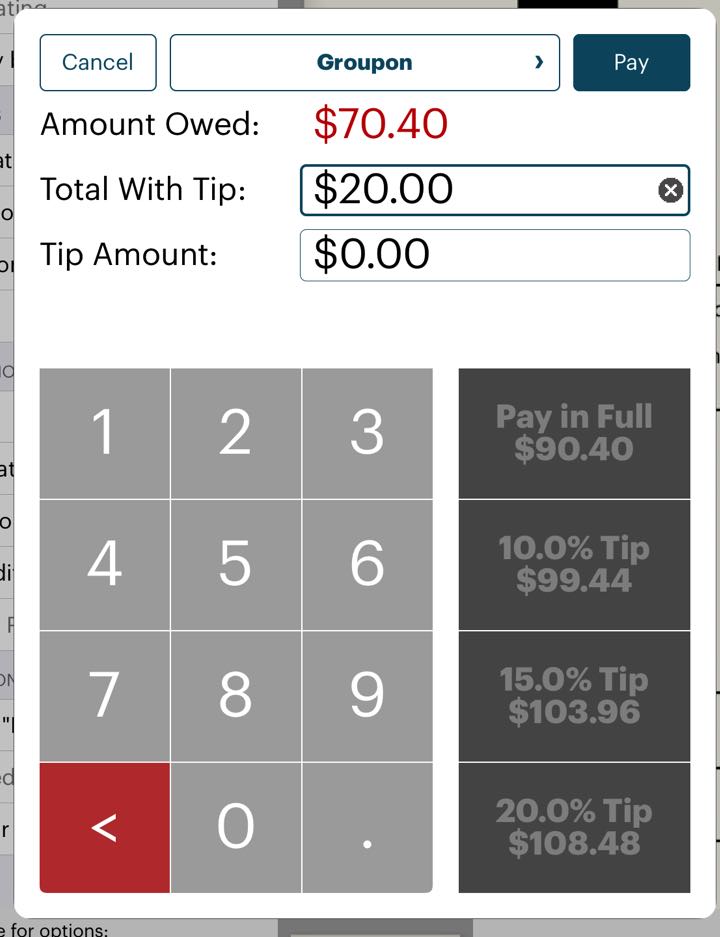
3. Enter the value of the Groupon in the Total with Tip field. In this example the Groupon has a face value of $20.00.
4. Tap Pay.
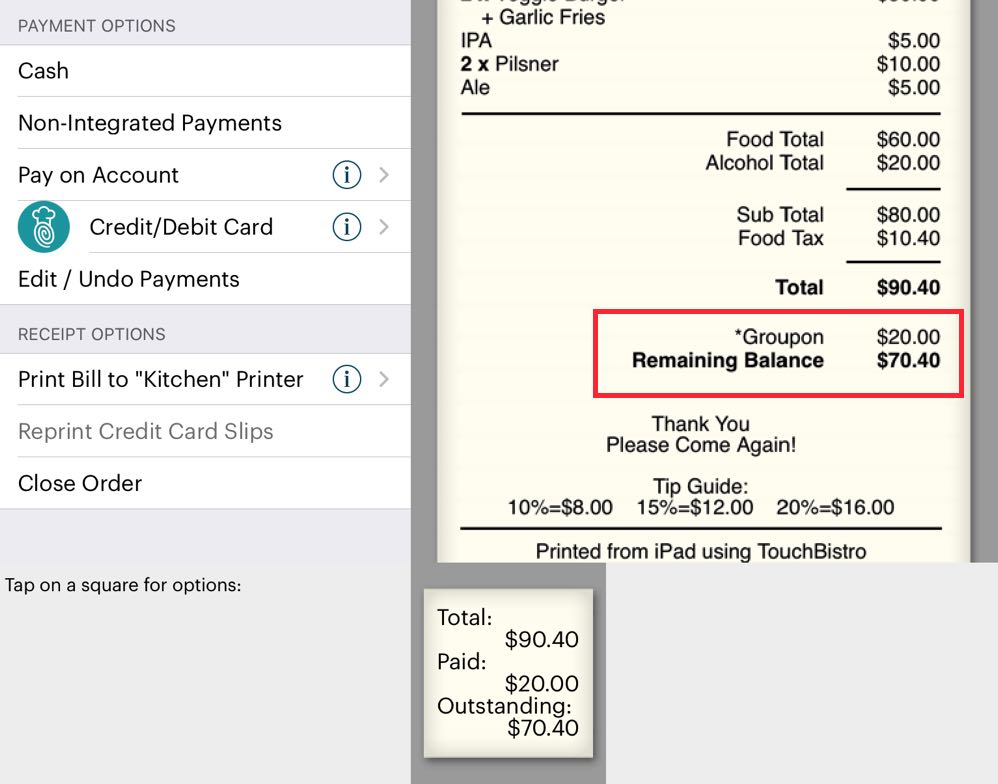
5. We can see the bill returns a Remaining Balance amount. This has to be paid for before you can close the bill.
6. Tap whatever payment option the customer offers to settle the outstanding balance.
7. In this example, the customer wants to settle the bill with a credit card and wants to tip on the full amount ($90.40 x .15 = $13.56).

8. In the Total Payment field enter the outstanding amount plus the tip offered. So enter $6.72.
9. Tap Pay.
10. Close the table. However, in this example we’ll continue without closing to see how the bill gets broken down.
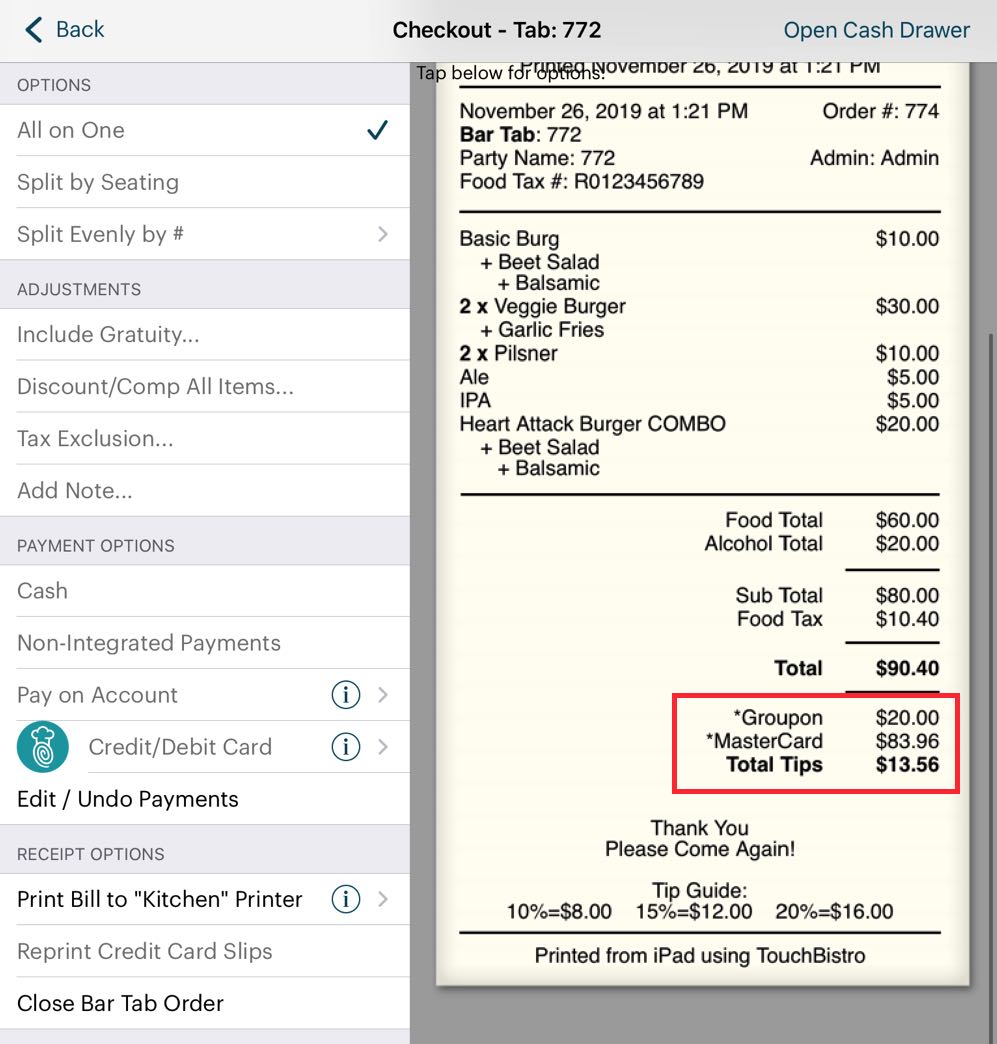
11. We can see the value of the Groupon is recorded. The total amount put on a credit card (outstanding balance + tip). The bill also notes the credit card tip ($13.56).
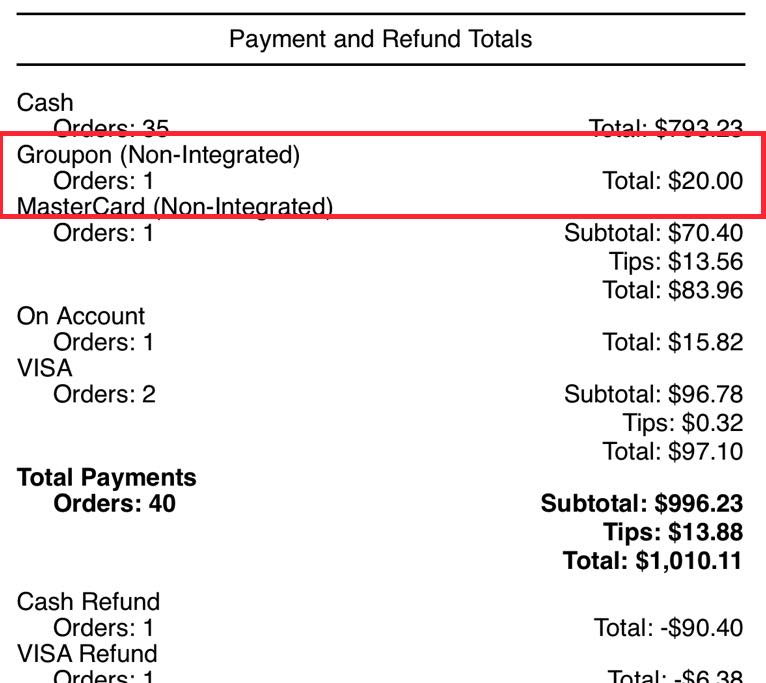
12. Like a Check payment, if we run a payments report we can see our Groupon has likewise been accounted for as a payment type.


 Email
Support
Email
Support Frequently
Asked Questions
Frequently
Asked Questions