TouchBistro Loyalty – Adding Funds
After you’ve set up your value add menu item, you can use it to add funds to a loyalty card and properly account for the funds added.
Do the following:

1. Open your cash register.
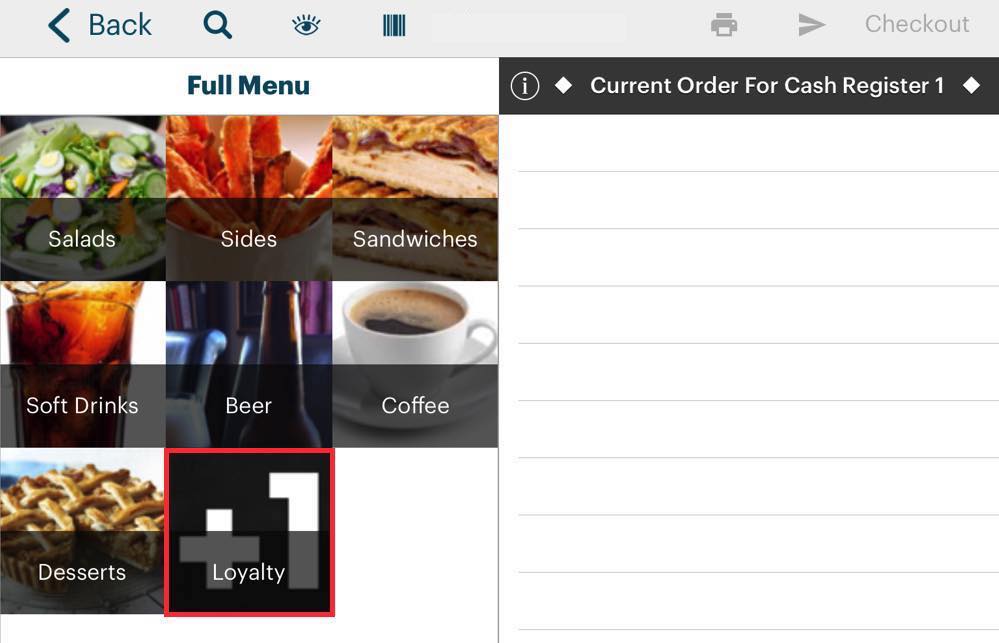
2. Tap your Gift Card menu category.
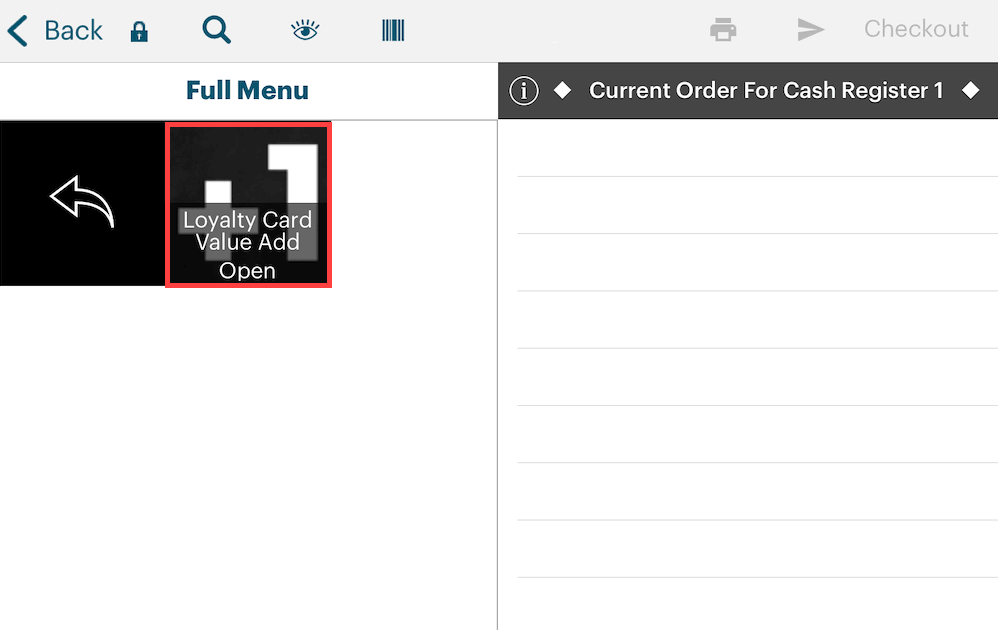
3. Tap your Loyalty Card Value Add menu item.
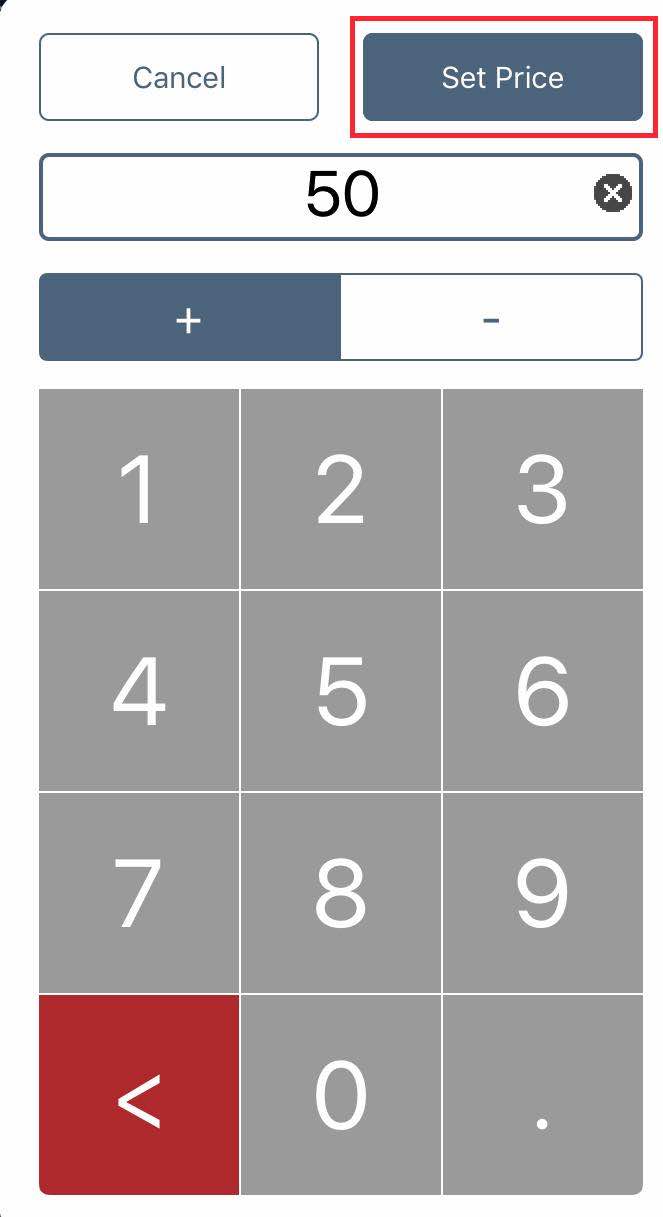
4. Enter the value you wish to add to the card (for example, $50) and then tap Set Price.
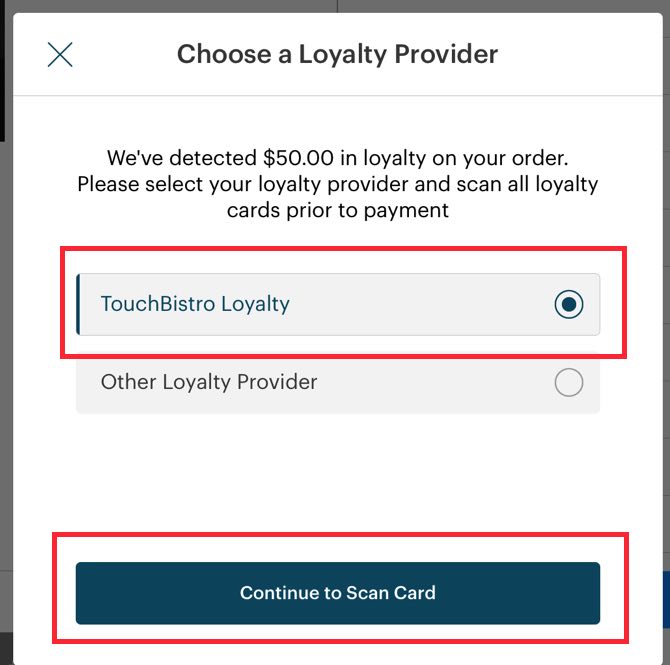
5. Tap TouchBistro Loyalty and then Continue to Scan Card. If you have a payment integration that also supports gift cards and you’re actually trying to process a value add for your other gift card system, you can tap Other Loyalty Provider. However, in this example, we are tapping TouchBistro Loyalty Card.
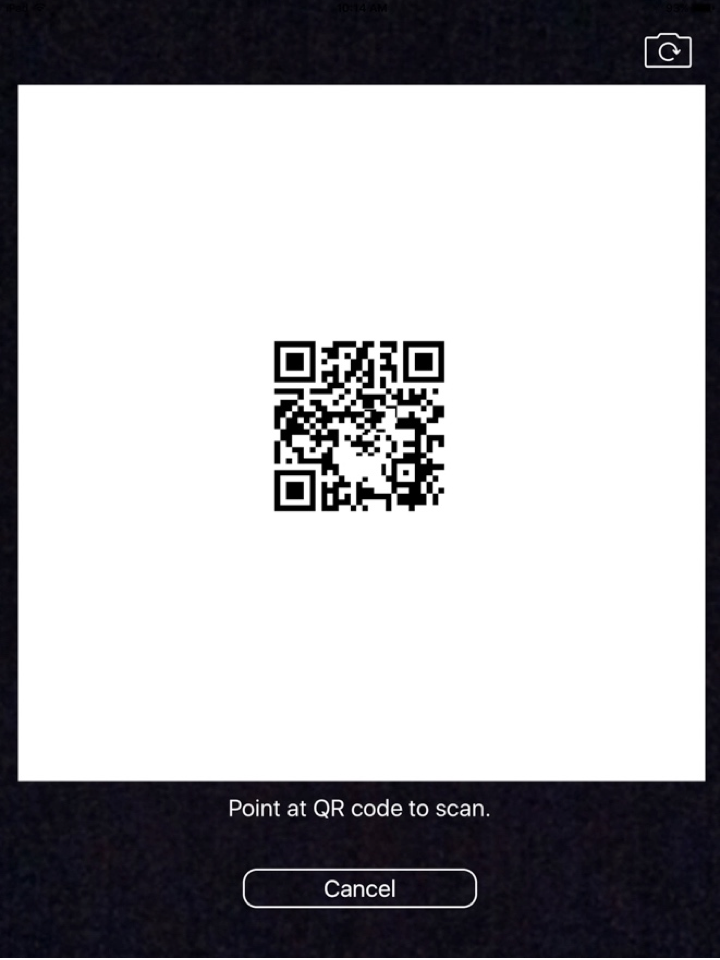
6. Use the iPad camera to scan the TouchBistro Loyalty card’s QR code.
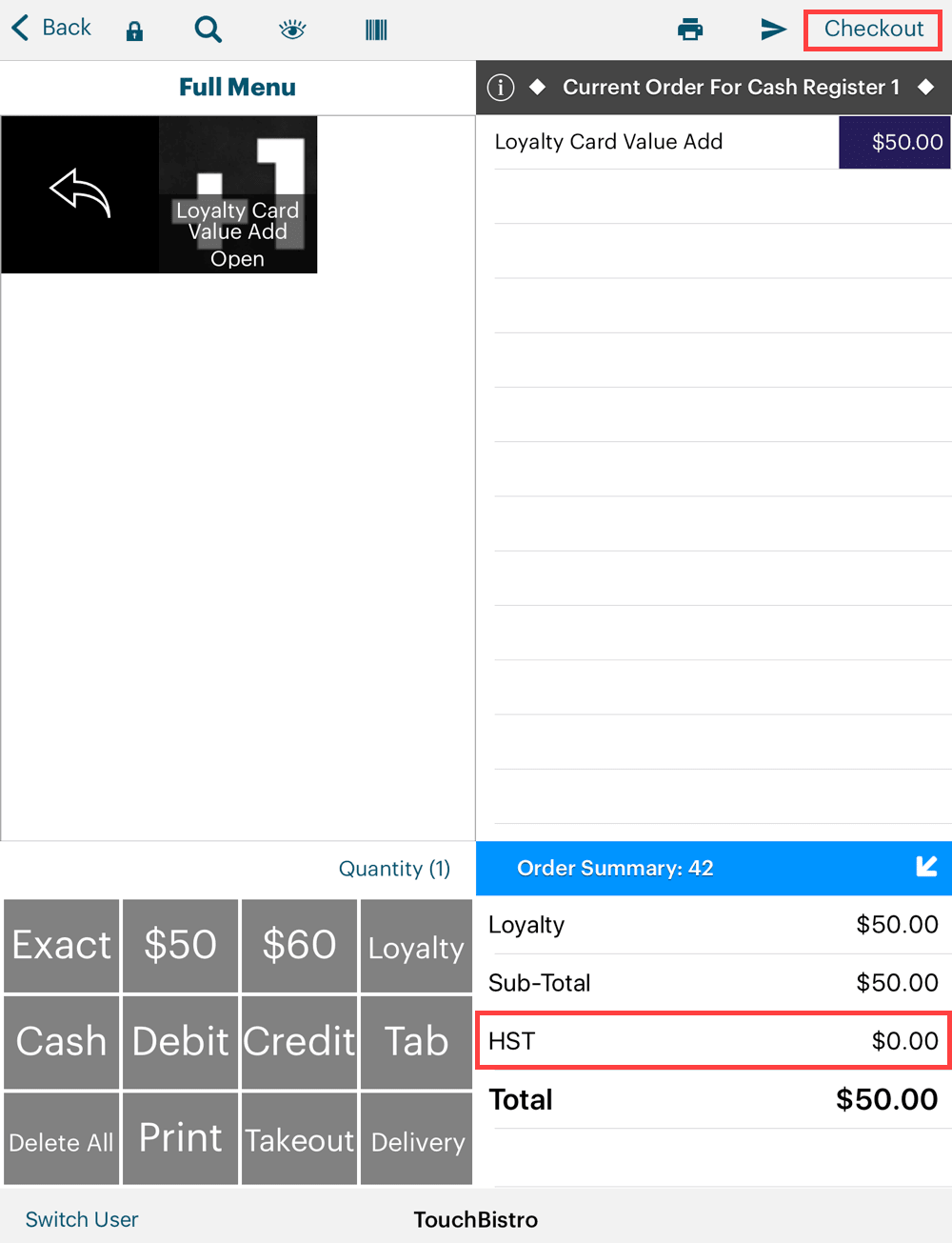
7. Double-check you set this menu item up not to charge tax. In most jurisdictions, you do not charge tax on values added to a gift card, as the tax is paid when the gift card is used to pay for a good or service. Tap Checkout.
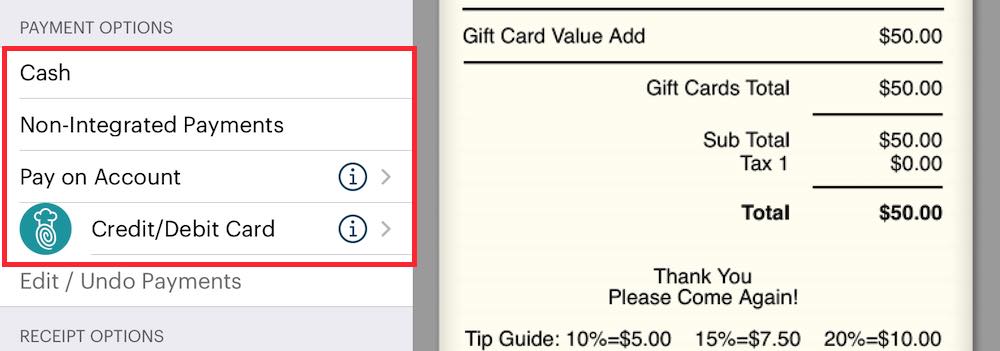
8. Tap a payment method like your integrated payment method or tap Cash.
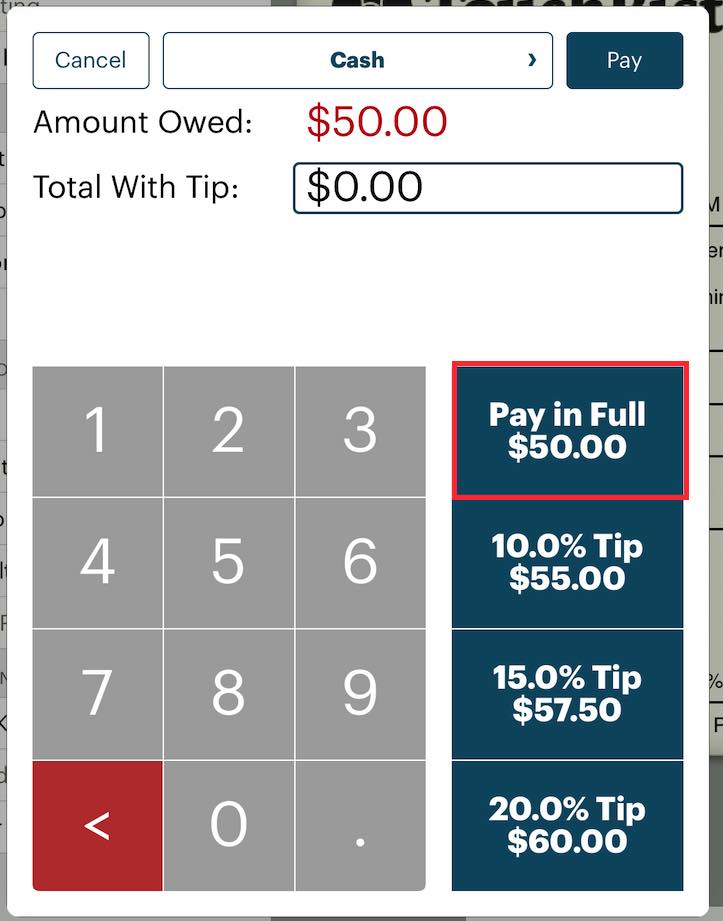
9. You will be notified of a successful value add and then prompted to take payment for the card. In this case we are taking cash to pay for the gift card. Tap Pay in Full or select a tip option on the right.
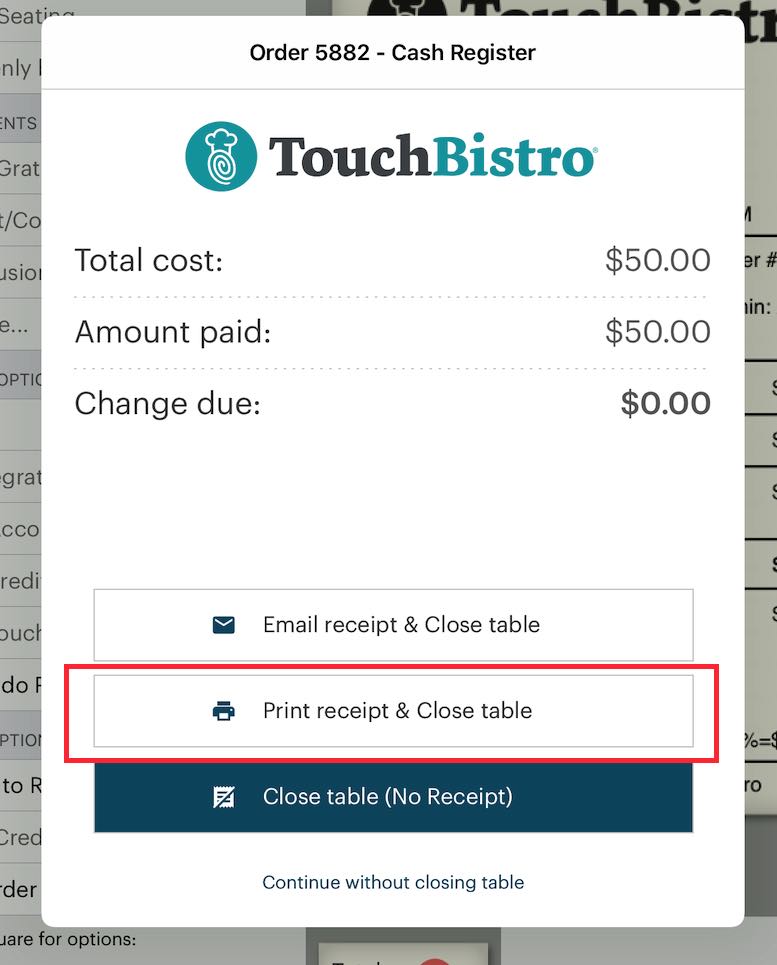
10. Tap Print a receipt & Close table.


 Email
Support
Email
Support Frequently
Asked Questions
Frequently
Asked Questions
