Adding a Menu Category to a Menu using RMM
If you create a Menu Category outside of the Menus option, you need to assign your Menu Category under a Menu, such as your Full Menu. To do this click Menus.
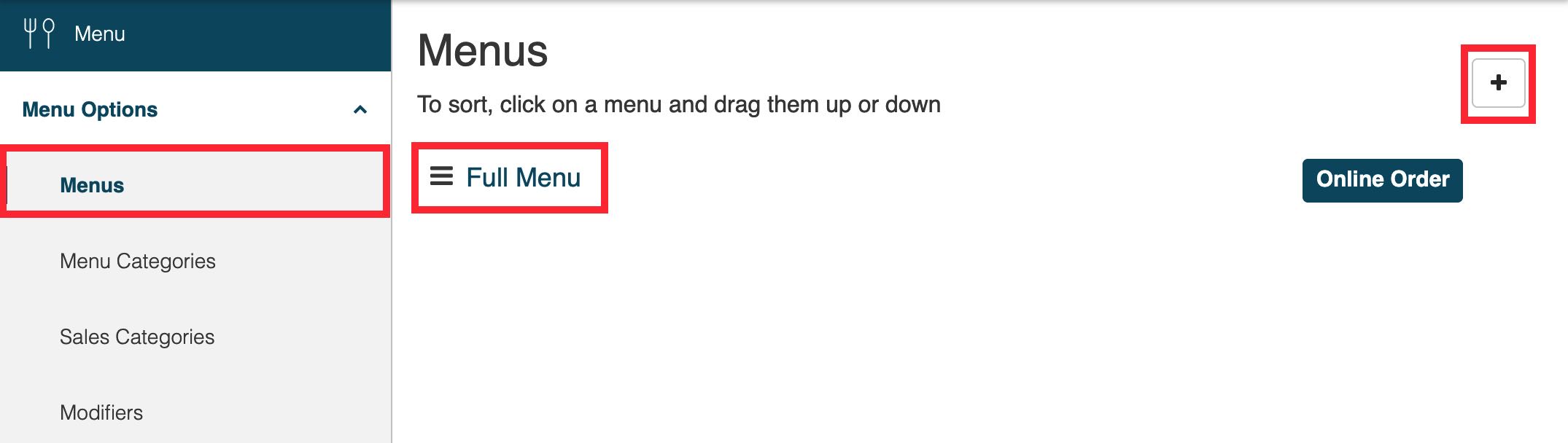
1. If you want to add your Menu Categories to the existing Full Menu, click Full Menu.
2. To add a Menu Category you just created to this Menu, click the Add + icon next to Menu Category.

3. Click Existing Category to add the Menu category you just created.
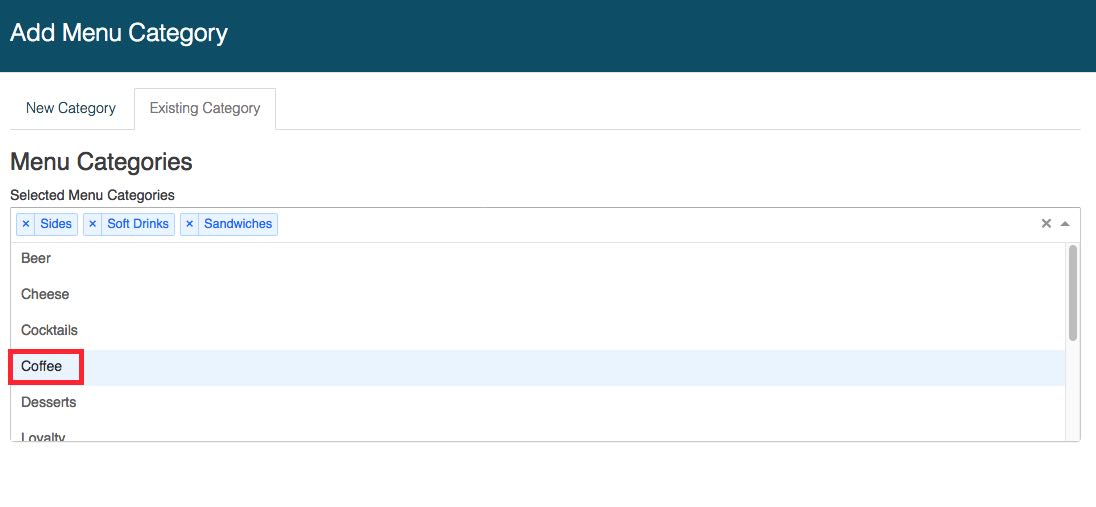
4. Click on the Selected Menu Categories field and then select your desired Menu Category (e.g., Coffee).

5. Click the Selected Menu Categories field to add additional Menu Categories or click Apply.
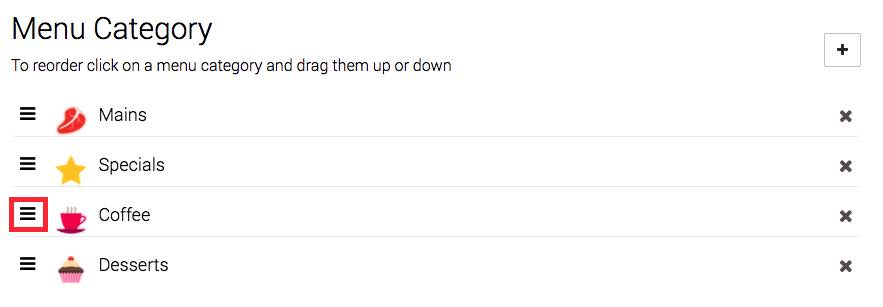
6. To sort the order of the Menu Categories, click and hold on the Menu Category‘s Pick-Up Bars and drop it in its new order location.
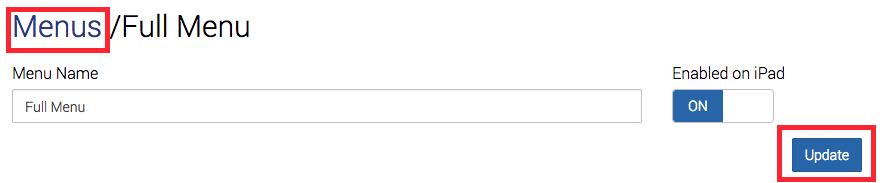
7. Click Update to apply all changes you’ve made to this Menu.
8. Click the Menus bread crumb if you want to edit or create additional Menus.


 Email
Support
Email
Support Frequently
Asked Questions
Frequently
Asked Questions
