Adding More than One of the Same Item
Chapter 1. Adding Via the Options Menu
If the customer wants more than one of the same item, you can
1. Add the item to the seat.
2. Tap the item.
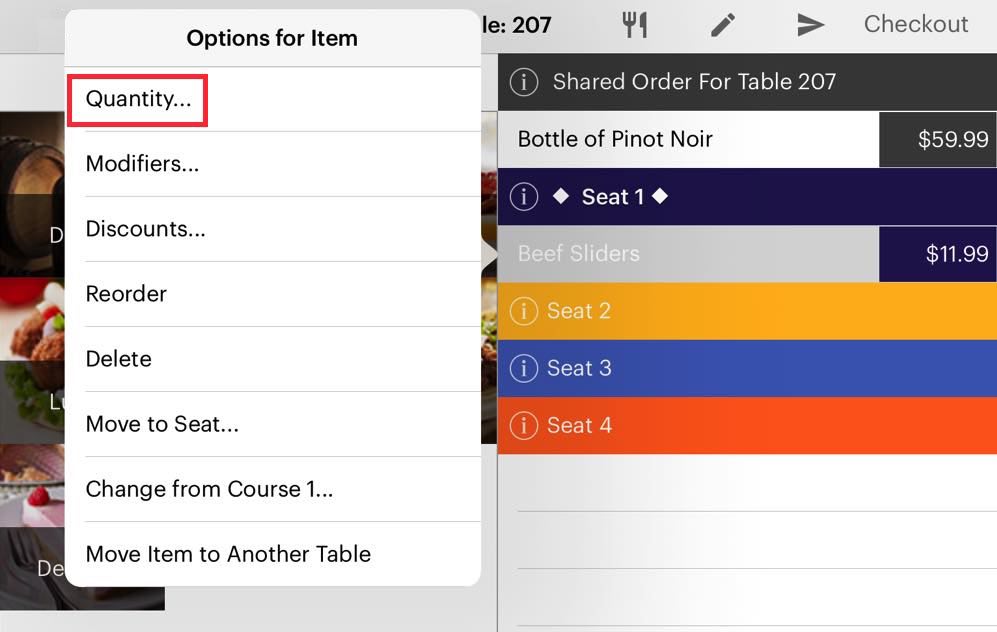
3. Tap Quantity.
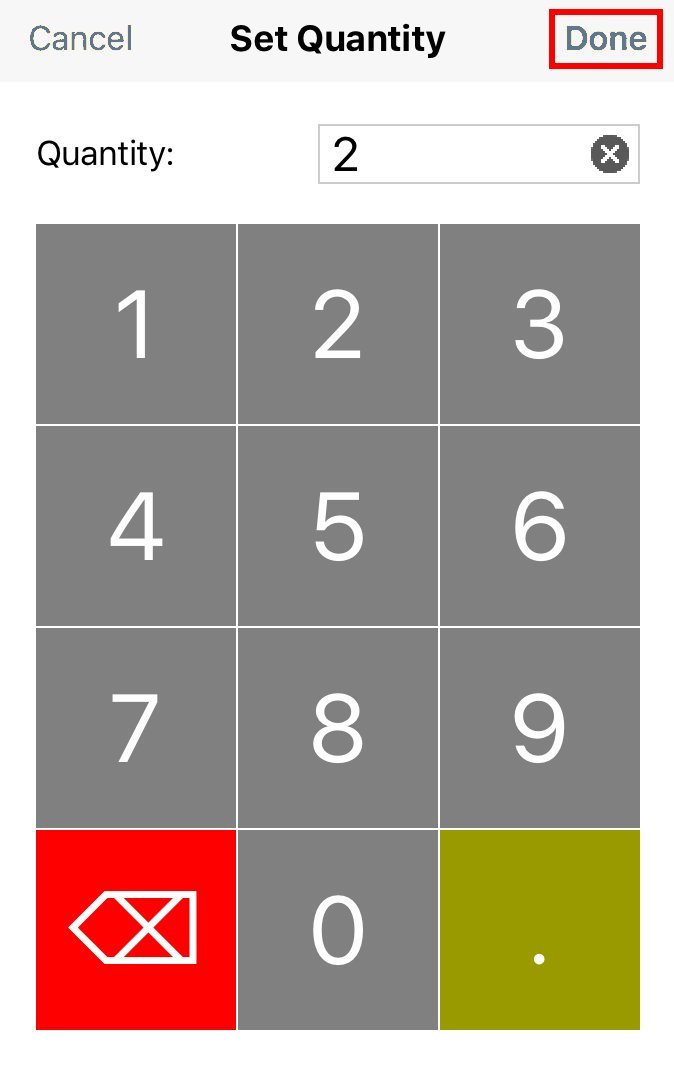
4. Enter the desired quantity and tap Done.

5. You will see a quantity indicator next to the menu item.
Chapter 2. Adding Via the Quantity Button

1. You can tap Quantity in the bottom left.
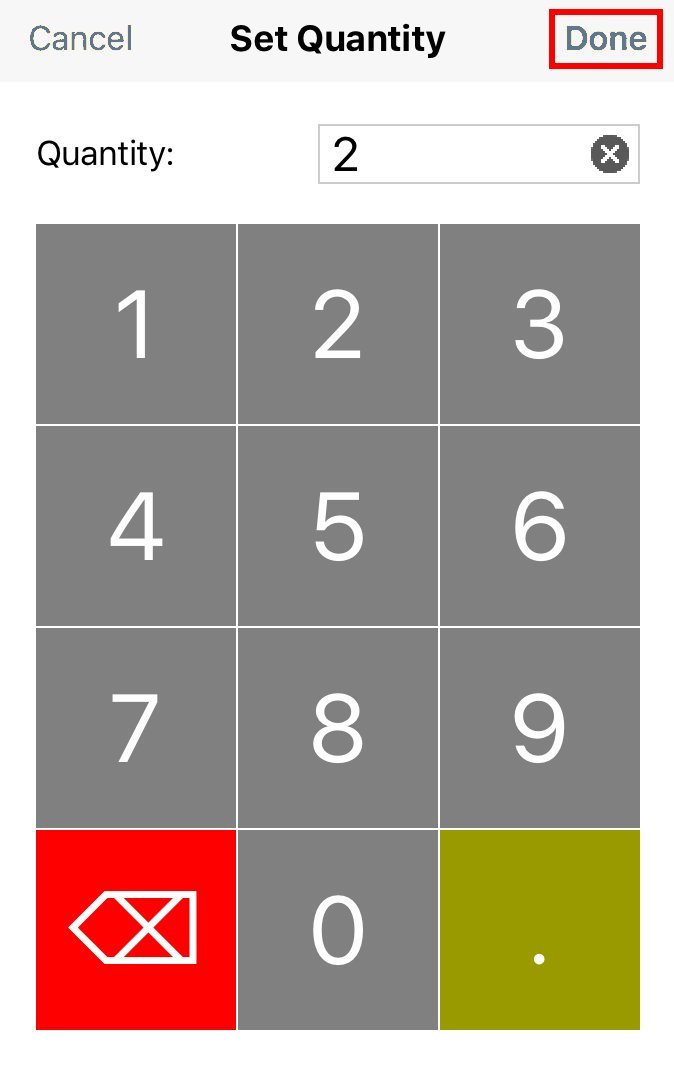
2. Enter the quantity and tap Done.

3. Then add the item to the seat.

4. You will see a quantity indicator next to the menu item.
Chapter 3. Adding Via a Gesture
1. Add the item to the seat.
2. Two-finger tap the item added to the seat.
3. TouchBistro will duplicate the item for the seat.
Note: If the item was already sent to the kitchen, simply add it as new to the seat order. TouchBistro will properly consolidate on the guest check.


 Email
Support
Email
Support Frequently
Asked Questions
Frequently
Asked Questions
