Allowing Non Admins to Manage the Menu
Table Of Contents
Chapter 1. Introduction
By default, only the Admin account can make changes to the menu (add new menu items, change prices, change ticket printers, etc.) and access other settings under Menu. You can assign a Staff Type a manager right that lets any staff member clocked in under the staff type to access the Menu screen and make modifications.
Chapter 2. Assigning the Can Manage Menu Permission
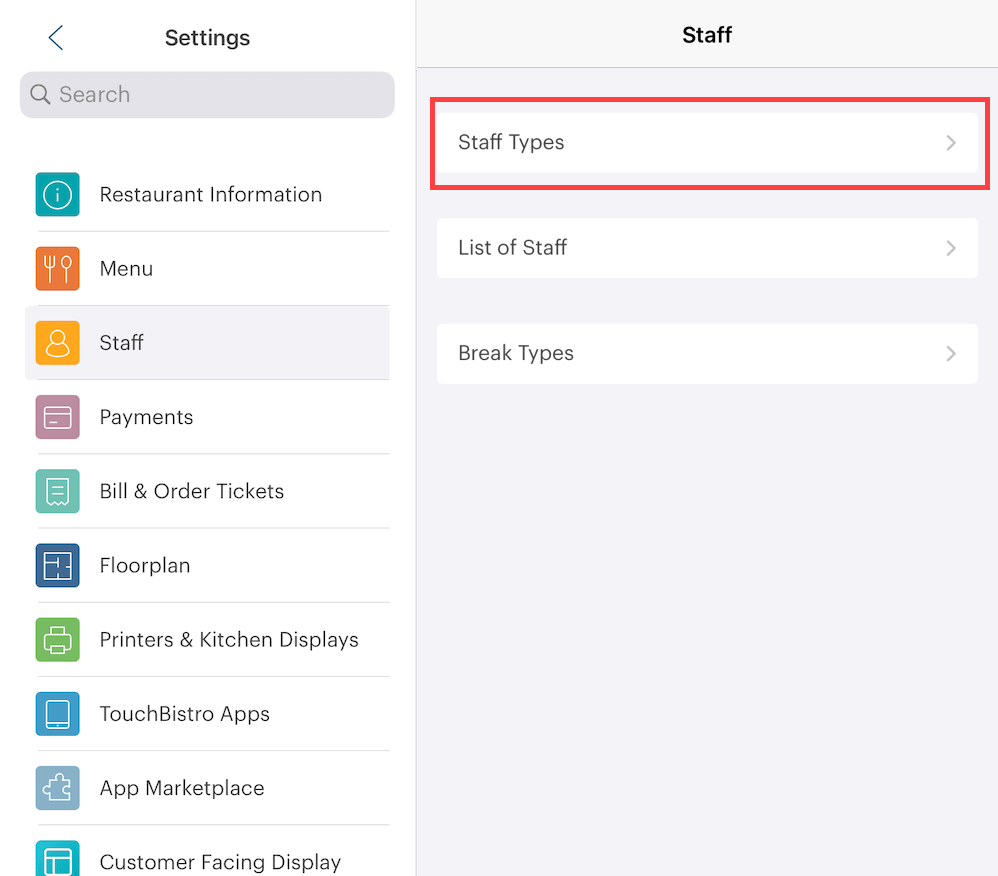
1. Tap Staff and then Staff Types.
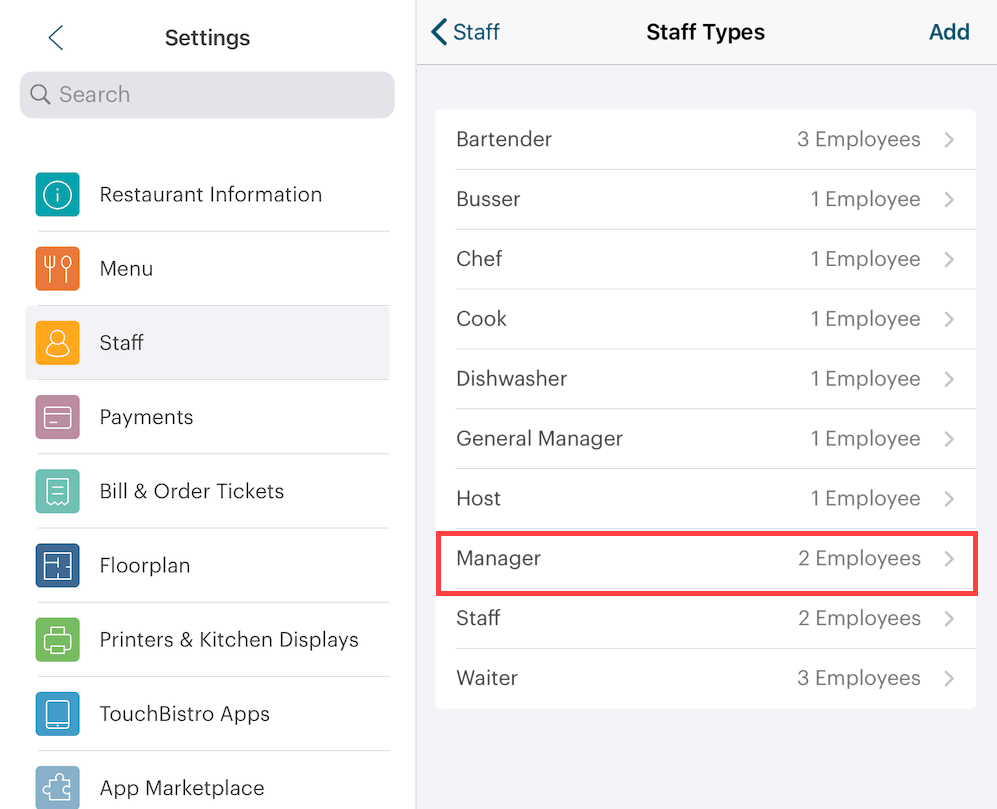
2. Select a staff type you wish to give Menu access to. For example, tap Manager.
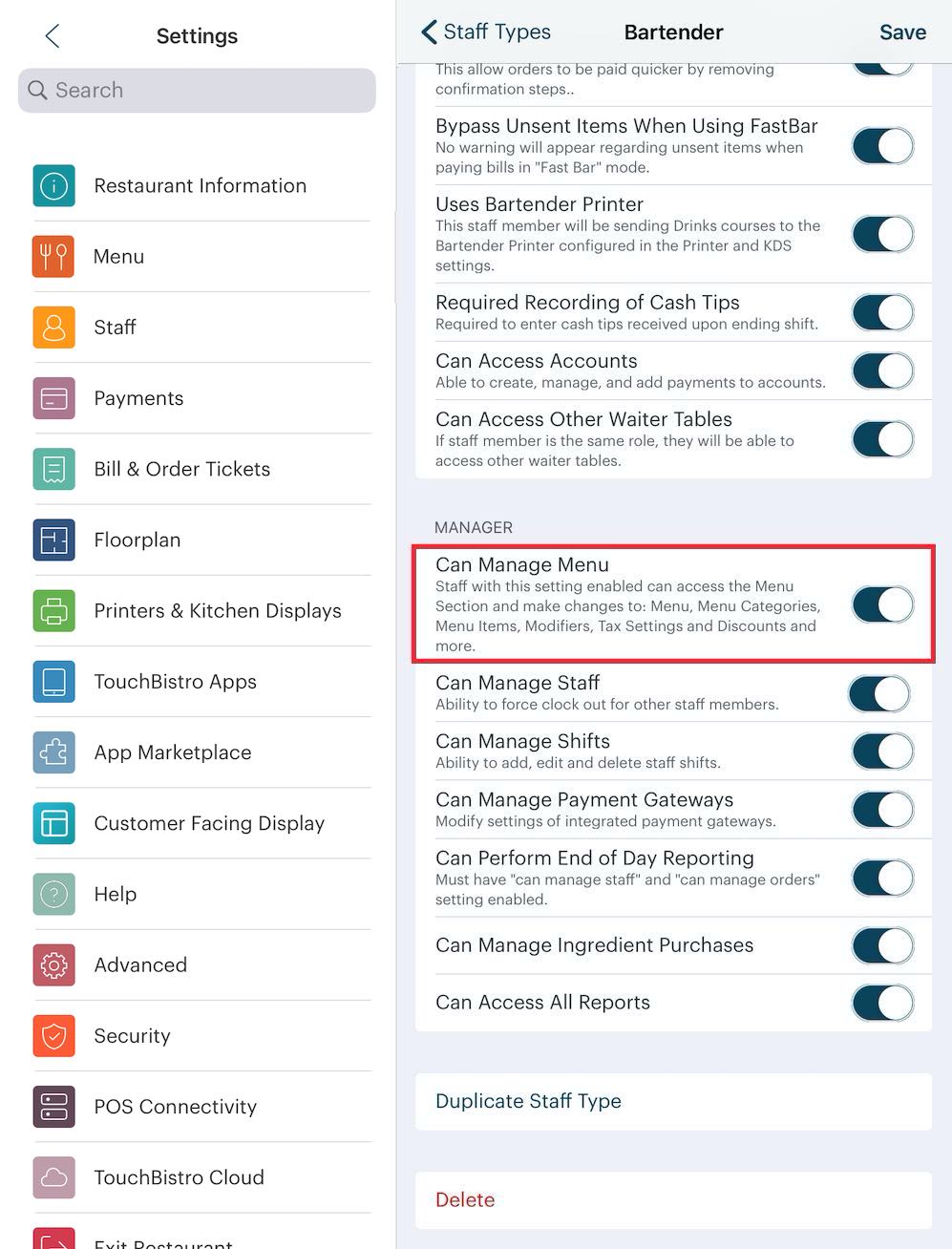
3. Scroll down to the Manager permissions area. Enable the Can Manage Menu.

4. When enabled, any staff member that clocks in under the staff type with this permission enabled will find a Manage Menu option under his/her Options menu.

5. If selected, the staff member with the enabled permission will have full access to the Menu screen options.
6. If you are using a multi iPad set up (using Pro Server), TouchBistro will not allow more than one user at a time to access the Menu screen. If one staff member is accessing the screen, all other users will be locked out until the original staff member exits the Menu screen.
Chapter 3. Best Practices
1. Since a staff member with access to the Menu screen can make a large number of changes that can affect things like taxes collected and profit margins, assign this permission with extreme caution.
2. We do not recommend making any changes to your menu during service hours. This can lead to data corruption.
3. If you started using TouchBistro with version 8.0, you might consider enabling Remote Menu Management instead.


 Email
Support
Email
Support Frequently
Asked Questions
Frequently
Asked Questions
