Auto Populating Order Fields
Table Of Contents
Chapter 1. Orders

When you create Orders, TouchBistro can be set to automatically suggest names and populate the Name field.
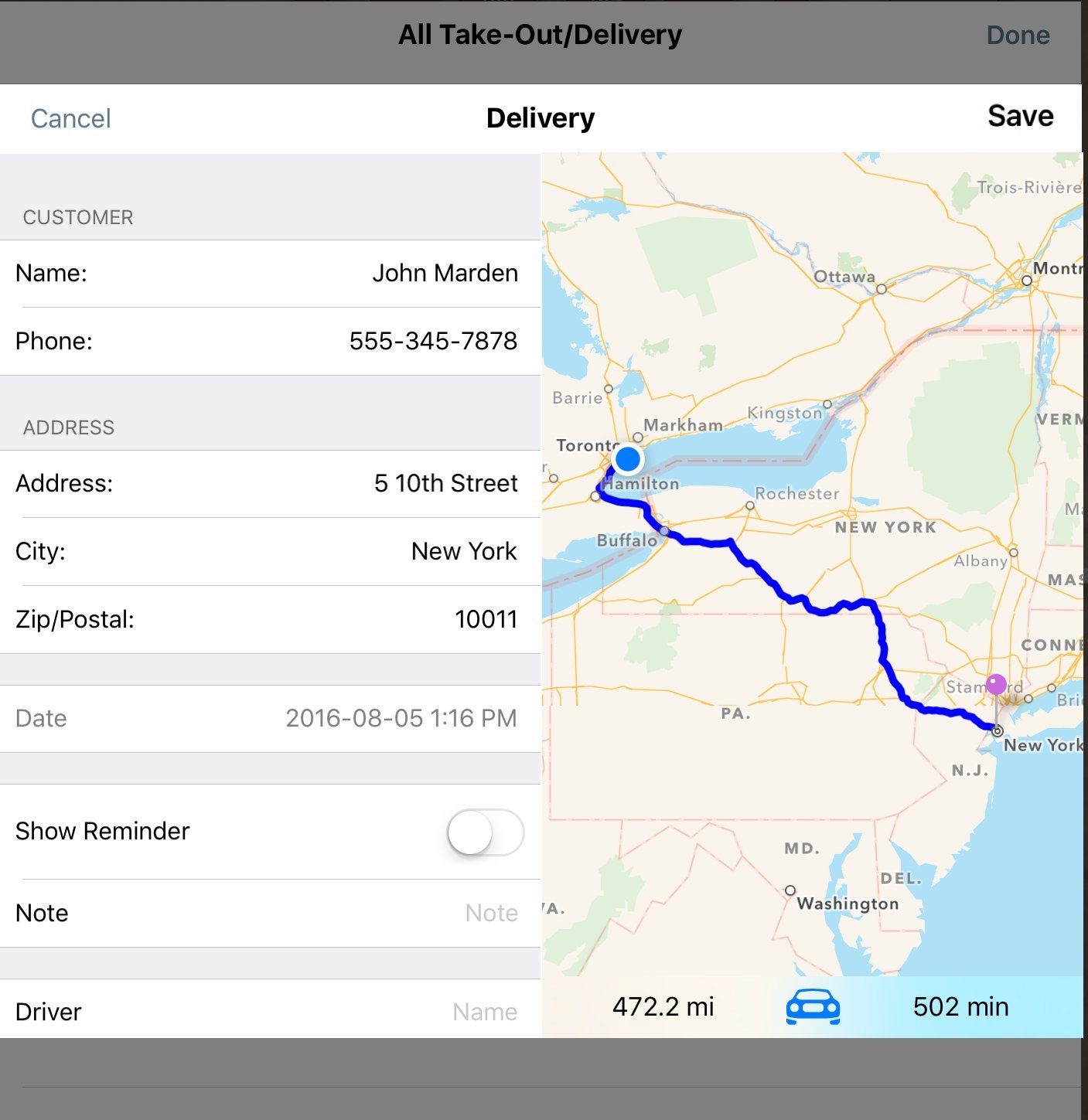
In the case of Delivery orders, if you select the name, TouchBistro will automatically populate the address field.
You can also start entering a phone number in a phone field to get auto suggestions.
Chapter 2. Working with Your Contacts
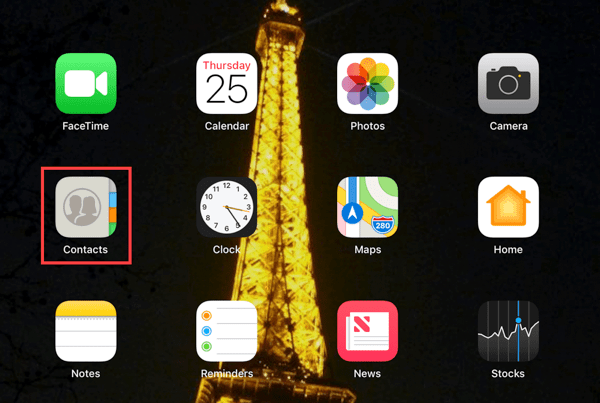
Names and addresses come from your iPad’s Contacts app:
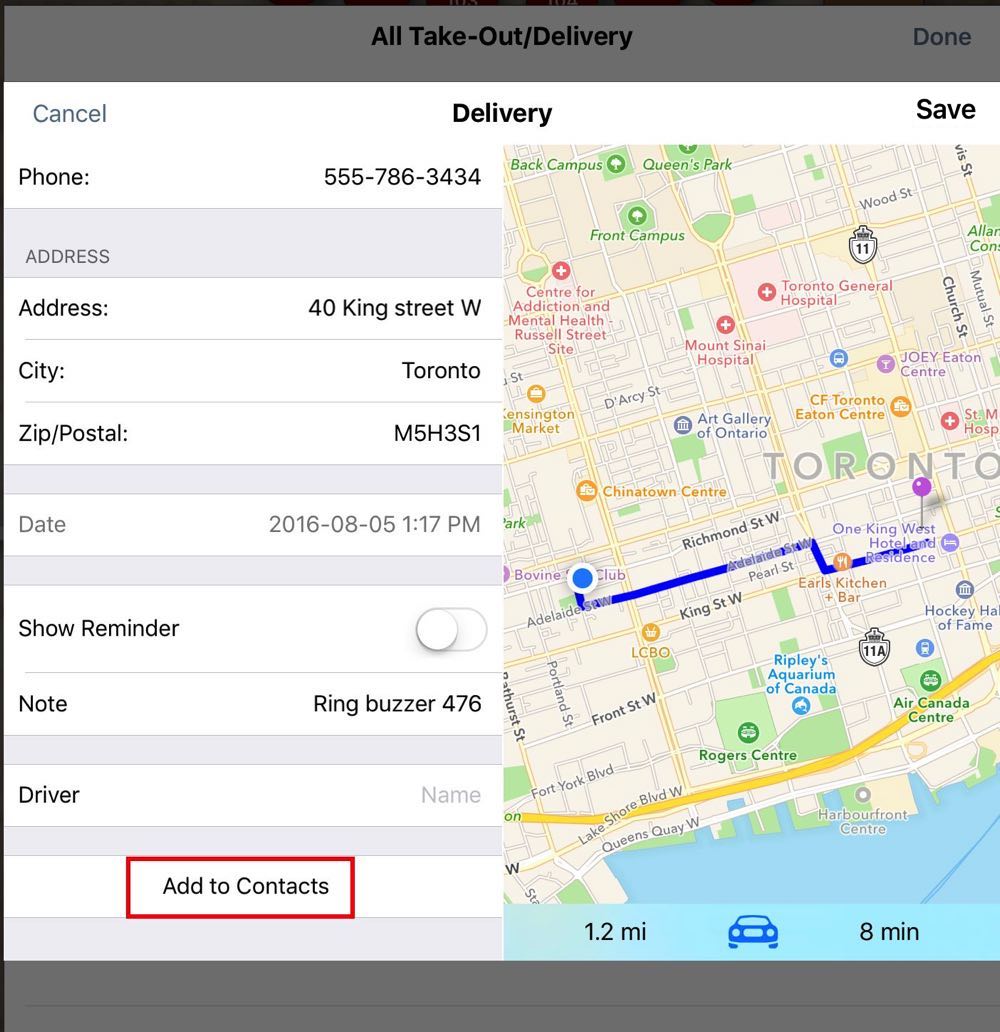
You can populate your Contacts database within TouchBistro by tapping the Add to Contacts button on the Delivery edit screen.
You can also open your iPad’s Contacts app and edit/add/print your customer contacts. See this Apple page for information on how to enter multiple contacts.
Chapter 3. Enabling TouchBistro’s Access to your Contacts
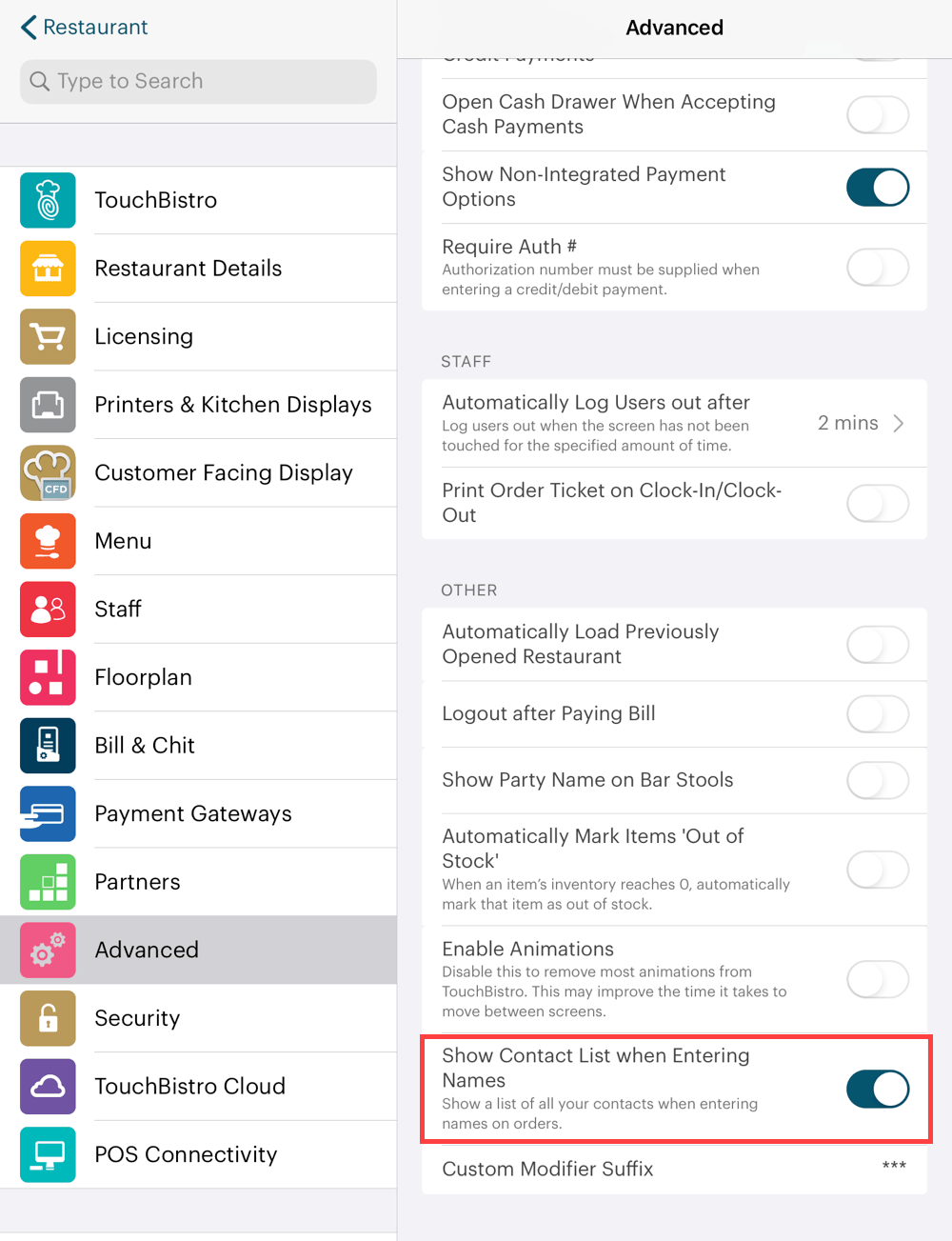
By default, TouchBistro disables auto populating Order name fields. You may not necessarily want staff to have access to your iPad’s Contacts, especially if you use your iPad’s Contacts app for personal contacts. However, you can enable this by accessing the Advanced | Other section and sliding Show Contact List When Entering Names to the green position.
You should also verify that the iPad’s settings allow TouchBistro to access your iPad’s location services.


 Email
Support
Email
Support Frequently
Asked Questions
Frequently
Asked Questions