Bill / Guest Check History
Table Of Contents
Chapter 1. Introduction
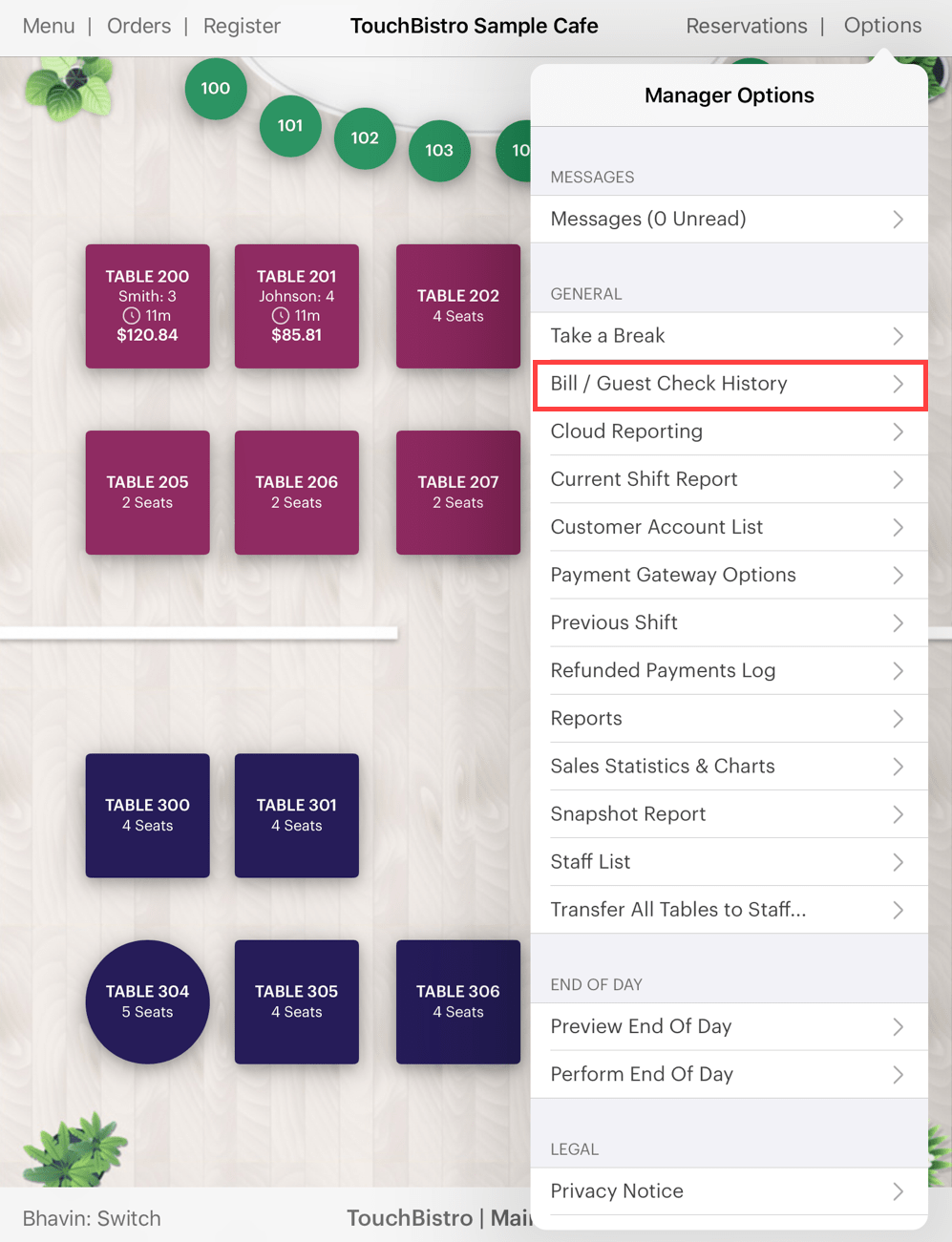
Tap Bill / Guest Check History to review all closed bills.
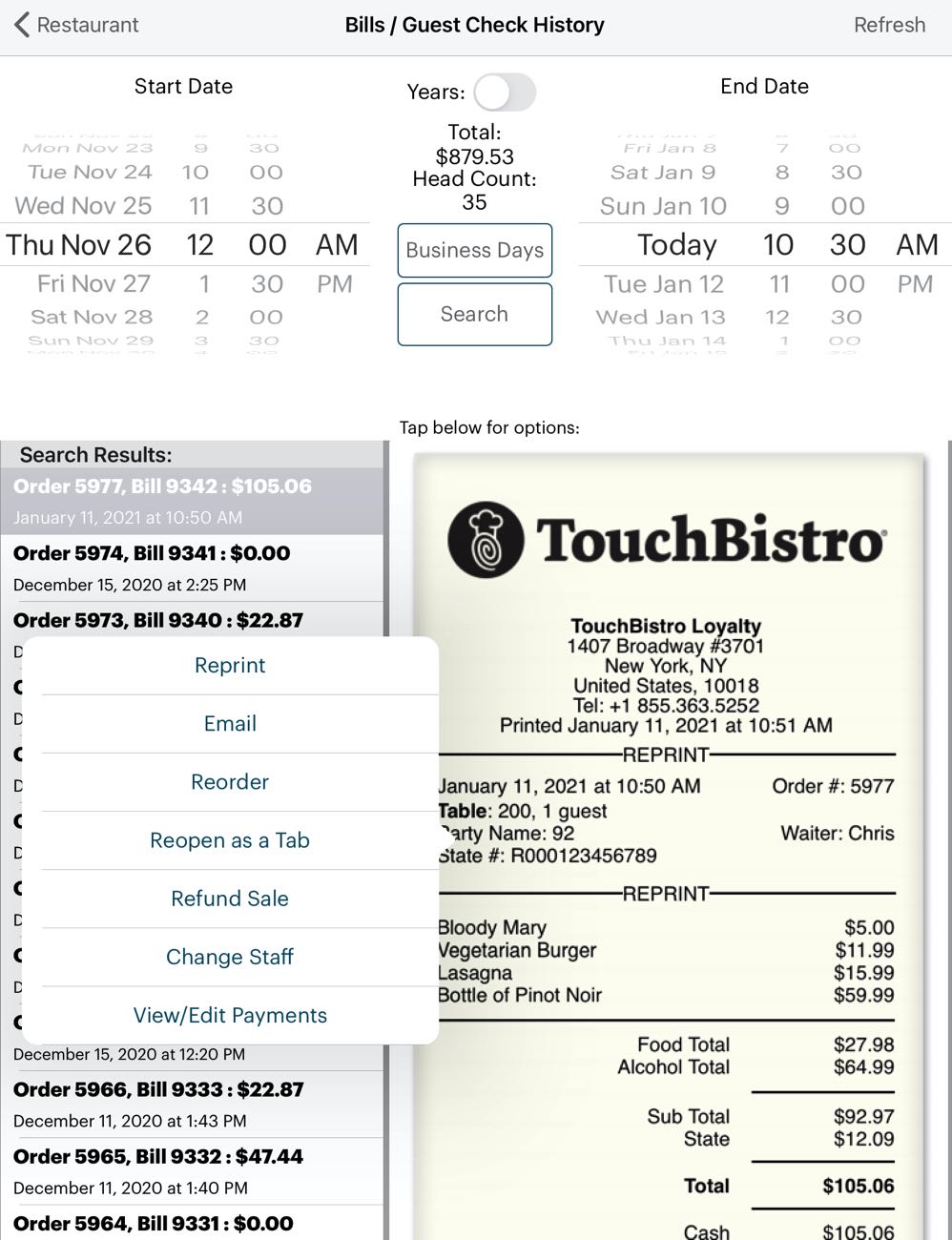
Adjust the Start Date and End Date dial wheels on the top of the screen to specify a date range. Use the optional Years slider if you need to also search on a range of years. Tap Refresh on the top right to display bills for the given date range.
The Total figure indicates the post-tax total of all bills for the date range. The Head Count figure represents the total of all guests recorded on the bills for the date range.
Chapter 2. Business Days
Tap if you want to quickly set the start date to a particular business day. Adjust the dial wheel to select the month. Tap the business day in the listing.
Chapter 3. Search
You can narrow results by tapping Search. Enter the exact name of the server, order number, table name, or account.
Chapter 4. Displaying a Closed Bill
Tap on a bill in the Search Results frame. Tap on the displayed bill to pop up several options:
|
Option
|
Description
|
|
Reprint
|
Tap to print the bill.
|
|
|
Tap to email the bill.
|
|
Reorder
|
Tap to create a new bill that’s identical to this bill. The order will appear under Orders as a bar tab.
|
|
Reopen as a Tab
|
Tap to re-open the bill as a bar tab. The order will appear under Orders as a bar tab.
|
|
Refund Sale
|
Tap to open a new bill with all items marked as returned (negative values). The order will appear under Orders as a bar tab. If the items are tracked via TouchBistro’s inventory feature (ingredient-level or countdown), items marked as returned will have their inventory returned. The operation of Refund Sale is slightly different depending upon payment integration and payment hardware. For full documentation, visit the Payment Integration help section and go to the setup/using guide for your integration. |
|
Change Staff
|
Tap to adjust the staff member who handled the order.
|
|
View Payments
|
Tap to view payment details. You can tap the associated Information
|


 Email
Support
Email
Support Frequently
Asked Questions
Frequently
Asked Questions
