Discounts
Chapter 1. Introduction
Discounts lets you create valid discounts a server might be able to apply to a meal. For example, you might create a discount the server can apply if the customer is inconvenienced in some way (“Fly in soup”). Or you could create a discount where a customer can get a free dessert if it’s his/her birthday.

1. Tap Discounts.

2. Tap the Add + icon to add a new discount.

3. Tap whether the discount should be a Percentage discount (1-100%) or a Dollar Amount price reduction (e.g., $5 off).
4. Give the discount a name (“Birthday”).
5. Tap which categories the discount can be applied to. In the pictured example, tap Desserts if you want to give the diner a 100% birthday discount on desserts.
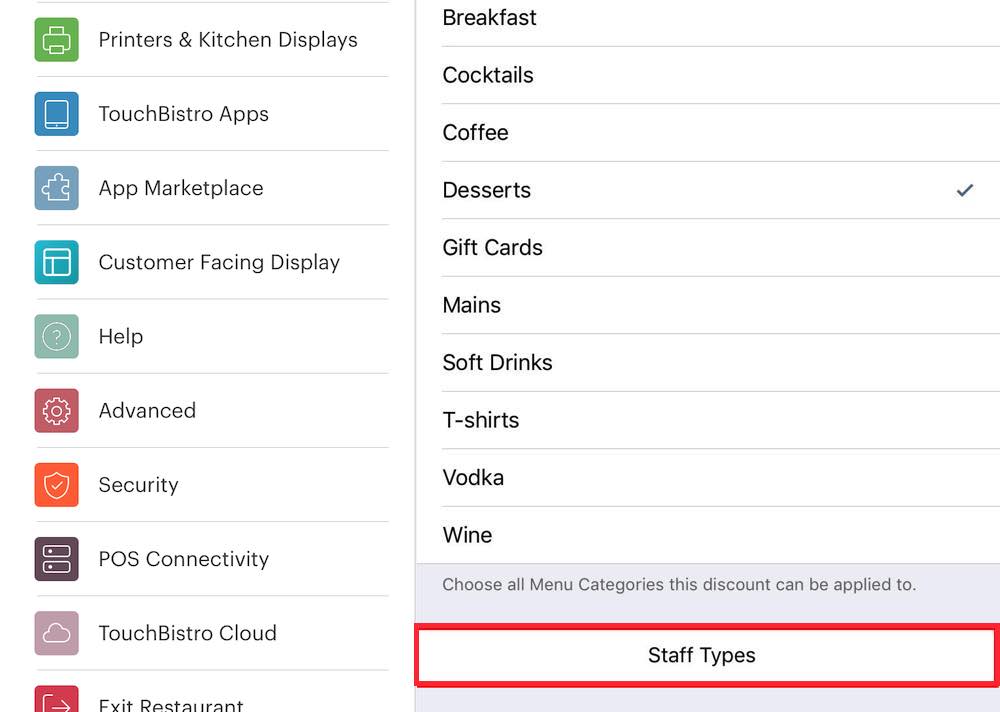
6. To restrict a discount by staff type, tap the Staff Type option.

7. Tap a staff type to either disable or enable this discount’s availability.
8. Tap Done.
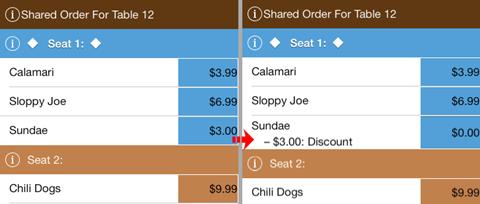
The discount will only apply on a per item basis.
Chapter 2. Fine Tuning Discounts
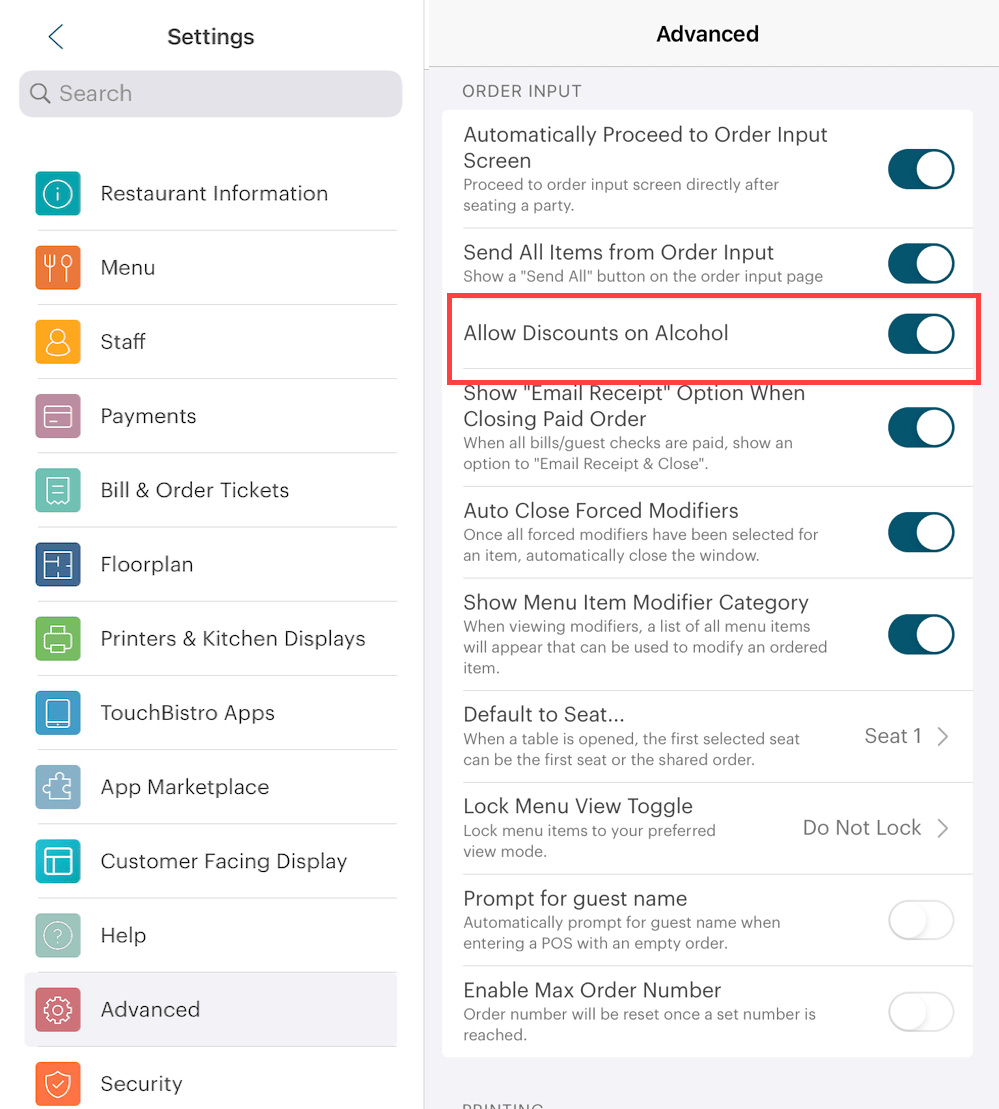
On the Advanced setting page, TouchBistro allows you to prevent discounts from being applied to any menu item set for an Alcohol sales category. Simply disable Allow Discounts on Alcohol.
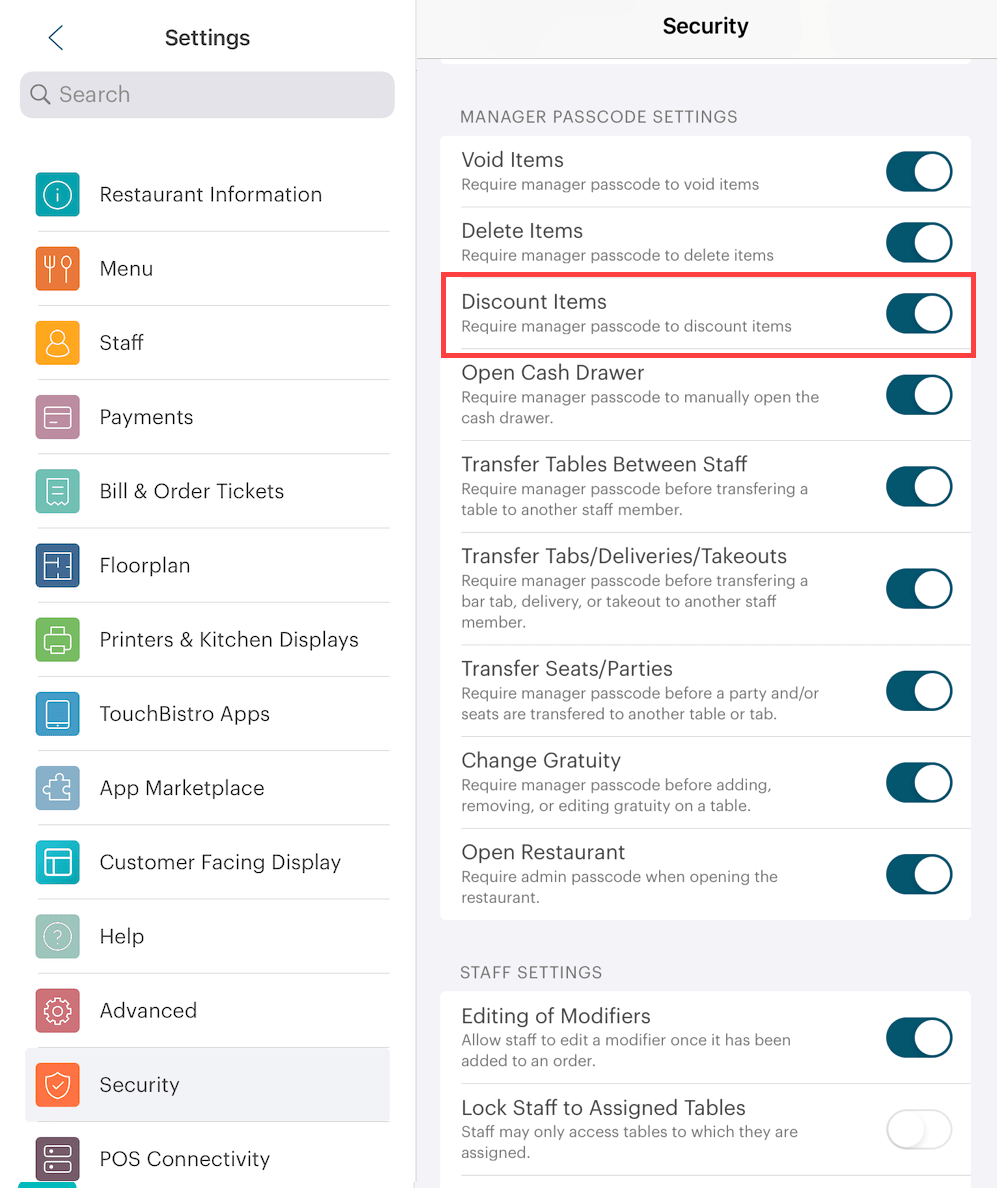
On the Security settings page, if Require Manager Passcode to Discount Items is enabled, servers will require approval from an Admin or the approval of a manager staff type (specifically any staff type with the Can Manage Discounts permission enabled).

You can enable or disable the discounts being reflected on the guest check under Bill/Guest Check Layout.
Enable Show Each Item’s Discount if you would like the guest check to display discounts applied to individual items. Enable Include Discount Total if you would like TouchBistro to summarize the total of all discounts.
See Also


 Email
Support
Email
Support Frequently
Asked Questions
Frequently
Asked Questions
