Fast Bar
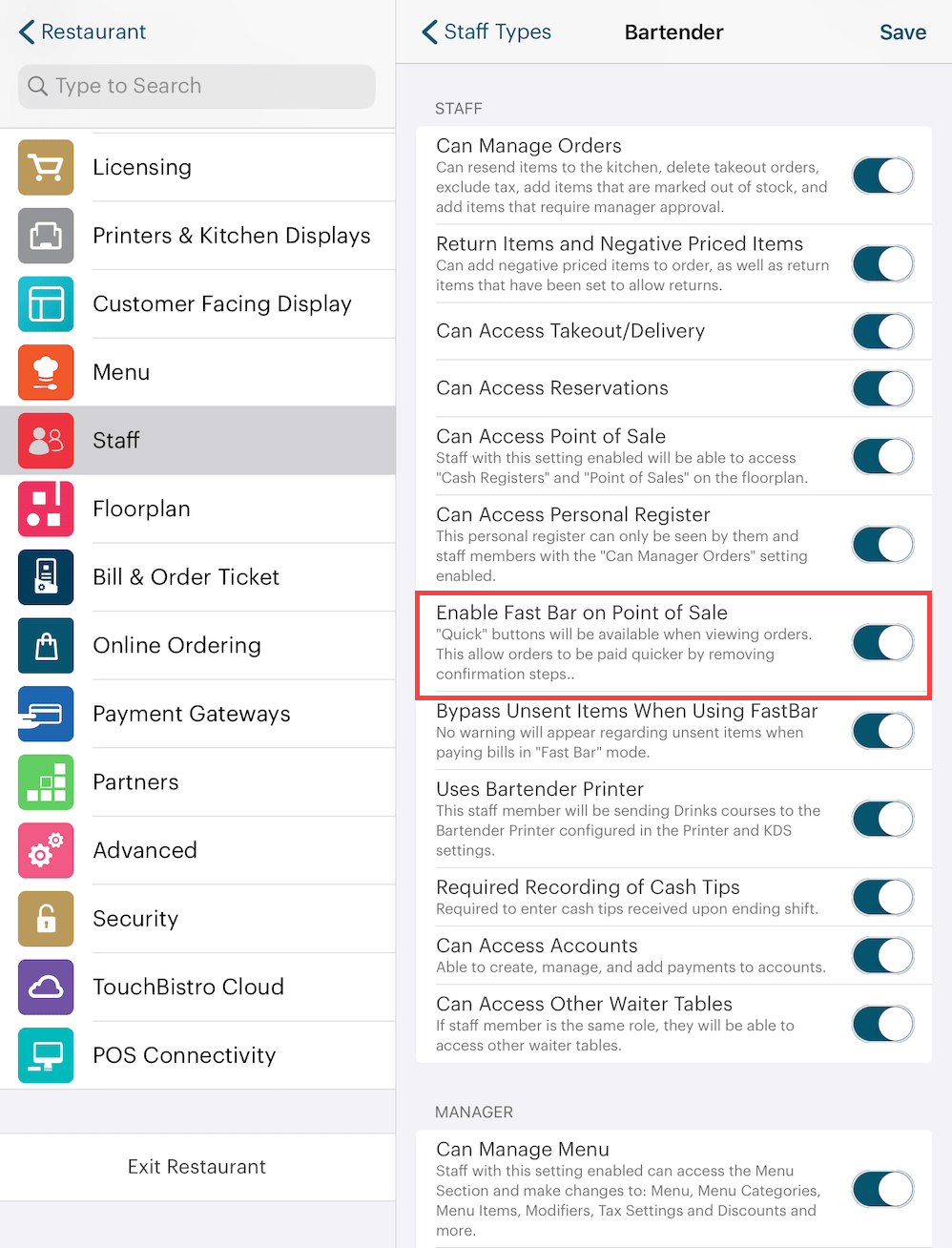
Your admin may have turned on Fast Bar access for your staff type. Usually, fast bar is intended for bartenders at bars. It’s particularly useful if the bar operates largely via cash transactions.

If fast bar is enabled, the cash register will have green fast pay buttons indicating you’re operating the register in Fast Bar mode. If the Debit and Credit buttons are not green but appear dimmed, this indicates further the admin has disabled debit and credit card payments for fast bar. You’re a pure cash operation!
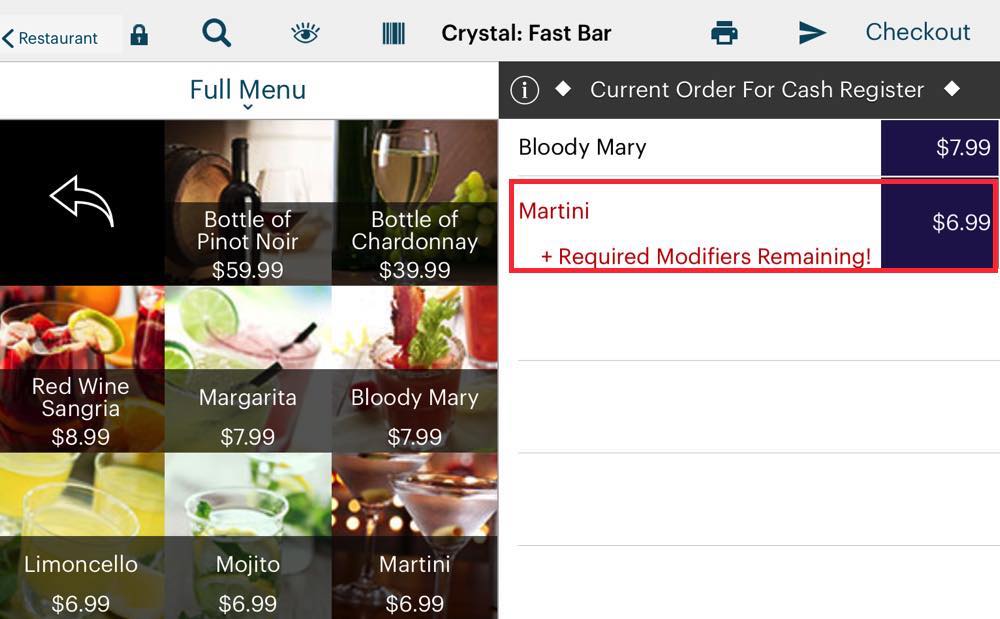
1. Fast bar orders are processed as usual. Add items to the order screen as usual. If items have mandatory modifiers and their Default Course is set to Drinks, Fast Bar mode will ignore mandatory modifier prompts. The understanding is the bartender understands and remembers the drink modifiers and doesn’t require prompting.
2. If you do need to add a modifier to the drink order (because the particular modifier comes with an upcharge), simply tap and hold on the drink item to pop up the Modifier options.
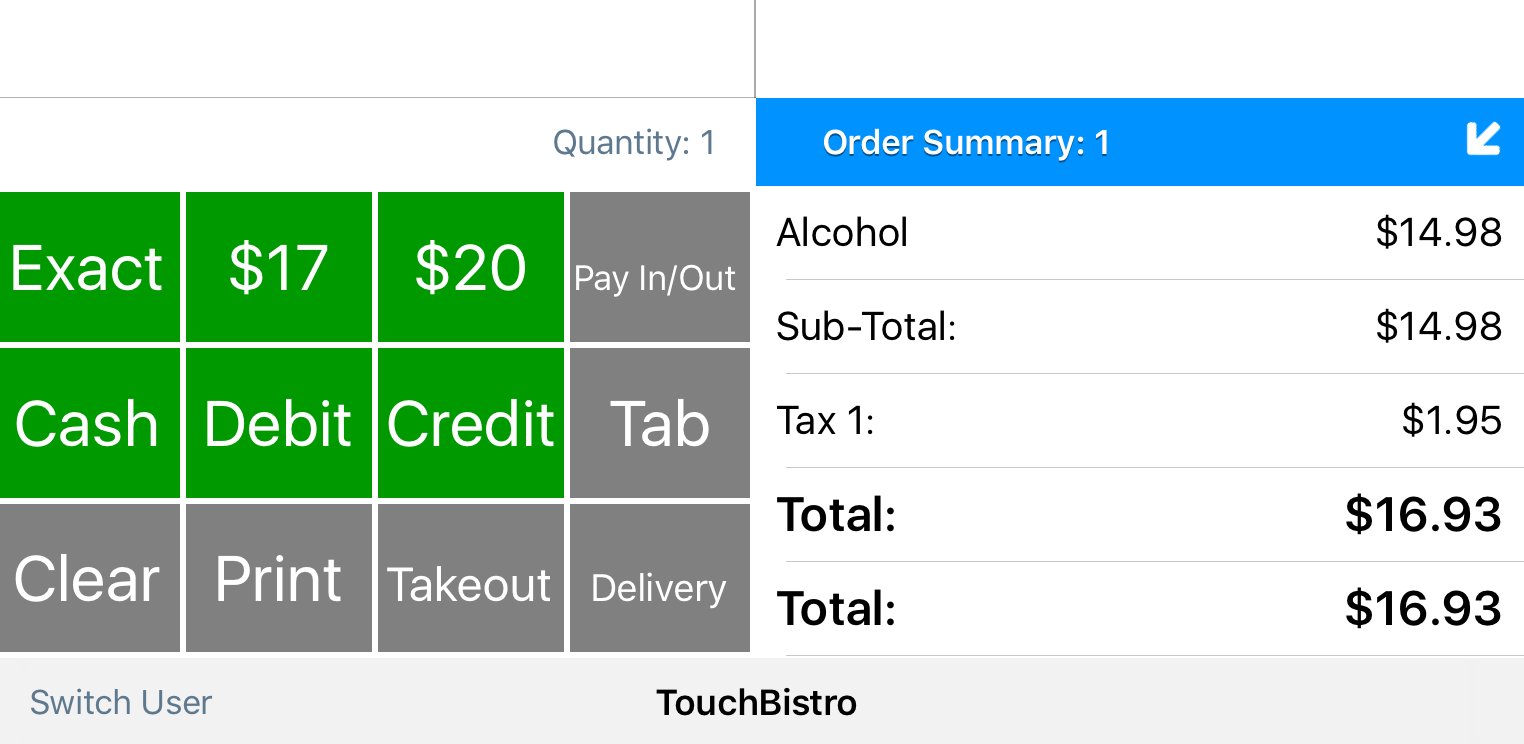
3. Tap one of the green payment buttons. If the customer needs a receipt, tap Print before tapping a payment button. You can also tap Tab, Takeout, or Delivery to transfer this to an Order.
4. In the example above, let’s say the customer offers a $20 bill to pay for the order. Tap the $20 fast pay button. (Note, if you see a Continue with unsent items prompt ask your admin to enable Can Bypass Unsent Items When Using Fast Bar on your Staff Type.)
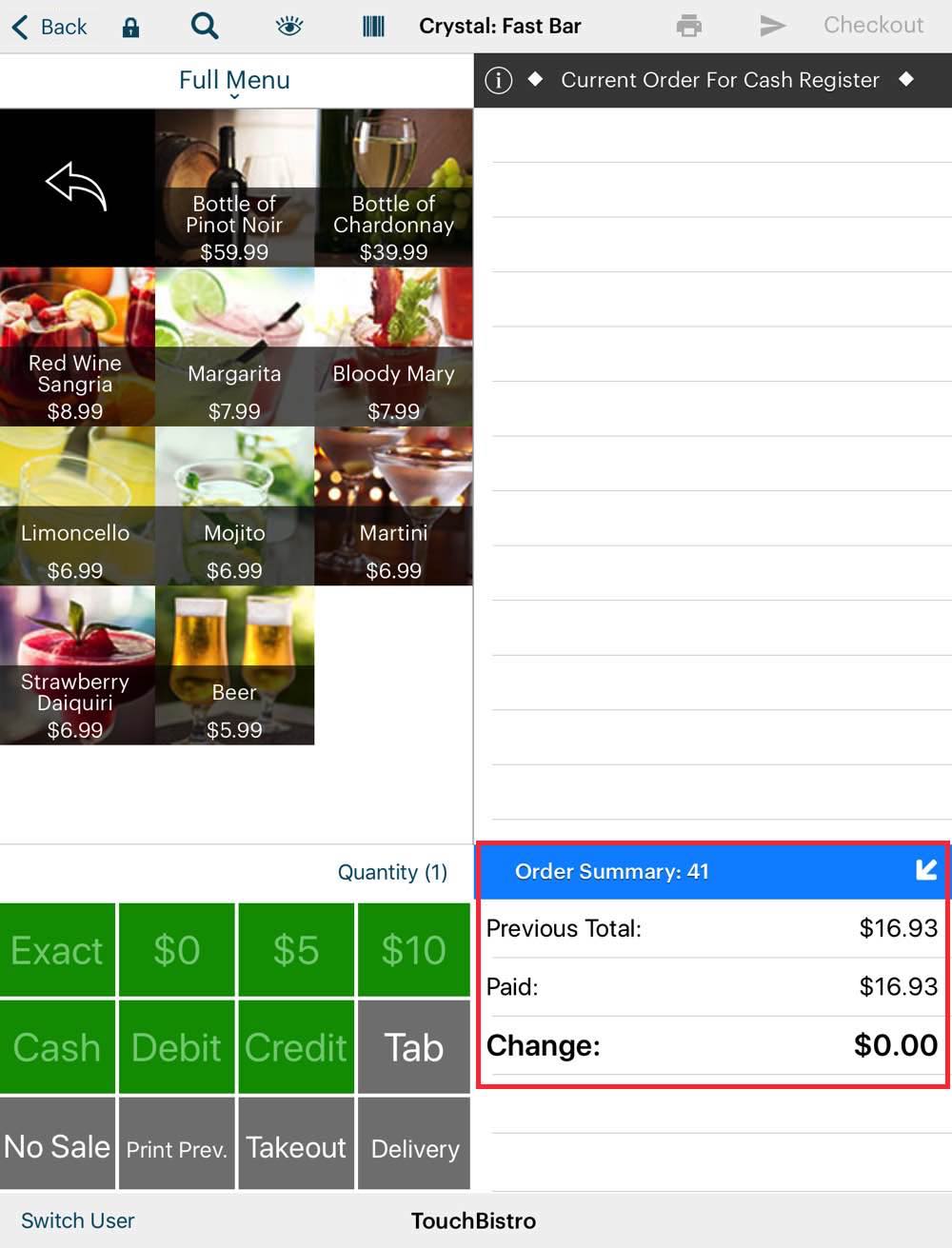
5. After tapping the payment option (e.g., $20), the order screen resets and indicates the amount offered and the change required at the bottom. No receipt is printed. If the customer wants a receipt at this point, tap Print Prev.

6. The change required disappears upon entering the first item of the next order.

7. You can, at any time, still tap the Checkout icon and access the Checkout screen options.


 Email
Support
Email
Support Frequently
Asked Questions
Frequently
Asked Questions
