Gaining Access to Cloud Reporting
Table Of Contents
Chapter 1. Ensure You have Internet Access
Chapter 2. Gaining Access to Cloud Reporting
Chapter 3. Can’t Remember Your User Name
Chapter 1. Ensure You have Internet Access
Before you can access the cloud site and get TouchBistro to upload data, your TouchBistro network’s AirPort router needs to be connected to the Internet. See this page for how to determine if TouchBistro is communicating with the Internet.
Chapter 2. Gaining Access to Cloud Reporting
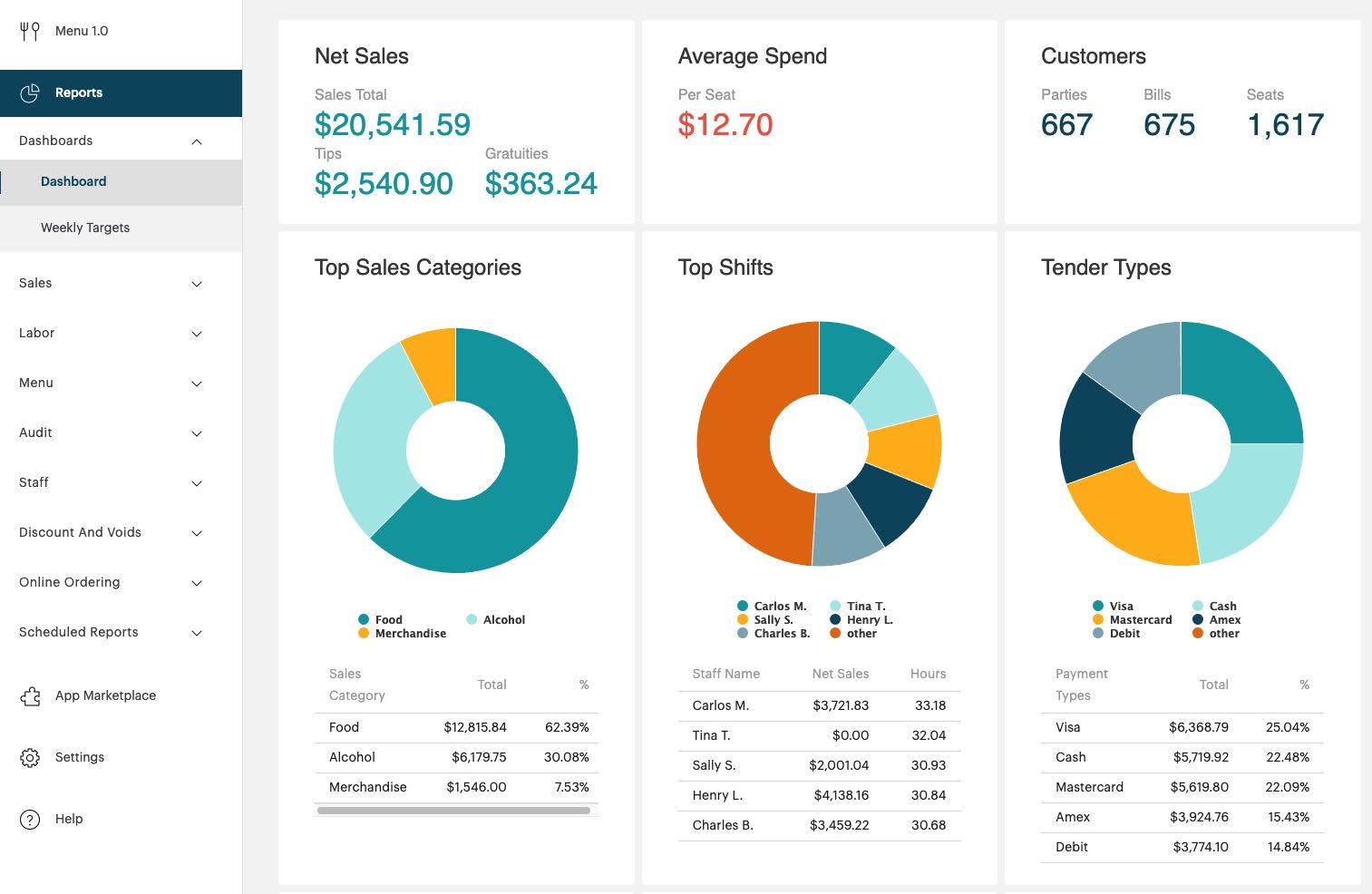
TouchBistro’s Reporting page (cloud.touchbistro.com) gives you access to sales data, lets you manage your account details, and if you’re a Pro user, lets you download the Pro Server application.

You need your User Name and Password you entered when you registered for TouchBistro. If you did not write these down, follow these steps to recover them and gain access to your cloud reporting page.
Depending on browser type (Chrome, Safari, etc.) your browser may try to auto fill the User Name and Password fields. If these were not input correctly the first time or your details have changed, your browser may auto fill these incorrectly. You should clear your auto fill details. Each browser has a different method for doing this. This page will help you remove these details popular browsers.
Chapter 3. Can’t Remember Your User Name
If you do not remember your User Name follow these steps to recover your User Name.
1. Launch TouchBistro, select your restaurant, and login with your admin code.
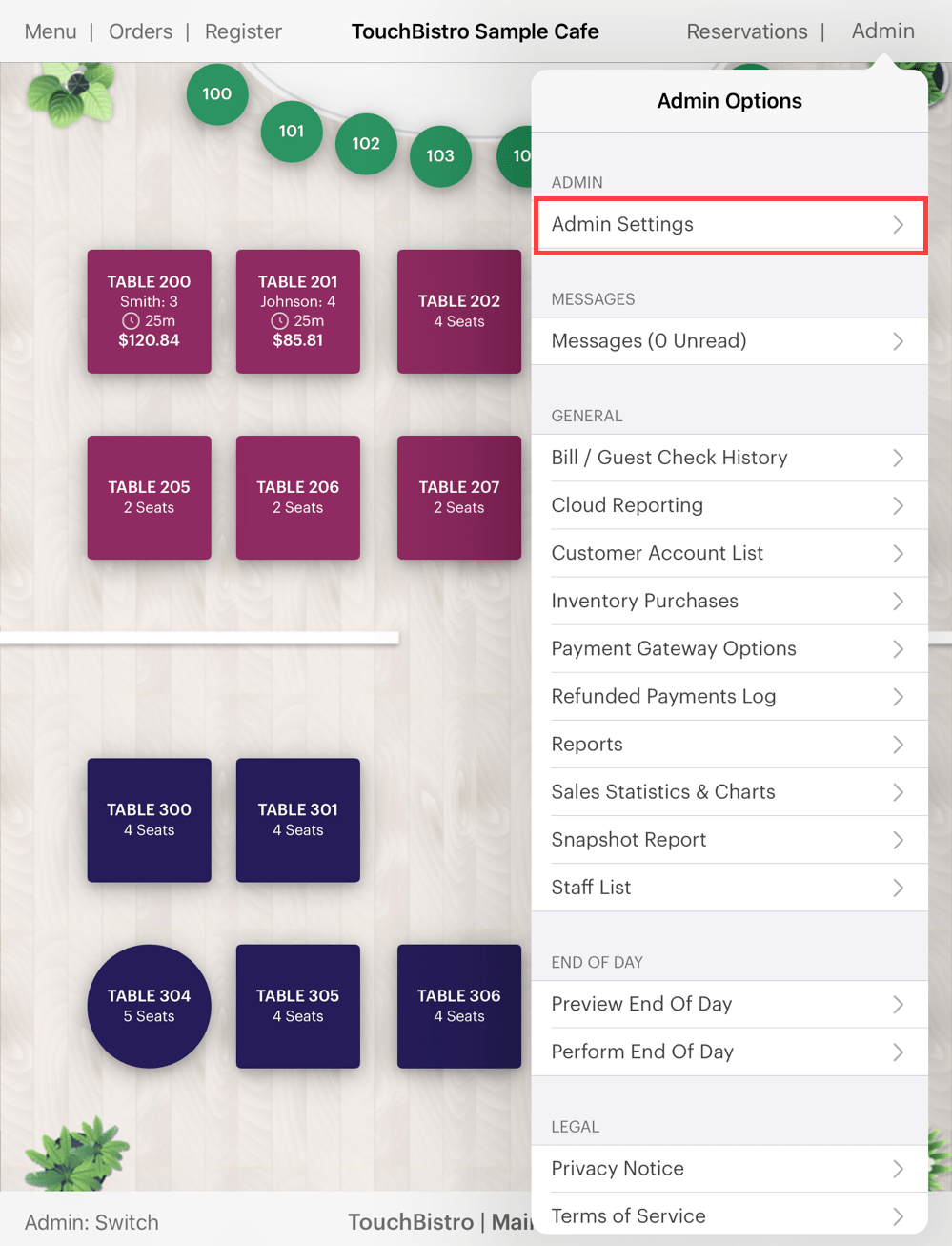
2. Tap Admin | Admin Settings in the top right hand corner.
3. Tap Licensing.

4. Next to Licensed To is your User Name. In the example above the User Name would be “ChaseSolo-3”.
Chapter 4. Can’t Remember Your Password
1. Visit cloud.touchbistro.com.
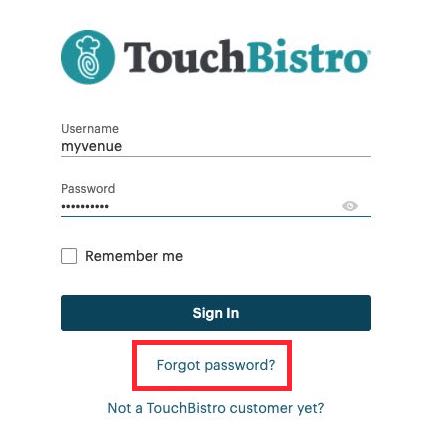
2. Click Forgot password?
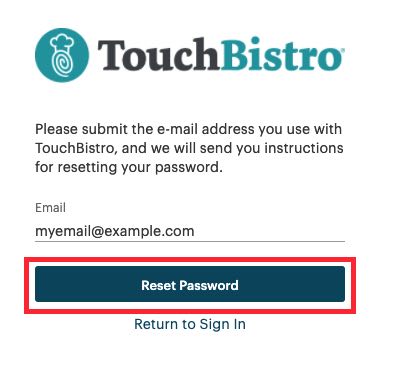
3. Enter your TouchBistro User Name.
4. Click Reset my password.
5. TouchBistro will email your password to the email you registered TouchBistro under. If you’re uncertain what email that is, email [email protected].

6. Check that email’s Inbox in a few seconds or minutes. If nothing comes through in a few minutes, check your email account’s spam folder. TouchBistro will email you a link you can follow to reset your password. For security reasons, TouchBistro does not keep your password in any accessible form.
7. Click the link.
8. Enter your TouchBistro User Name.
9. Click Reset my password!
10. You will receive a message that your password reset is successful.
11. Write your new password down, along with your User Name, some place safe.
12. You can now use the TouchBistro Reporting page to remotely monitor sales, manage your account, and download Pro Server.
Chapter 5. Disable Cloud Reporting
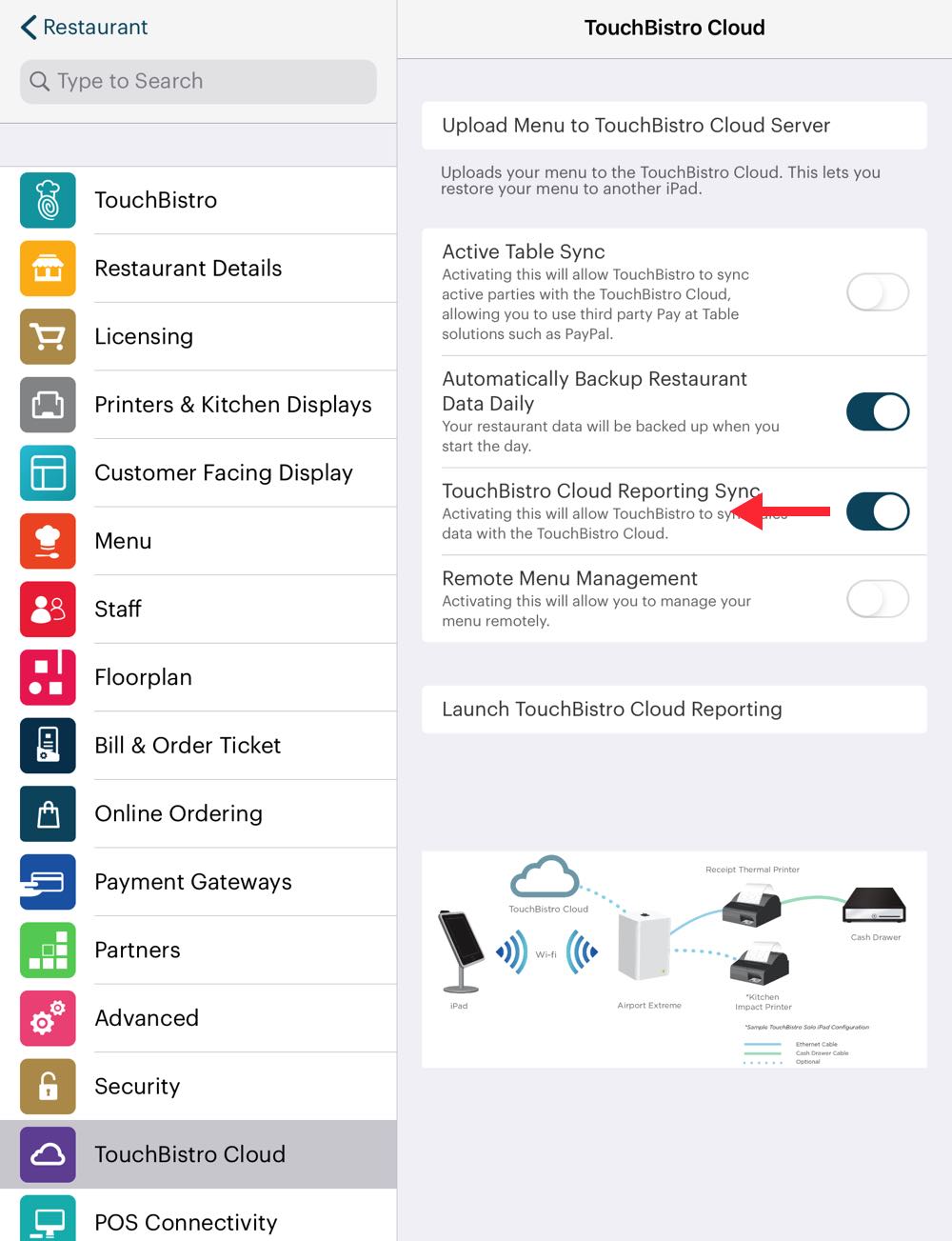 xxx
xxx
If you prefer not to have your sales data available via the TouchBistro Reporting site, access Admin | Admin Settings | TouchBistro Cloud and disable TouchBistro Cloud Reporting Sync.
You can still use the site to download new versions of Pro Server and manage your account.


 Email
Support
Email
Support Frequently
Asked Questions
Frequently
Asked Questions