Gratuity Settings
Table Of Contents
Chapter 4. Withholding Merchant Fees from Credit Card Tips
Chapter 5. Adding a Large Party Gratuity or Service Charge
Chapter 1. Video Tutorial
Chapter 2. Introduction
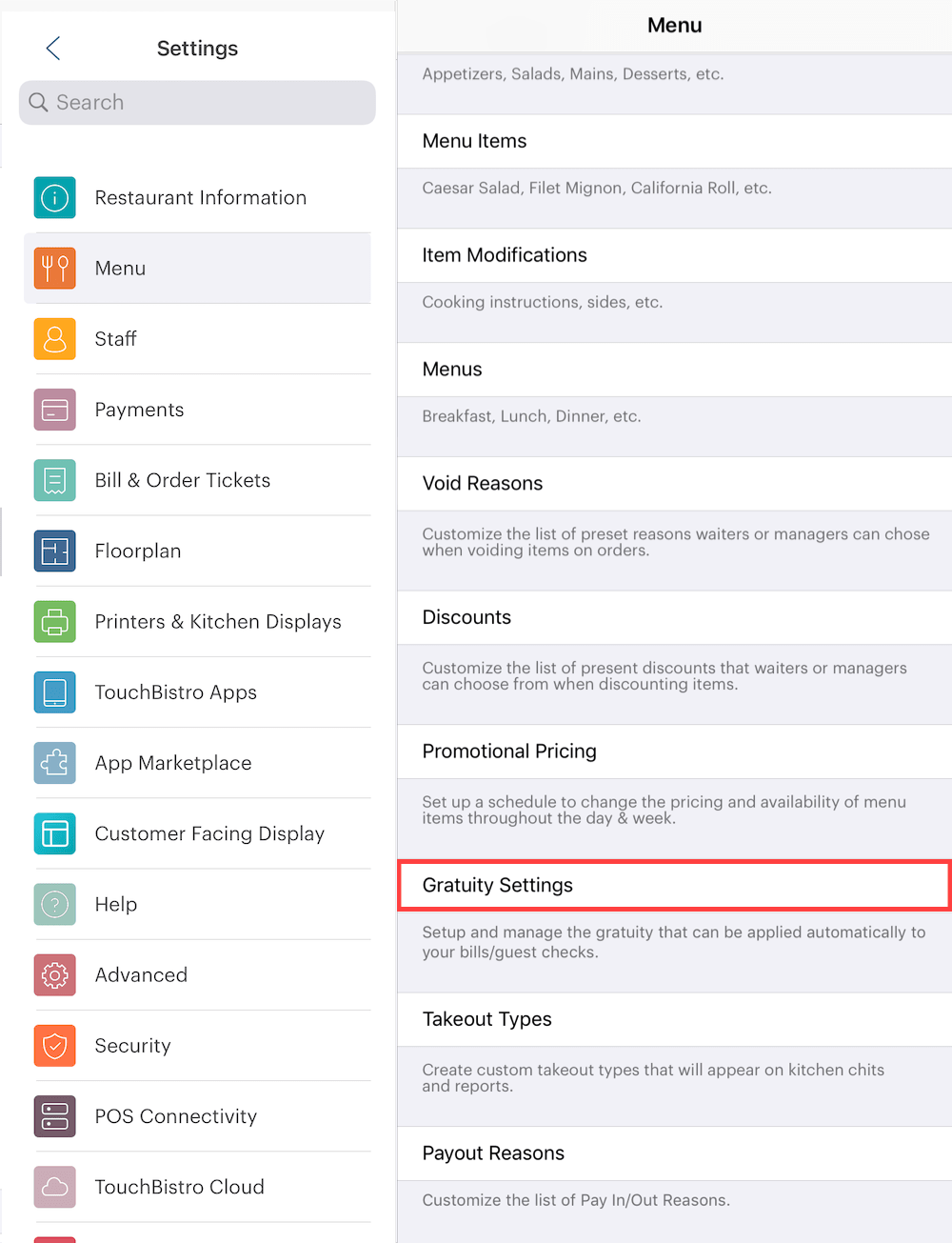
Tap Gratuity Settings to set how TouchBistro handles tips and autograts.
Chapter 3. Tip Outs To House
Some venues have a policy that requires wait staff to contribute a percentage of their tips to a pool that’s then shared out among support staff (cooks, bussers, hosts, etc.). This is referred to as a “tip out”. If you (the house) manage the tip out pool for your employees, you can enable a withholding percentage from credit card tips.
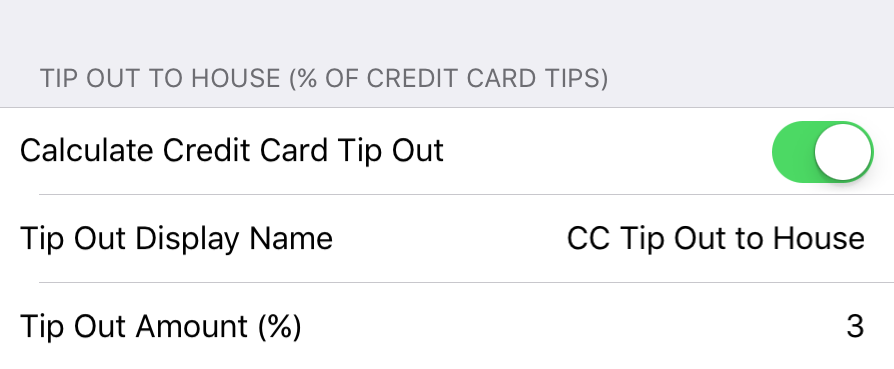
Enable Calculate Credit Card Tip Out and enter a Tip Out Amount percentage. This percentage will be calculated on credit card tips accrued by the server and reduce the amount of Cash Owed to Server on the server’s clock out shift report.
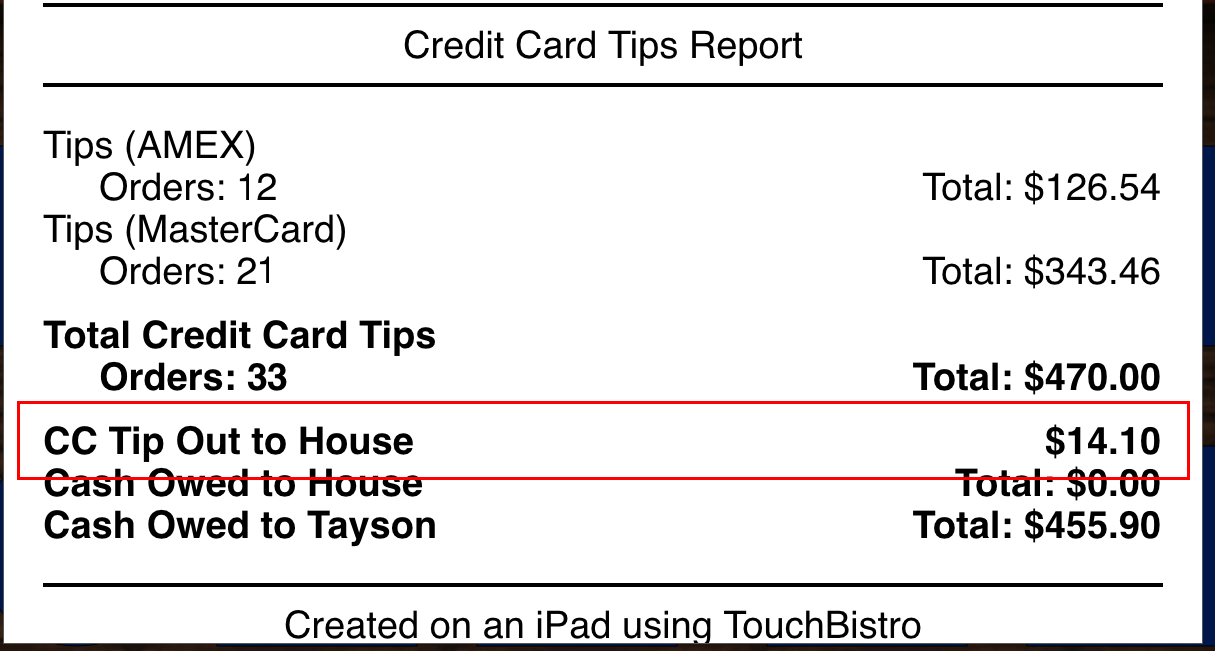
By default, this item appears as “Tip Out to House” on the shift report, indicating the money the house is holding for staff eligible for participating in the tip pool.
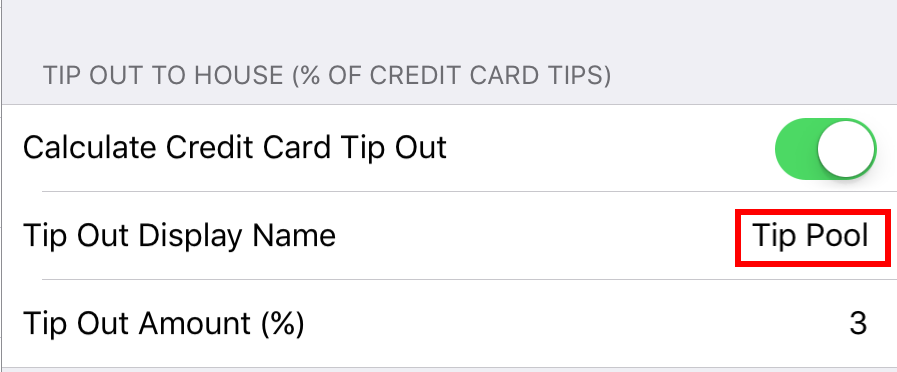
If this is not your preferred terminology, you can also adjust the term by tapping Tip Out Display Name and entering your preferred terminology.
When you close your day, as a manager or Admin, you will see the total tip out amount accrued from all servers in your End of Day report.
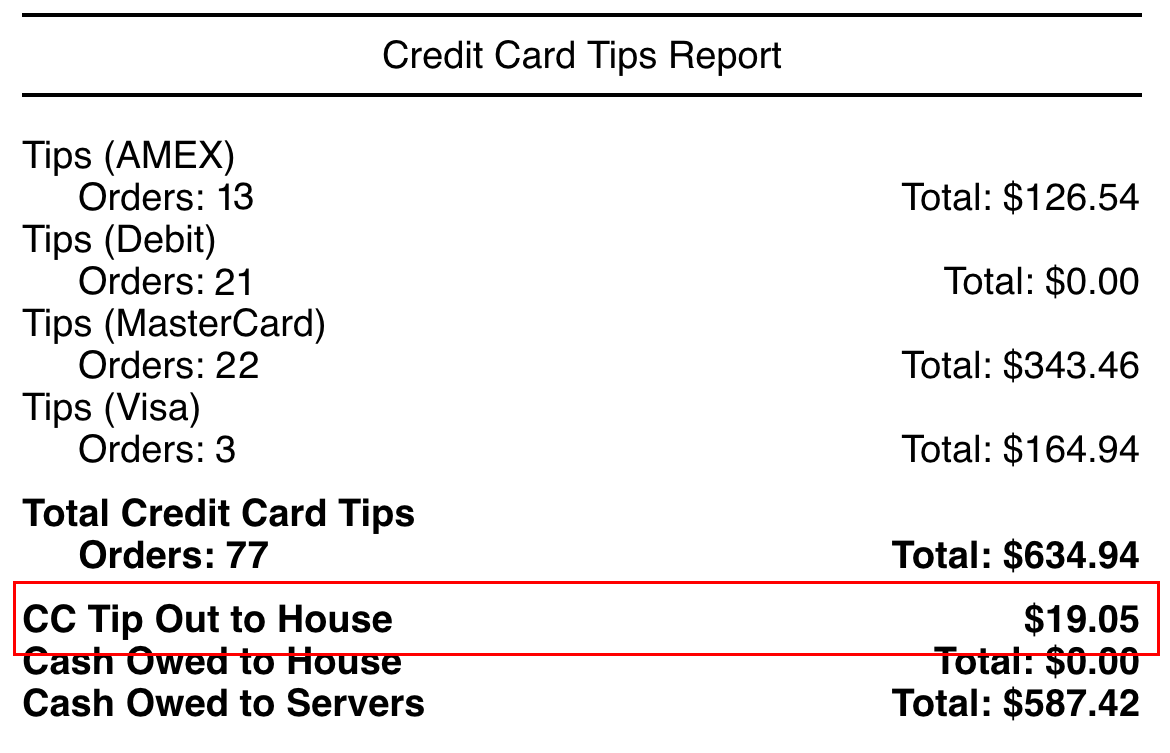
You can use the Tip Out To House figure to see how much you have to pay out to eligible house staff.
Notes
The tip out withholding does not calculate on cash tips. As well, it does not calculate based on total sales (cash/credit card). It only withholds from known credit card tips.
You should consult your accountant about any tax implications that may arise in your jurisdiction when the house manages a tip pool.
Chapter 4. Withholding Merchant Fees from Credit Card Tips
Some jurisdictions allow an employer to withhold the merchant fees associated with tips left on credit cards. For example, if a customer leaves a $10 tip on the credit card, the jurisdiction allows the employer to withhold the merchant fee (for example, 3%). So the employer would refund $9.70 of the $10 left on the credit card.
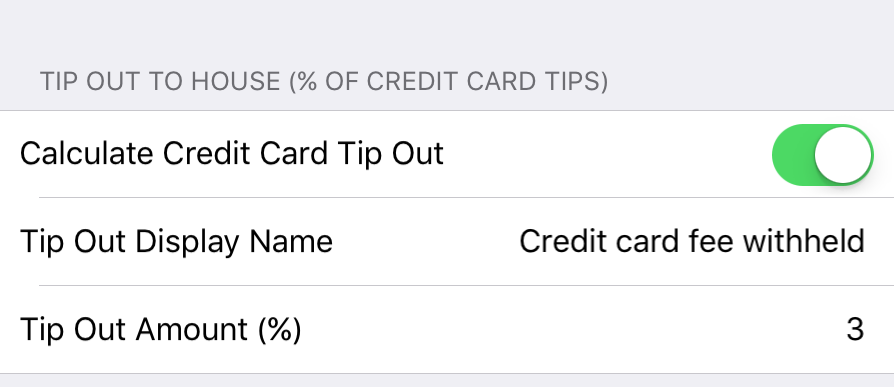
You can use the Tip Out to House setting to set up this withholding. In the Tip Out Display Name field, customize the withholding’s name (for example, Credit card fee withheld). In the Tip Out Amount field, enter the merchant fee percentage (for example, 3%).
Chapter 5. Adding a Large Party Gratuity or Service Charge
If you add an automatic gratuity or service charge when serving larger parties, scroll down to the Auto-Gratuity section. Enter the minimum number required to trigger the gratuity addition on the Checkout screen as well as the % amount of the auto gratuity (sometimes referred to as an “autograt”).
If you don’t want to charge an autograt, set Minimum Party Size and Default % to 0.
Access Security if you want to give/remove the ability of wait staff to wave or change the gratuity amount.
Chapter 6. Gratuity Settings
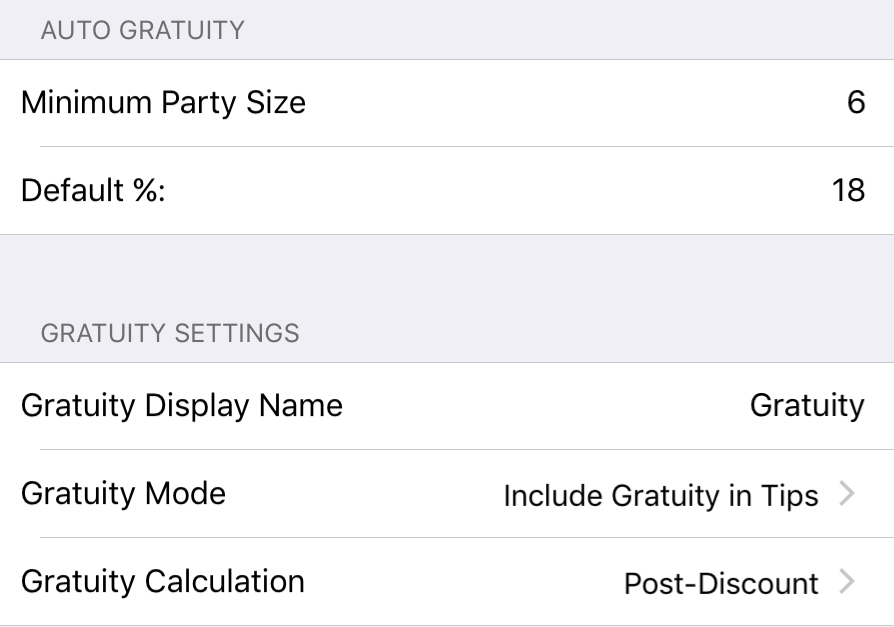
By default, the autograt appears as “Gratuity” on the guest check. If you wish to change the term that appears on the guest check, edit the Gratuity Display Name.
After setting up how your venue handles the automatic gratuity, you can adjust the mode by tapping Gratuity Mode:
|
Option
|
Description
|
|
Include Gratuity in Tips
|
Tap if you want to treat gratuities and tips as the same.
|
|
Calculate Tax on Gratuity
|
Tap if your tax jurisdiction: Requires an automatic gratuity to be taxed (as a provided service). And Requires an automatic gratuity to be treated like regular wages paid to wait staff and you need to separate out this kind of gratuity for reporting purposes.
|
|
Separate Gratuity from Tips
|
Tap if your tax jurisdiction: Only requires automatic gratuity to be treated like regular wages paid to wait staff and you need to separate out this kind of gratuity for reporting purposes.
|
For a discussion of IRS and Canada Revenue Agency treatment of AutoGrats and how to program TouchBistro to conform see:
Configuring TouchBistro to Handle IRS Rules Regarding Automatic Service Charges
Configuring TouchBistro to Charge HST on Automatic Service Charges
To change how the AutoGrat appears on the guest check, edit the Gratuity Display Name field.
Tap Gratuity Calculation to specify if the autograt should be calculated on the subtotal after discounts are applied (post-discount) or before discounts are applied (pre-discount).
Section 1. Removing an AutoGrat at Checkout Time

If a server needs to remove an autograt for a particular bill, the server can tap Include Gratuity. You can enable the Security setting Require Passcode To Change Gratuity to require an Admin passcode or a passcode from a manager staff type before the AutoGrat can be modified.
If gratuities are set for Include Gratuity in Tips and you remove the gratuity after a customer has paid his/her split seat with cash, TouchBistro will not record the paid autograt on the closed bill.
Chapter 7. Related Articles
Handling Auto Gratuities and Multiple Payments


 Email
Support
Email
Support Frequently
Asked Questions
Frequently
Asked Questions
