How to Factory Reset your Epson TM-T88VI Thermal Printer
Chapter 1. Introduction
You may need, at the direction of a TouchBistro support representative, to set your TM-T88VI Thermal Printer back to its factory. If so follow these steps.
Chapter 2. Factory Reset
1. Ensure your printer is powered off.

2. Locate the Reset button at the back of the printer. Press it down with a pen tip.
3. With the Reset button depressed, turn the printer’s power back on. Keep the Reset button depressed.

4. Release the Reset button when the printer prints the reset notice.
5. Do not turn off the printer.
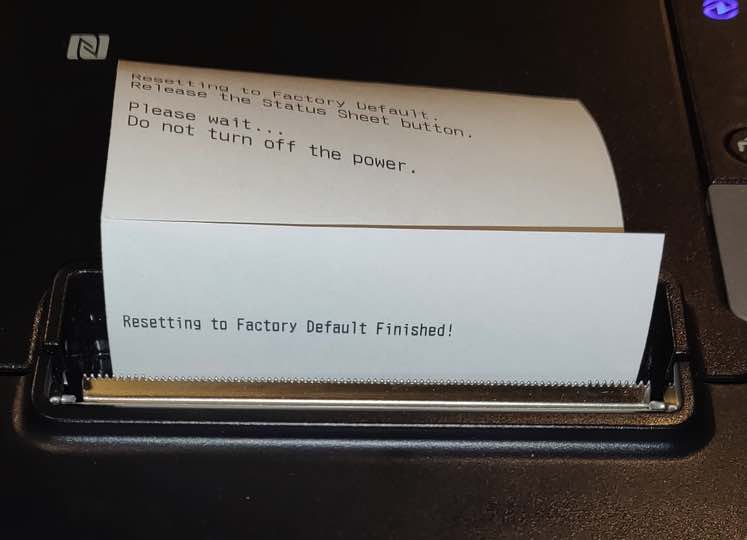
6. After a few minutes, the printer will generate a second notice indicating the printer has been factory defaulted. This means the printer has been set back to a dynamically assigned IP address.
See Also
Setting Up an Epson TM-T88VI Thermal Printer
Updating Your Epson Printer’s Firmware


 Email
Support
Email
Support Frequently
Asked Questions
Frequently
Asked Questions