How to Factory Reset your Star TSP100 Printer
Note: If you have the newer TSP100III printer, see this guide.
At times, support may direct you to do a factory reset on your TSP100 thermal printer. If your printer has been set for a static IP, TouchBistro needs your printers configured for DHCP. This guide will help you return your printer to its factory default DHCP setting.
Follow the following steps:
1. Turn off your printer and unplug the power cable.
2. Leave the printer still connected to your router. Your router should not be powered off.

3. Turn your printer over and locate the small dip switch panel on the underside of the printer.
4. Using a Philips head  screw driver, remove the single screw. The panel sometimes is screwed on very tightly by the factory and can take some effort to unscrew. It is very important you have the right sized screw driver to prevent damaging the screw head when applying effort.
screw driver, remove the single screw. The panel sometimes is screwed on very tightly by the factory and can take some effort to unscrew. It is very important you have the right sized screw driver to prevent damaging the screw head when applying effort.
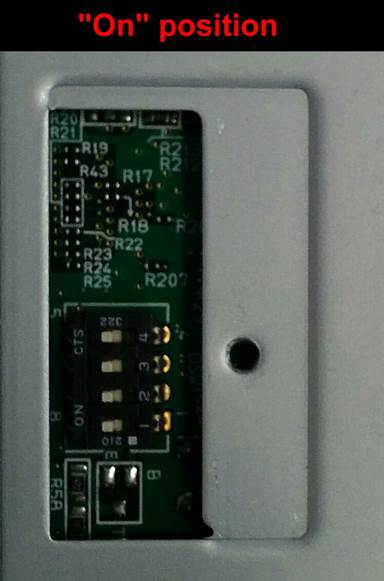
5. Assuming printer is oriented with the back of the printer (the side with the power, cash drawer, and Ethernet ports) at the “12 o’clock” position, your printer dip switches will be all set to the left side.
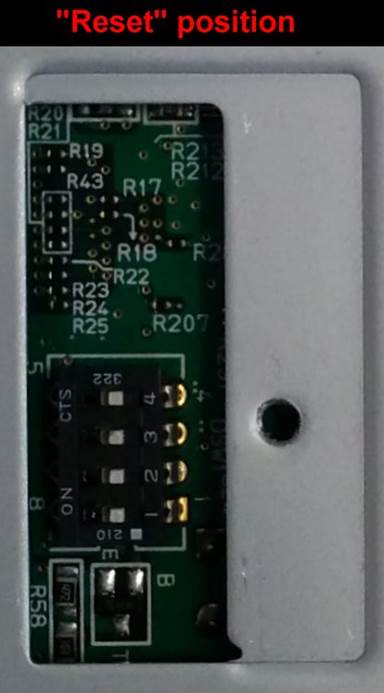
6. Using a pen tip, set the dip switches to the opposite side (i.e., the right side).
7. Screw the dipswitch panel back on.
8. Turn the printer back to its upright position.
9. Make sure the power switch is still off and plug in printer into the wall socket. Make sure the powered router is still connected.

10. Put your finger on the Feed button and click the power switch on. Do not release the Feed button until your printer starts to make some noise. Release the Feed button when your printer starts to make some noise. It prints two papers.
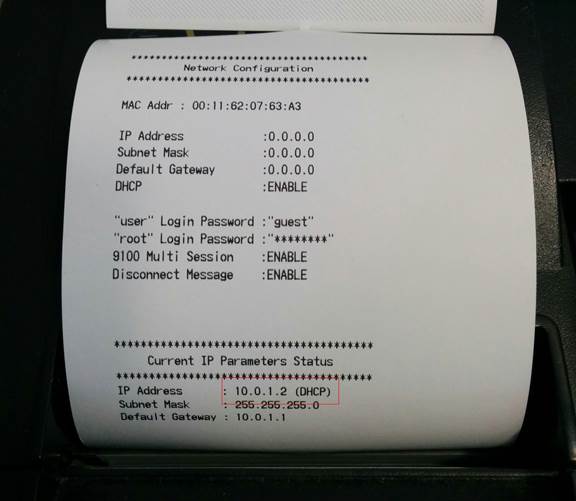
11. Verify the second paper indicates a DHCP IP address like 10.0.1.2.
12. Turn off your printer and unplug the power cable again.
13. Turn your printer over and reopen the small dip switch panel.
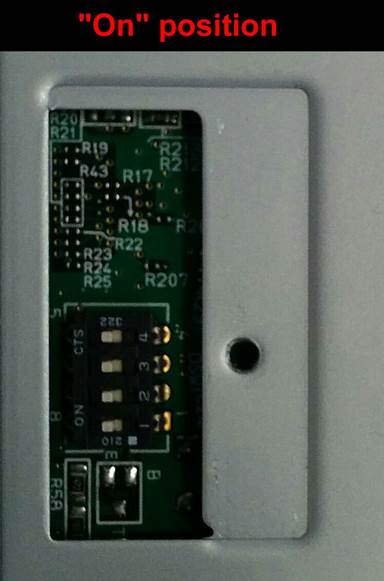
14. Set the dip switches back to their original position (that is the opposite of what they are currently).
15. Screw the dipswitch panel back on.
16. Power on your printer.
17. You can now set your thermal printer to a proper IP for use with TouchBistro.
See Also
HOW TO FACTORY RESET THE STAR MICRONICS SP700
HOW TO FACTORY RESET THE STAR MICRONICS TSP100III


 Email
Support
Email
Support Frequently
Asked Questions
Frequently
Asked Questions