How to Put your Star SP700 Back into Star Mode
If you have set your Star impact printer to Epson mode and need to set it back to Star mode, follow these steps. Repeat these steps for EVERY Star printer that needs to be set back to Epson mode.

1. Turn off the power to the printer.

2. Flip it upside down.

3. Unscrew the panel on the bottom. (This will require a Phillips ![]() head screw driver.)
head screw driver.)
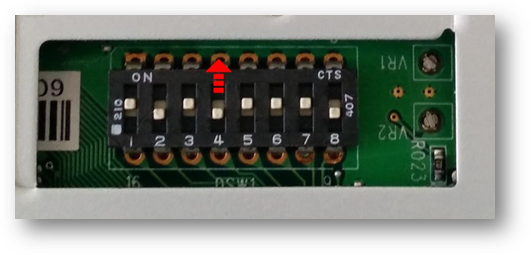
4. Push Dip Switch #4 back to the top.

5. Your dip switches should appear as pictured above.
6. Screw the cover back on.
7. Turn the printer on.
8. Go to the iPad.
9. Open TouchBistro.
10. Load the venue’s restaurant.
11. Log in as Admin.
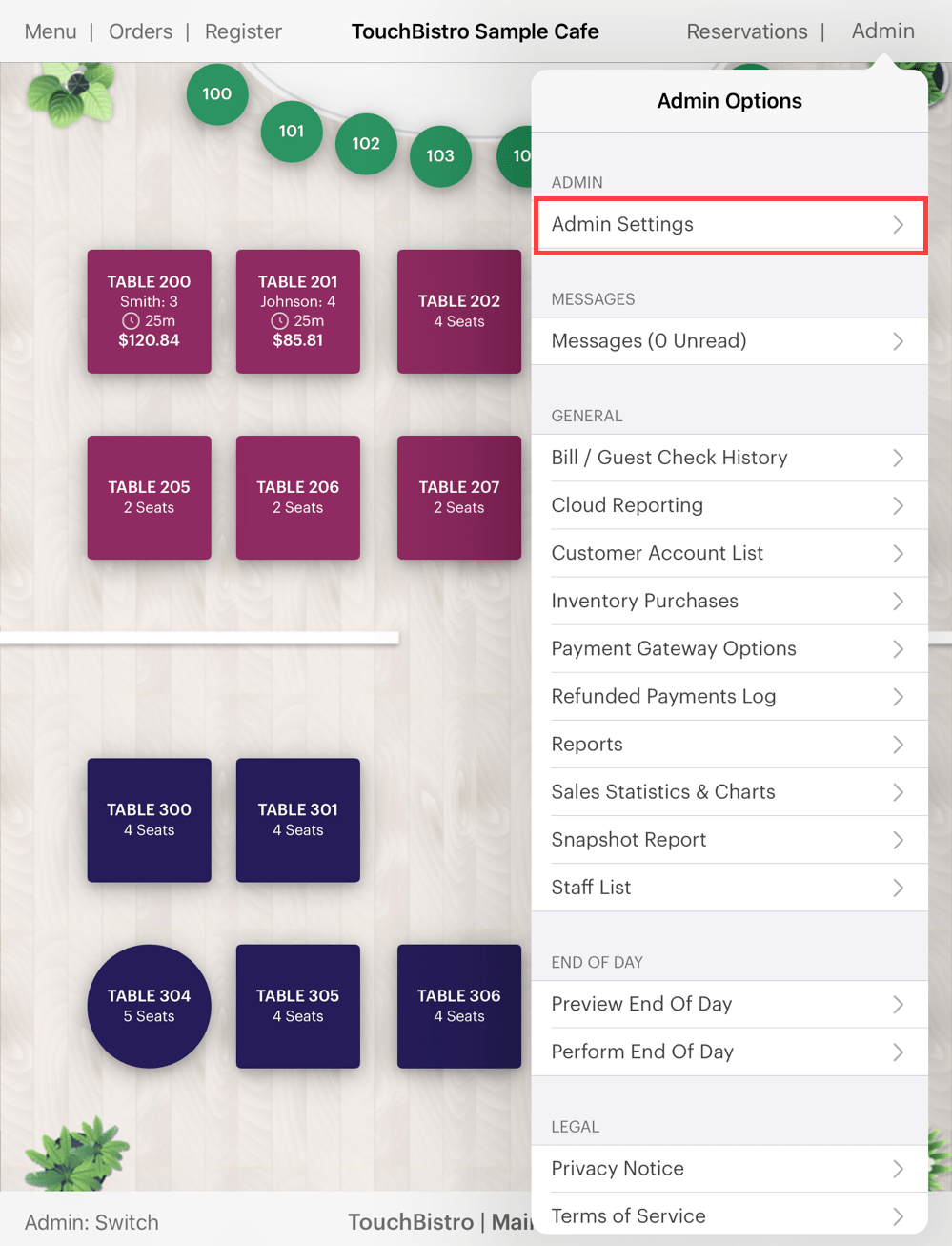
12.Tap Admin | Admin Settings in the top right.
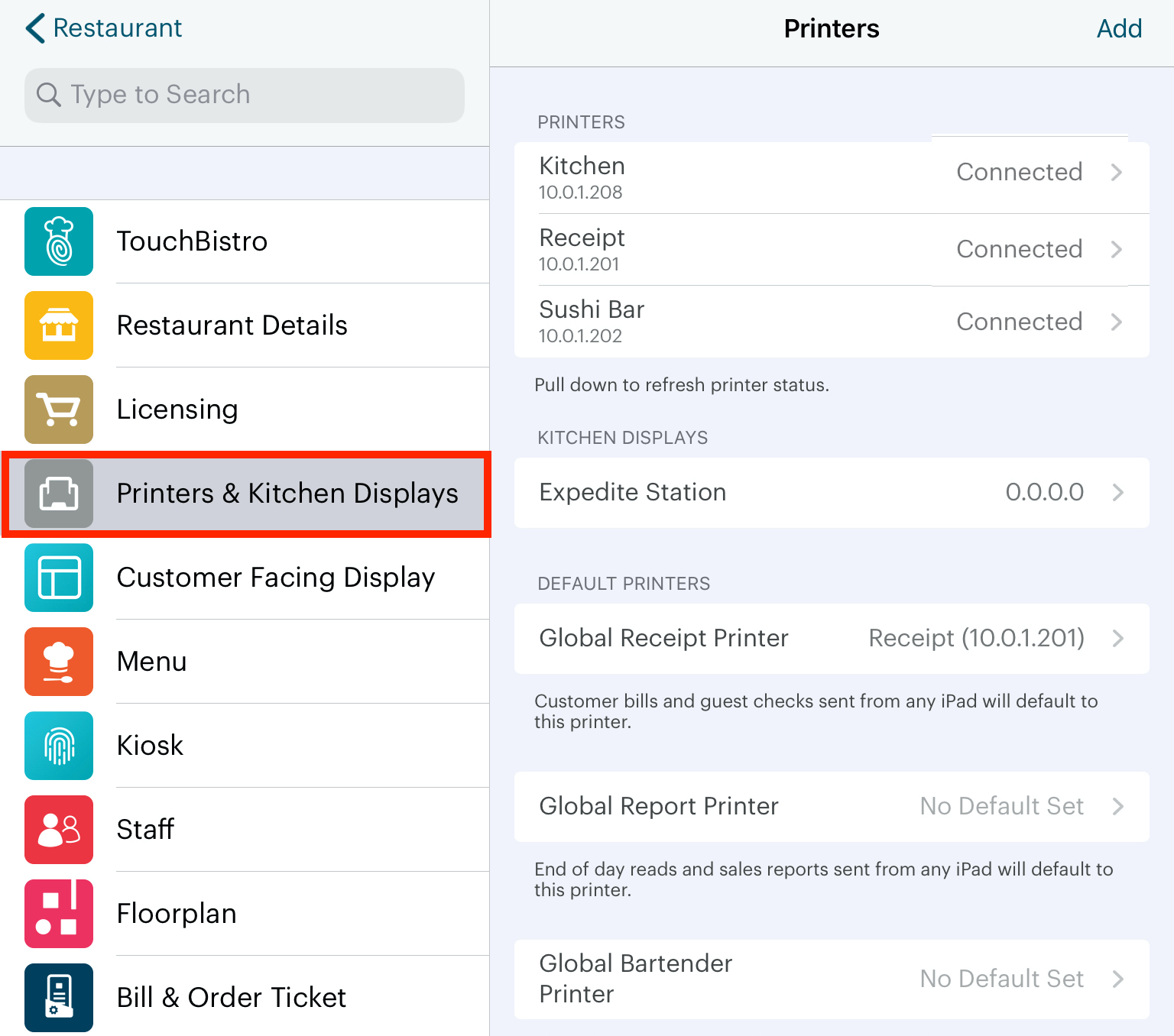
13.Tap Printer & Kitchen Displays.
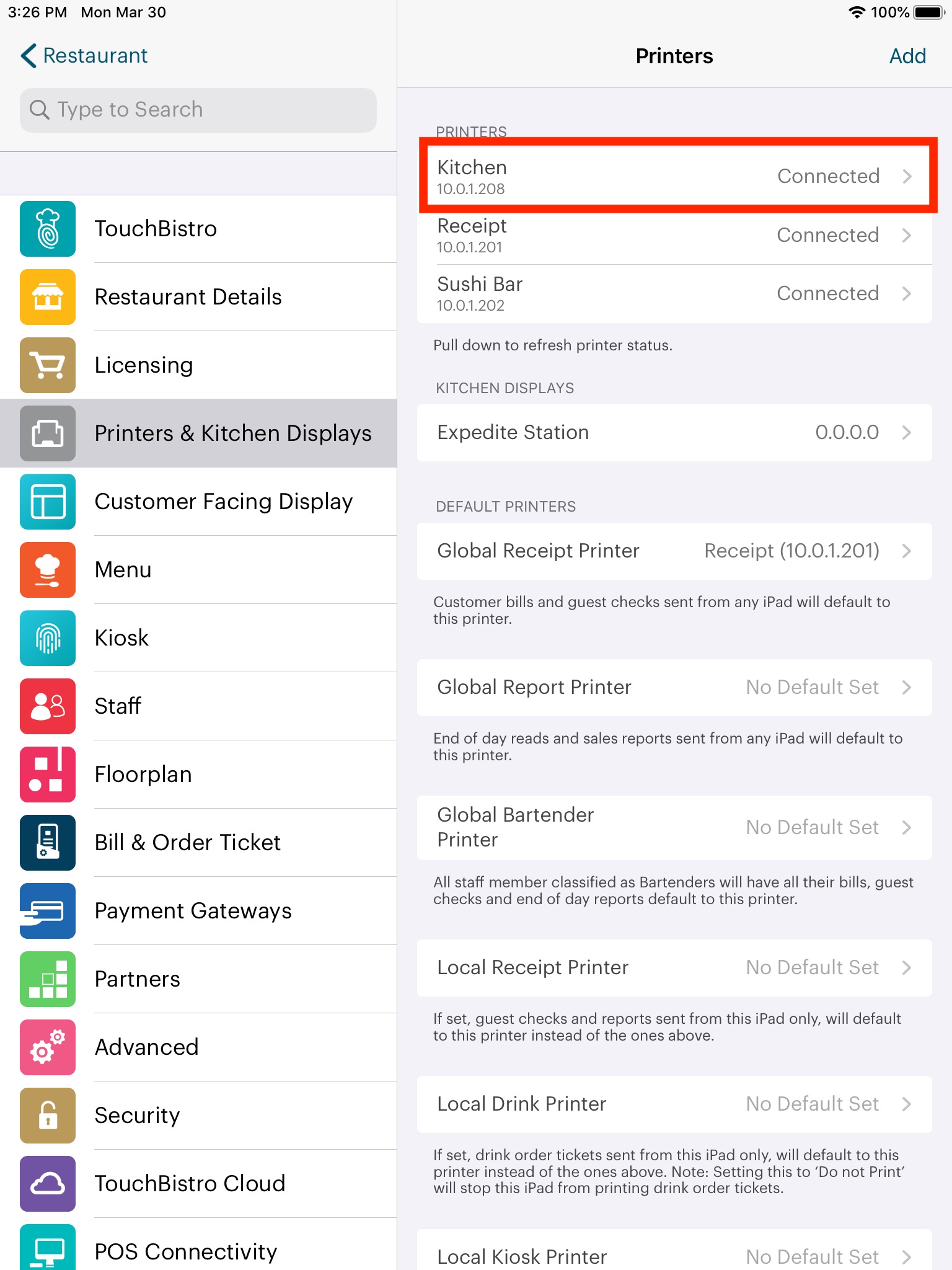
14.Tap on Kitchen (or the name of the printer you’re switching back to Star mode).
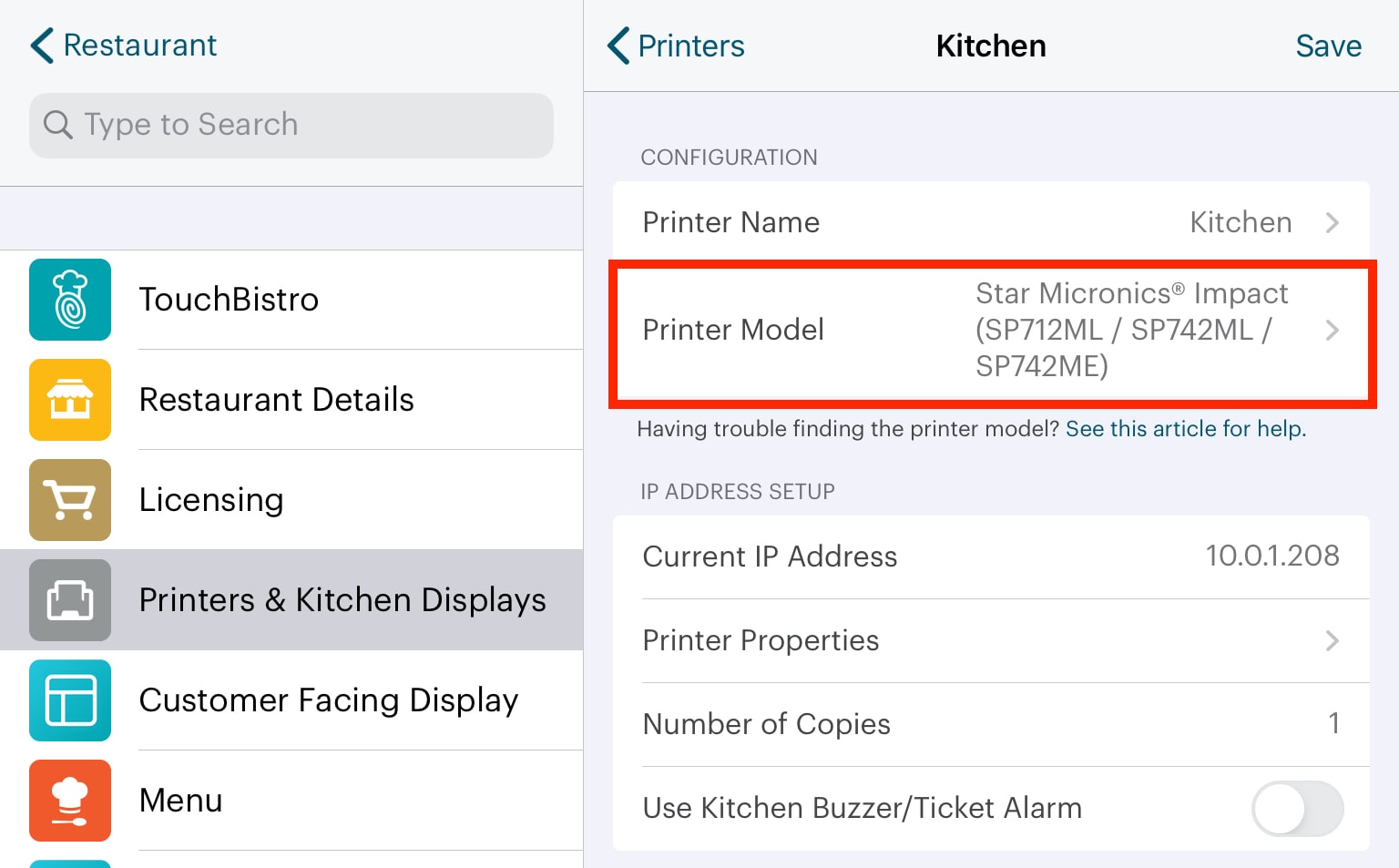
14.Tap Printer Model.
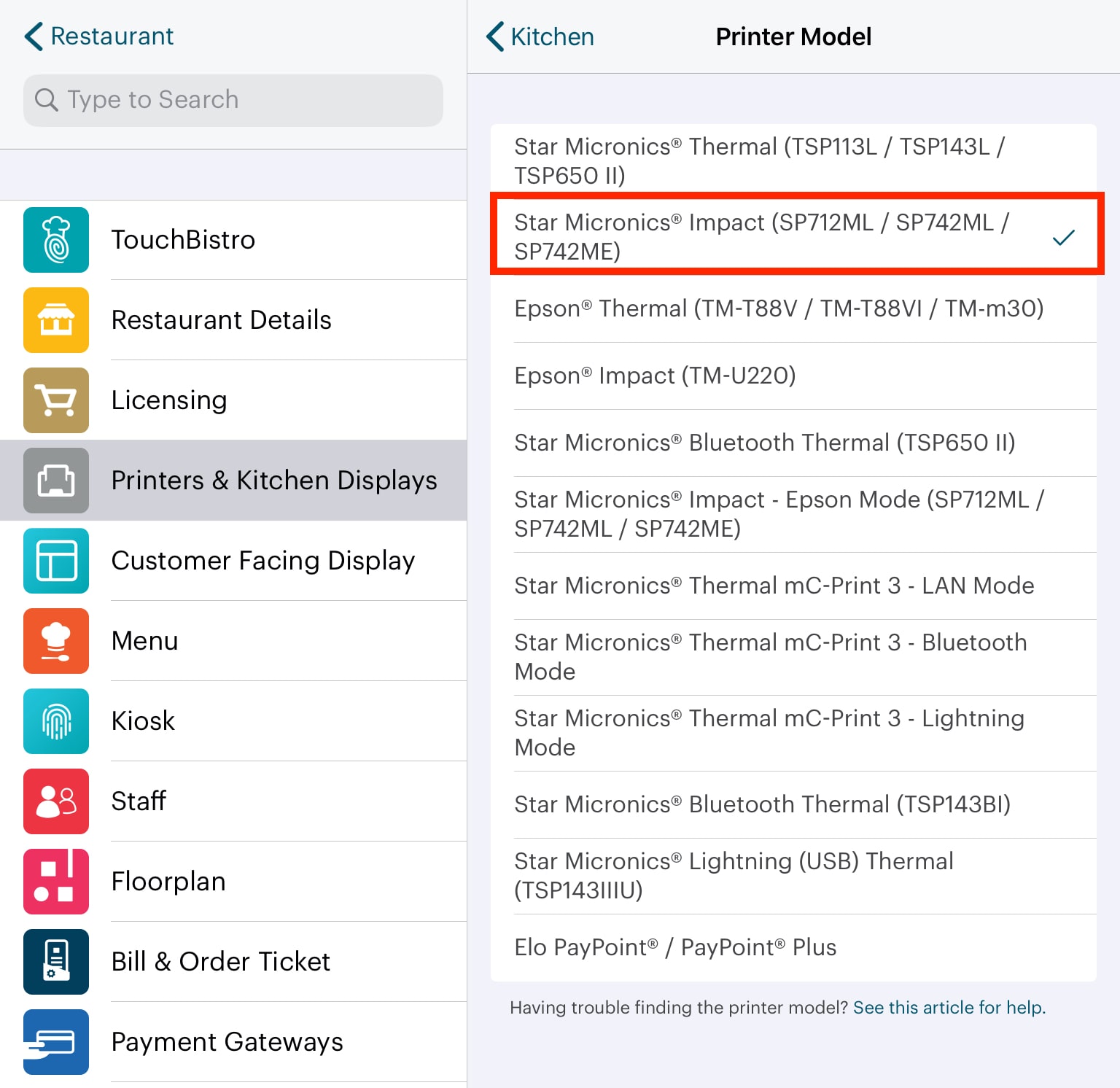
15.Tap Star Micronics Impact (SP712ML / SP742ML).
16.Tap Save.
17.Test the printer by sending an order to that printer. Ensure the print out looks okay.
If you have to set your printer back to Epson mode, see this document.
Troubleshooting
When a printer isn’t responding, see Printer Status Messages to find out why your printer isn’t functioning properly.
See Also
DO I HAVE THE WRONG PAPER LOADED IN MY PRINTER?
RESETTING A STAR TSP100III PRINTER


 Email
Support
Email
Support Frequently
Asked Questions
Frequently
Asked Questions