Menu Categories
Menu Categories reflect how your physical menu is organized. For example, you might have categories like Appetizers, Sandwiches, Mains, Desserts, Soft Drinks, Beer, and Wine. Each category can have some basic default settings that get applied to actual menu items associated with the category. This way when you add actual menu items to a category, you don’t have to set each menu item’s course/taxes/ticket printer etc.
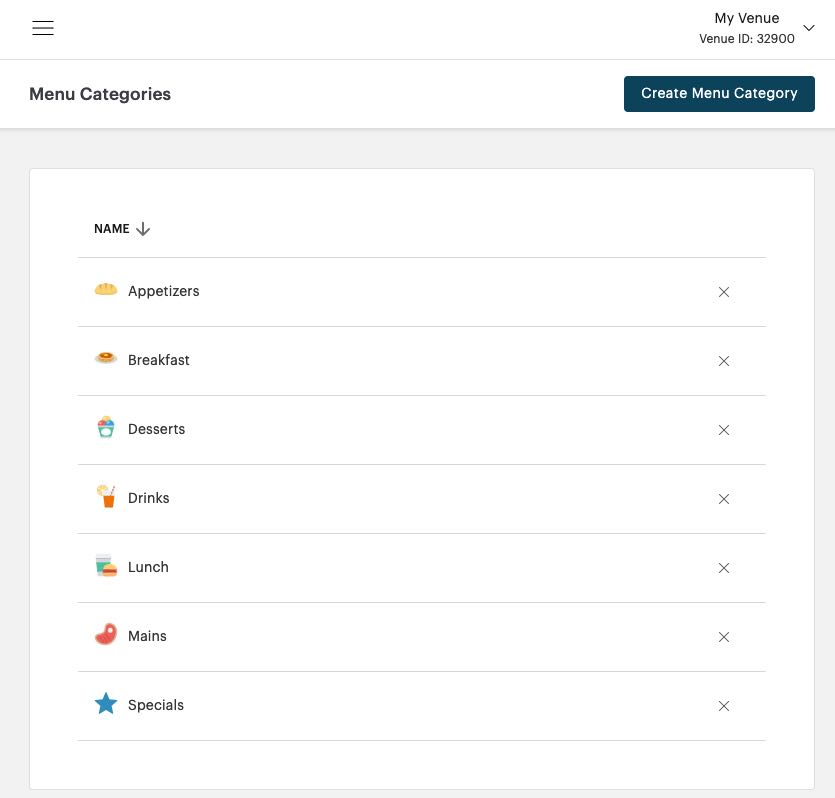
The Menu Categories page will display all Menu Categories you’ve created as well as displaying the icon you’ve chosen to represent the category.
Chapter 1. Adding/Editing a Menu Category
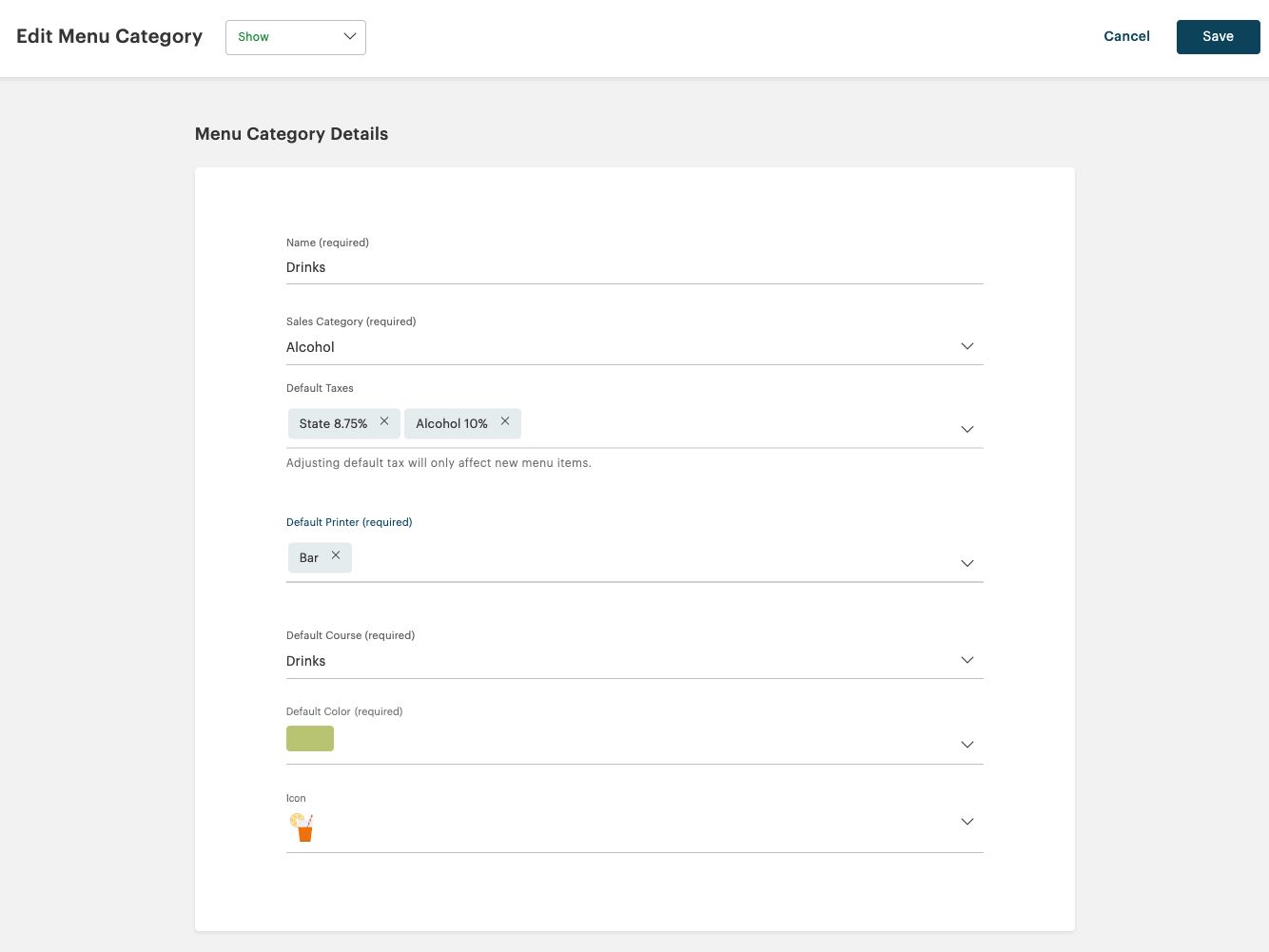
When you create a new Menu Category, you need to complete the Menu Category Details section.
|
Option
|
Description
|
|
Name
|
This is the name of your Menu Category. This is customer facing on companion apps like Online Ordering and Kiosk.
|
|
Sales Category
|
Select what Sales Category this Menu Category should be organized under. For example, a Menu Category like Beer or Wine should be under the Alcohol sales category.
|
|
Default Taxes
|
If you need to add a tax, use the drop-down box to select one or more additional taxes. If you need to remove a tax, delete the tax with it’s associated Delete X icon.
|
|
Default Printer
|
This indicates what printer menu items under the category should go to when printing a kitchen ticket.
|
|
Default Course
|
If all menu items in this category are drinks, select Drinks. If items in this category are food, select the course: Course 1 (if, say, an appetizer), Course 2 (if, say, a main), Course 3 (if, say, a dessert). Set the course appropriate for your system.
|
|
Icon
|
Click Icon drop-down box to add an icon to represent the category.
|
Section 1. Editing Menu Items

You can revisit your Menu Categories to reorder how they appear on TouchBistro POS as well as Online Ordering and Kiosk. Custom lets you use the “pick up” ![]() control to drag and drop the item to its new location in the order. Alternatively you can sort alphabetically or by price.
control to drag and drop the item to its new location in the order. Alternatively you can sort alphabetically or by price.
If you want to quickly create a new menu item as part of the menu category, click Create Menu Item.


 Email
Support
Email
Support Frequently
Asked Questions
Frequently
Asked Questions