Printer Status Messages
Table Of Contents
Chapter 1. Introduction
When printers aren’t working properly, TouchBistro can help you find out what’s wrong using Printer Status messages.
TouchBistro can display the following Printer Status messages:
- Printer Cover Open
- Printer Disconnected
- Printer Paper Low
- Printer Paper Empty
- Printer Power Disconnected
- Printer Paper Feed In Progress
- Printer Cutter Error
- Printer Drawer Open
- Printer Mechanical Error
- Printer Buffer Overflow
- Printer Unknown Error
- Printer Mechanical Error
Chapter 2. How to Check the Status Of Your Printers
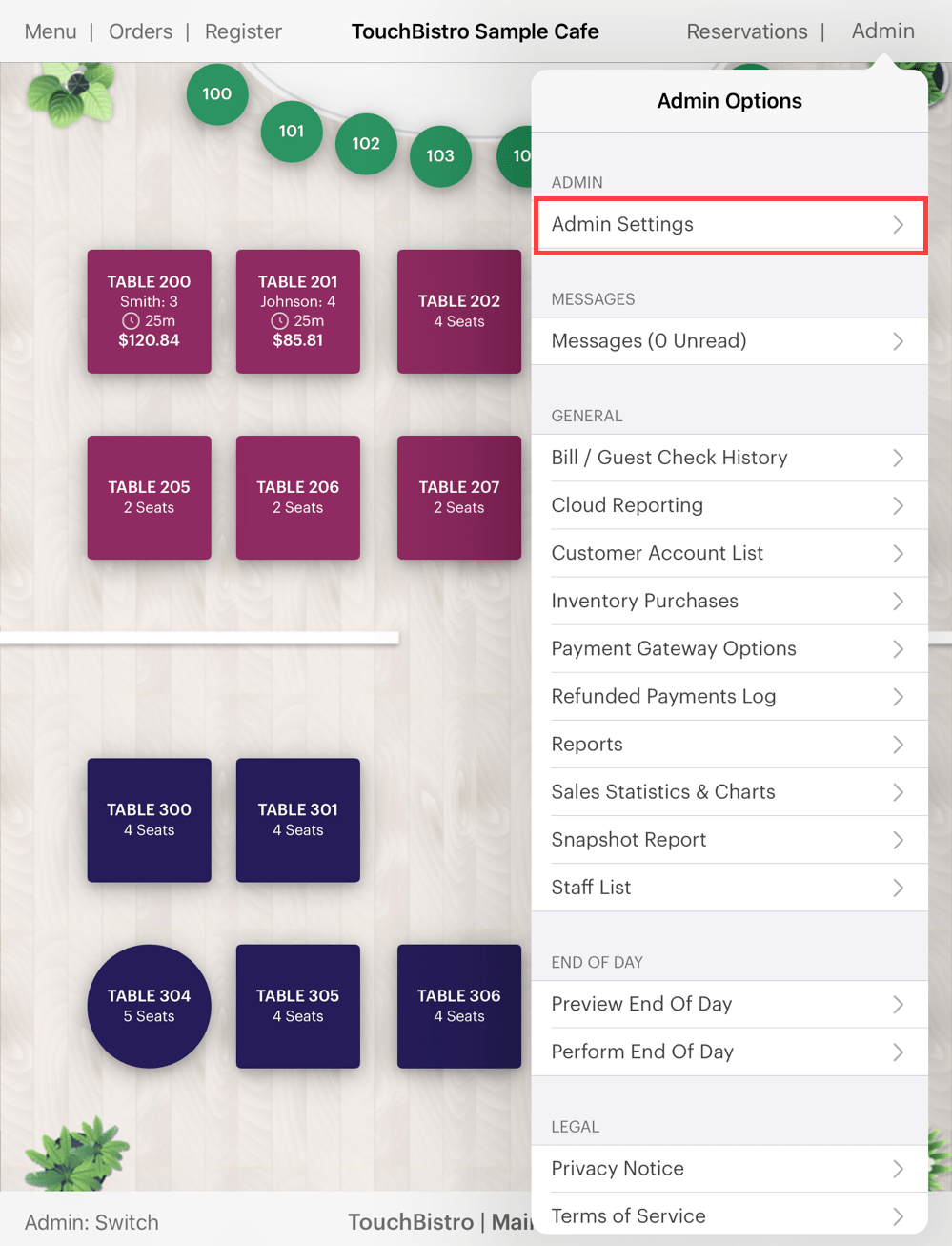
1. Tap Admin | Admin Settings.
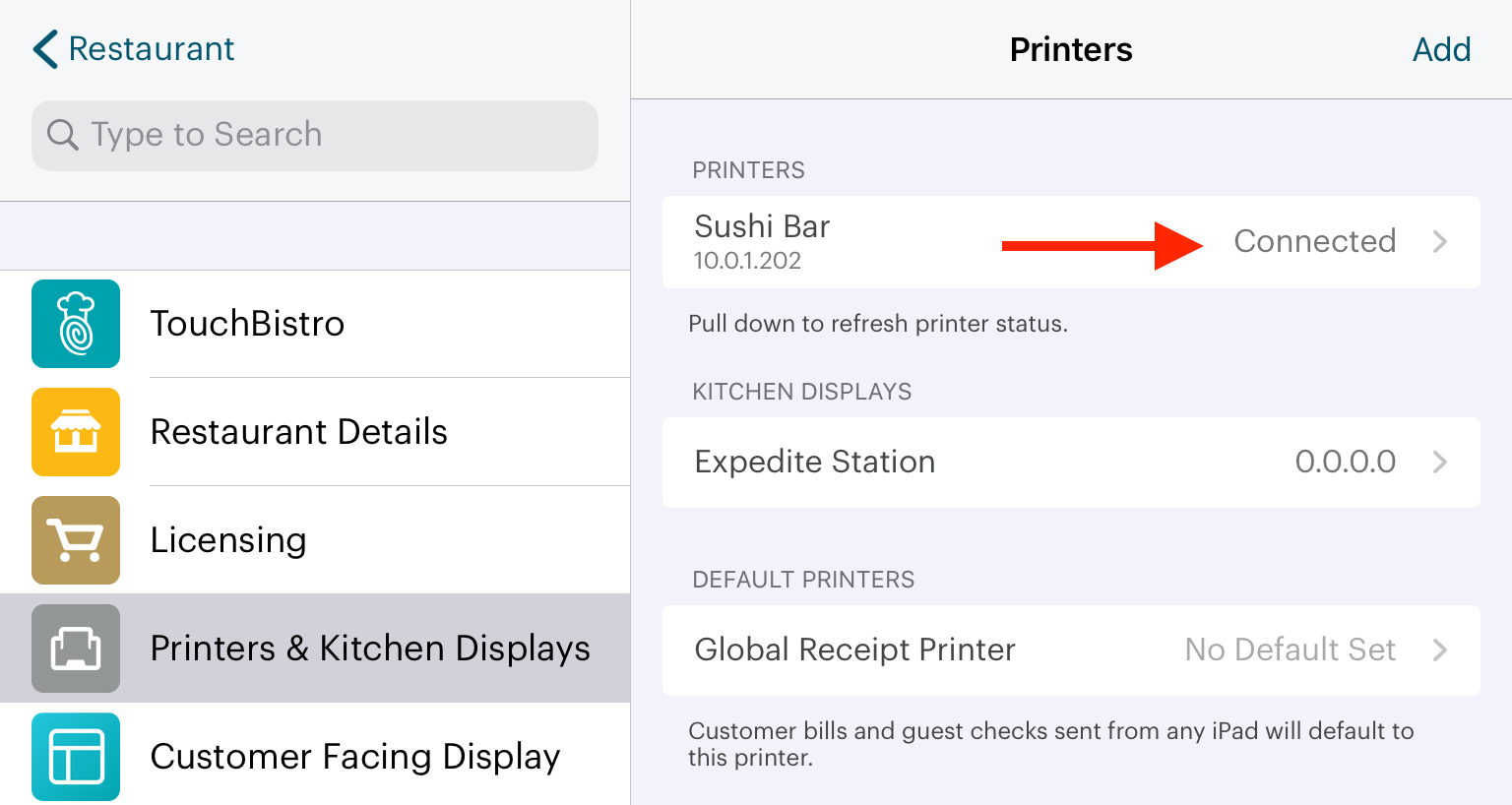
2. Tap Printers & Kitchen Displays. If TouchBistro detects no problems with your printer, it will say Connected.
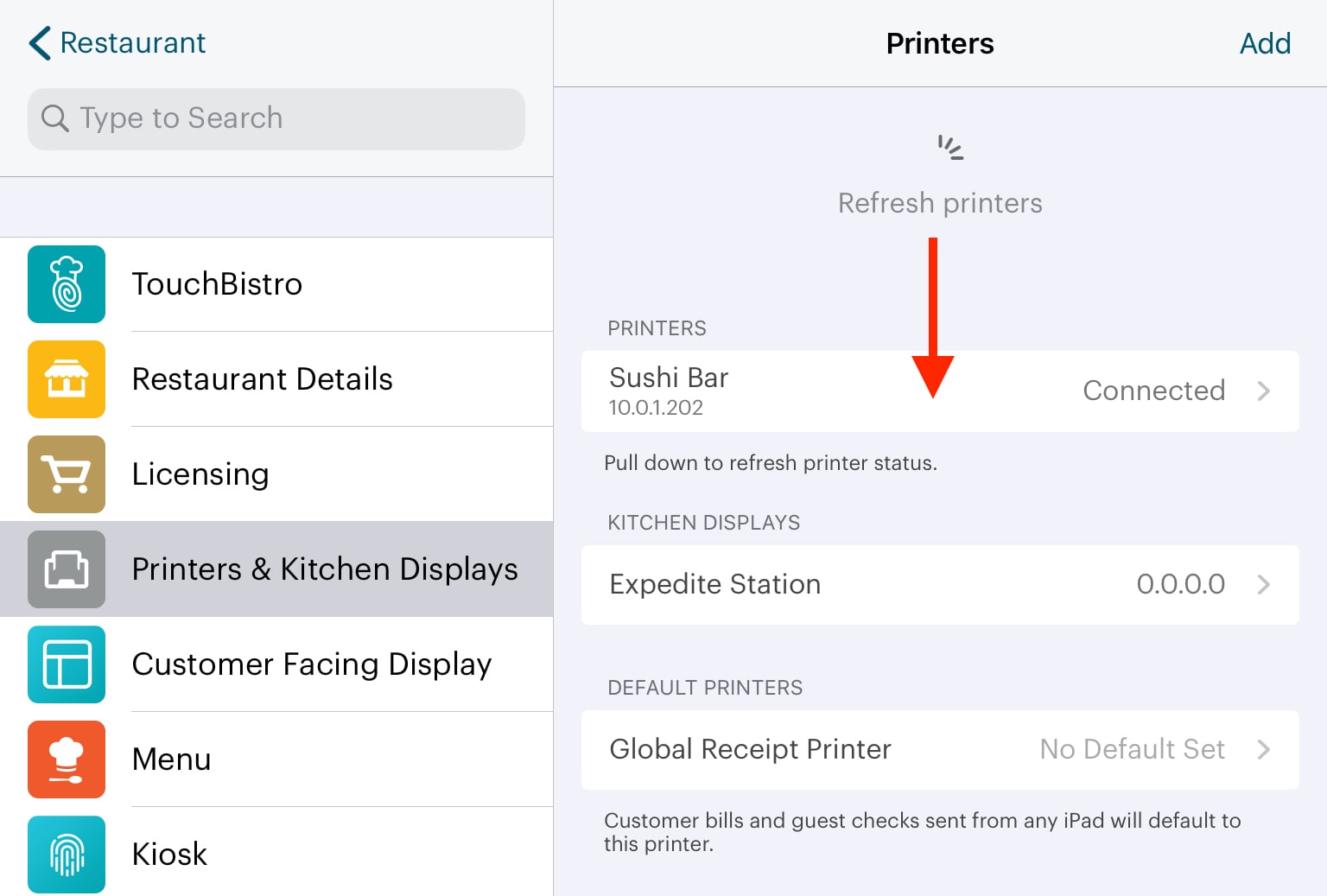
3. With your cursor tap and swipe down with your finger to update the printer status(es).
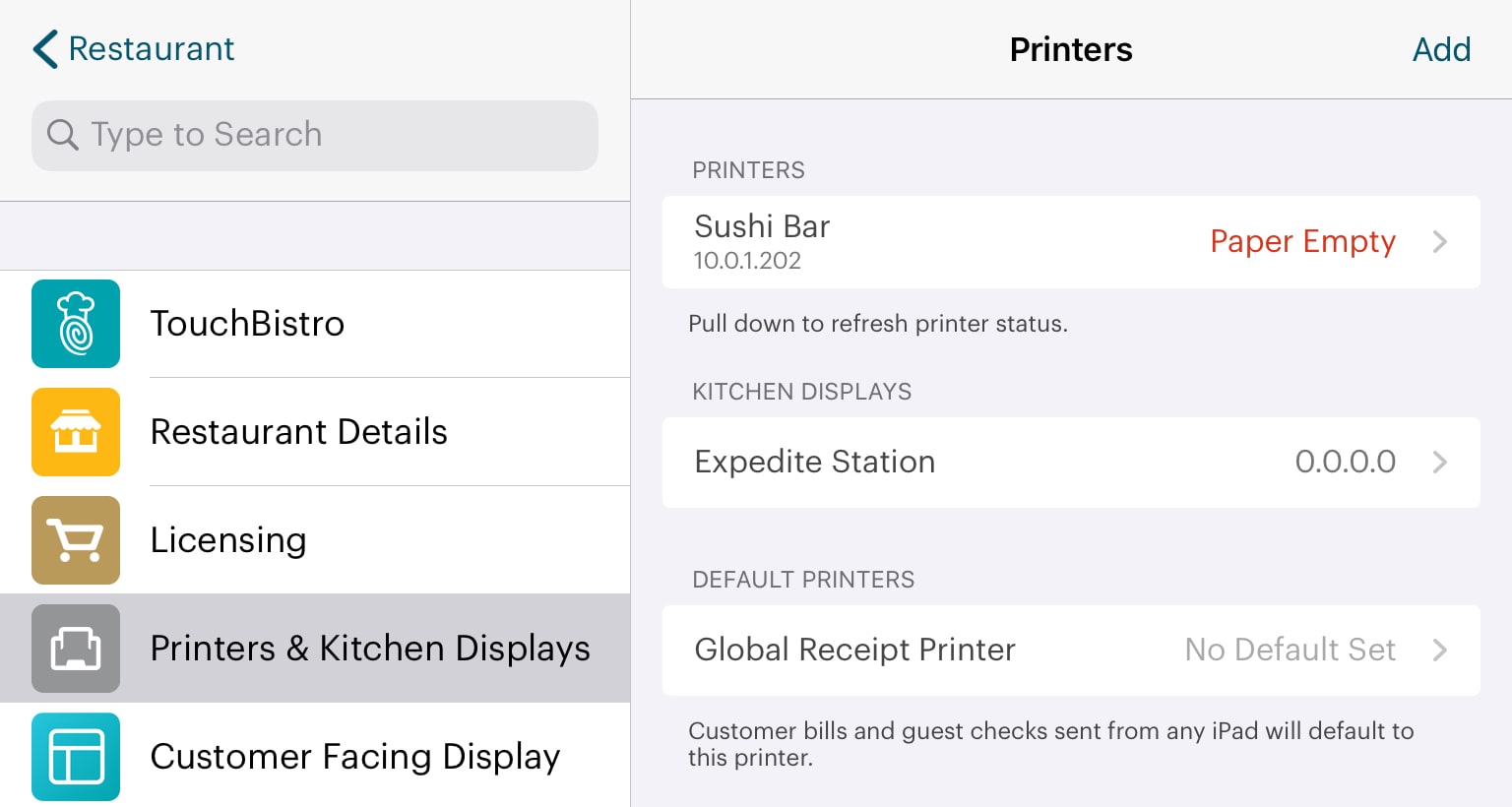
4. If TouchBistro detects a problem with your printer, it will return an error. In this example, Paper Empty.
Chapter 3. Best Practices
Whenever a printer isn’t working properly, checking printer statuses can often be used to find solutions to everyday printer problems.
For example, running out of printer paper during service can be a real disruption. Printer Status messages can help alleviate that problem. Make it a daily practice to check for printer errors before service, or perhaps after service. This way, if printers are low on paper, you’ll be able to reload the printers before you begin serving customers.


 Email
Support
Email
Support Frequently
Asked Questions
Frequently
Asked Questions