Reprinting a Credit Card Slip
Table Of Contents
Chapter 1. Credit Card Slips Versus Guest Checks
Chapter 2. Payment Made During Your Current Day and You’ve Not Closed Your Day
Chapter 1. Credit Card Slips Versus Guest Checks
When TouchBistro approves an integrated credit card transaction, it usually prints two credit card slips. One for the customer and a merchant copy for your records.

If you’re using the Sign On Screen option, TouchBistro will print a representation of this signature at the bottom of the slip.
The credit card slip should not be confused with the guest check. You will receive an option to print the guest check after TouchBistro prints the credit card slips.
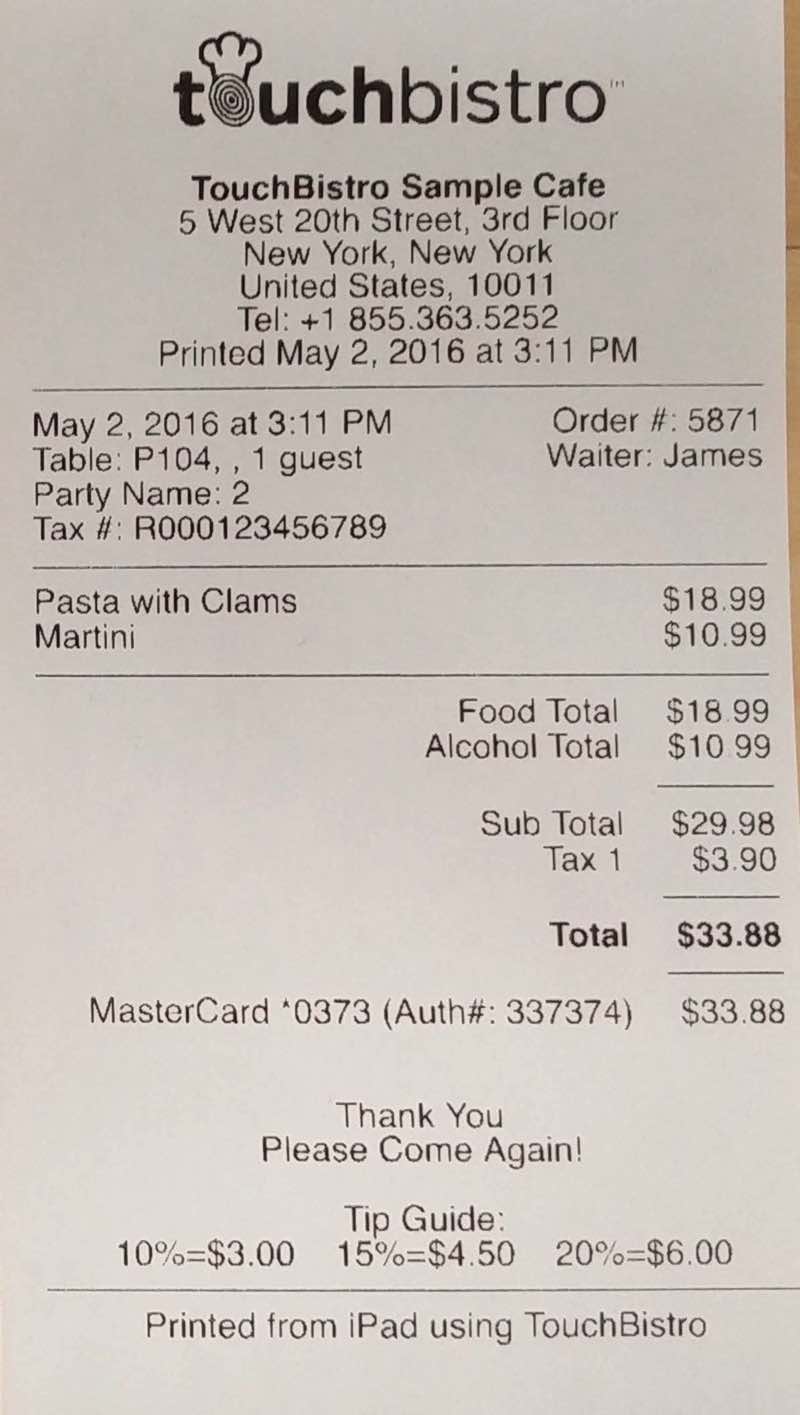
The guest check, unlike the credit card slips, shows the items ordered, taxes paid, and any tax number required by the customer.
If a customer requests the credit card slips be reprinted, or you need to reprint the credit card slip for your records, you can reprint these via TouchBistro. However, the procedure is different depending on if you’ve not closed the day with the payment in question or the payment was made before the current day.
Chapter 2. Payment Made During Your Current Day and You’ve Not Closed Your Day
If you need to reprint a credit card slip, do the following:
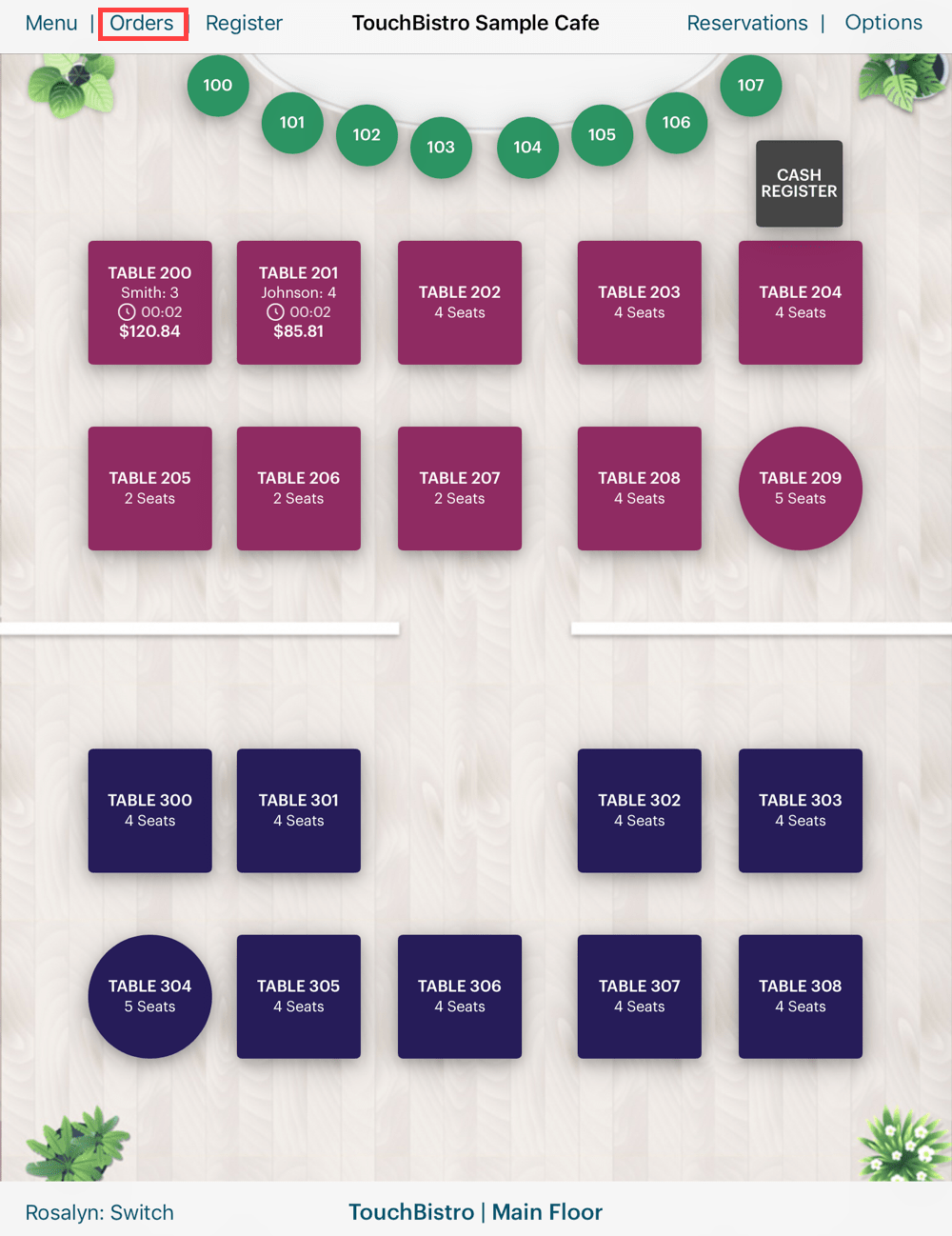
1. Tap Orders.
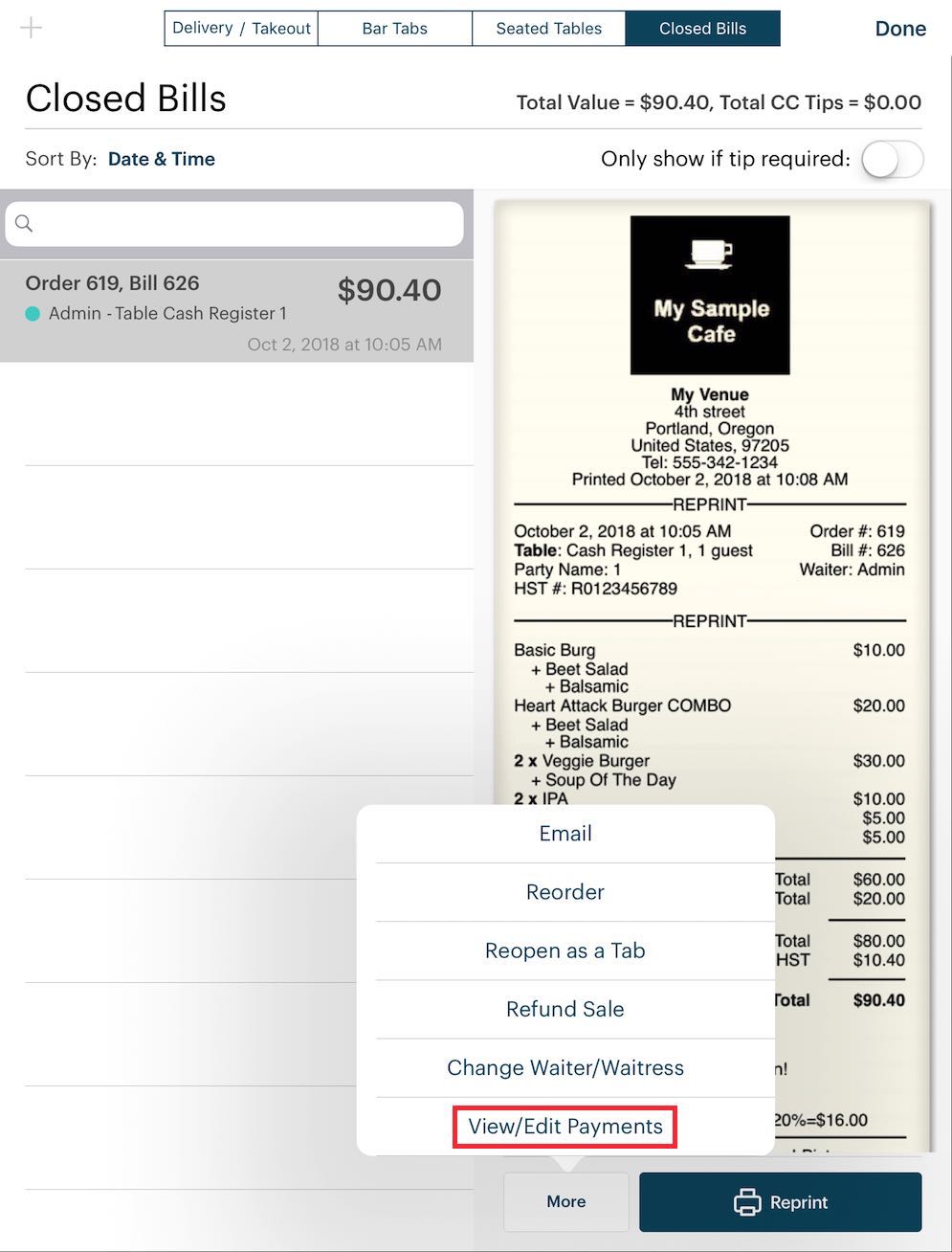
2. Tap the Closed Bills tab, tap the closed order you wish to reprint the slip for, tap More, and then tap View/Edit Payments.
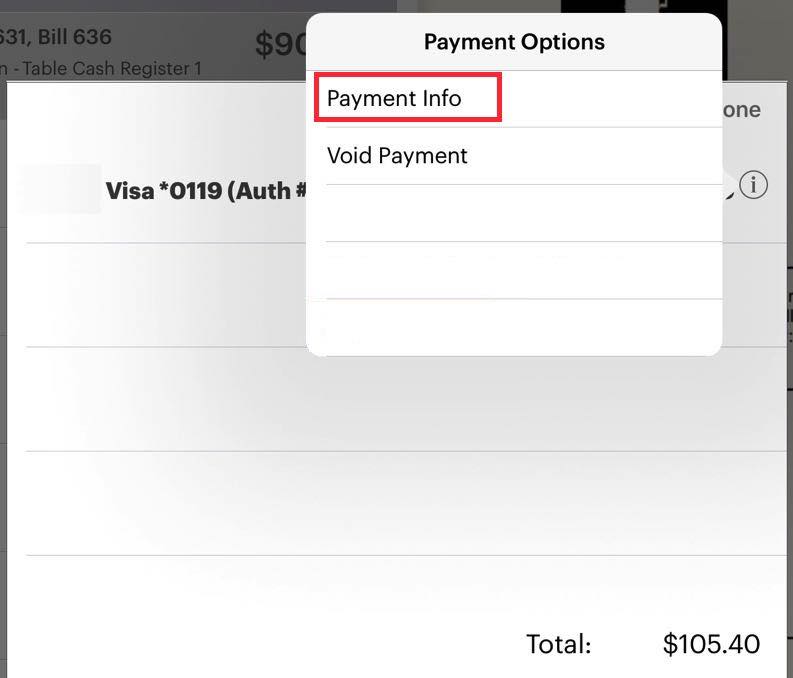
3. Tap the Information ![]() icon associated with the payment and then tap Payment Info.
icon associated with the payment and then tap Payment Info.
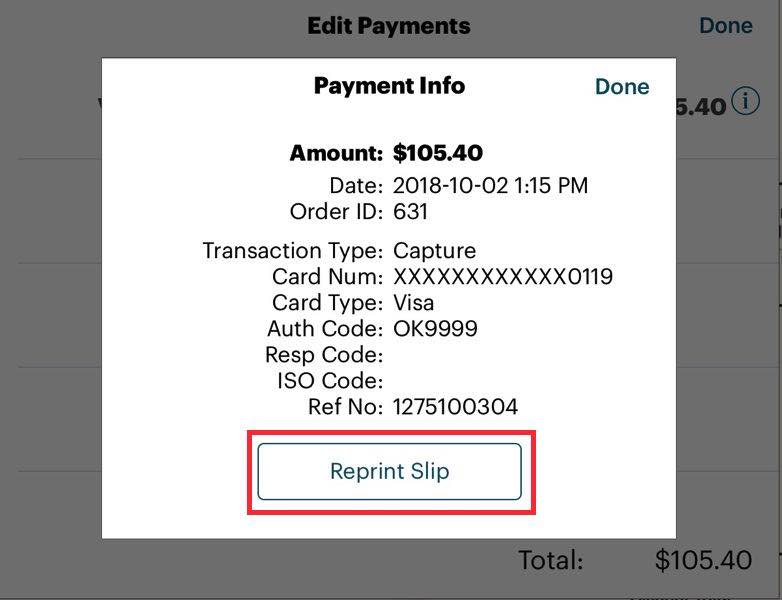
4. Tap Reprint Slip.
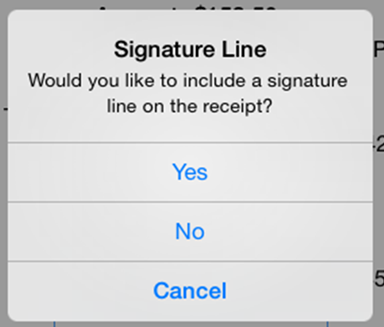
5. On the Signature Line screen, tap Yes if you need to reprint the credit card slip with the signature line. For example, you sent the slip to print and the paper ran out. You need to reprint the slip with the signature line because the customer still needs to sign the slip. Tap No if you just need to generate an additional copy that doesn’t require a signature.
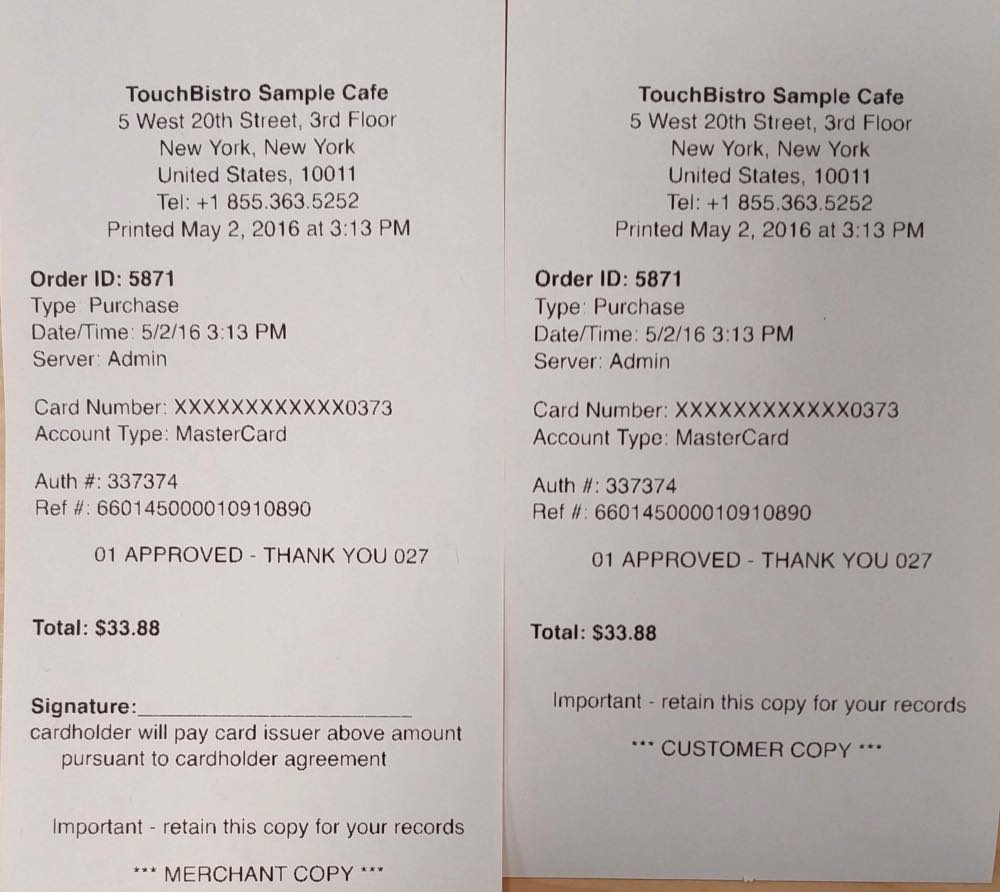
6. TouchBistro will reprint both merchant and customer copies. If you were using the Sign on Screen option TouchBistro will not reprint the signature. TouchBistro is not allowed to store personal signatures per our agreement with the credit card company.
Chapter 3. Payment was Part of a Previously Closed Day
Once you close your day, your All Closed Bills tab will be cleared of the previous days bills.
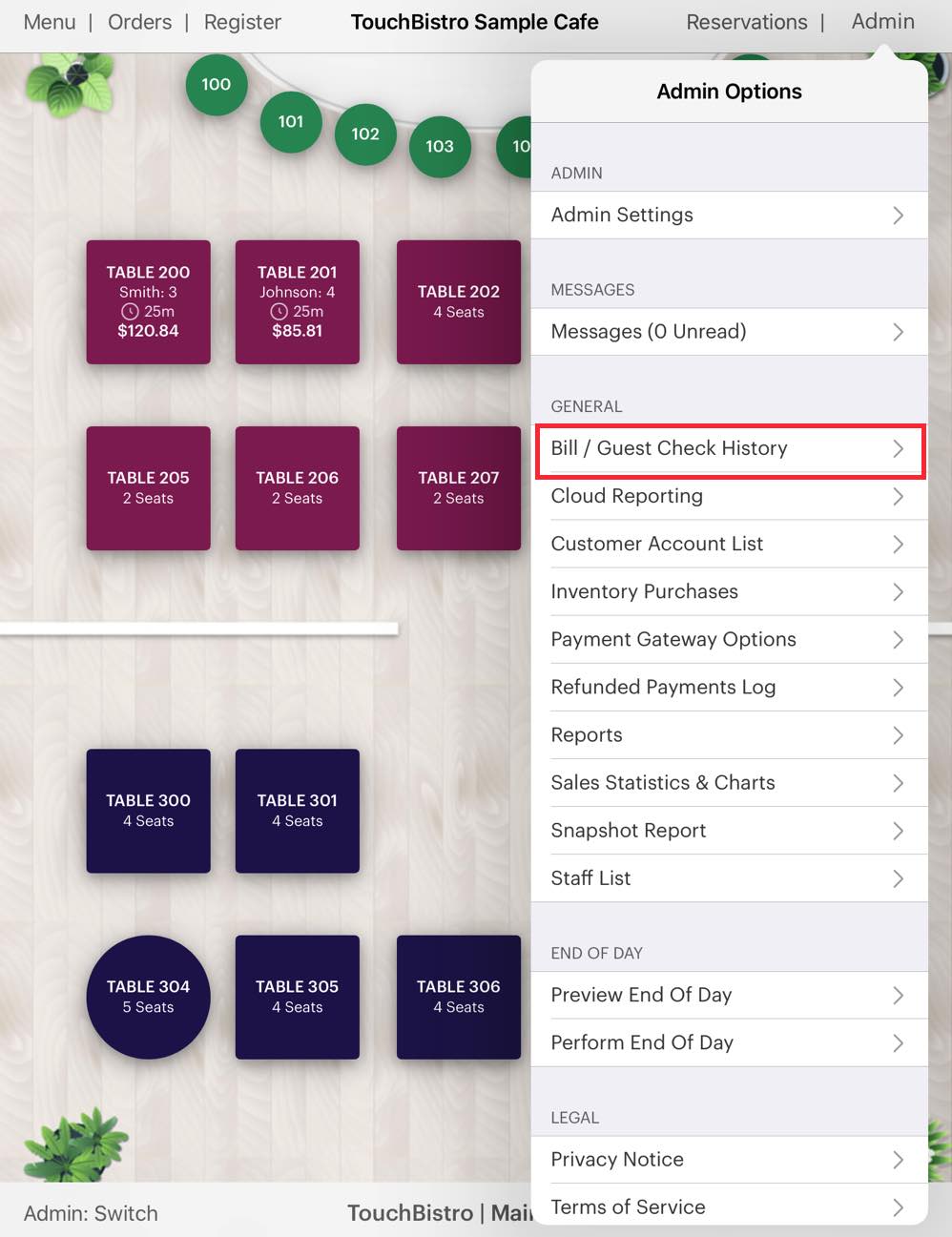
1. To locate a bill from a previous day, tap Admin | Bill Guest Check History. If you’re a manager, use Options | Bill Guest Check History.
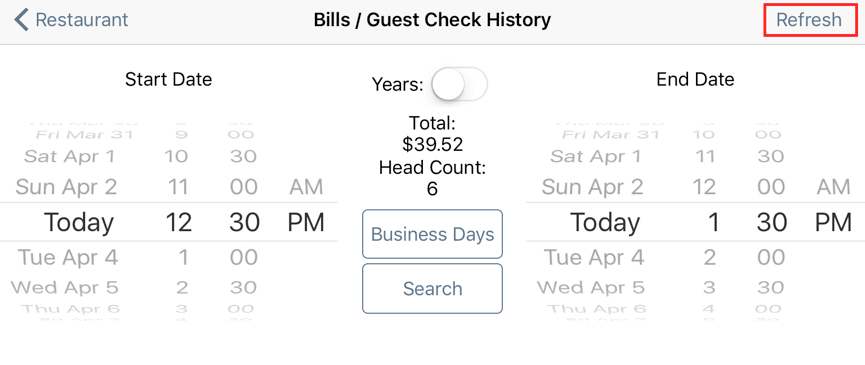
2. Use the date/time wheels to set a search range based on the date/time the bill was paid. Tap Refresh.
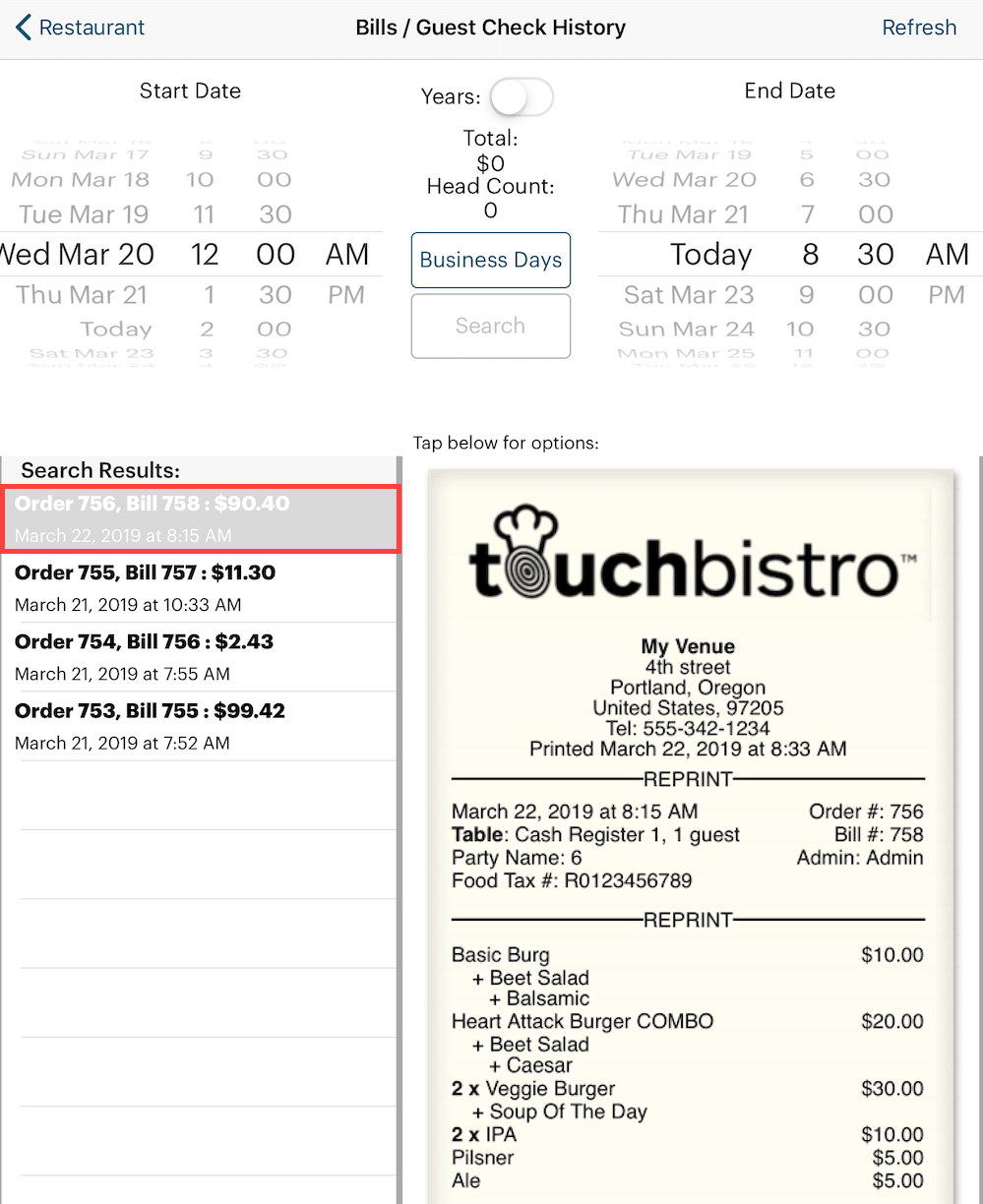
3. Locate the bill you wish to do the reprint for in the search results and tap it.
3. Tap on the bill image on the right to display the Bill Options dialog box.
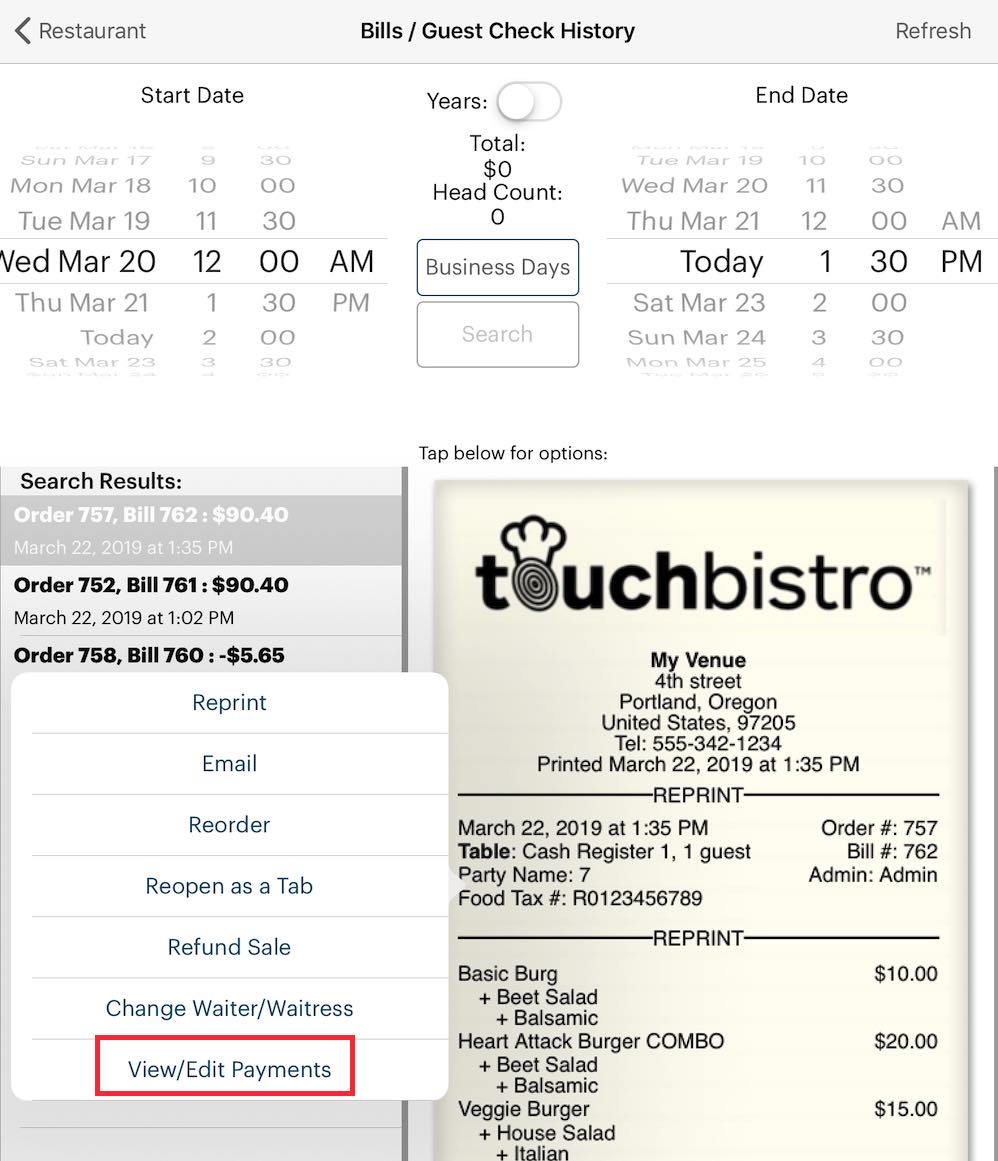
4. Tap View/Edit Payments.
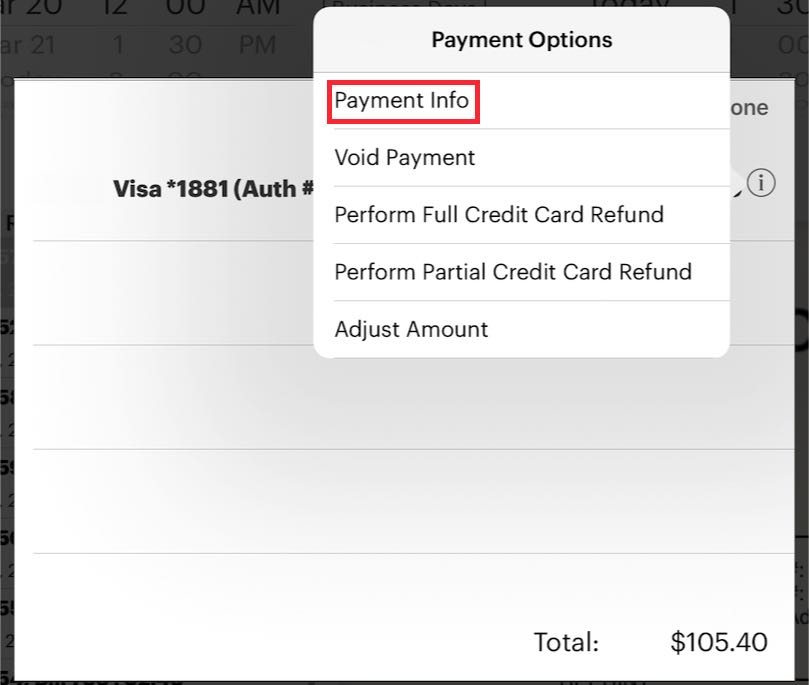
5. Tap the Information ![]() icon associated with the payment. Tap Payment Info.
icon associated with the payment. Tap Payment Info.
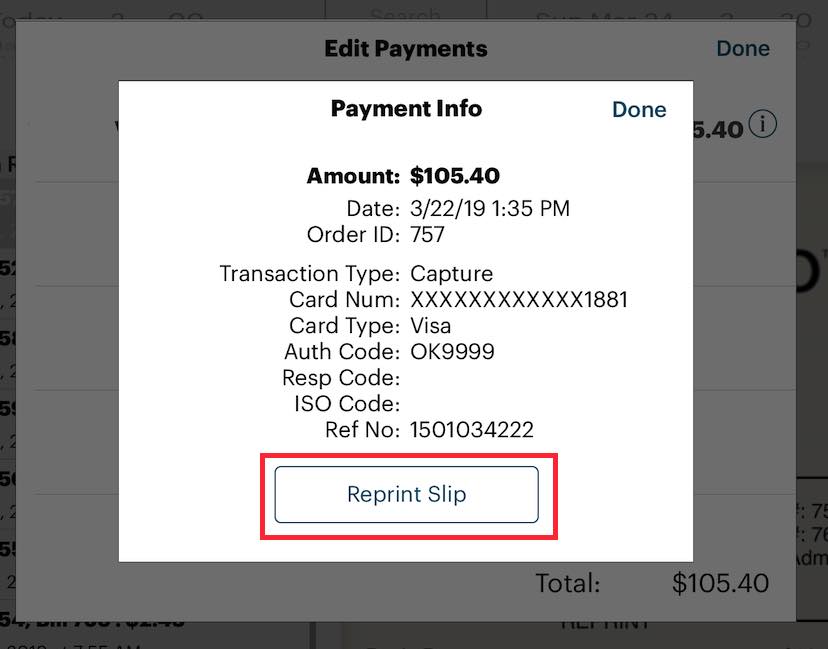
6. Tap Reprint Slip.
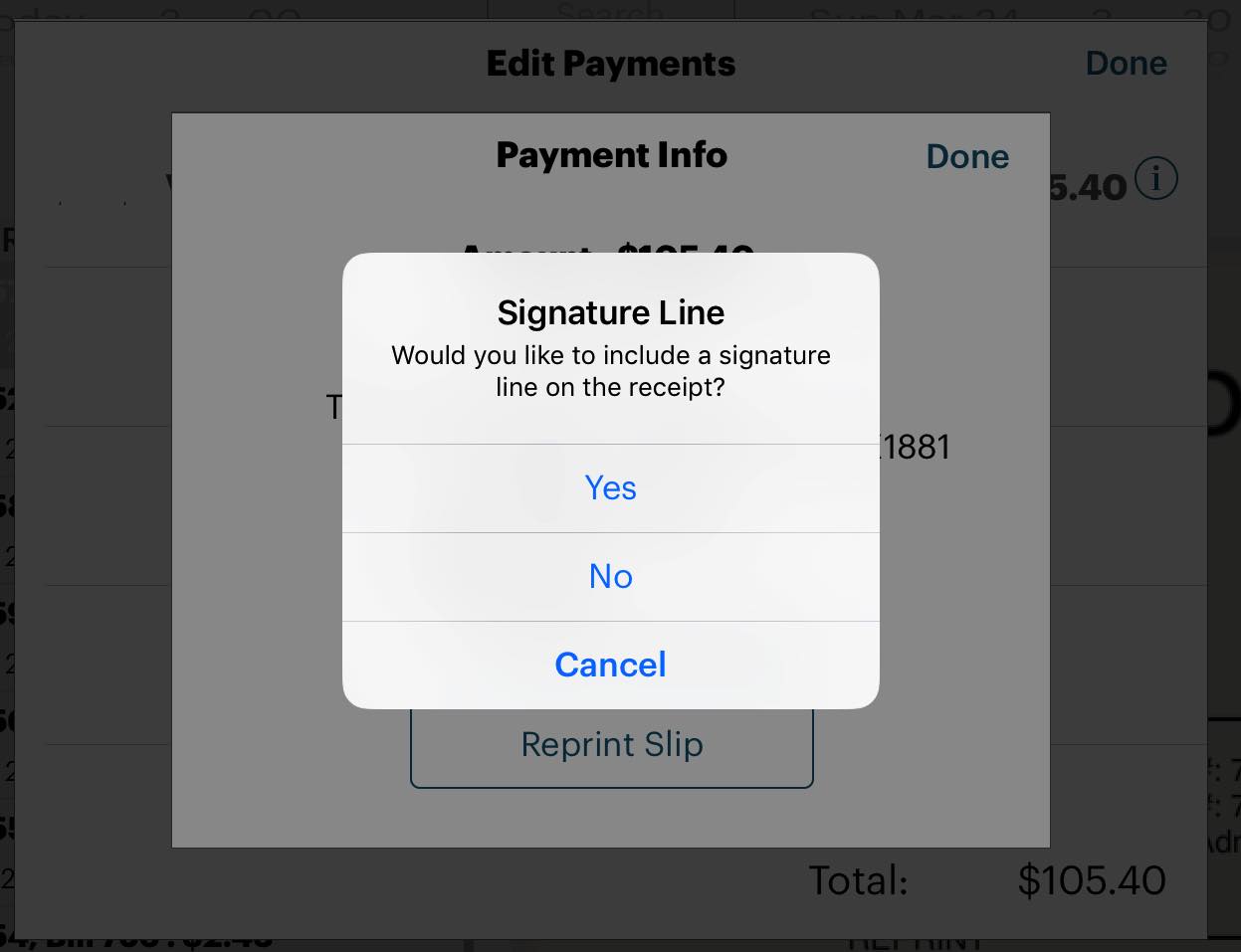
7. If you would like a blank signature line to print on the slip, tap Yes. Otherwise, tap No.
8. Again, note, TouchBistro does not store any signatures entered via the Sign on Screen option per our security agreement with the credit card company.


 Email
Support
Email
Support Frequently
Asked Questions
Frequently
Asked Questions