Reservations iPad App – Clients
The Clients option lets you manage your database of clients, that is customers who have made reservations and provided names, phone numbers, and email addresses.
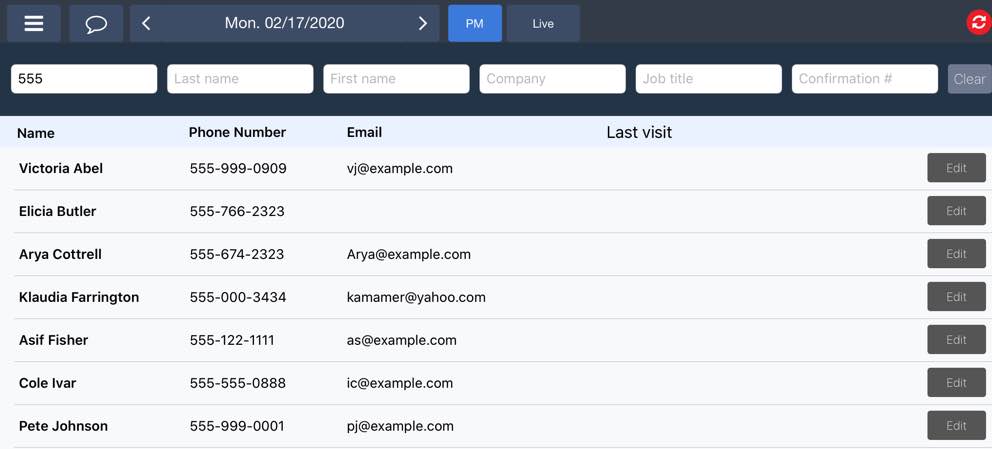
You can use one or more of the search fields to find a particular client or a group of clients (for example, maybe you are looking for clients in a particular area code). When you enter a search value, TouchBistro Reservations will return a list of clients that match that search value. If the results list is too long, you can added more specific search criteria.
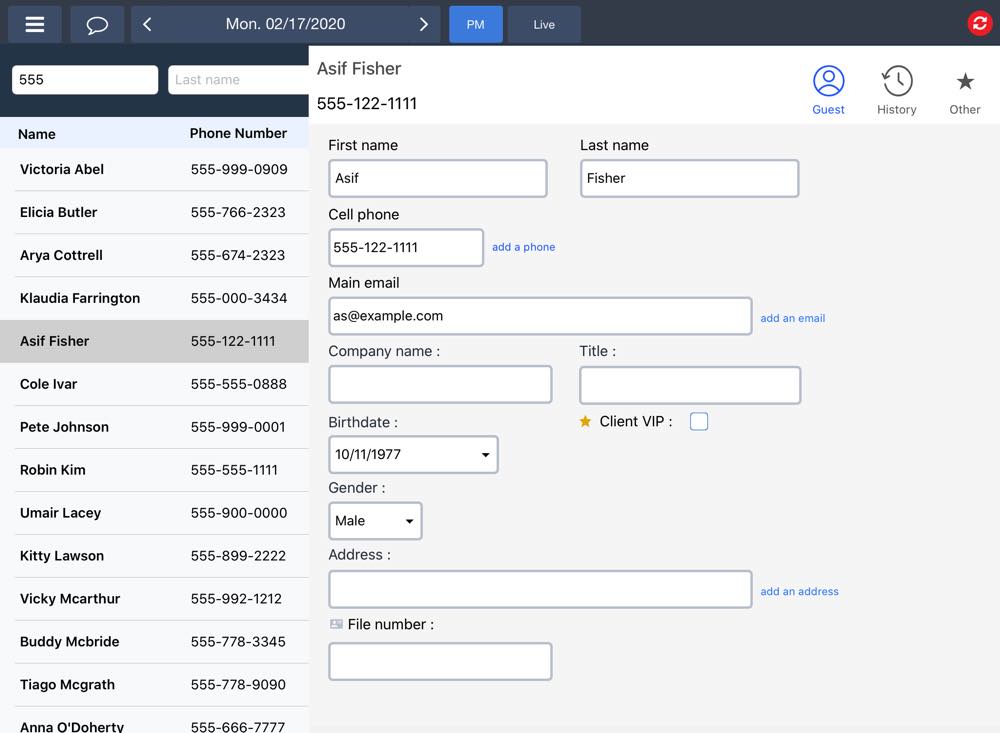
If you tap a client name or tap its associated Edit button, it will open the Customer Editor dialog box and let you make modifications to the client information. As well, you can tap on the History to see details about the customer’s previous visits.
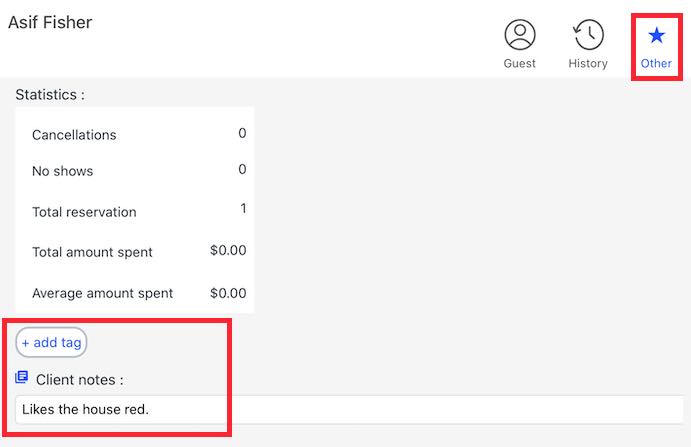
If you tap Other, you can enter notes about the customer. These can be free form.
If you Admin has set up predefined notes, tap + add tag.
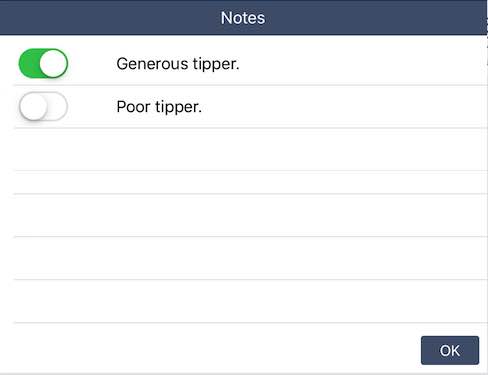
Enable a predefined note and click OK.

These are set by the Admin under Settings | Other.
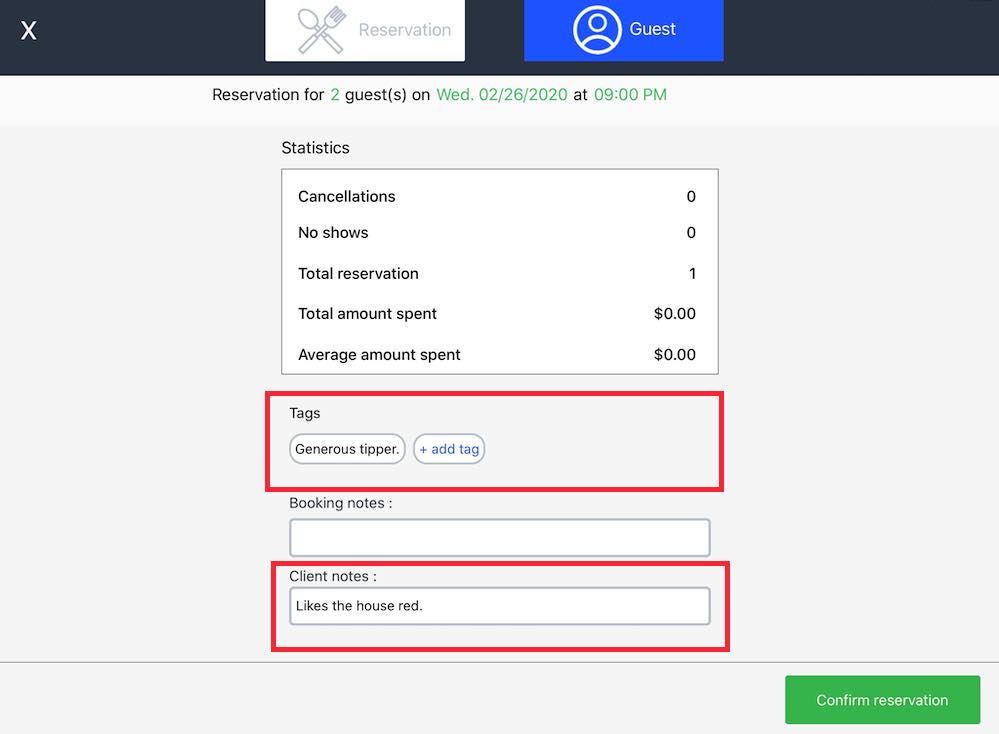
When you set a note, the next time you take an internal reservation for the customer, these notes will appear at the bottom of the Confirmation page.


 Email
Support
Email
Support Frequently
Asked Questions
Frequently
Asked Questions
