How to Reset your TouchBistro Account Password
If you wish to change your cloud password follow these steps:
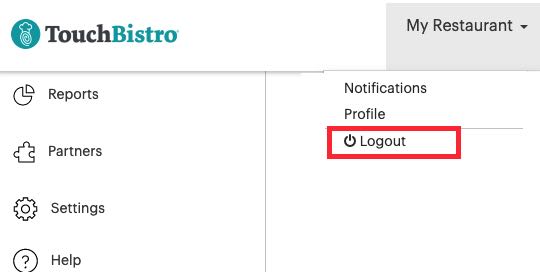
1. Log out of your cloud account.
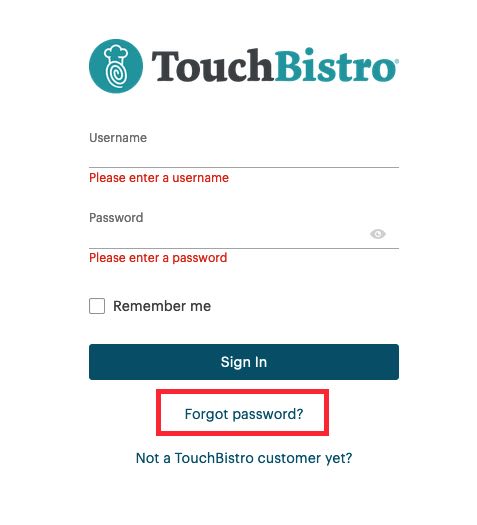
2. Do not log back in. Click Forget password.
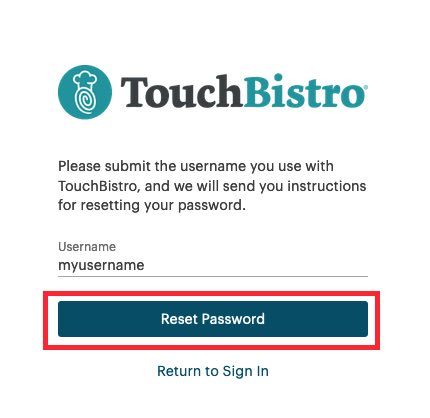
3. Enter the username from your email and click Reset Password.
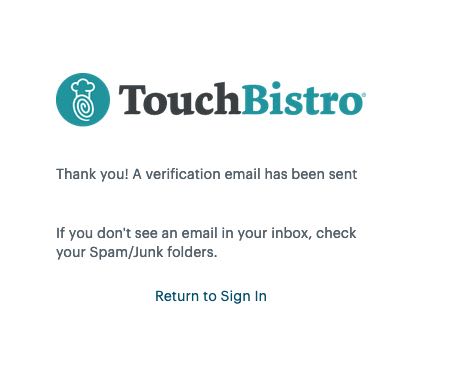
4. Click Return to Sign In.
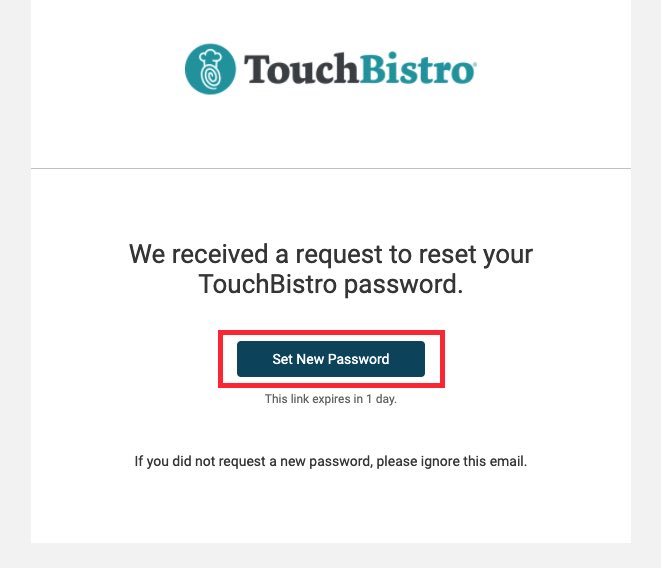
5. Check your email. You should see a “reset password” email from TouchBistro. Open it and click Set New Password.
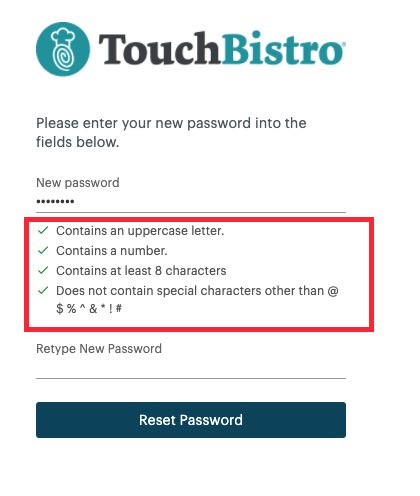
6. Enter your new password. Ensure it conforms with the minimum requirements. Click Reset Password.
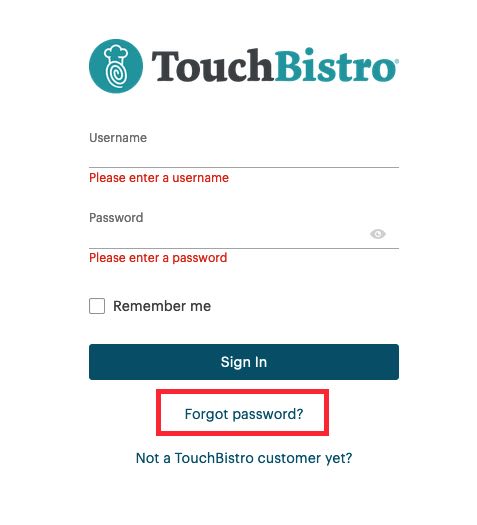
7. Log back in with your new password.
Related Articles
Applying your Touchbistro Software License
Chapter 2: Restaurant Profile and Licensing
How to Change your Apple ID after you’ve Installed TouchBistro
How to Unlink your TouchBistro License
How to Update Your TouchBistro License


 Email
Support
Email
Support Frequently
Asked Questions
Frequently
Asked Questions