Resetting your Star TSP100III
Chapter 1. Introduction
In TouchBistro your printers are programmed to have a static IP. That means the printer is always programmed to respond as one fixed, predictable IP address.
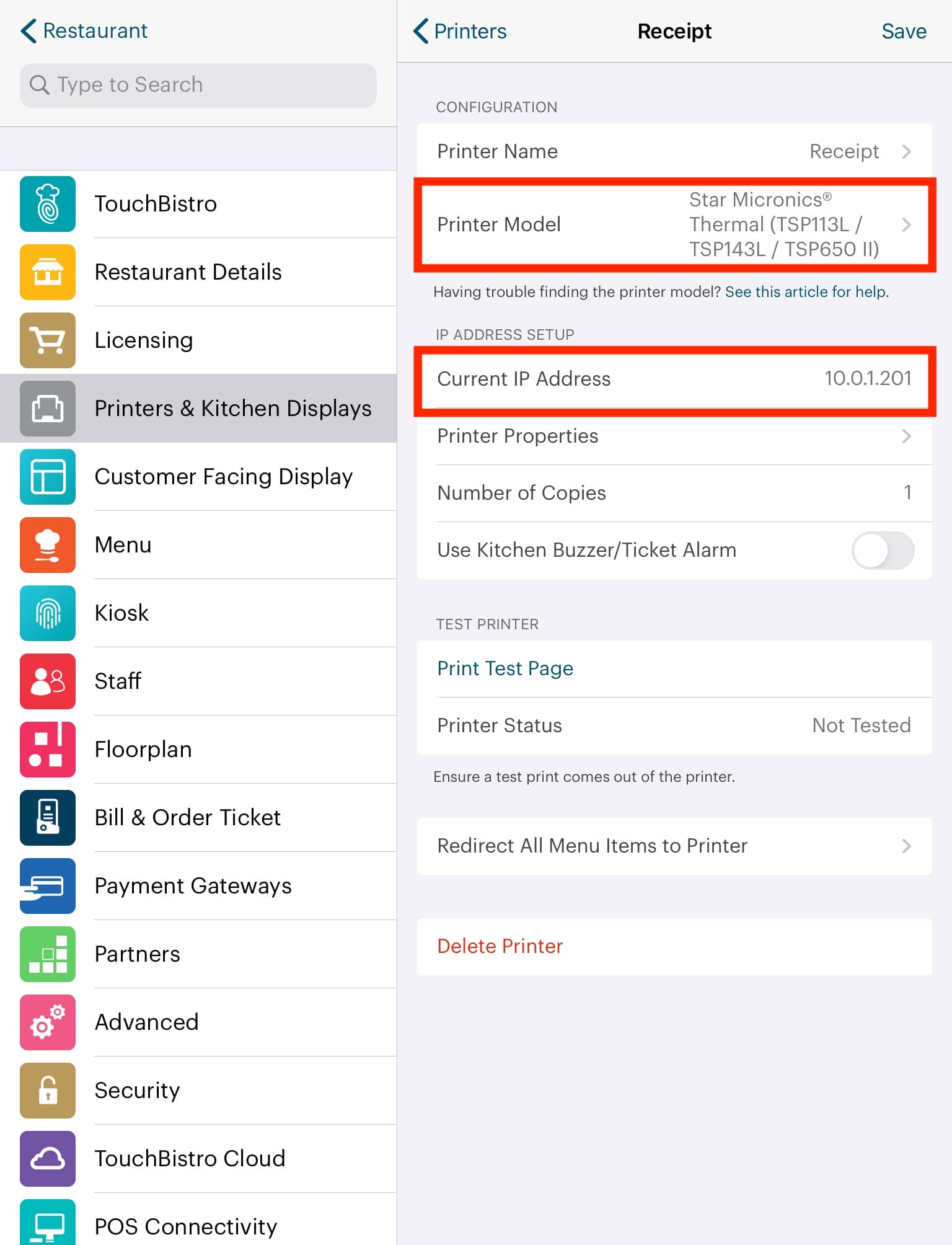
For example, your Receipt printer has likely been programmed with 10.0.1.201 as its static IP address. When you turn your printer on, it signals the Airport router “you can talk to me by sending data to 10.0.1.201.”
However, when you first get your printer out of the box, it does not come pre-programmed for a static IP. It’s set to accept whatever IP the router assigns it. This is called DHCP. Your printer, out of the box, is set for DHCP. When you connect your printer to your Airport router and turn it on, you printer will tell the router “I don’t have an IP, please give me one.”
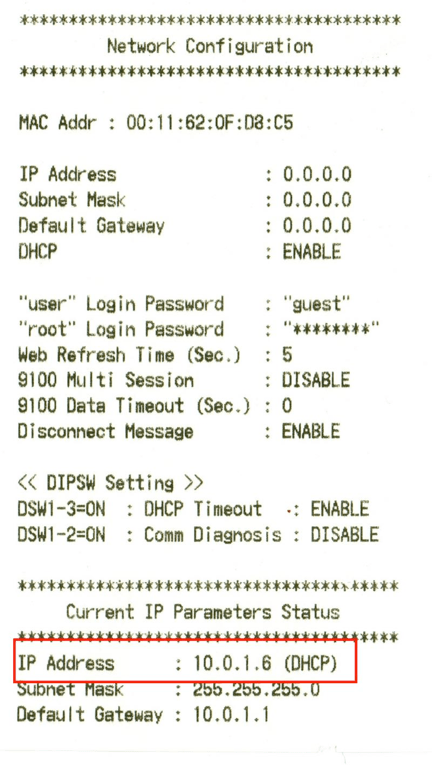
In the example image above, our Star printer, out of the box, is set for DHCP and the printer has been assigned 10.0.1.6 by the router. If your printer or router loses power (because you turn your devices off at night), when you turn your router and printer back on, the printer will again request an IP and the router may assign a different one.
So, in TouchBistro, we always have you assign static IPs to your printers so they always have the same predictable IP address.
There, however, may be a time when you need to factory reset the printer back to its original DHCP status. You should only do this if directed by a TouchBistro support representative.
Note: If you have one of the older TSP100II models, see this guide for how to factory reset your printer.
Chapter 2. Factory Reset
1. Unplug the ethernet cable from the back of your printer.
2. Turn your printer off.

3. Open the paper hatch.

4. With the paper hatch open, hold down the Feed button and power on the printer.

5. After powering on the printer, keep your finger on the Feed button until the Ready and Error lights start to blink blue and red.

6. Release your finger from the Feed button and close the paper hatch. The Ready light should be blue.
7. Turn off the printer. When you power it back on, the printer will be set to DHCP.
If you would like to check, hold the Feed button down while powering on the printer. When the Ready light starts to flash, let go of the Feed button.
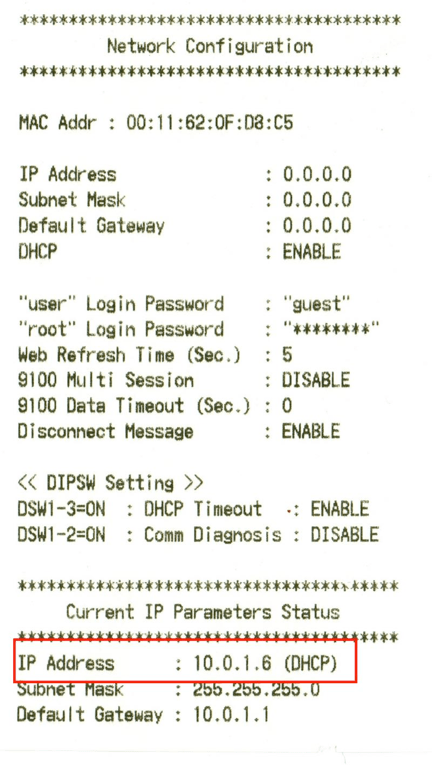
Your self print receipt should indicate DHCP.
Chapter 3. Troubleshooting
When a printer isn’t responding, see Printer Status Messages to find out why your printer isn’t functioning properly.
See Also
DO I HAVE THE WRONG PAPER LOADED IN MY PRINTER?


 Email
Support
Email
Support Frequently
Asked Questions
Frequently
Asked Questions