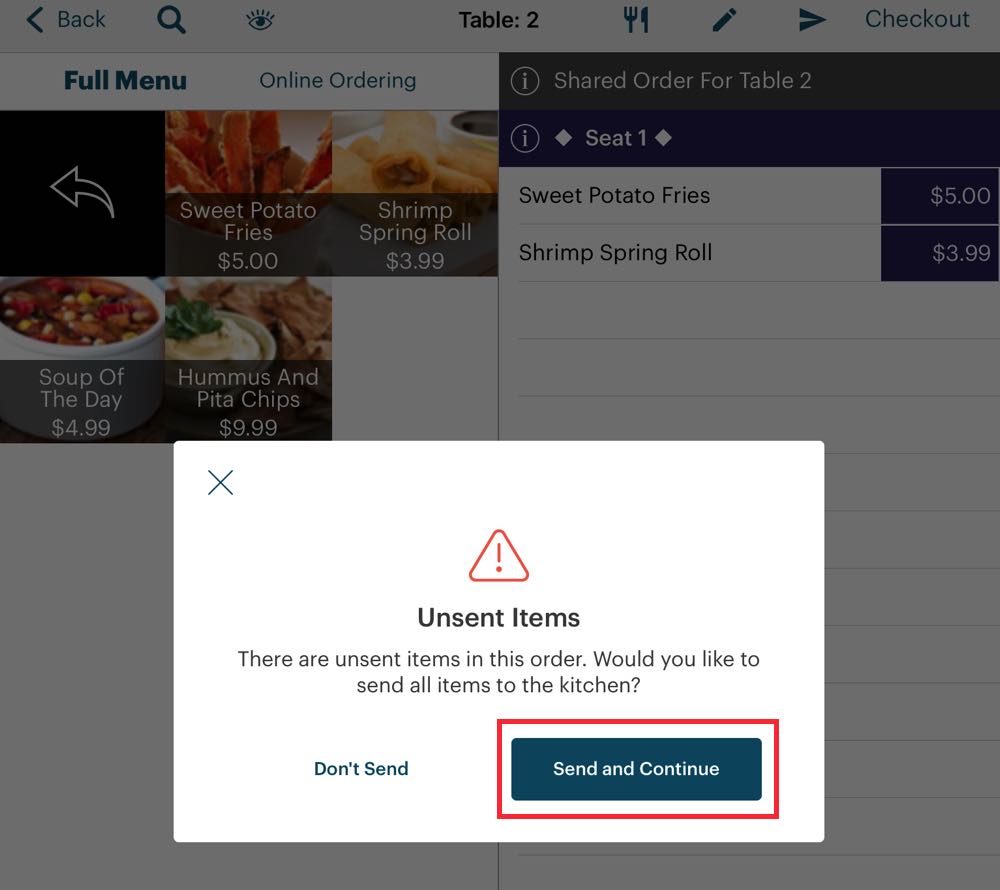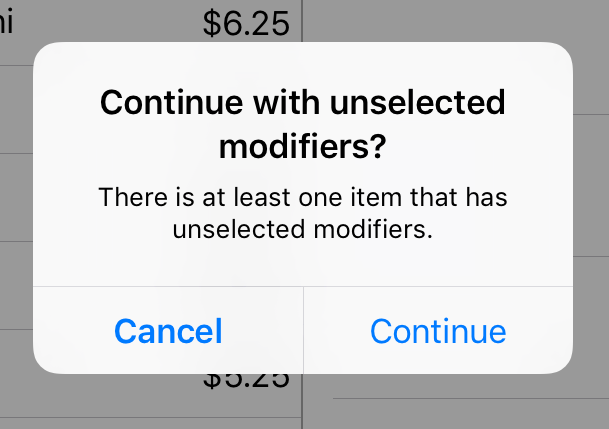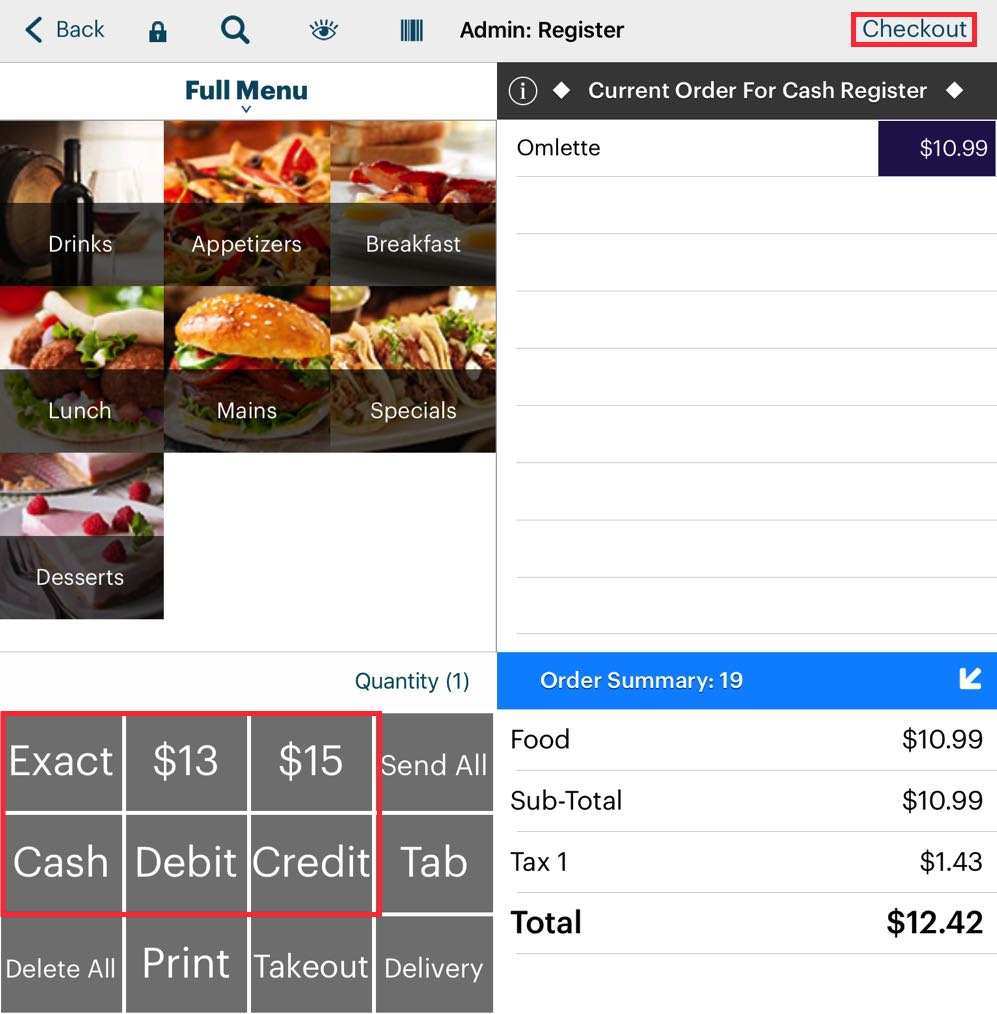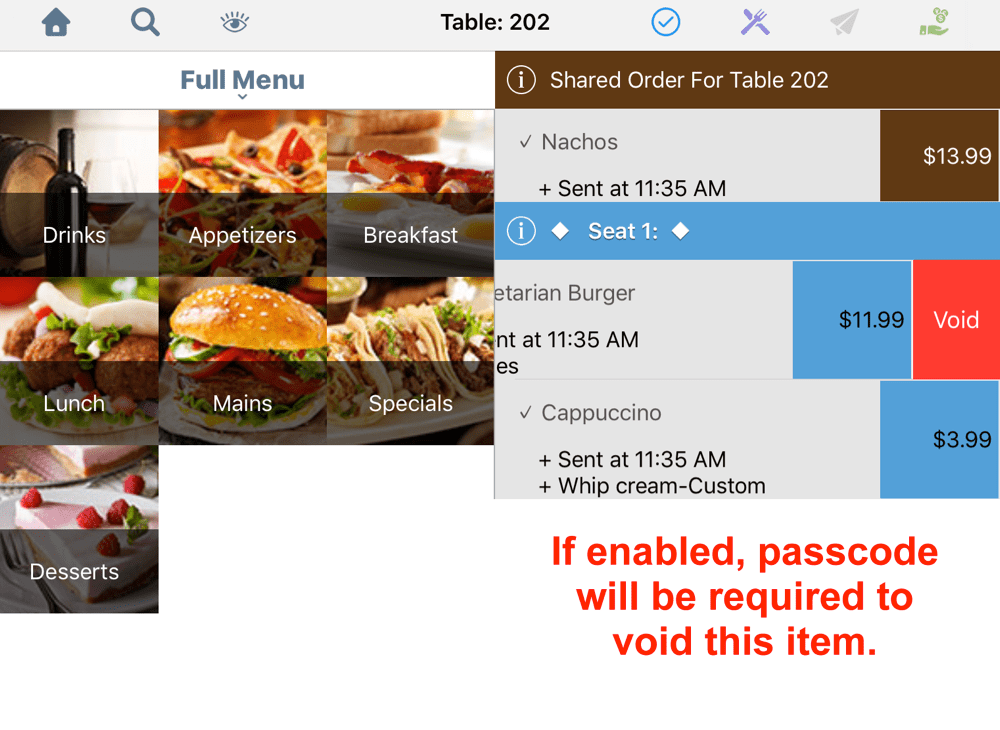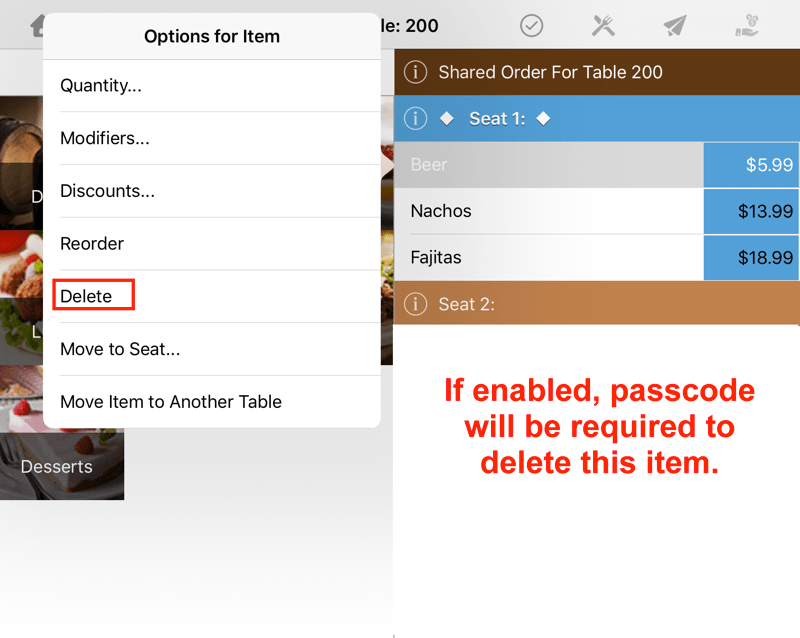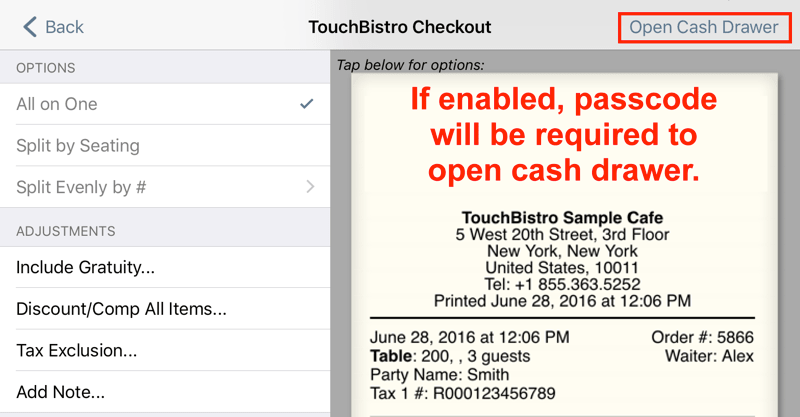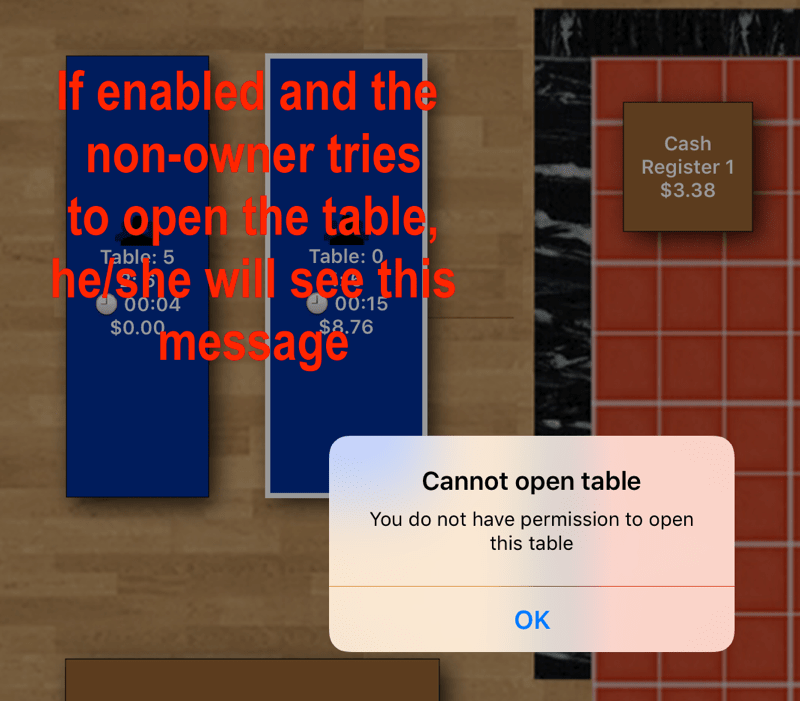Security Settings
Table Of Contents
Chapter 1. Introduction
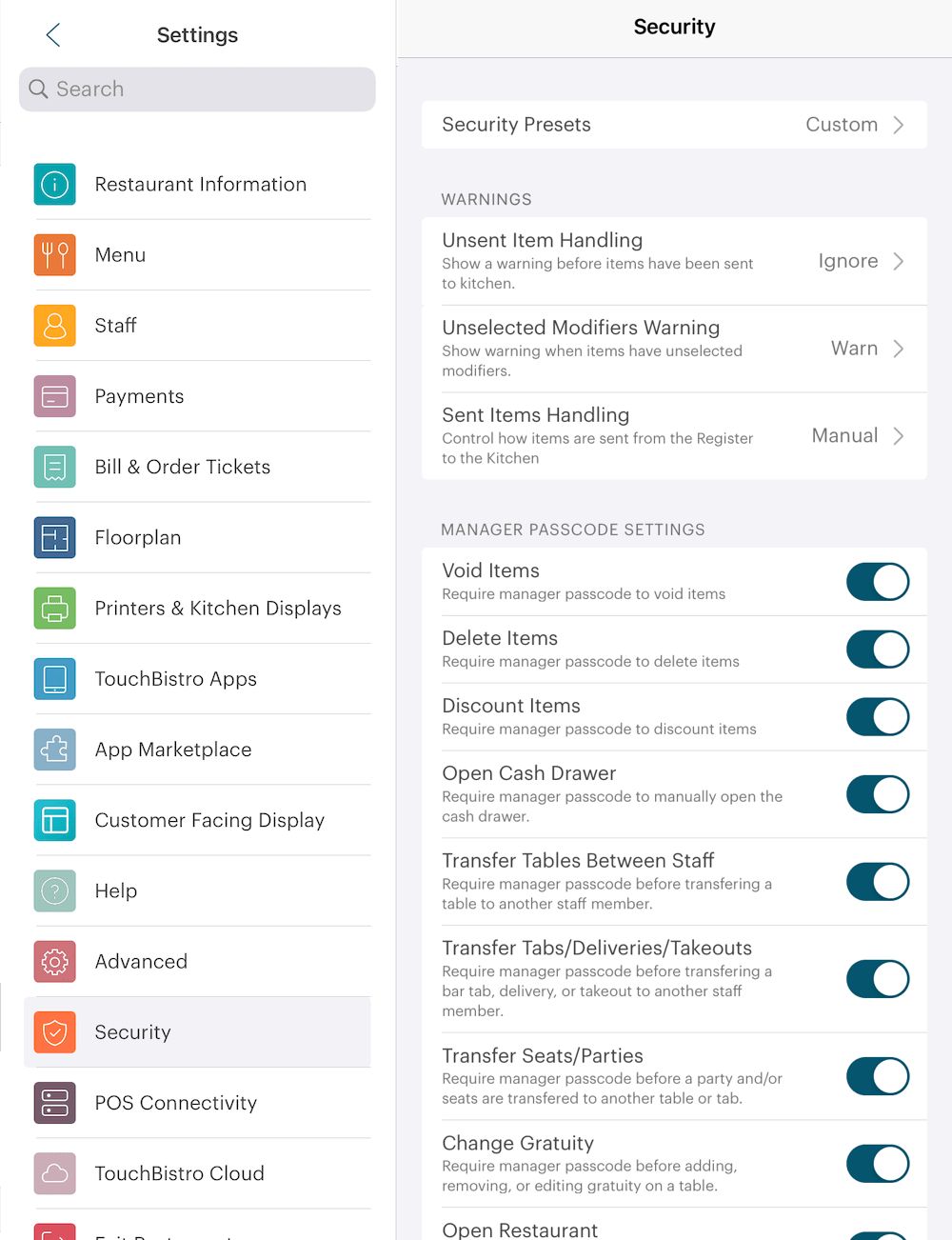
Tap Security to fine-tune TouchBistro’s security settings. Many of these settings help you limit and track staff activity.
Chapter 2. Security Presets
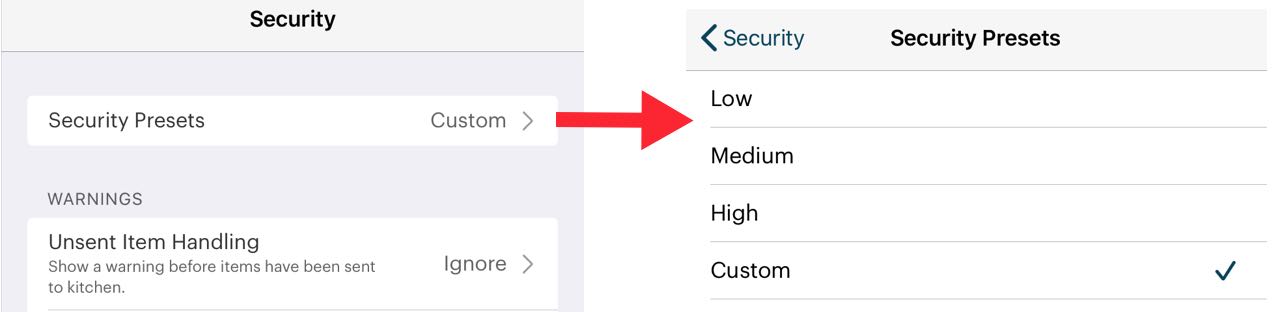
You can set security options individually or use the Security Presets to quickly set an overall security level.
|
Option
|
Description
|
|
Low
|
Sets all security settings to disabled.
|
|
Medium
|
Sets some security setting to enabled. If you’re unsure about the setting, Medium is a good start.
|
|
High
|
Sets all security settings to enabled.
|
Chapter 3. Security Options
Security options are grouped into logical sections. Options in each section are described.
Section 1. Warnings
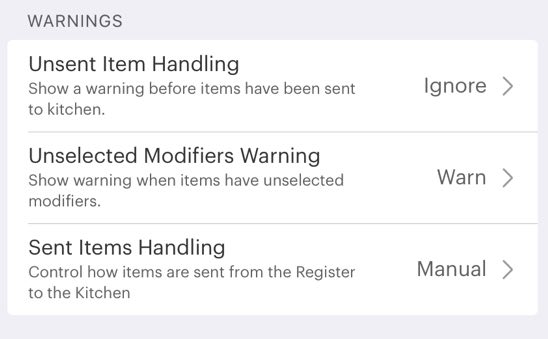
|
Option
|
Description
|
|
Unsent Item Handling
|
Tap to set how you want TouchBistro to react when Checkout is tapped on the Order screen and ordered items have yet to be sent to a kitchen or bar. Ignore will generate no warning message there are unsent items you are trying to bill for.
Warn will generate a dialog box prompting the server to send unsent menu items to their configured ticket printer if the server tries to return to the floor plan or tries to go to the checkout screen. Manager Required will require a manager to allow the server to proceed to the checkout with items still flagged as unsent. It will not require a manager passcode if the server taps Back to return to the floor plan. Manager Required (Mark Items as Sent) will require a manager to allow the server to proceed to the checkout. TouchBistro will flag the items as being sent, although no ticket will be transmitted to the kitchen. Items marked as sent can later be voided and TouchBistro will print a void ticket to the designated kitchen printer. It will not require a manager passcode if the server taps Back to return to the floor plan.
|
|
Unselected Modifier Warning
|
Menu items with a forced modifier can still be added to an Orders screen without a required modifier. However, you can set how TouchBistro deals with such items before they’re sent to a chit or receipt printer. Tap and set. Ignore will send with the order. Warn will warn you about missing modifiers and give you a chance to correct if it was an oversight. Manager Required will require a manager passcode before the order can be sent.
|
|
Sent Items Handling
|
If set to Send After Checkout, TouchBistro will automatically send menu items to the configured ticket printer when you either tap Checkout or tap one of the fast pay buttons. Note: This feature is only available for the cash register or the personal register. It is not available if Fast Bar is enabled.
|
Section 2. Manager Passcode Settings
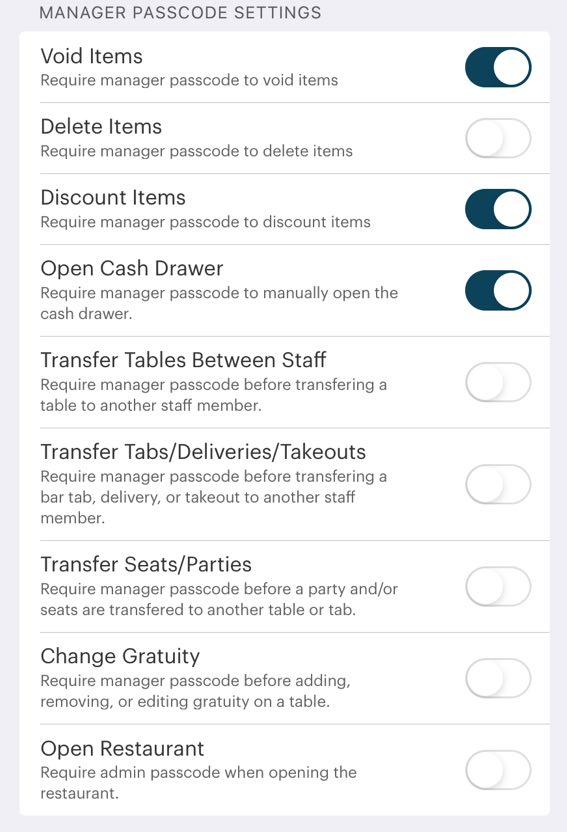
|
Option
|
Description
|
|
Void Items
|
If enabled, a manager confirmation screen will appear if a server tries to void a sent menu item. Toggle off if non-manager/non-admin users can void receipt items.
|
|
Delete Items
|
If enabled, a manager confirmation screen will appear if a server tries to delete any item added to an order screen.
|
|
Discount Items
|
Toggle off if non-manager/non-admin users can discount menu items.
|
|
Open Cash Drawer
|
If toggled off, the cash drawer can be opened by any staff member by tapping No Sale or Open Cash Drawer.
|
|
Transfer Tables Between Staff
|
Toggle on if you want to require a manager or admin passcode to transfer a table to another staff member.
|
|
Transfer Tabs/Deliveries/Takeout
|
Toggle on if you want to require a manager or admin passcode to transfer a bar tab, delivery, or takeout assigned to them to another staff member.
|
|
Transfer Seats/Parties
|
Toggle on if you want to require a manager or admin passcode to transfer a party table to another table.
|
|
Change Gratuity
|
Disable if you want to give the server the discretion to add or remove an automatic gratuity.
|
|
Open Restaurant
|
By default, anyone with a passcode can open an existing restaurant upon launching TouchBistro. If you prefer, you can limit the opening. If this is enabled, you will also require the Admin passcode to access the Admin Options section.
|
Section 3. Staff Settings

|
Option
|
Description
|
|
Editing of Modifiers
|
If disabled, staff cannot change modifier settings.
|
|
Lock Staff to Assigned Tables
|
Toggle to on if you want to prevent staff to see the Order screens of tables not assigned to them. If you wish employees logged in as the same staff type (for example a server staff type) to be able to access locked tables, enable the staff setting’s Can Access Other Waiter Tables If Same Role.
|
|
Lock Staff to Assigned Tabs/Deliveries/Takeout
|
Toggle to on if you want to prevent staff to seeing Orders they have not created or been assigned tot hem..
|
Chapter 4. Related Articles
Security
Using TouchBistro to Help Protect Against Post Payment Adjustment Scams
Using TouchBistro to Help Protect Against Server Check Padding
Using TouchBistro to Help Protect Against the Wagon Wheel Scam


 Email
Support
Email
Support Frequently
Asked Questions
Frequently
Asked Questions