Setting Up the TSYS Genius Mini
Table Of Contents
Section 3. Integrated Pro Server
Chapter 3. Using Other Payment Processors with TSYS
Section 1. Supported Processors
Section 1. Verify Your Restaurant Name Does Not Contain an Ampersand
Section 2. Download and Install the TSYS Genius Mini Payment App
Chapter 1. Introduction
The TSYS Genius Mini comes in two models: an audio jack version and a Bluetooth version. Both models support EMV (chip) and tap (contactless) payment types, as well as traditional card swipes. Both versions are PCI compliant.
Chapter 2. Limitations
Section 1. Bluetooth Pairing
The Bluetooth model can only be paired with one iPad. You cannot use both the Bluetooth TSYS Genius Mini and a Bluetooth printer. If you need to use a Bluetooth printer, ensure you get the audio jack version of the TSYS Genius Mini device.
Section 2. Audio Jack Model
TThe audio jack model can be used with multiple iPads. However, you cannot hot-swap the audio jack model between iPads. You first need to register for use on the new iPad via the Genius Mini payment app. See below.
Section 3. Integrated Pro Server
If you are set up for Integrated Pro Server (one of your iPads acts as the Main Device), you should not use this device with the iPad designated as the Main Device. The Mini invokes the TSYS payment app and if invoked on the iPad designated as the Main Device, all other iPads connected to the Main Device iPad will be disconnected.
Chapter 3. Using Other Payment Processors with TSYS
With the TSYS Payment Gateway Services, you are able to register with TSYS and use another payment processor behind the TSYS platform. You should discuss signup and cost of using another payment processor behind TSYS’s Payment Gateway Services, directly with TSYS.
Section 1. Supported Processors
- FirstData (supports US Virgin Islands and Puerto Rico)
Chapter 4. Before You Begin
Section 1. Verify Your Restaurant Name Does Not Contain an Ampersand

Note: TSYS uses your Restaurant Profile information to process payments. If your restaurant profile name has an ampersand (&) this will result in a processing error. Visit the Restaurant screen and edit the name of your venue in the Name field and change & to “and”.
Section 2. Download and Install the TSYS Genius Mini Payment App
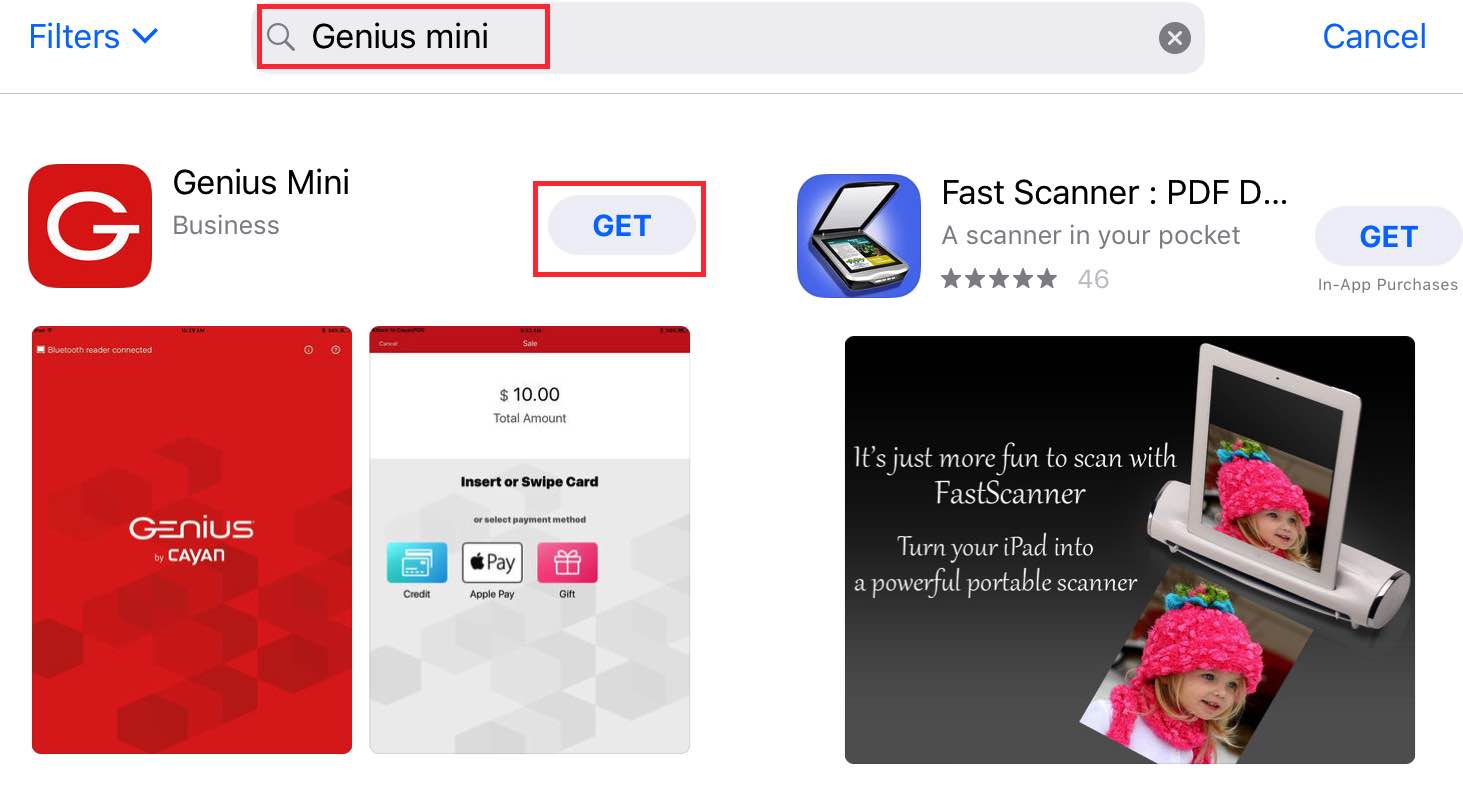
Before setting up the Mini device in TouchBistro or trying to pair the Bluetooth model, launch your App store. Search for “Genius Mini” and install the app. Repeat this on all iPads you wish to use with the Genius Mini device.
The Genius Mini payment app is used to pair and integrate both the Bluetooth model and the audio jack model.

1. Ensure your audio jack or Bluetooth TSYS Genius Mini device is charged. Locate the USB Micro-B port at the bottom of the TSYS Genius Mini device and insert your USB charge cable. Allow it to charge for about five minutes.
2. After allowing it to charge, do not yet remove the charging cable (unless you’ve left it longer than a few minutes and know the device now has a full charge).
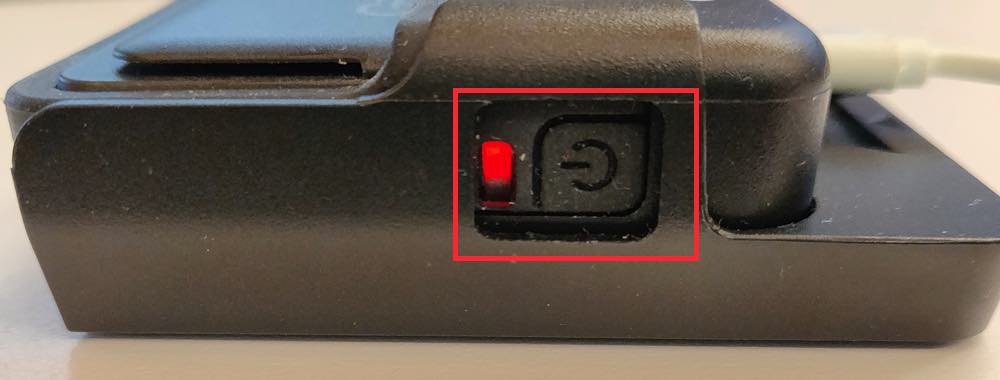
3. If you are using the Bluetooth device, press the power button on the side. The audio jack model does not need to be powered on. Pressing the power button will allow it to be paired.
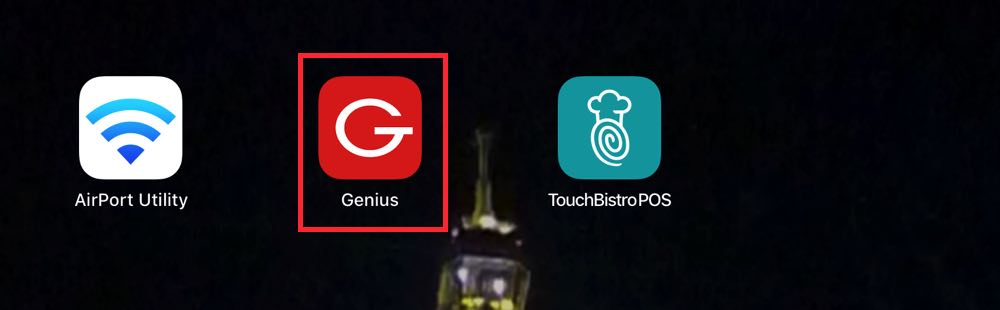
4. Launch the Genius mini payment app.
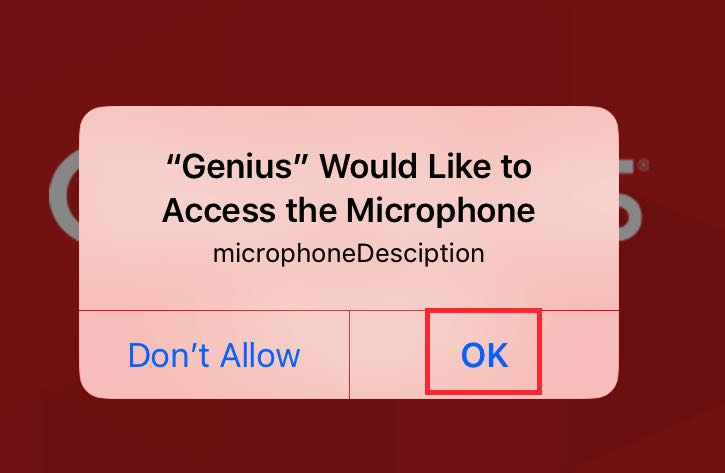
5. It will prompt you to allow access to the microphone. Tap OK.
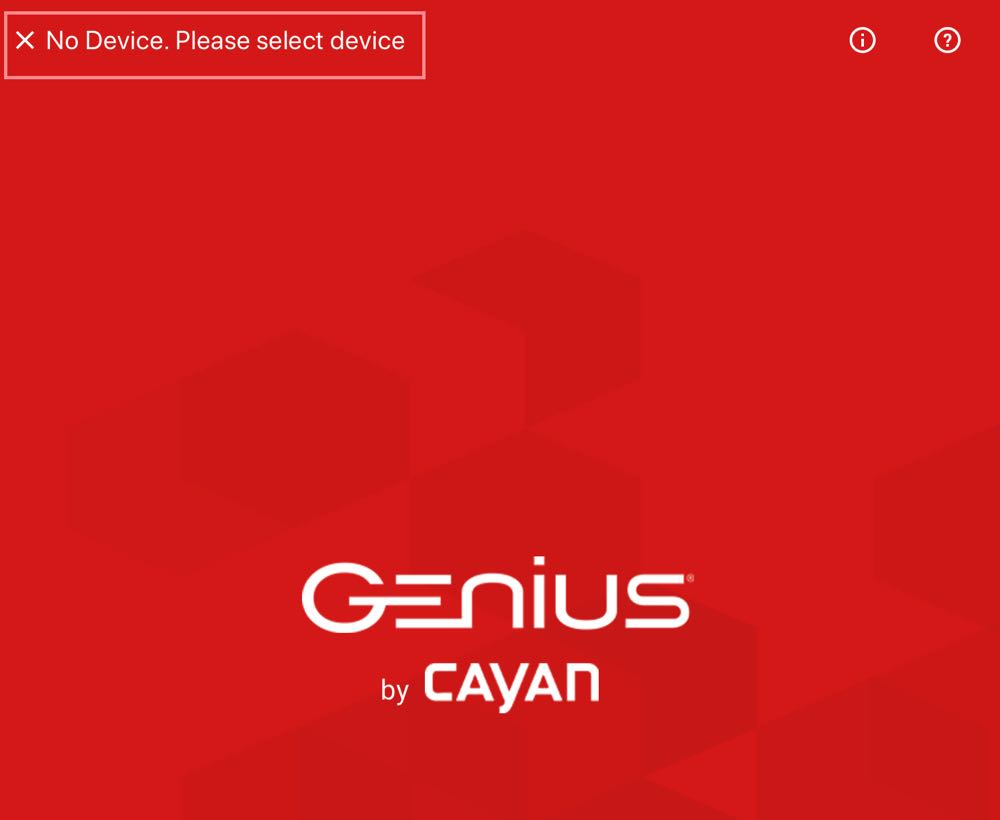
6. Tap No Device. Please select device.
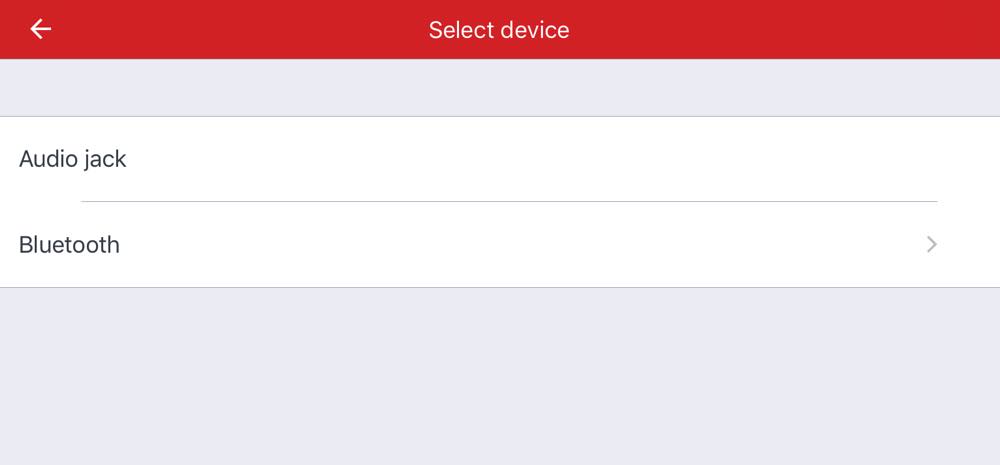
7. Select the TSYS Genius Mini model you wish to integrate. If you are using the audio jack model, plug it in now and tap Audio Jack. You will be returned to the Genius main screen.
8. If you are using the Bluetooth model, tap Bluetooth.
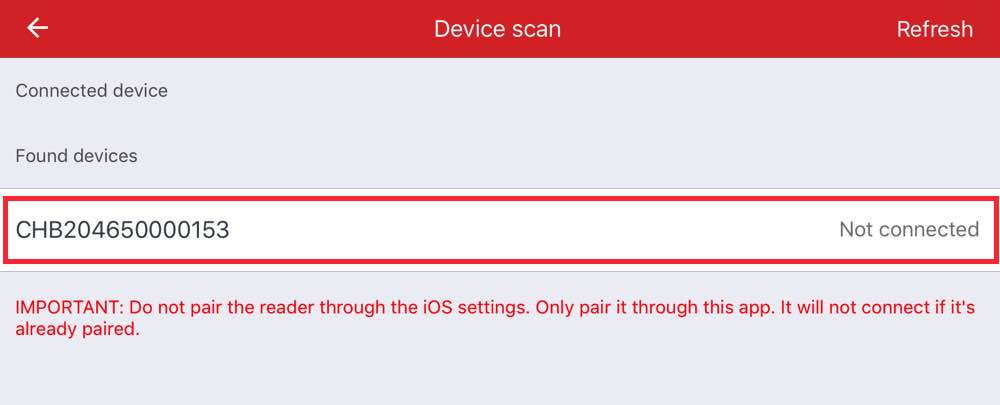
9. After a few seconds the Mini payment app should find the TSYS Genius Mini. Select it.
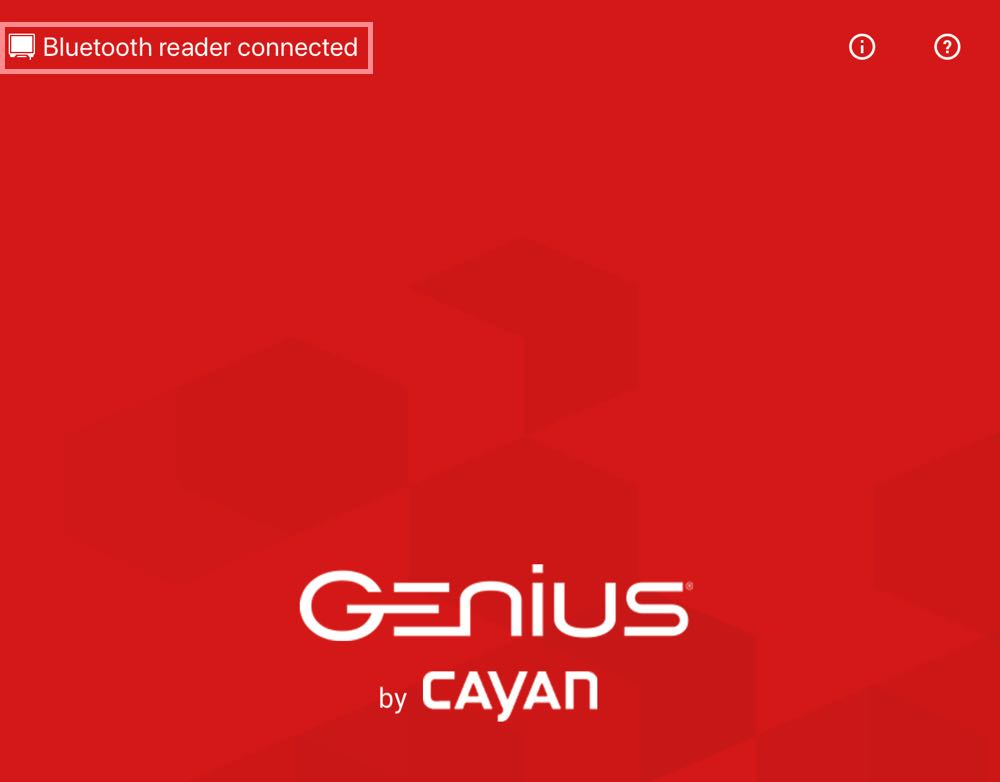
10. You will be returned to the Genius main screen. You must always be on the Genius main screen for the integration of communication between TouchBistro and the Genius Mini payment app to work.
Chapter 5. Set Up in TouchBistro
After ensuring your device is connected via the Genius Mini payment app, launch TouchBistro and log in as Admin.
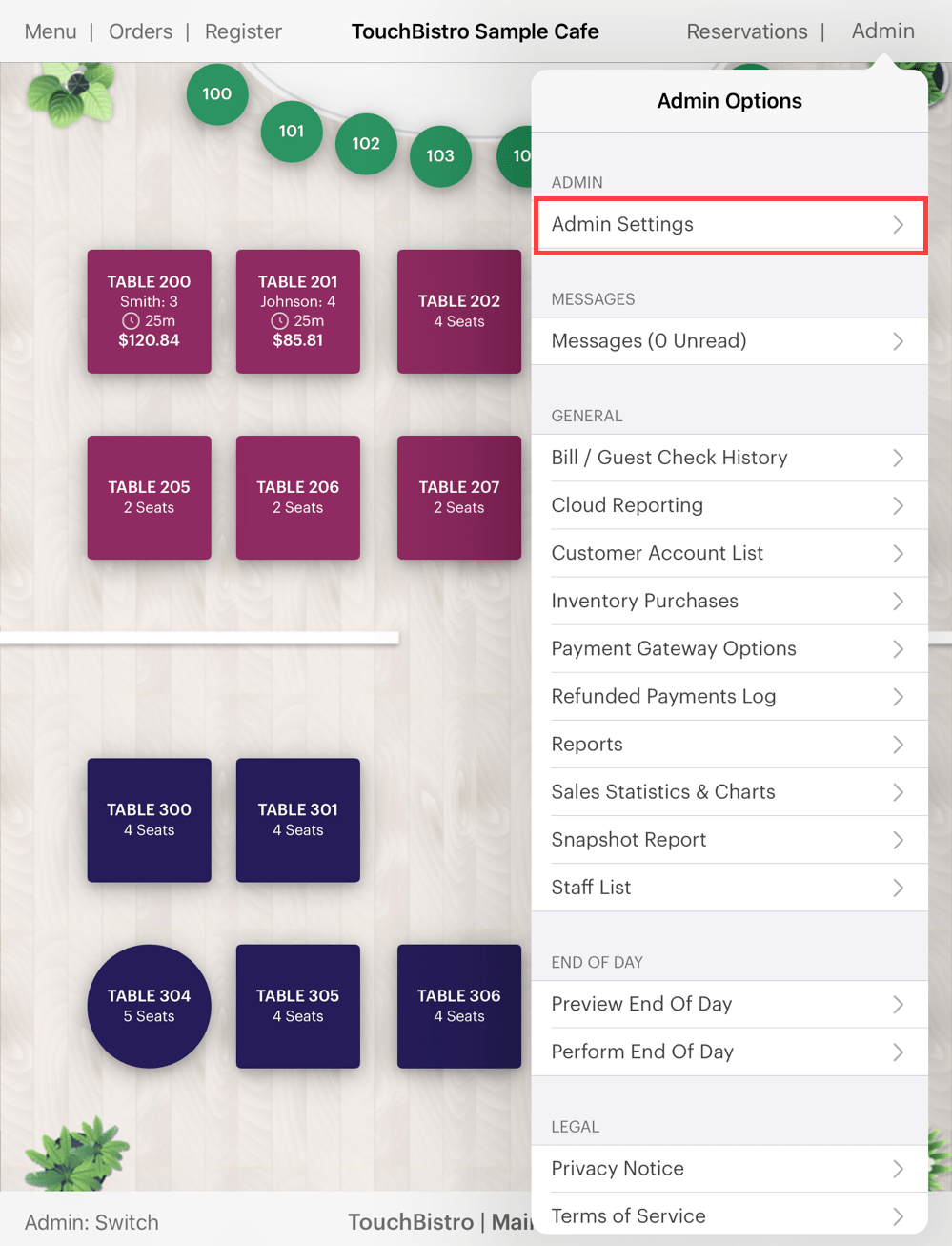
1. Tap Admin | Admin Settings.
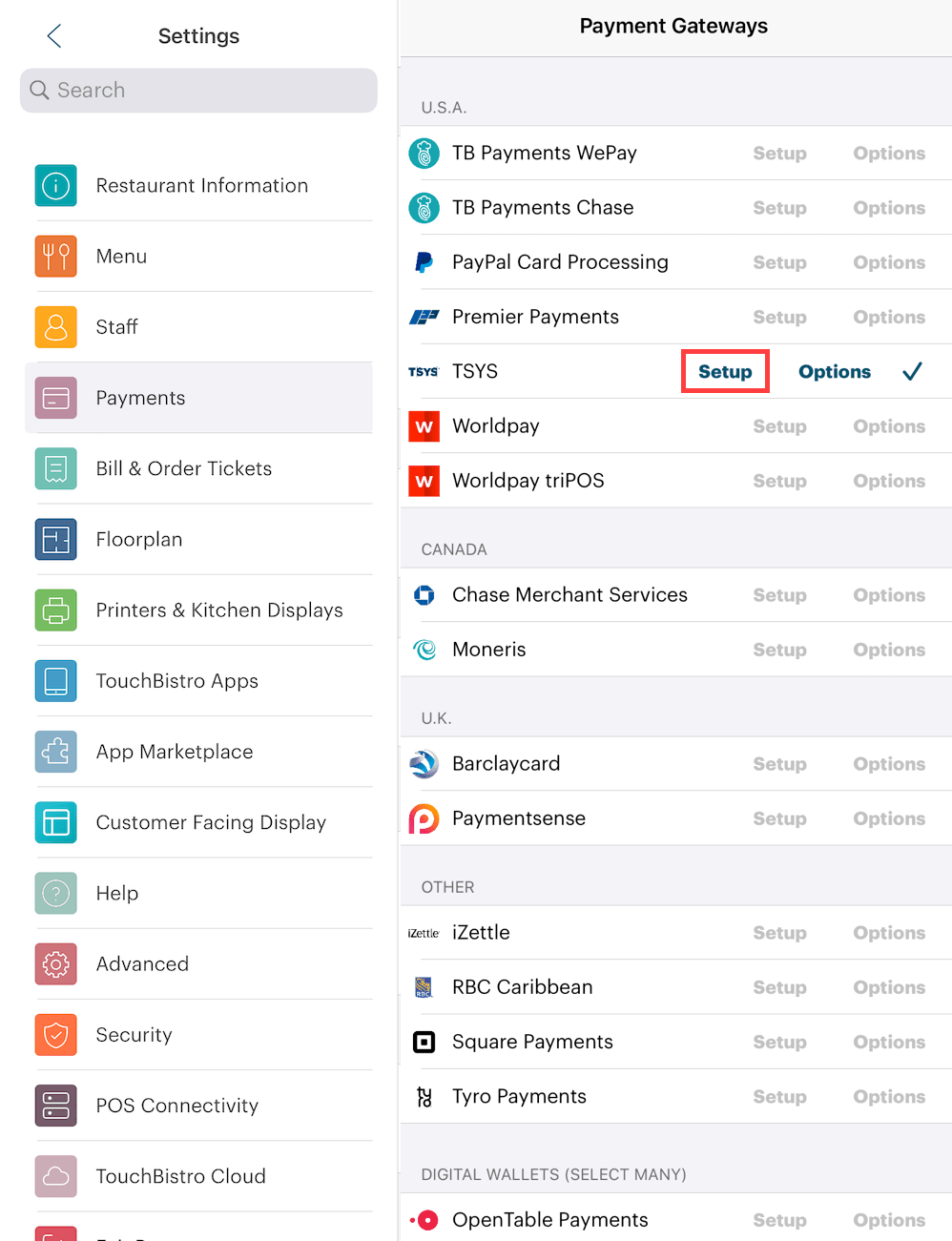
2. Tap TSYS Setup. Ensure TSYS is enabled as your payment integration.
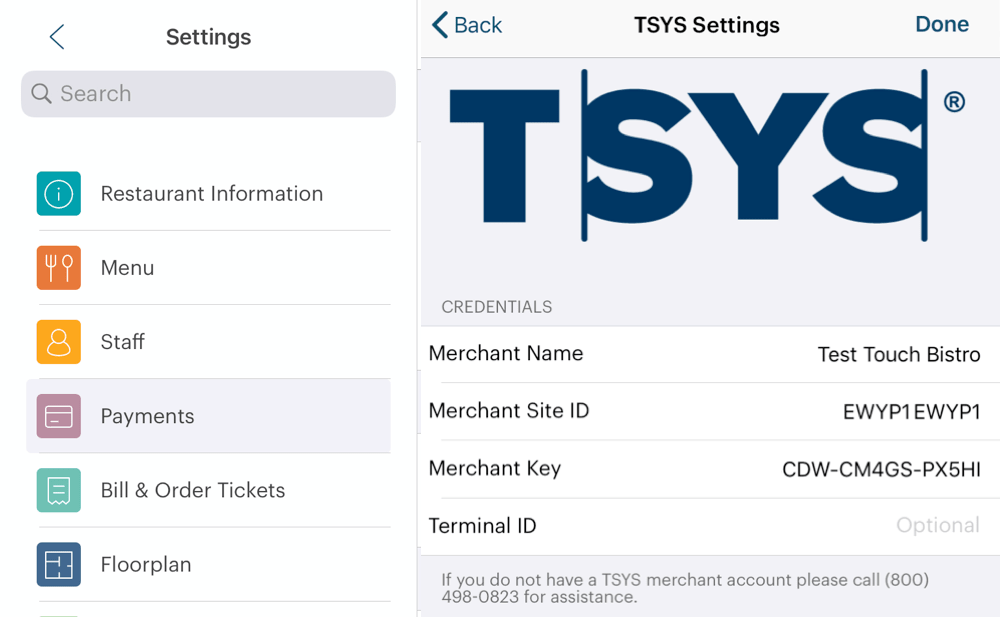
3. Enter the Merchant Name, Merchant Site ID, Merchant Key, and (if provided), Terminal ID. These are provided by TSYS. Terminal ID may be required to process MasterCard cards. This should be in a welcome letter or welcome email from your TSYS representative.
Note: your Merchant Name is provided by TSYS and may not be the same as your restaurant name entered on the TouchBistro Restaurant Profile screen.
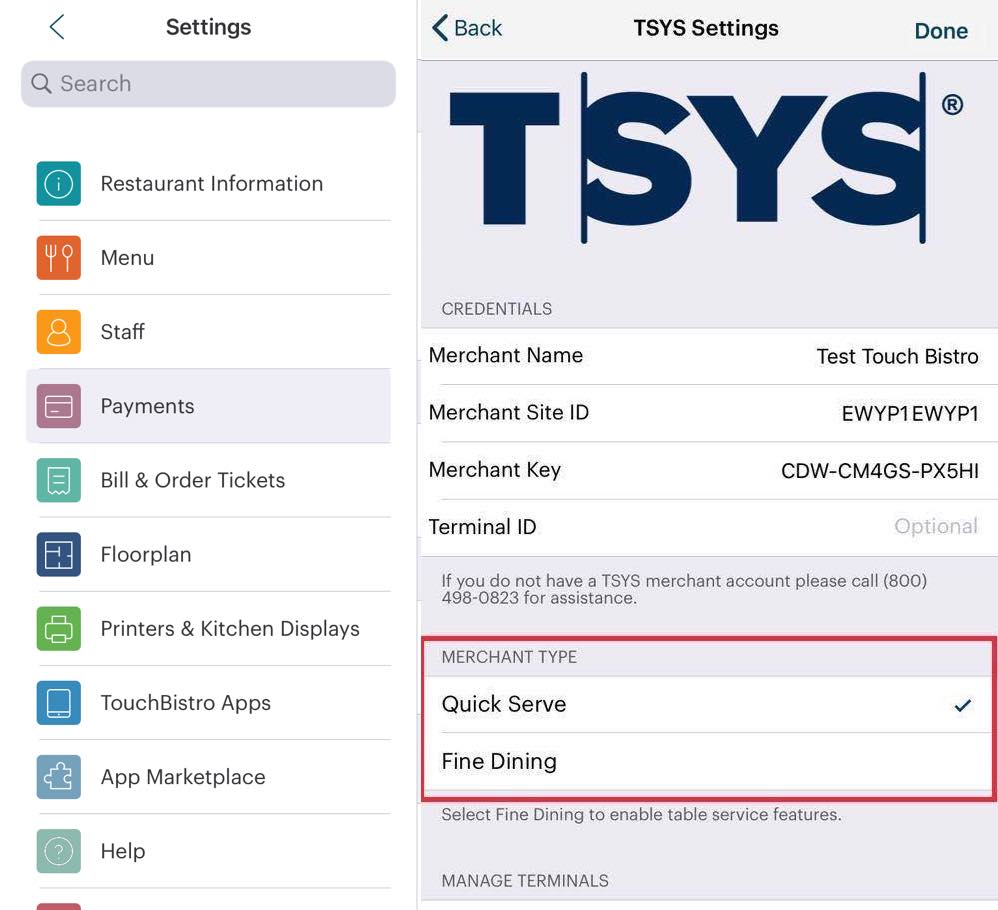
4. Choose either Quick Service or Fine Dining. Tap Quick Service if you prefer customers select the tip on the iPad. Tap Fine Dining if you prefer customers write the tip in on the credit card receipt. This will generate a pre-auth.
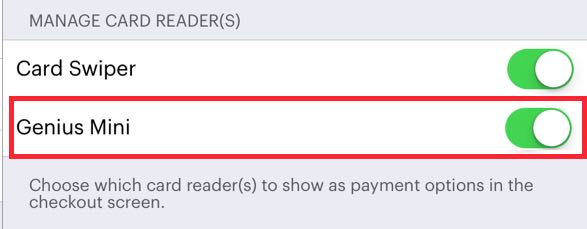
5. Enable Genius Mini. If you are also using swipers, leave this enabled. However, if you are not using swipers, disable Card Swiper.
6. Scroll to the bottom of the TSYS Settings screen and review the options in the Advanced Settings area.
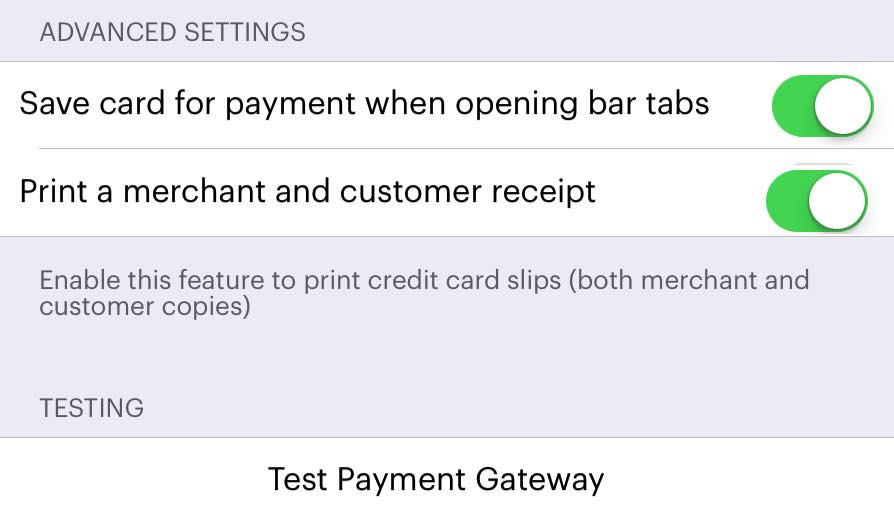
7. If you are using your Genius Mini to start bar tabs with a swipe, you can enable Save card for payment when opening Bar Tabs to allow you to close the bar tab without having to reswipe the card. See Create/Open Bar Tabs by Swiping Card below for further details.
8. By default, TouchBistro will print a merchant and customer copy of the credit card receipt. If you wish to disable printing both these copies, disable Print a merchant and customer receipt.
Note: the credit card authorization number will appear on the guest check if you print it after payment.
9. Tap Save to return to the Payment Gateways screen.


 Email
Support
Email
Support Frequently
Asked Questions
Frequently
Asked Questions
