TouchBistro Loyalty – Enabling a TouchBistro Loyalty Card Account
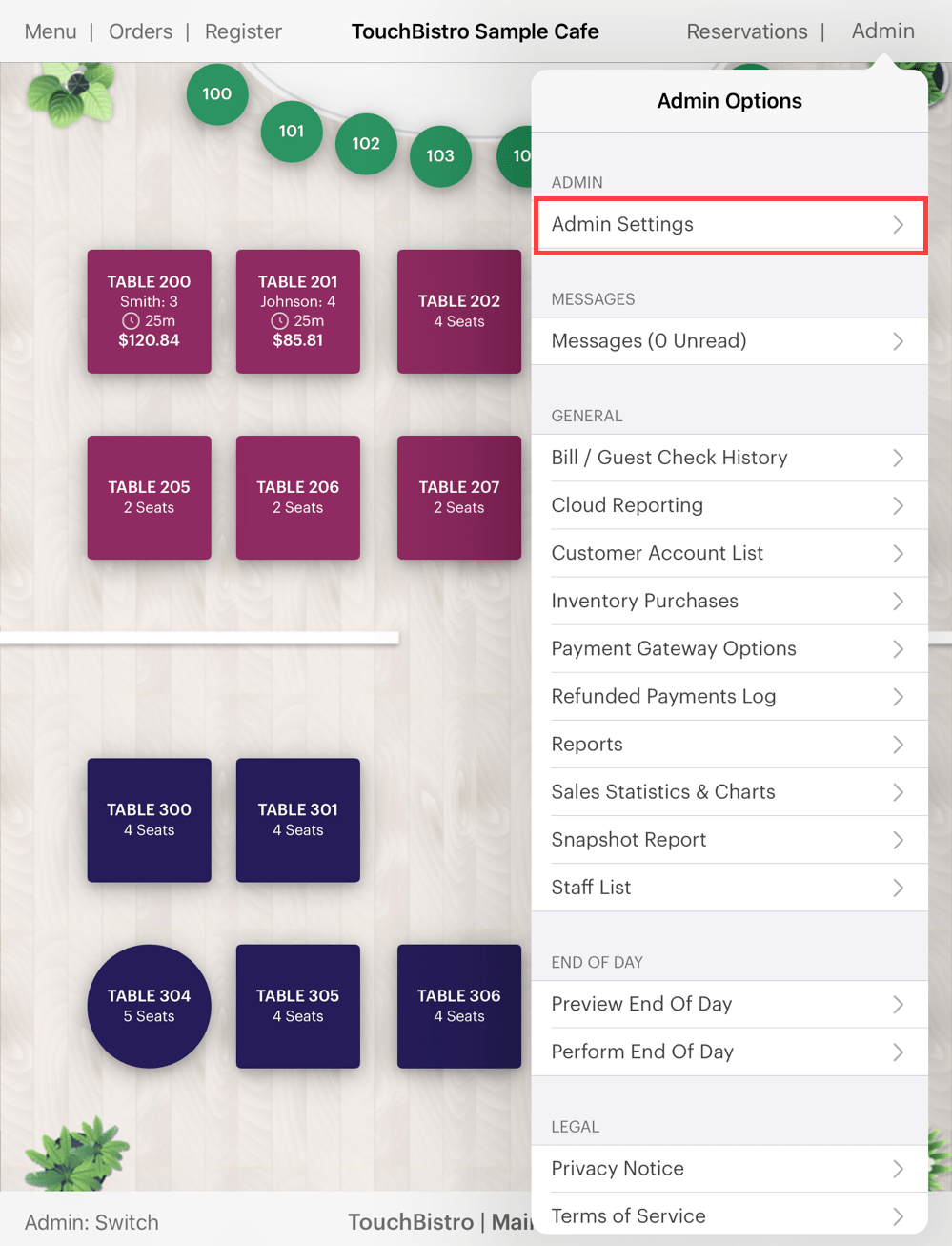
1. Tap Admin | Admin Settings.
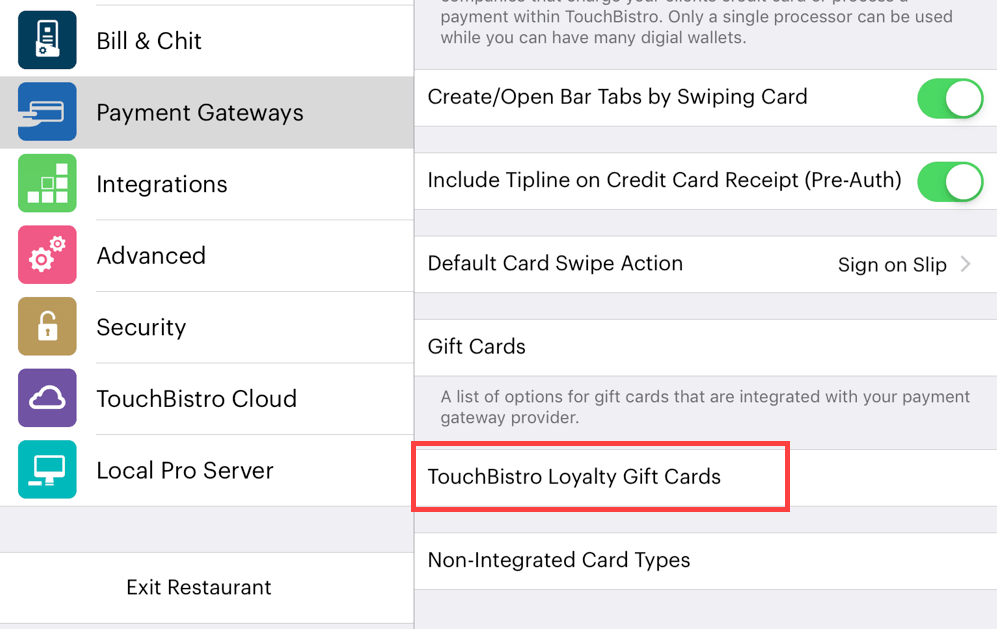
2. Tap Payment Gateways and scroll down and tap TouchBistro Loyalty Gift Cards.
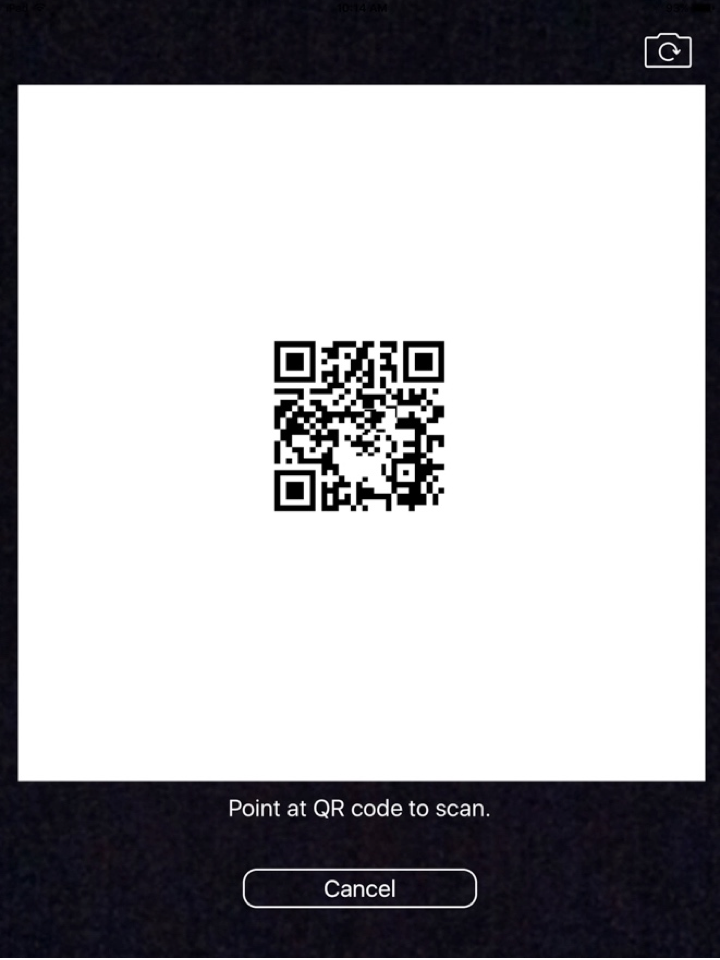
1. Use the iPad camera to scan the TouchBistro Loyalty card’s QR code.
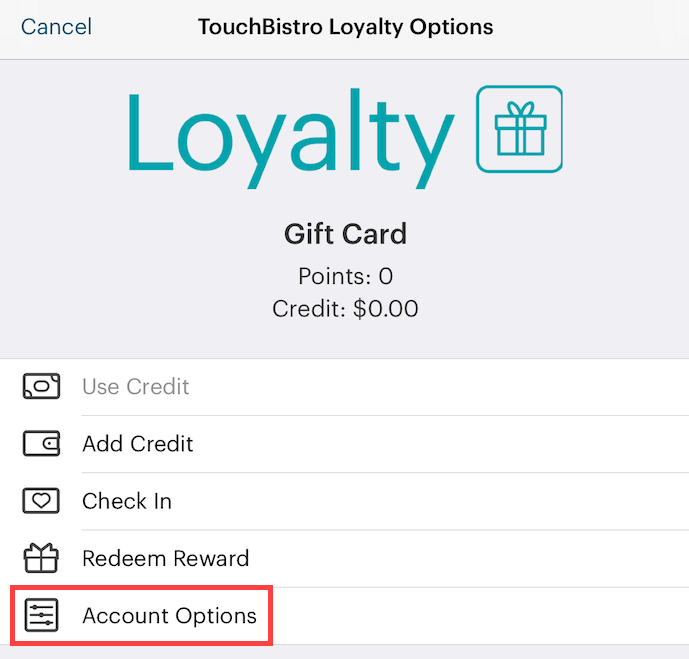
2. If the card is not registered, it will say Gift Card at the top and the credit and points totals will be 0.
3. Tap Account Options.

4. Tap Create Account.
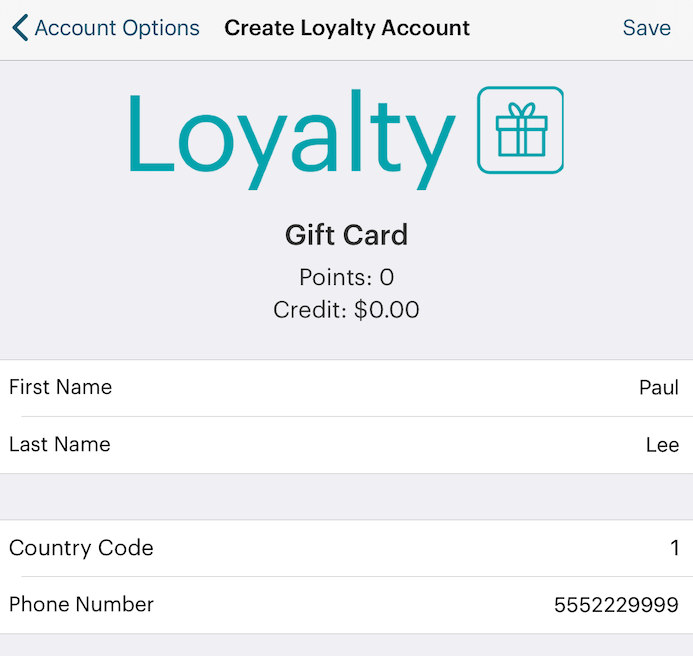
5. Complete the account details. All fields are required. Do not put spaces, dashes, brackets, dots, or any other characters between the numbers in the phone number.
6. Tap Save.
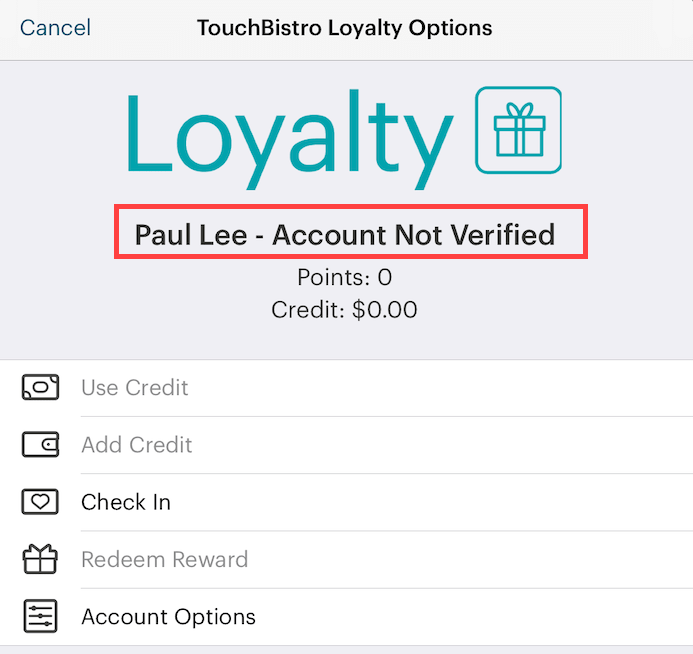
7. The card will be in the Not Verified status until the customer accesses his/her email or phone and verifies his/her account.
Note: When registering with TouchBistro Loyalty, you may have opted to make email or phone optional credentials. If email was optional, TouchBistro Loyalty will send a text verification to the customer’s phone number. If both email and phone number are required credentials, TouchBistro Loyalty will verify by email only.
8. After verification, you can add a balance to the card.


 Email
Support
Email
Support Frequently
Asked Questions
Frequently
Asked Questions
