TouchBistro Loyalty – Redeeming Rewards and Check Ins
Table Of Contents
Chapter 1. Redeeming a Reward with a Loyalty Card
Chapter 2. Redeeming a Reward with the App
Chapter 4. Logging Check-Ins and Redeeming Rewards Without a Loyalty Card
Chapter 1. Redeeming a Reward with a Loyalty Card
If a customer has a loyalty card, they will have to indicate they have enough points on their card and would like to claim a reward.
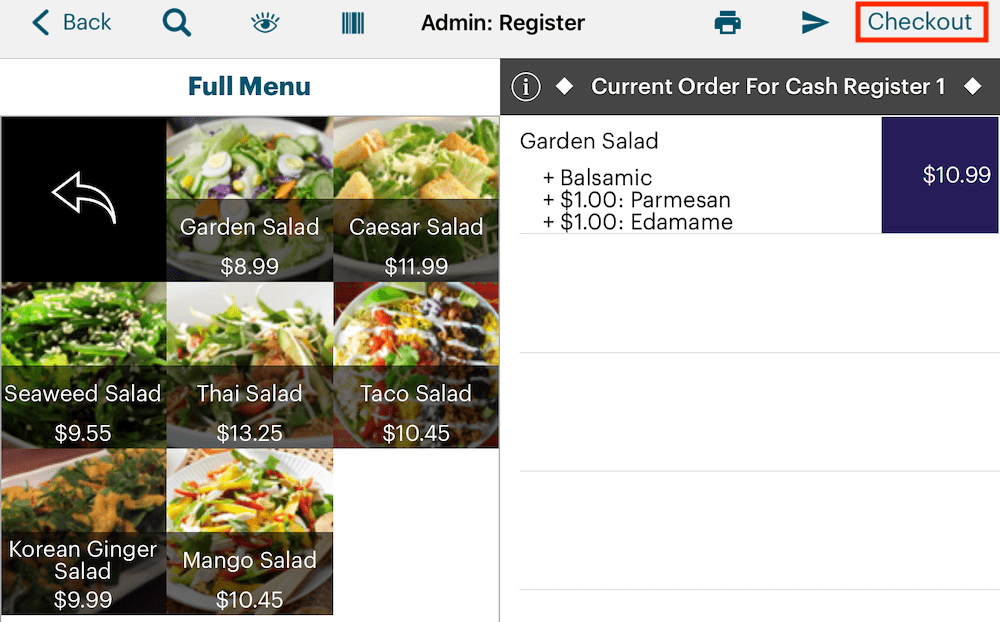
1. Add the reward item requested by the customer to the Order screen. For example, we set up a salad as a possible reward. This item has some modifiers with upcharges. TouchBistro Loyalty will not discount upcharge modifiers.
2. Tap the Checkout.
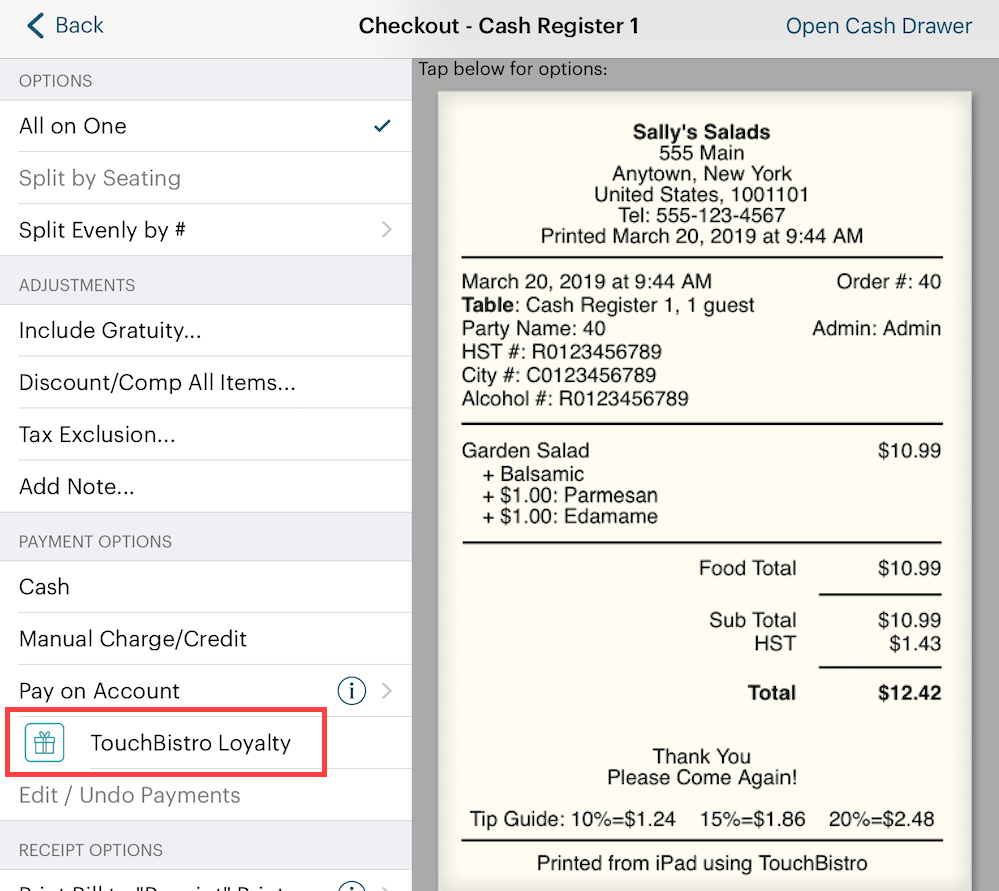
3. Tap the TouchBistro Loyalty payment option.
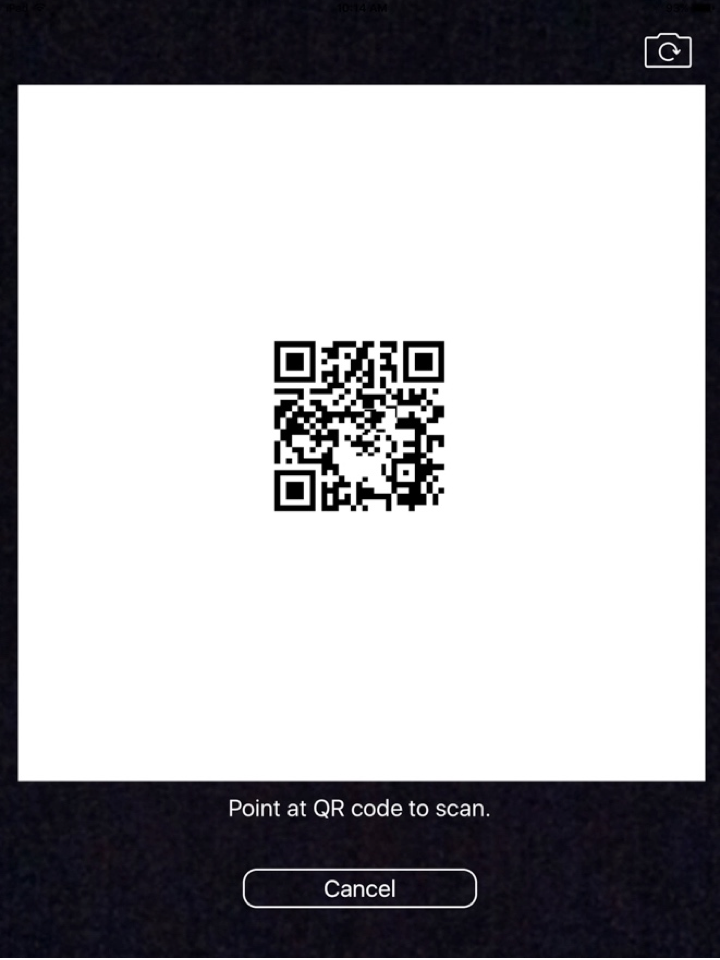
4. Use the iPad camera to scan the TouchBistro Loyalty card’s QR code or the app’s QR code.
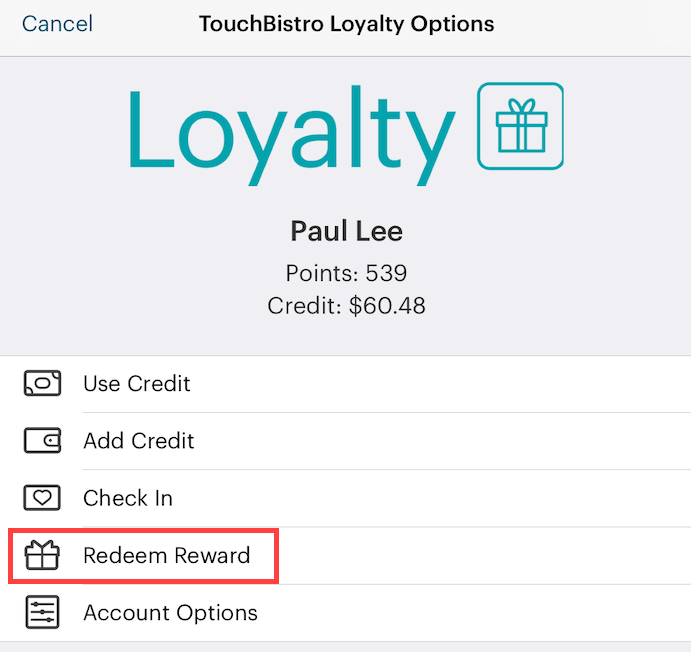
5. Tap Redeem Reward.
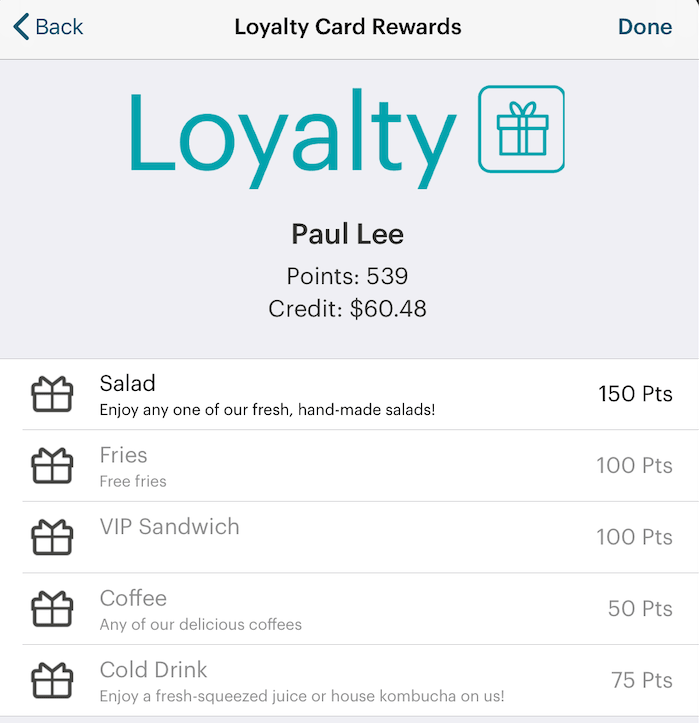
6. Select the reward. TouchBistro will display qualified and ordered rewards in bold alongside all other possible rewards greyed out. You can use these greyed out rewards to let your customers know the rewards they’re currently qualified for as well as rewards they’re not yet eligible to redeem.
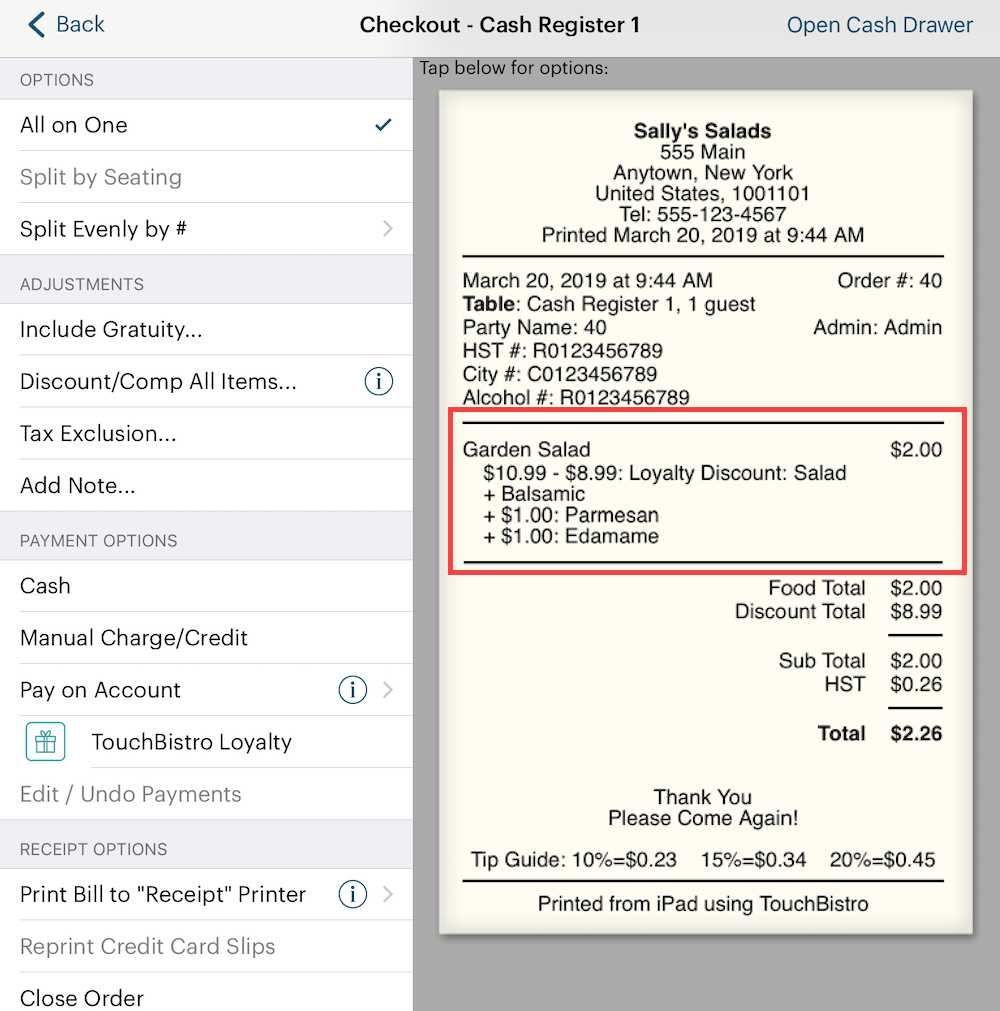
7. If the reward does not fully cover the purchase, you will be returned to the Checkout screen. Complete the payment of the remaining balance with another payment option. Also, in the pictured example above, we can see a 100% reward only covers the basic item, not the item plus modifiers with upcharges.
Chapter 2. Redeeming a Reward with the App
If a customer is using the app, the customer can view which rewards he/she has earned and select the desired reward in the app.
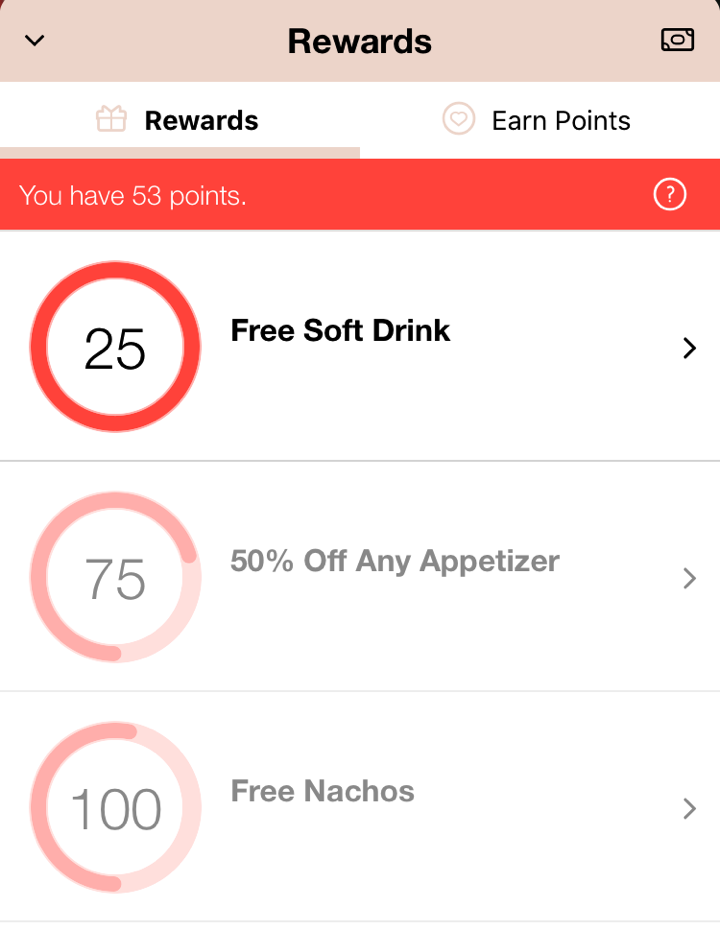
1. For example, the customer selects the Free Soft Drink reward and then orders a soft drink.
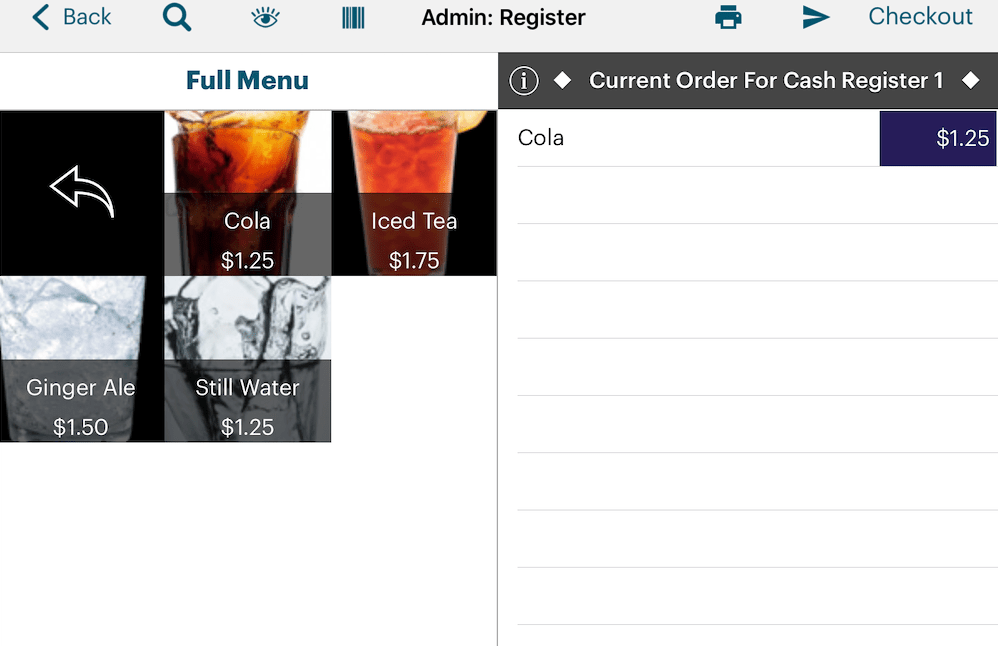
2. Add the item requested by the customer to the Order screen.
3. Tap the Checkout.
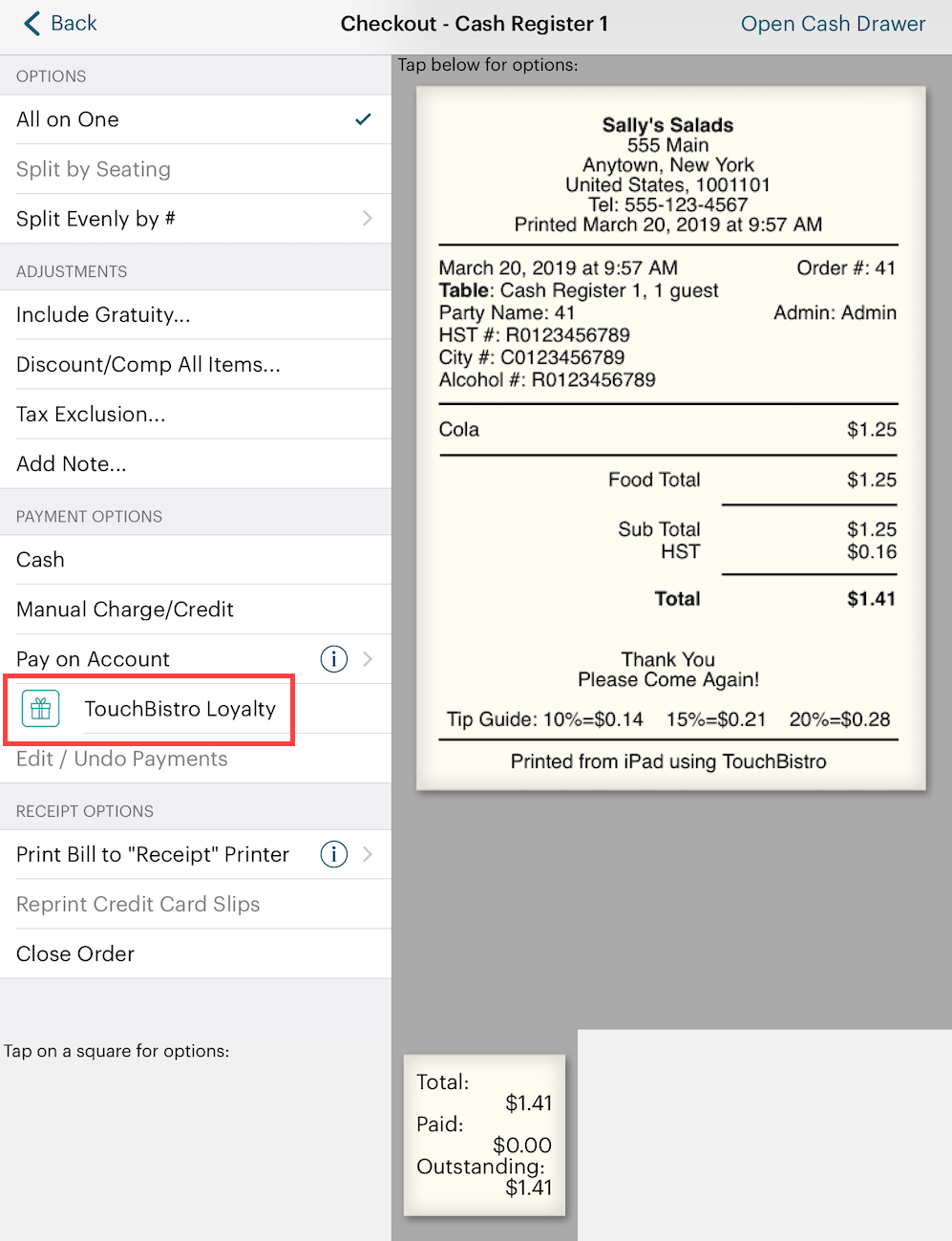
4. Tap the TouchBistro Loyalty payment option.
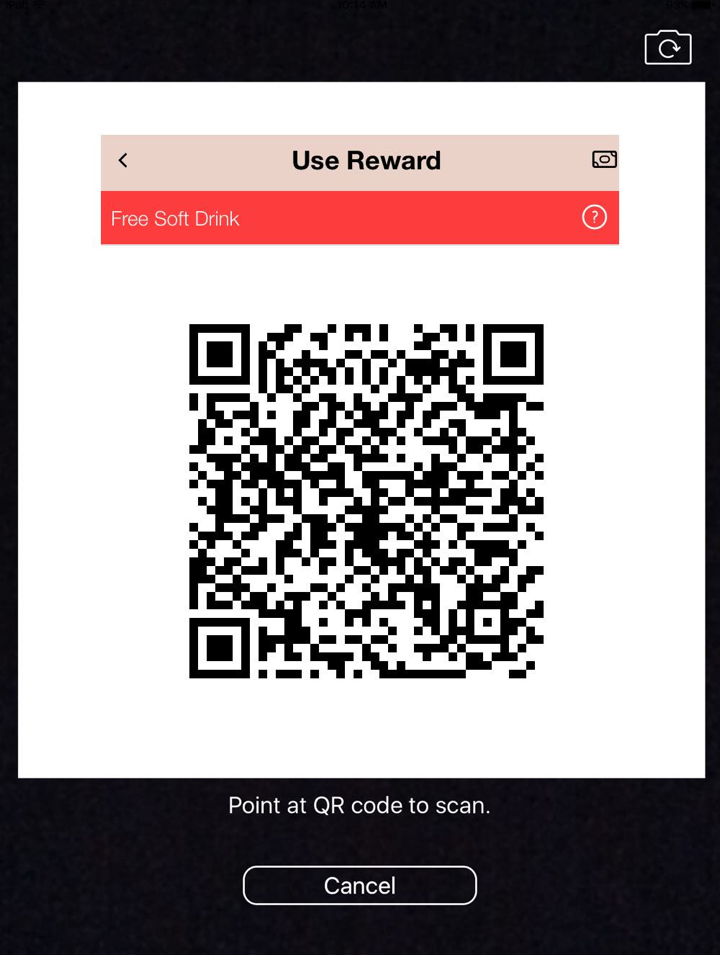
5. Scan the app’s QR code.
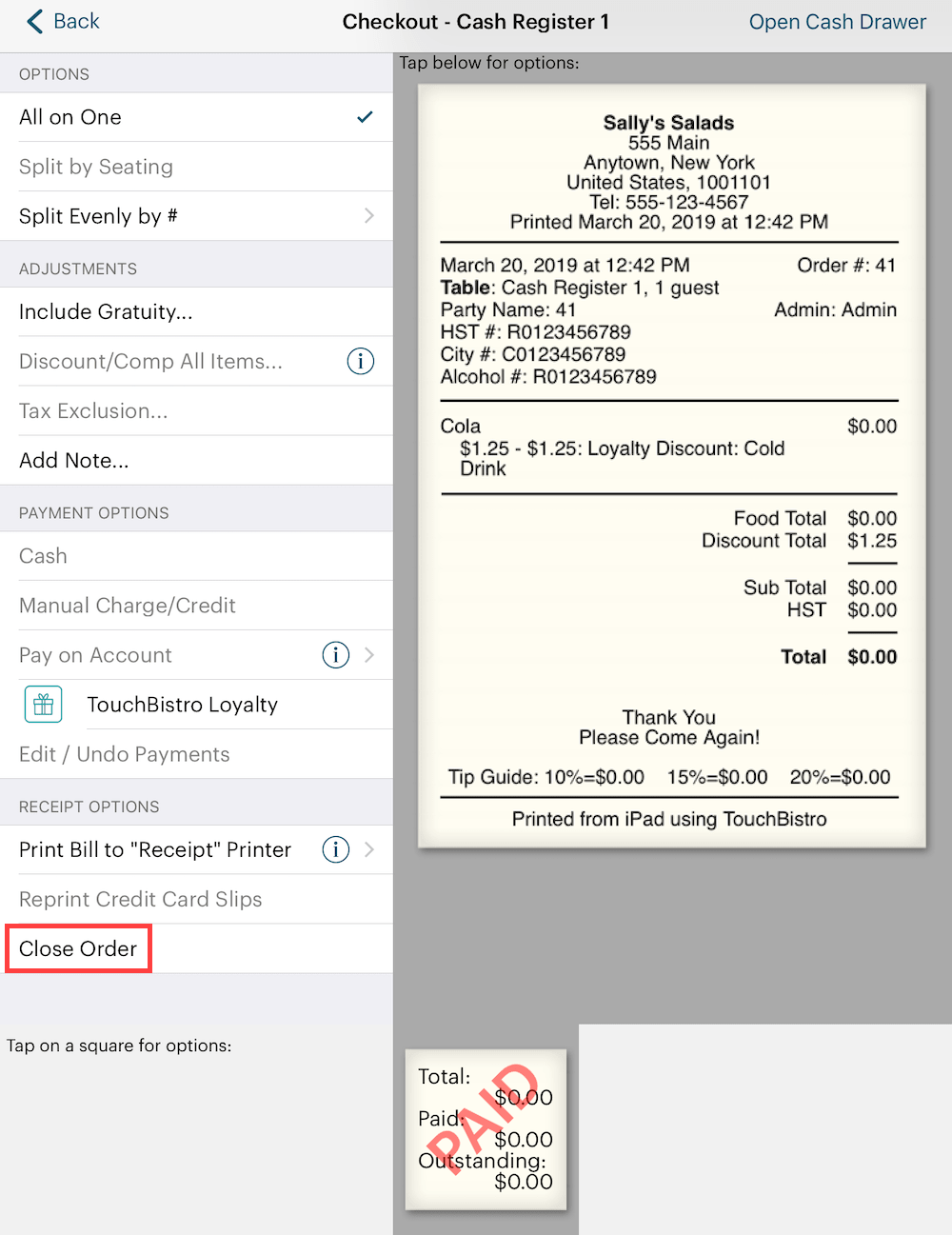
6. If the reward fully covers the purchase, close the order.
Chapter 3. Check In
If the customer wishes to check in but pay with a non-TouchBistro Loyalty option (for example, cash or credit card), do the following:
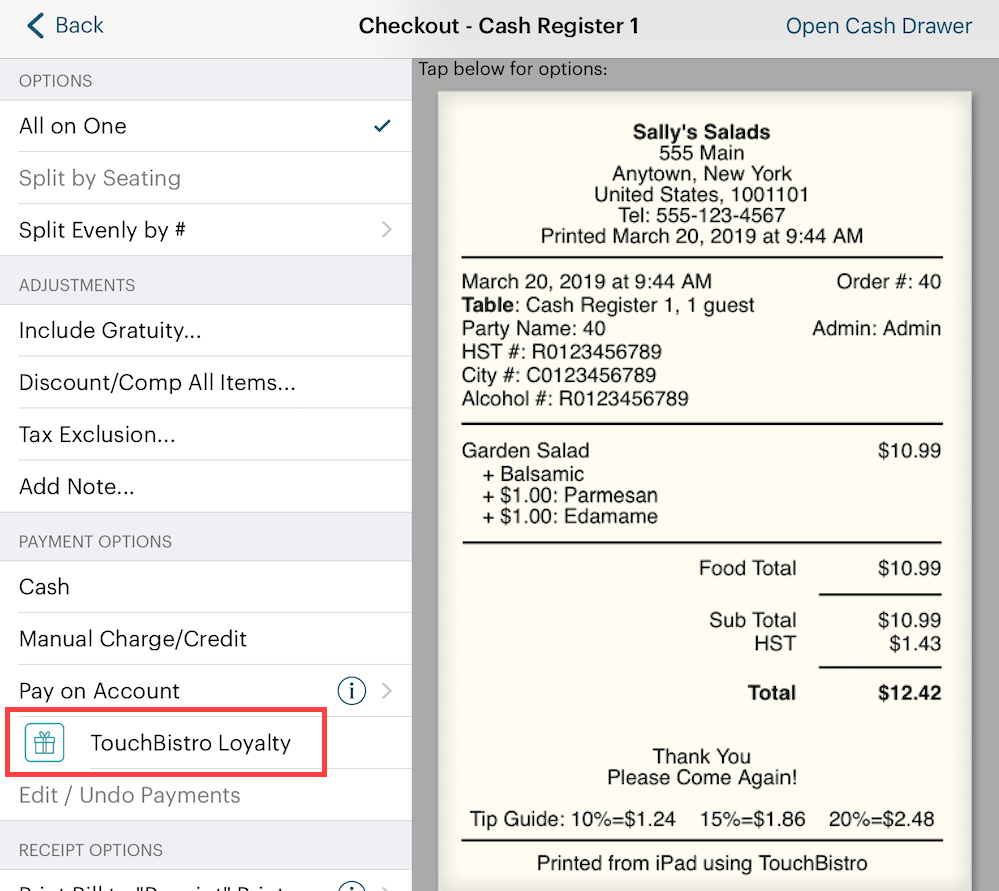
1. Tap the TouchBistro Loyalty payment option.
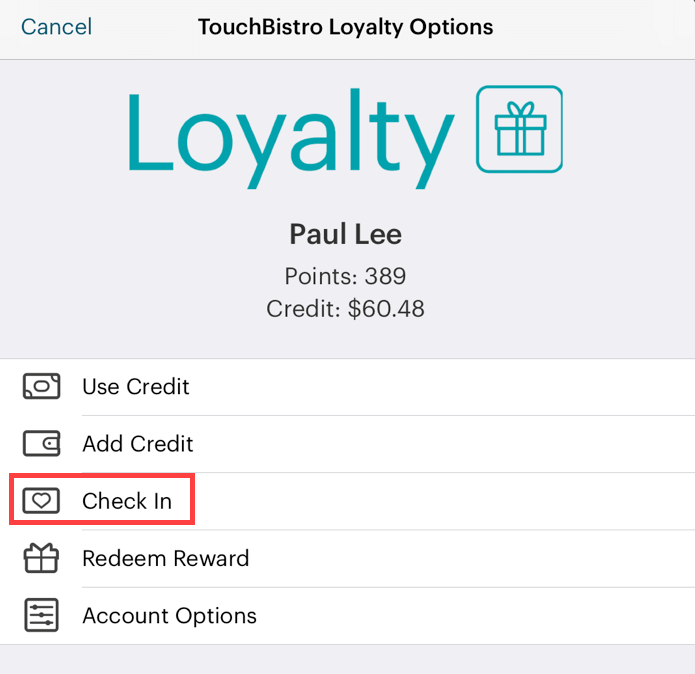
2. Tap Check In.
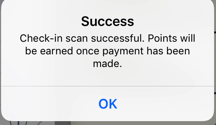
3. Tap OK to return to the Checkout screen and process the order.
Chapter 4. Logging Check-Ins and Redeeming Rewards Without a Loyalty Card
If a customer registered his or her loyalty card using a phone number but forgot to bring his/her registered loyalty card, you can allow check-ins or a reward redemptions with the phone number used to register the card.
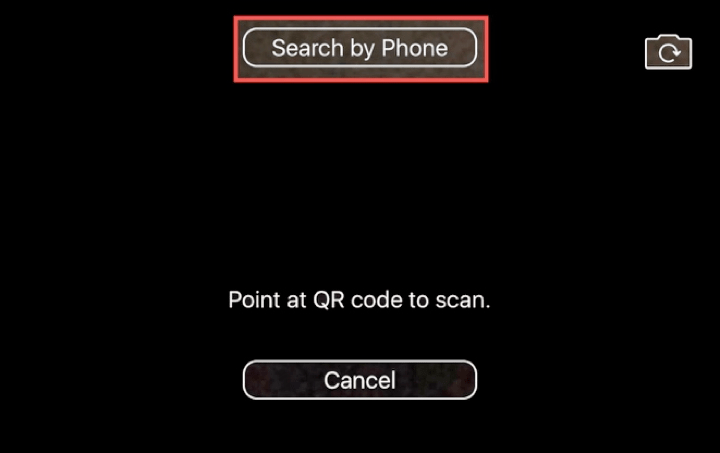
1. After initiating the TouchBistro Loyalty card scan from the Checkout screen, tap the Search by Phone option.
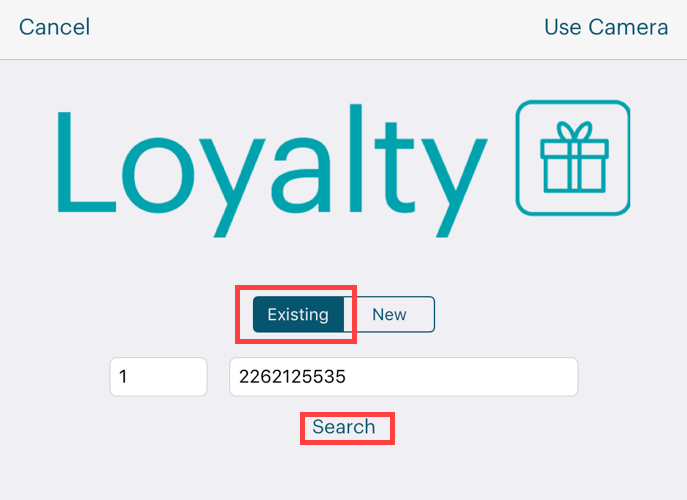
2. Tap Existing, enter the phone number (area code + seven-digit local number with no spaces/dashes/dots) used to register the card, and then tap Search.
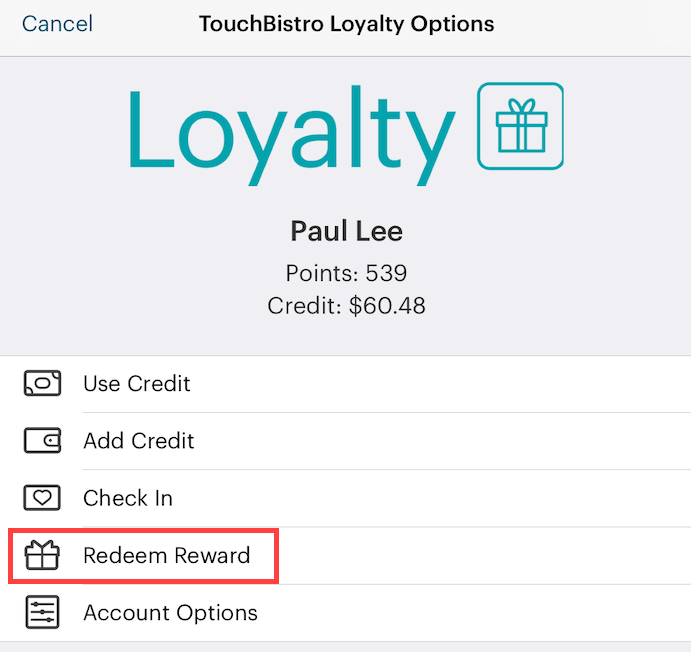
3. Tap either Check In to award points to this customer or tap Redeem Reward and use an available reward.
Note: Use Credit and Add Credit are unavailable if the customer only supplies his/her phone number. If the customer wishes to use stored value or add credit, the loyalty card must be present and scanned in.


 Email
Support
Email
Support Frequently
Asked Questions
Frequently
Asked Questions
