TouchBistro Loyalty – Reporting
Table Of Contents
Chapter 1. Introduction
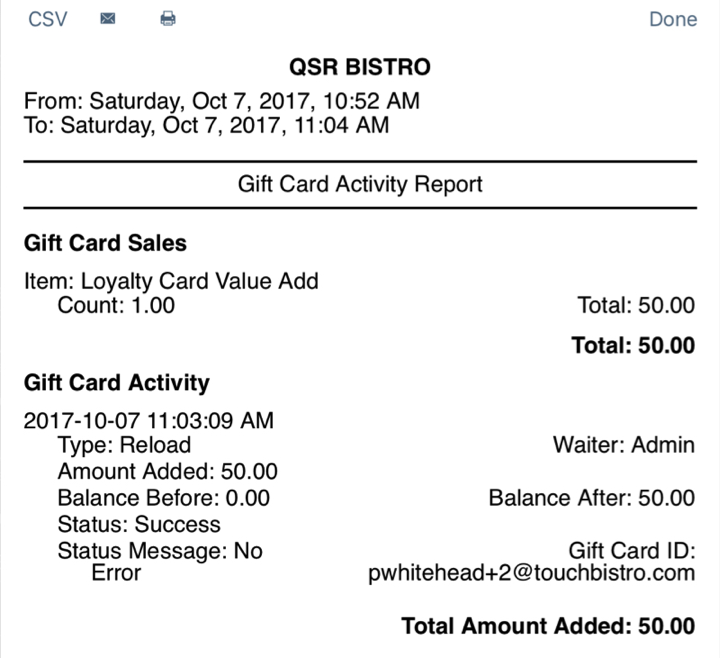
When you activate or load a loyalty card, TouchBistro logs the sale in the Gift Card Activity report’s Gift Card Activity section (pictured above). However, it’s important to log any value added to a gift card as a menu item sale to help balance out your cash drawer and credit card receipts as well as accurately log payment methods.
Although it might seem unnecessary to log a gift card value addition as a sale when the Gift Card Activity report already captures a sale, it only provides half the necessary information. Imagine, for example, a customer topped up a loyalty card for $50 and paid with a $50 bill. Your Gift Card Activity report would show a $50 value addition but your End of Day sales report would have no record of the $50 cash payment. Your cash drawer would be $50 over and you could only guess that that $50 represents the $50 gift card top up. As well, many customers will want to pay for the gift card value add with a credit card. To be able to process a sale, you need a gift card value menu item to execute the credit card sale.
To ensure complete and accurate accounting, follow the following steps:
Chapter 2. Reporting
Let’s assume the $50 value add was the only transaction we’ve had for the day. If we examine the Gift Card Activity Report we can see how TouchBistro reports value additions as well as value additions closed as a transaction.
We can view our Gift Card Activity report in two places:
Section 1. End of Day Report
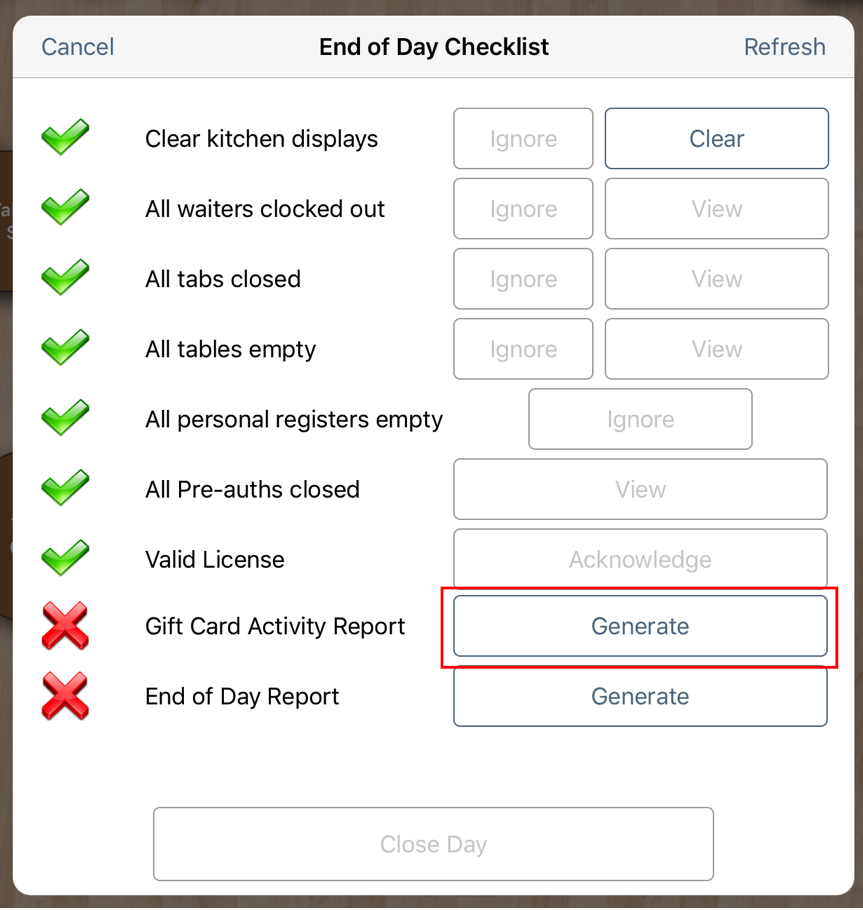
When you do your end of day, you will be prompted to generate the Gift Card Activity Report along with the usual End of Day Report.
Section 2. iPad Reports
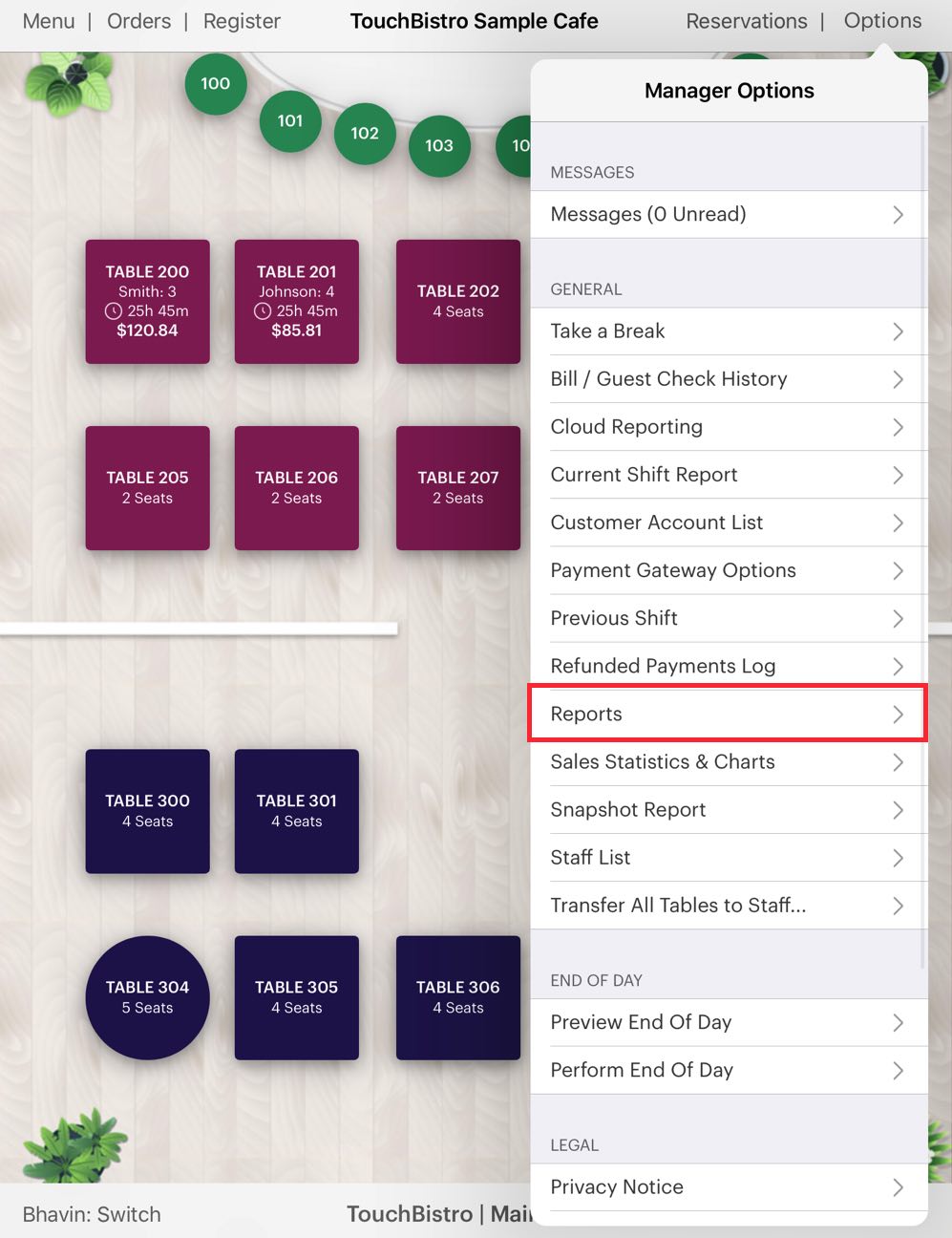
1. To access your reports, tap Admin | Reports.
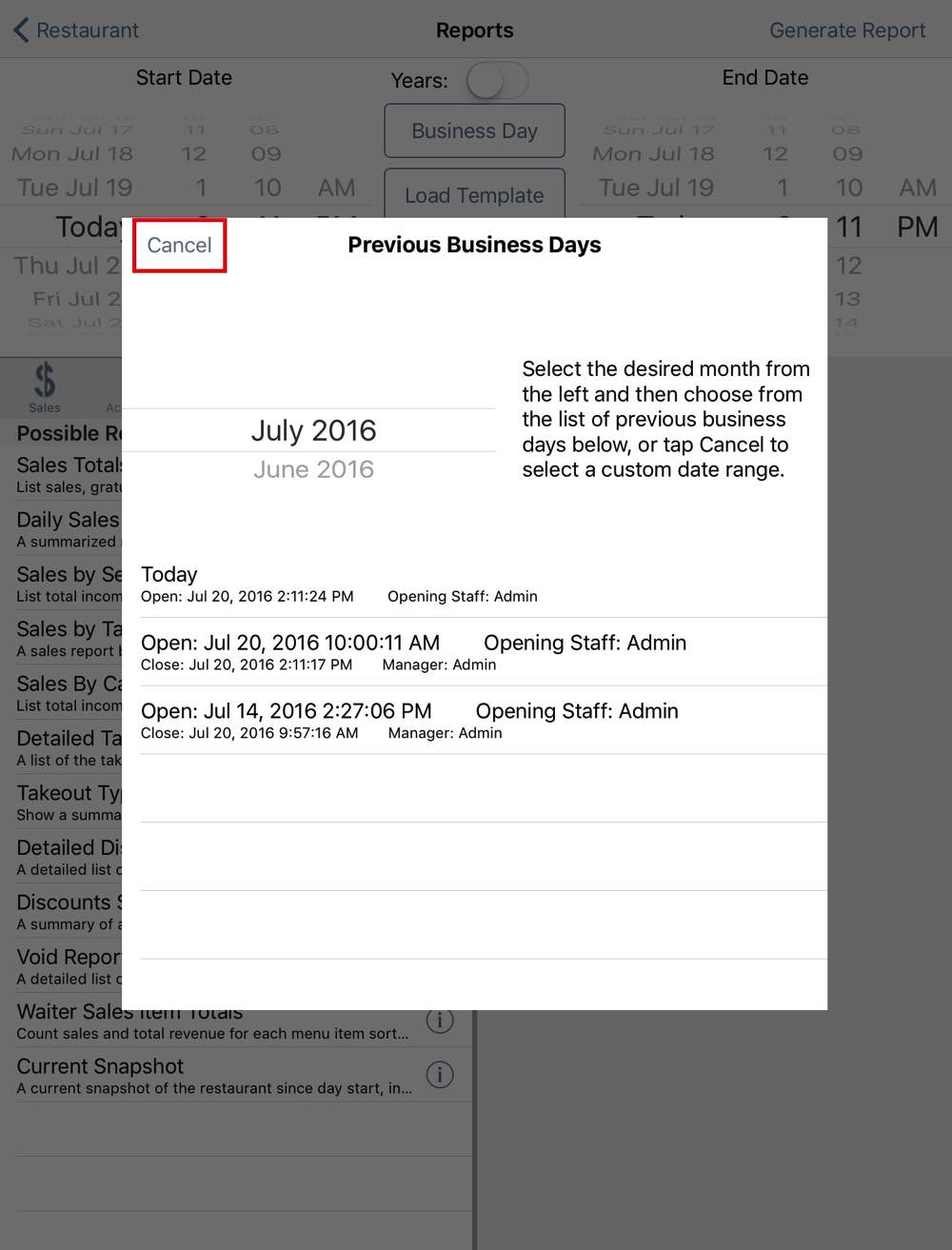
2. Tap Today or tap Cancel and then select a date range with the Time/Date wheels.
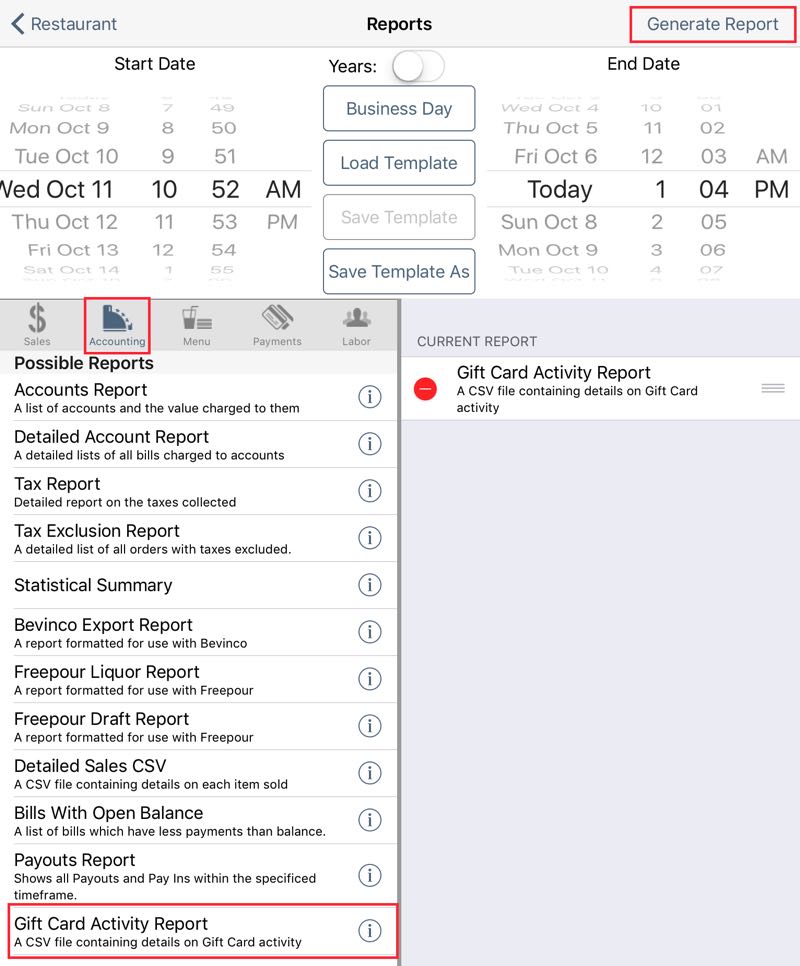
3. Tap Accounting and then tap Gift Card Activity Report to add it.
4. Finally, tap Generate Report.
Section 3. The Gift Card Activity Report
Whether you generate the report via your End of Day process or via your iPad reporting option, the report is the same.
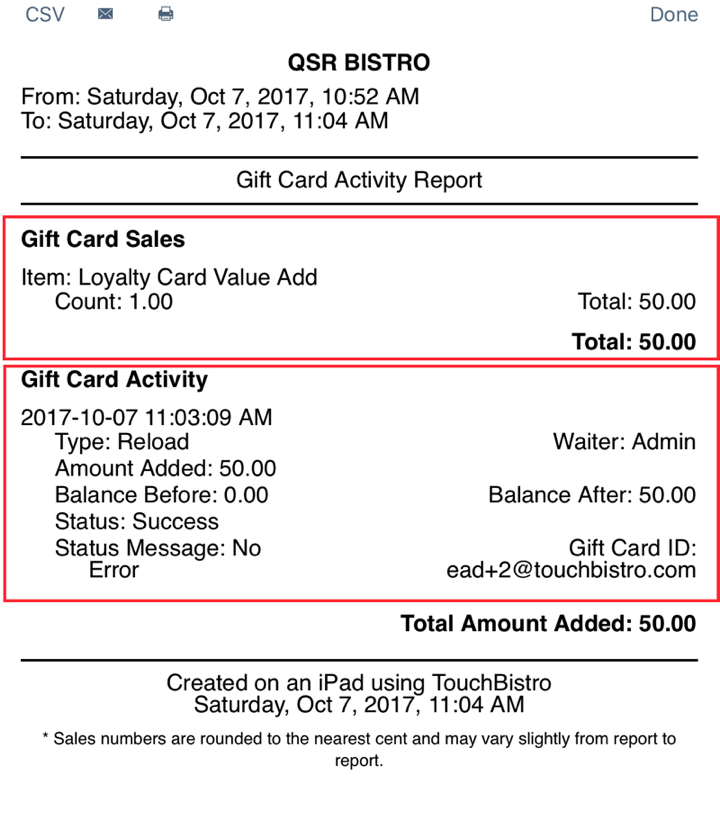
From this report we can see the following:
|
Section
|
Description
|
|
Gift Card Sales
|
Under this section we can see the $50 logged by adding Loyalty Card Value Add menu item and closing the sale. This section will report any menu item that was flagged as Is Gift Card.
|
|
Gift Card Activity
|
This section logs actual TouchBistro Loyalty activity. Here we can key details like Amount Added ($50), the server that added it (Admin), the before/after balance, and the account ID this card is registered to ([email protected]).
|
It’s important to remember from this report, the Gift Card Sales total must equal Total Amount Added.
If they don’t, a server has added value without closing a payment or the server closed an incorrect payment. The example above demonstrates an error. Two Loyalty Card Value Adds menu items were closed for a total of $75. However, TouchBistro logged $150 in TouchBistro Loyalty value additions. In this simple example, it’s obvious server Daniel Y. added $100 to a loyalty card but only took a payment for $25.


 Email
Support
Email
Support Frequently
Asked Questions
Frequently
Asked Questions
