TouchBistro Online Ordering: iPad and Cloud Reporting
Table Of Contents
Section 3. Detailed Takeout Types
Section 1. Order Cancellation Details
Section 2. Order Fulfillment Status
Chapter 1. iPad Reporting
Section 1. Sales by Section
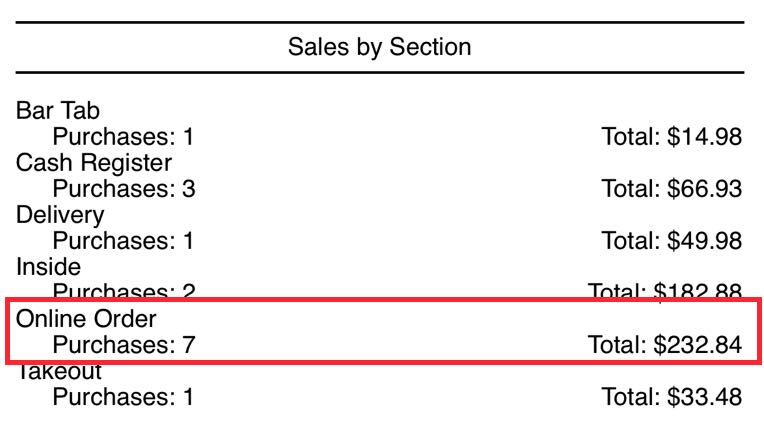
Orders that come through your online ordering page and closed in TouchBistro POS appear in your Sales by Section report (Admin | Reports | Sales) under Online Order. No distinction is made if the online order was expedited as a pickup or a delivery. Takeout and Delivery totals represent traditional takeout and delivery orders created and processed through TouchBistro POS.
Section 2. Takeout Types
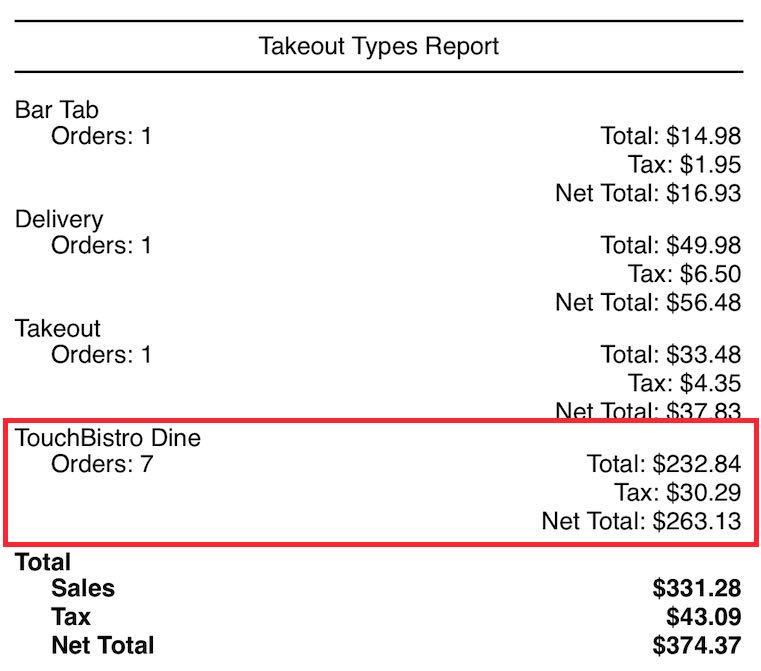
Orders that come through your online ordering page and closed in TouchBistro POS appear in your Takeout Type Report (Admin | Reports | Sales) as TouchBistro Dine. No distinction is made if the online order was expedited as a pickup or a delivery. Takeout and Delivery totals represent traditional takeout and delivery orders created and processed through TouchBistro POS.
Section 3. Detailed Takeout Types
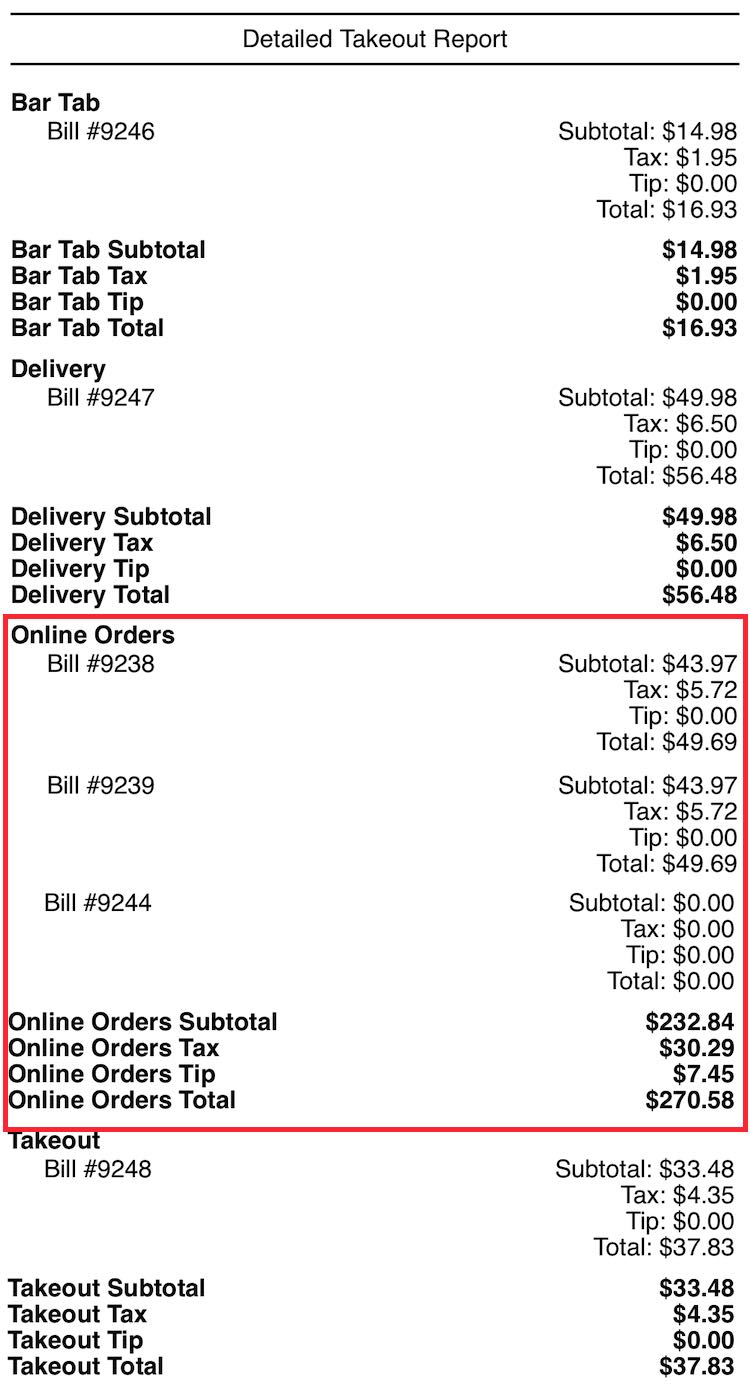
The Detailed Takeout Report (Admin | Reports | Sales) breaks out each bill closed as an online order under the Online Orders section.
Chapter 2. Cloud Reporting
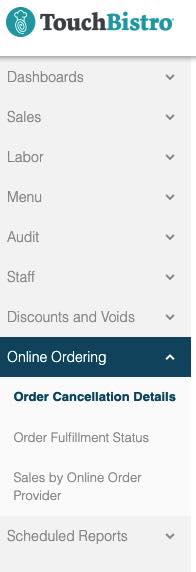
If you are using TouchBistro’s cloud portal and enabled for online ordering, you will have additional online ordering reports.
Section 1. Order Cancellation Details
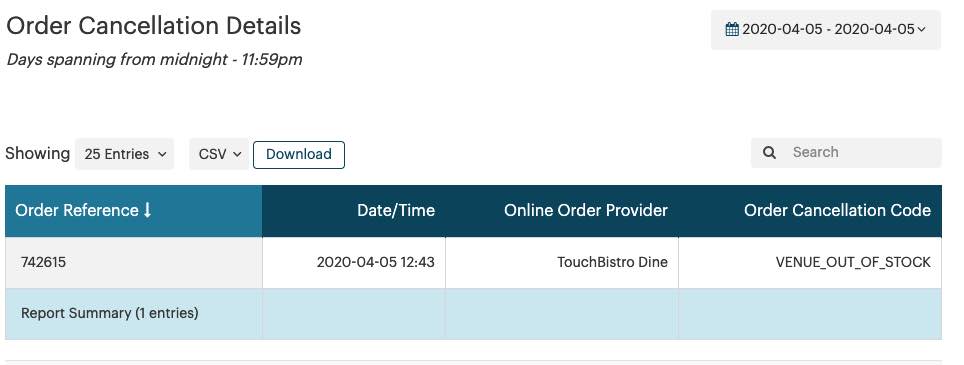
The Order Cancellation Details report gives you a list of all orders that were canceled and the reason.
|
Column
|
Description
|
|
Order Reference
|
All online orders come with a reference code generated by TouchBistro Online Ordering.
|
|
Date/Time
|
The date/time the order was canceled.
|
|
Online Order Provider
|
The online ordering service associated with the canceled order. TouchBistro Dine would indicate you canceled the order via your TouchBistro POS.
|
|
Order Cancellation Code
|
The cancel reason you supplied.
|
Section 2. Order Fulfillment Status
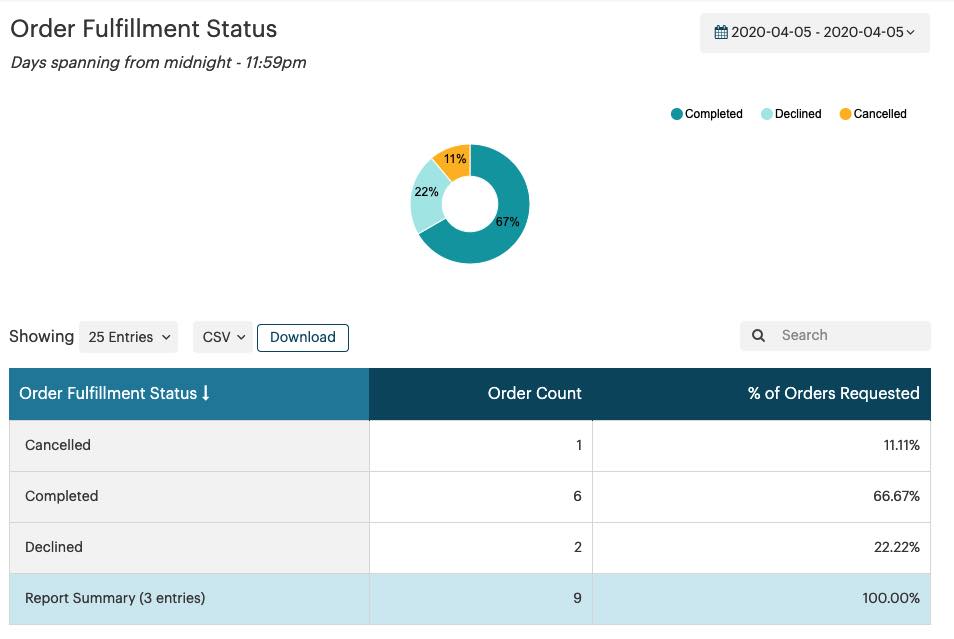
The Order Fulfillment Status report gives you a breakdown of orders and their ultimate fulfillment status.
|
Column
|
Description
|
|
Order Fulfillment Status
|
The number of orders that were fulfilled completely plus orders that were not fulfilled due to cancellations and declines. Cancelled indicates the order cancelled after being accepted. Declined indicate the order was not accepted and declined by the venue.
|
|
Order Count
|
The number of orders for a particular fulfillment status.
|
|
% of Orders Requested
|
A percentage representation of fulfillment statuses.
|
Section 3. Sales by Online Order Provider
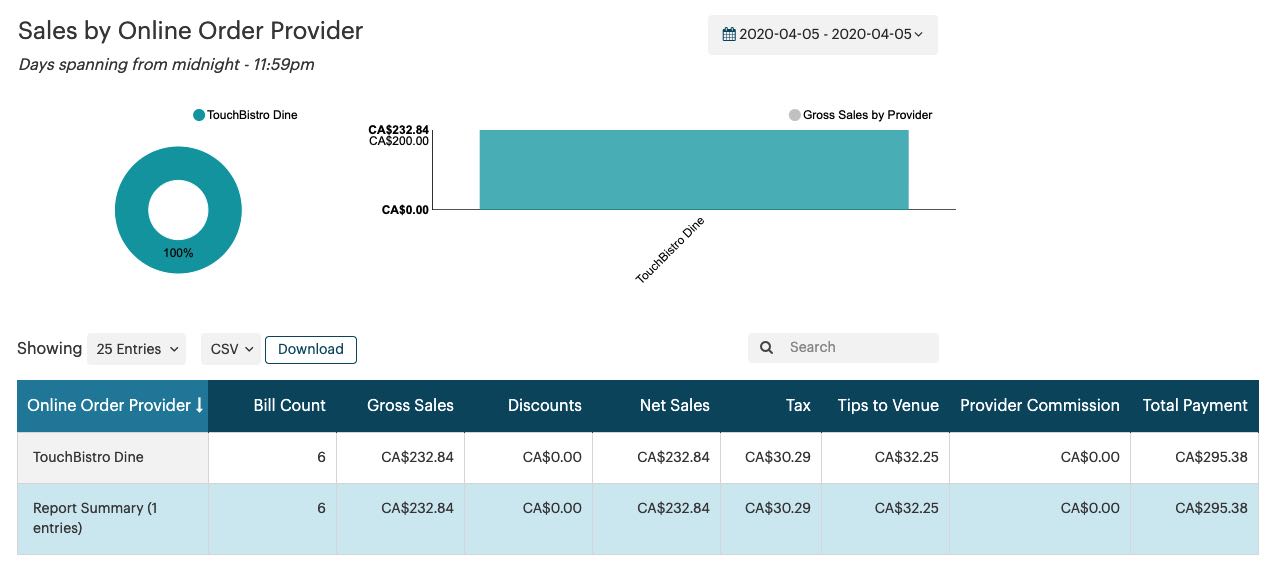
The Sales by Online Order Provider report gives you a breakdown of sales by provider and commissions paid to the online ordering system. It is chiefly used by our Checkmate integration. However, the Tips to Venue column can be useful for calculating how many tips flowed through TouchBistro Online Ordering. You can use this figure to distribute those tips to your staff.
|
Column
|
Description
|
|
Online Order Provider
|
TouchBistro Online Ordering will appear as TouchBistro Dine.
|
|
Bill Count
|
The number of orders that came in from TouchBistro Online Ordering.
|
|
Gross Sales
|
The total sales from TouchBistro Online Ordering before discounts but before tax.
|
|
Discounts
|
The total of any discounts applied to orders.
|
|
Net Sales
|
The total sales from TouchBistro Online Ordering after discounts but before tax.
|
|
Tax
|
The total tax collected by TouchBistro Online Ordering.
|
|
Tips to Venue
|
The total of tips collected through TouchBistro Online Ordering.
|
|
Provider Commission
|
Since this is your own online ordering system, no provider commission is charged.
|
|
Total Payment
|
Total of net sales, taxes, and tips that flowed through TouchBistro Online Ordering.
|
Section 4. Sales by Section
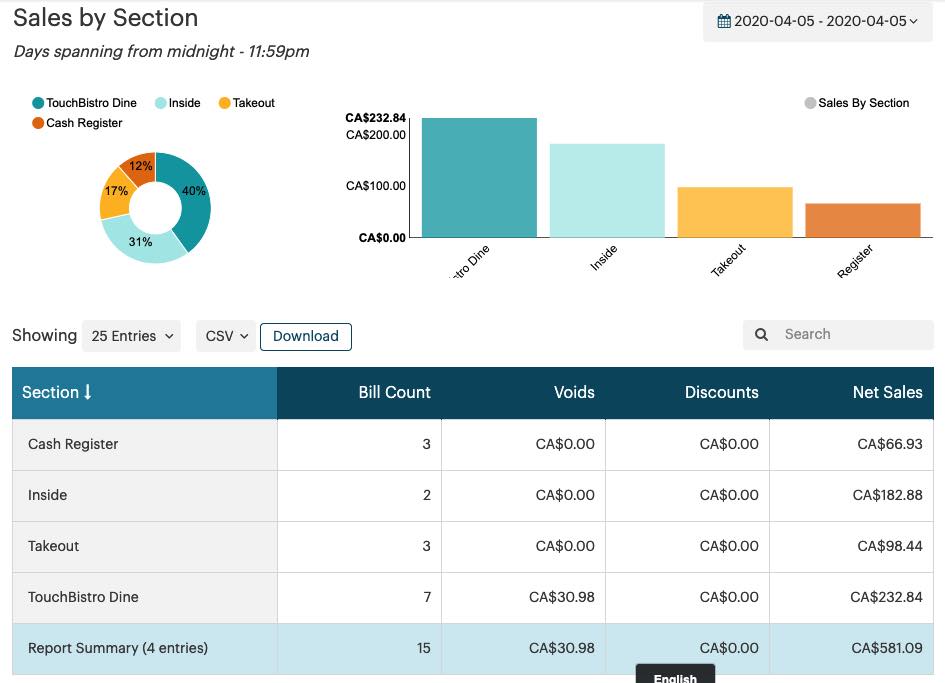
Sales from TouchBistro Online Ordering will appear as TouchBistro Dine. The value of orders canceled (accept but then canceled) will appear under Voids.


 Email
Support
Email
Support Frequently
Asked Questions
Frequently
Asked Questions
