How to Update your TouchBistro License
Table Of Contents
Chapter 1. Refreshing Your License on Your iPad (Integrated Pro Server)
Chapter 1. Refreshing Your License on Your iPad (Integrated Pro Server)
Some integrations require you to refresh your license. Other times if support makes changes to your license you will be required to refresh your license. To do this:
1. Log in as Admin.
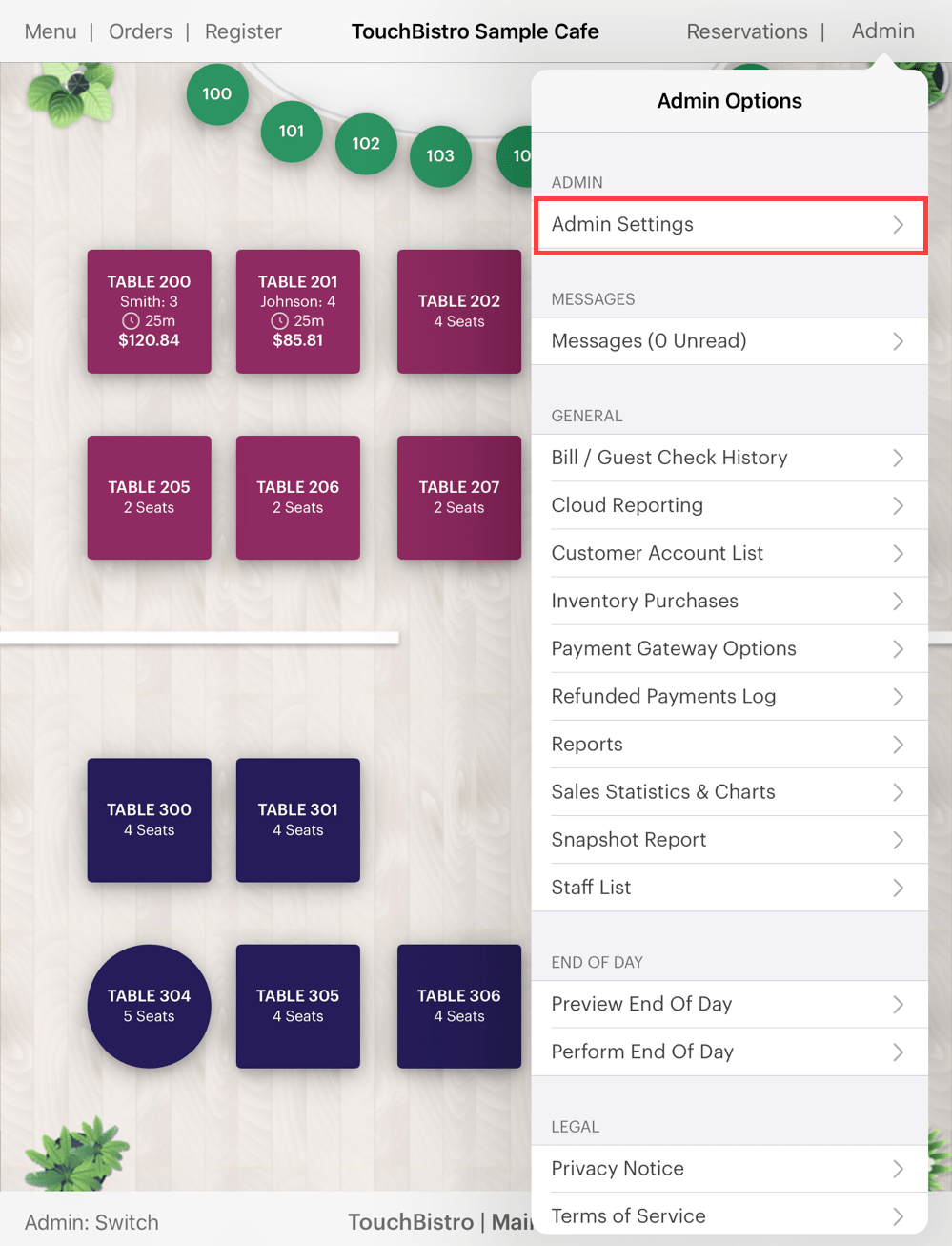
2. Tap Admin | Admin Settings in the top right-hand corner.
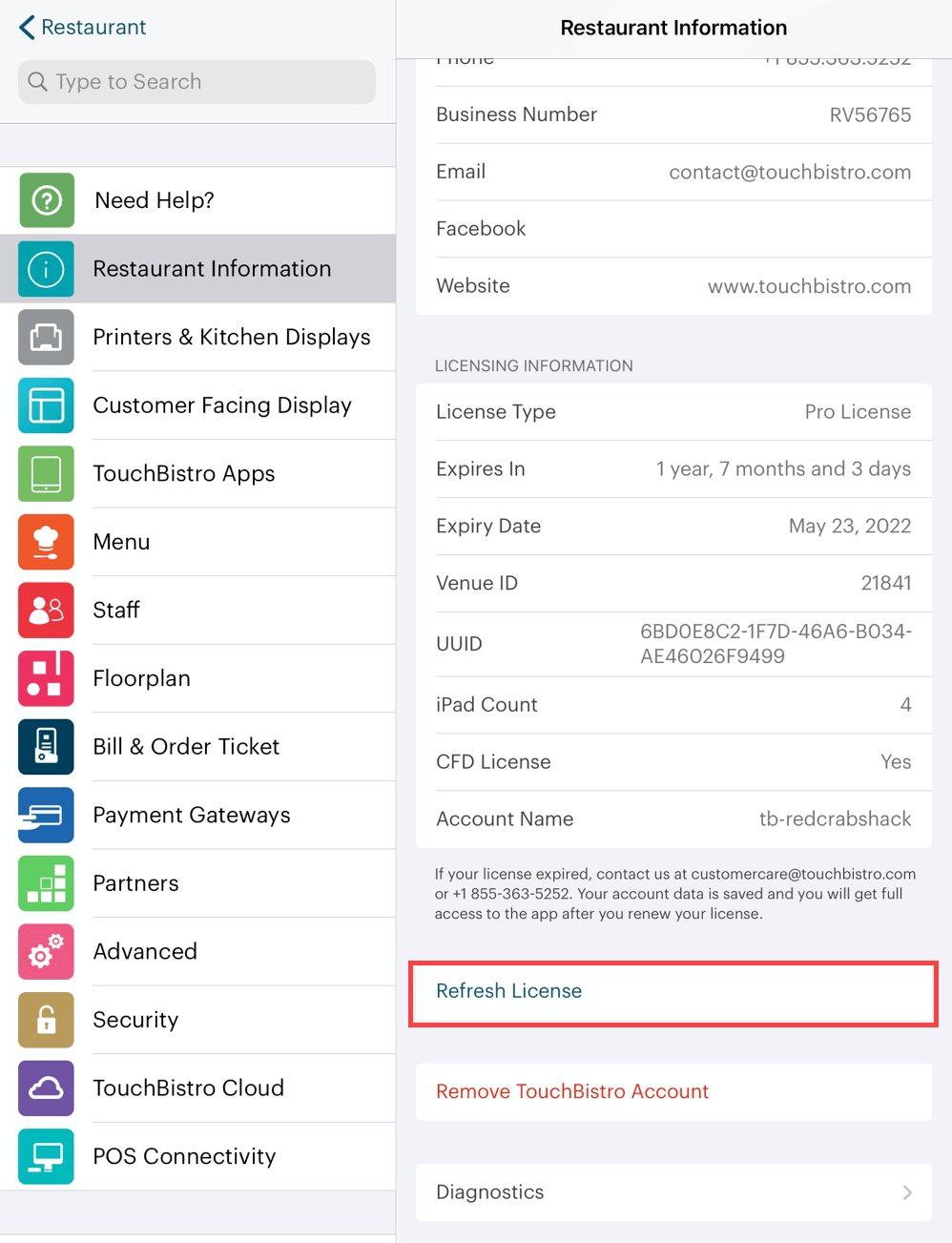
3. Tap Restaurant Information.
4. Tap Refresh License.
5. Tap OK.
Chapter 2. Pro Version on Mac
If you are a Pro User, restart Pro Server on your Mac computer and re-log in.
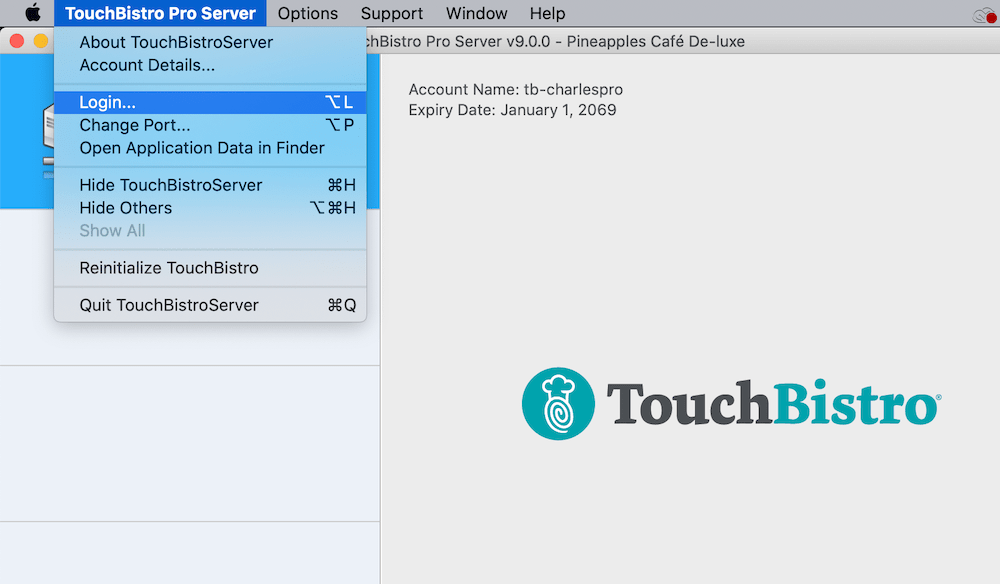
1. Click TouchBistro Pro Server from the menu bar.
2. Click Login and enter your username and password.
3. Pro Server will sync updated license to all your iPads.
4. Close down the Pro Server application on your computer and relaunch it. The new expiry date will be properly updated.


 Email
Support
Email
Support Frequently
Asked Questions
Frequently
Asked Questions