Voiding an Item
Chapter 1. Video Tutorial
Chapter 2. Voiding
1. If the item has been sent to the kitchen or bar, you will need to void the item.
2. Tap on the item.

3. Select Void from the pop-up menu.

4. You may need to enter a Manager Confirmation Code to process the void. If so, find a manager or admin and have him/her enter his/her code. You should not have a manager or admin log in and perform void him/herself.
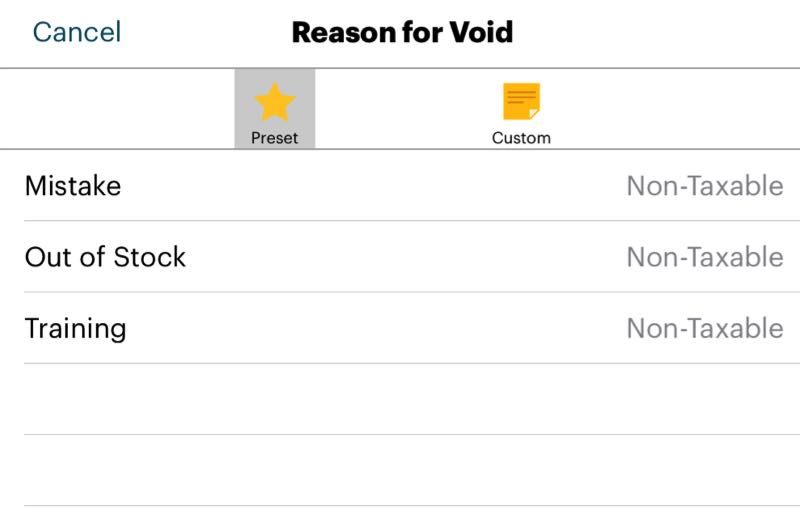
5. Tap a Preset or Custom void reason (for example Out of Stock).

6. The item will be marked void on your Order screen and a ticket will be sent to the kitchen altering staff the item has been voided.
See Also


 Email
Support
Email
Support Frequently
Asked Questions
Frequently
Asked Questions
