What’s New in 9.3.11?
Table Of Contents
Chapter 1. Changes to Item Modifications
Section 1. Adding a Menu Item Modifier
Section 2. Associating a Modifier Group with Menu Items
Section 4. Changing Modifier Groups at the Menu Item Level
Chapter 1. Changes to Item Modifications
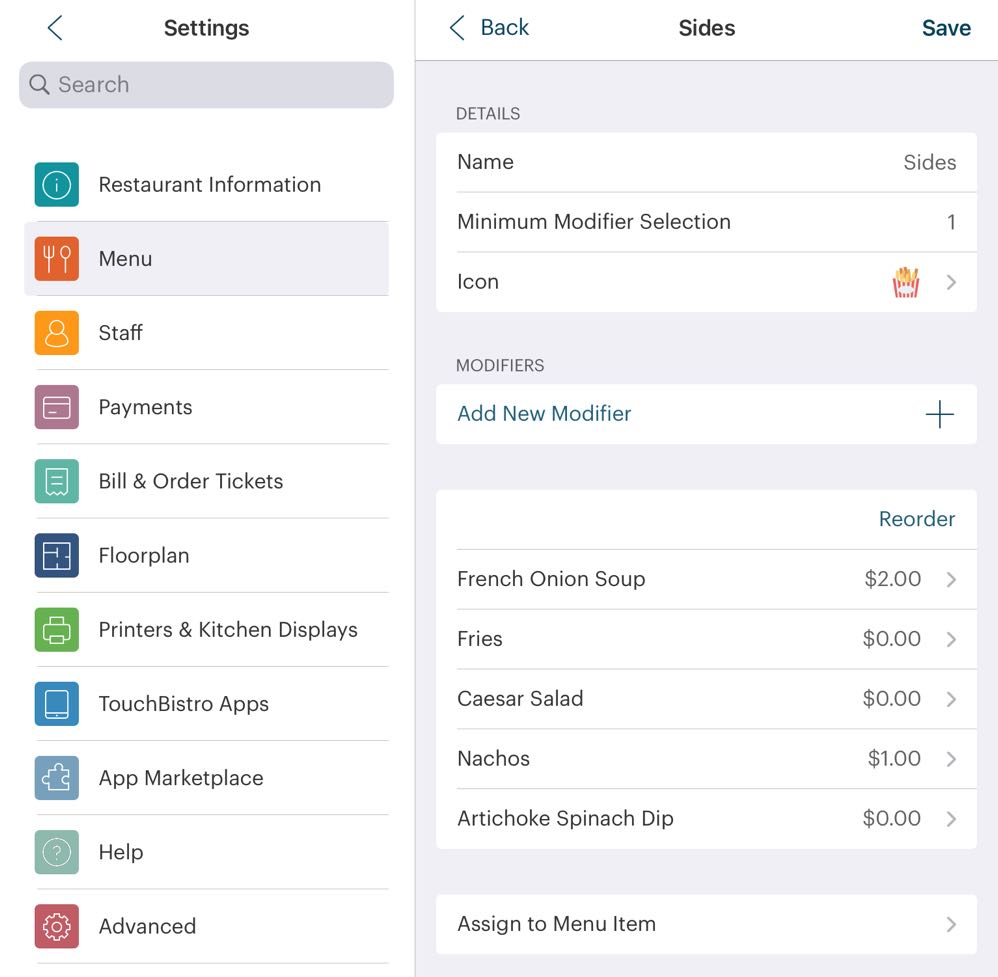
Creating modifiers has a new look and feel as well as some new workflow changes.
Section 1. Adding a Menu Item Modifier
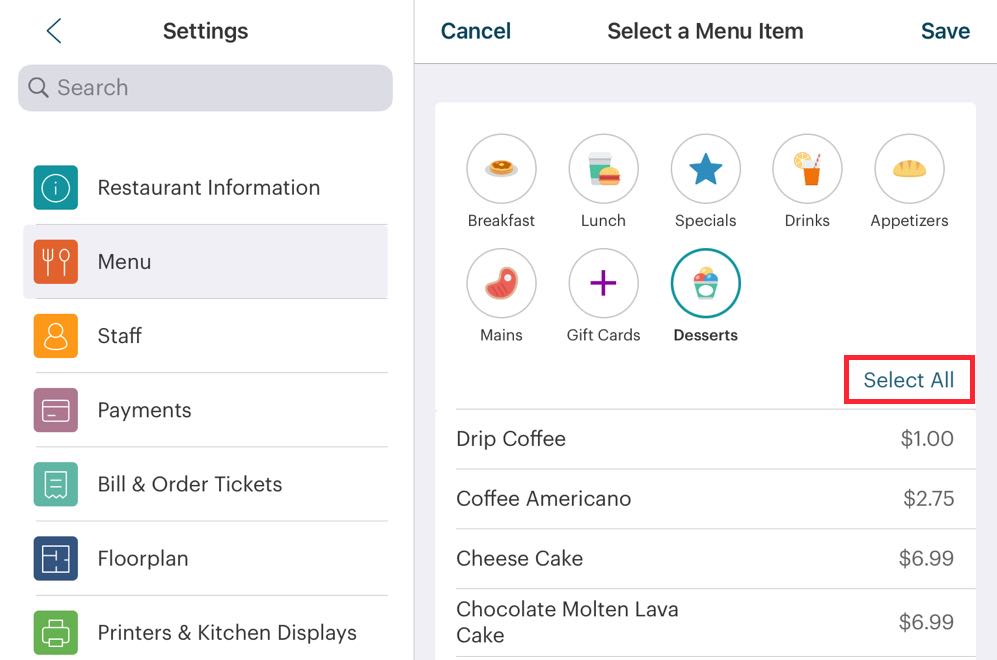
TouchBistro POS now has a Select All option to make it easier to sell multiple menu item modifiers.
Section 2. Associating a Modifier Group with Menu Items
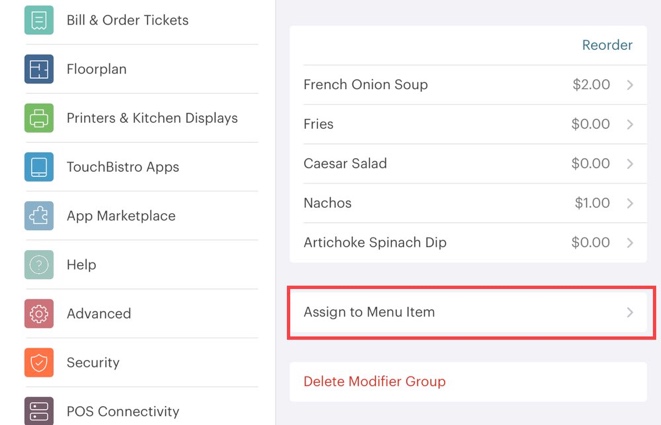
Associating a modifier group with one or more menu items is now down with the modifier group edit page. Tap Asisgn to Menu Item.
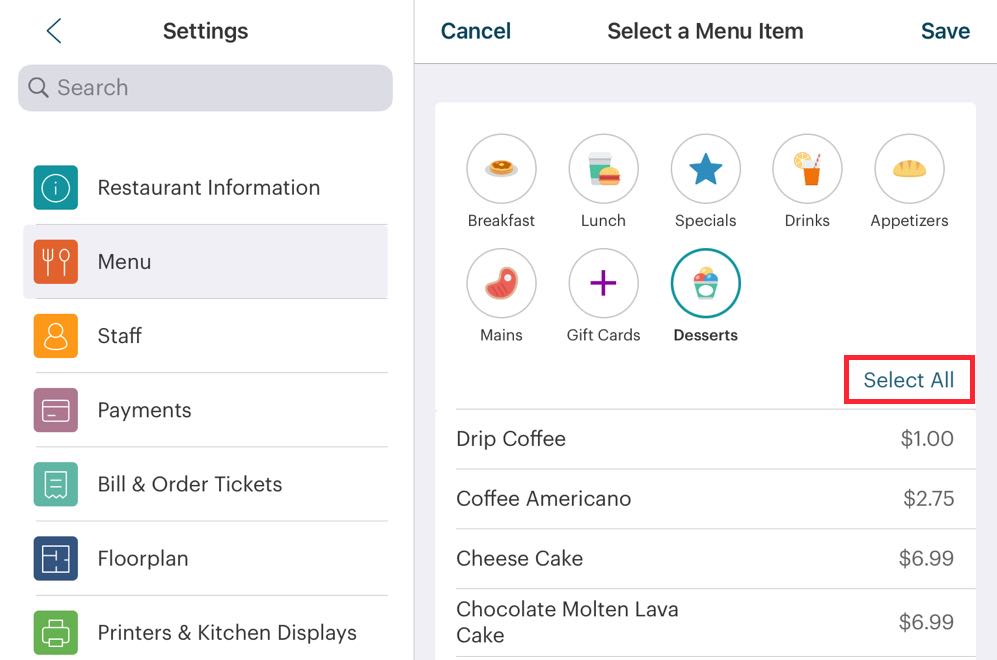
A Select All option is provided as well.
Section 3. Modifier Icons
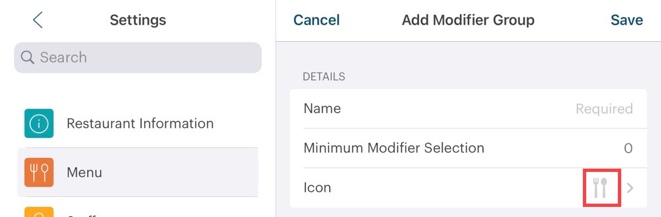
If you don’t select a modifier icon, TouchBistro now defaults to one. This eliminates modifier with blank icons.
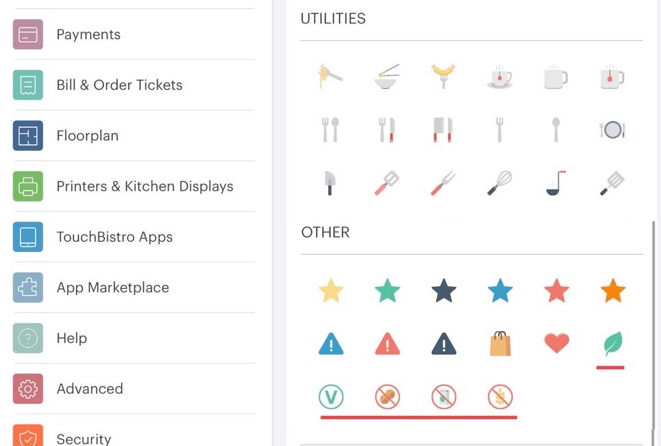
We’ve reorganized the modifier icon pallet. Icons are now group by Food, Drink, Utilities (kitchen items), and Other. Of note, we provide some icons that can help indicate allergy-safe items or items that are vegetarian/vegan friendly.
Section 4. Changing Modifier Groups at the Menu Item Level
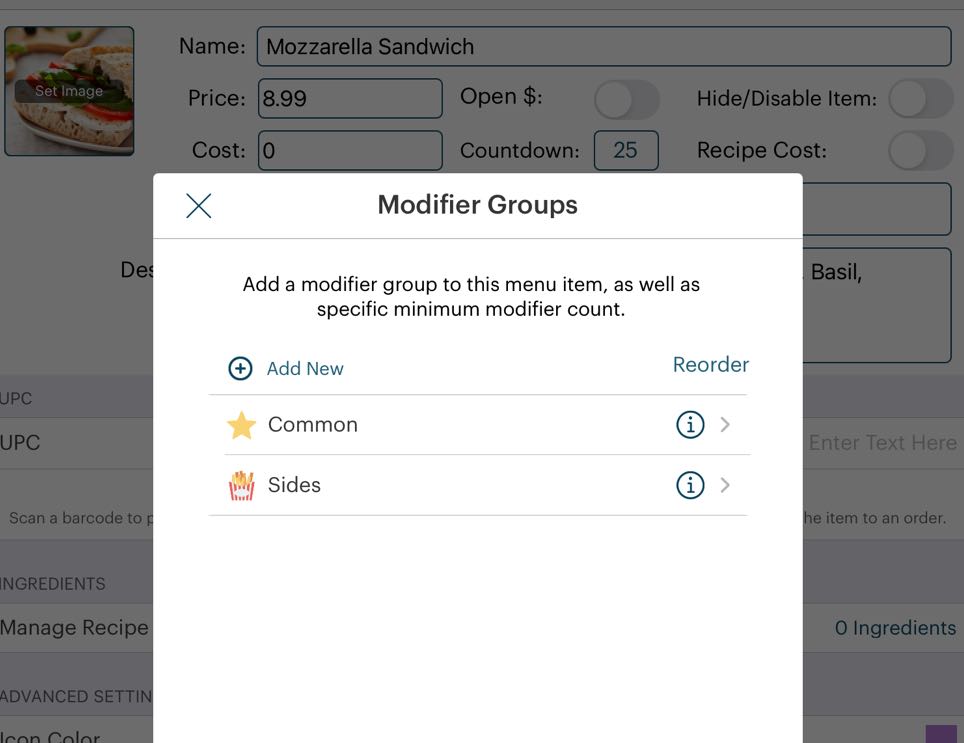
If you edit associated modifier groups at the menu item level, the pop-up screen has been updated but there are no functional changes.
Chapter 2. Menu Options Reorganized
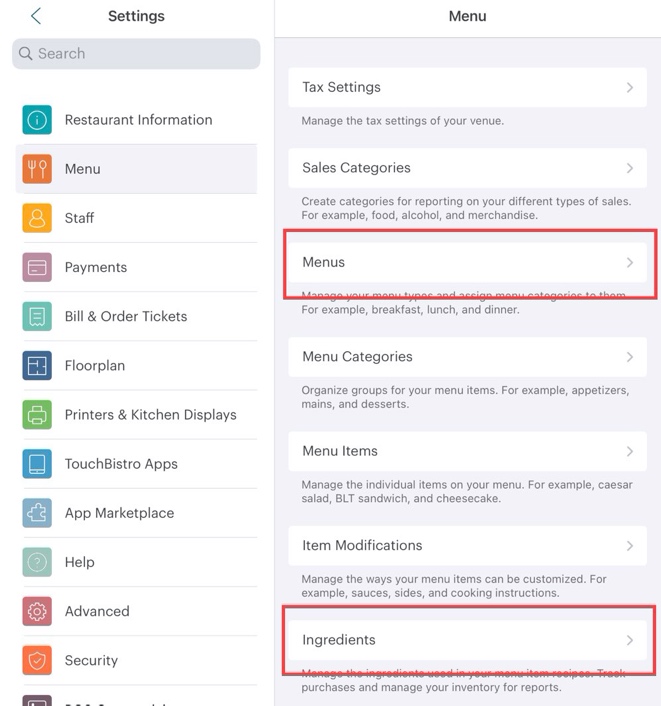
We’ve adjusted the location of the Menus and Ingredients options. Menus has been moved up in the list and Ingredients has been moved down.
Chapter 3. Coming Changes to iPad Reporting
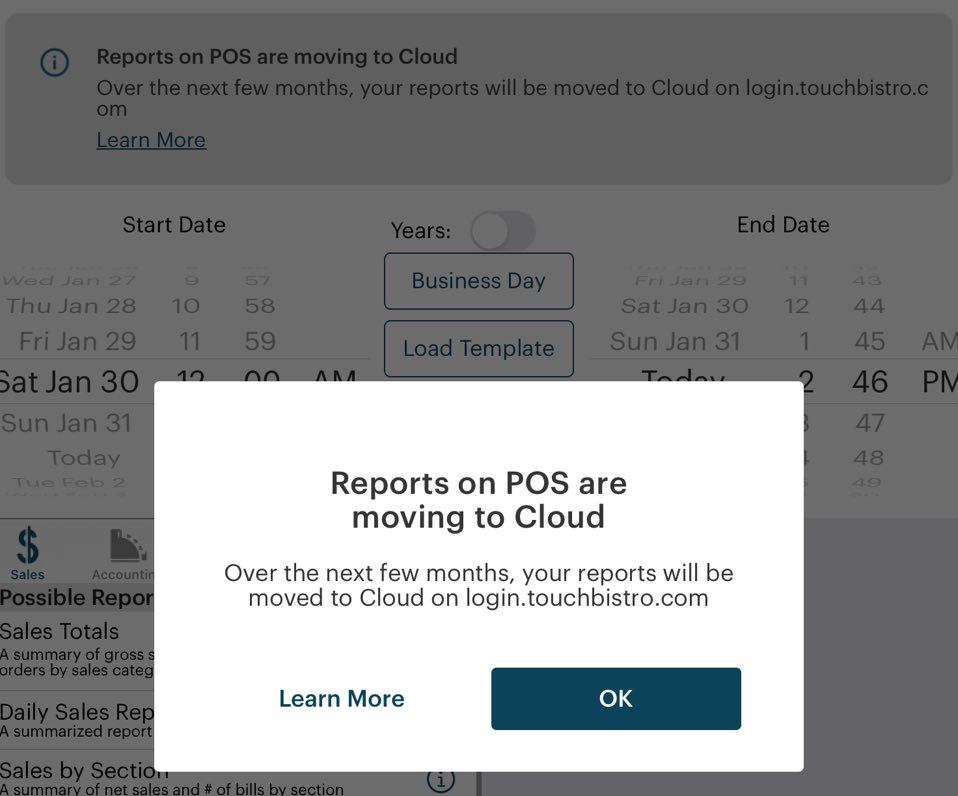
Over the next several releases we will be removing iPad reports that are duplicated on your Cloud Portal. You will see an initial pop-up warning about the coming changes. As well, the iPad reports screen will have a permanent reminder. Tap Learn More for additional information.


 Email
Support
Email
Support Frequently
Asked Questions
Frequently
Asked Questions