What’s New in TouchBistro 8.9?
Table Of Contents
Chapter 2. Third Party Inventory App Integrations
Chapter 3. Payment Integrations
Section 1. New UK Payment Integration
Section 2. Correcting a Pre-Auth in TouchBistro Payments
Section 2. Updating TouchBistro in iPad OS
Chapter 1. Introduction
TouchBistro POS now integrates with four new third-party inventory applications. For our UK customers, version 8.9 now supports BarclayCard payment devices for integrated payment processing. Breaks reporting has come out of beta status. We’ve changed the way you correct pre-auth tips for TouchBistro Payments.
Chapter 2. Third Party Inventory App Integrations
TouchBistro now integrates with four popular third-party inventory integrations:
1. MarketMan
2. Optimum Control
3. Freepour
4. Bevager/Foodager

If you’re signed up with one of these inventory apps, you can enable them via your Partners section in the Cloud Portal.

With the exception of MarketMan, enabling the integration in TouchBistro entails opening the integration under Partners, clicking Enable, and then copying the provided Restaurant ID. You will need to pass this to your third-party enablement advisor to complete the integration in the third-party Inventory app.

MarketMan, however, requires you to get a Buyer ID from the MarketMan app. When you have that, input it into your Cloud Portal Partner enablement page.
Chapter 3. Payment Integrations
Section 1. New UK Payment Integration
We now integrate with BarclayCard in the UK.

We integrate with the V200c PINpad. This is a hardwired counter-top EMV-ready card reader. Support for a mobile table-side device will be coming soon.
Section 2. Correcting a Pre-Auth in TouchBistro Payments
In version 8.9 we’ve changed the way you correct a pre-auth tip. Previously you used an Adjust Amount option on the bill’s Edit Payments screen and corrected the pre-auth tip.
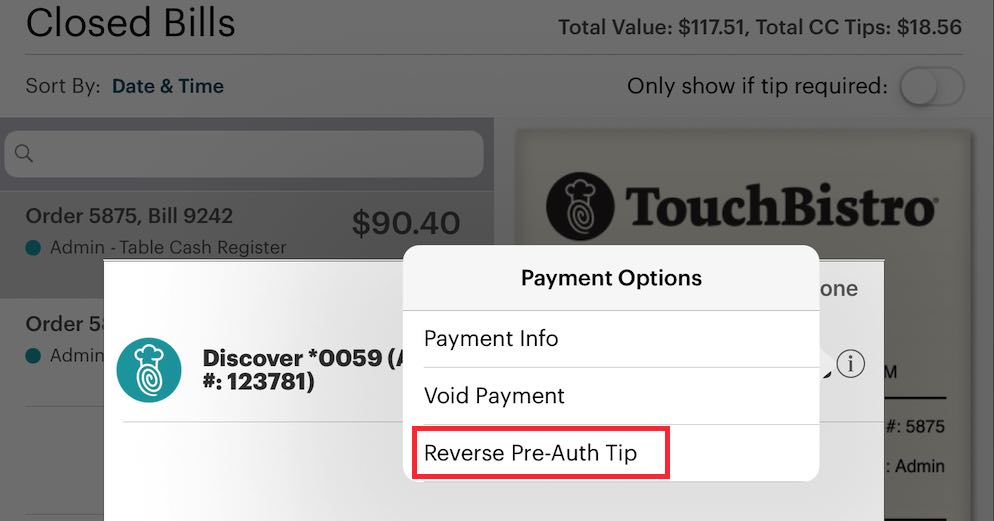
In this version, you now select Reverse Pre-Auth Tip option.

This will remove the tip included in the payment and return the payment to its Tip Required status. You can then tap on the bill and redo the pre-auth field with the correct amount.
Chapter 4. iPad OS
Apple should be releasing a new update to iOS12 called “iPad OS” shortly after the release of TouchBistro 8.9. iPad OS is a new tablet-specific OS and is designed to take advantage of iPad features.
TouchBistro users are free to update to iPad OS at their convenience. Updating, however, is not a requirement for TouchBistro.
If you update to iPad OS, no special action is required on TouchBistro. However, new OS updates sometimes re-enable automatic updating of apps. See Chapter 3 at this guide on how to check your iPad has automatic updating disabled.
https://www.touchbistro.com/help/articles/updating-touchbistro-ipads/
We do not advise updating TouchBistro during service hours as this can lead to slow downs.
Section 1. Dark Mode
iPad OS has a dark mode feature. TouchBistro, however, will not switch to dark mode if enabled in iPad OS. If you want to use TouchBistro’s native dark mode, you can set this for individual staff members (Admin | Admin Settings | Staff | Staff).
Section 2. Updating TouchBistro in iPad OS
If you do update to iPad OS, updating the TouchBistro app (as well as other apps) via the App Store app will change slightly. The App Store under iPad OS will no longer have an Updates tab.

To update under iPad OS, you’ll will have to click your Profile icon on the top right. There you will find a list of pending app updates.
Chapter 5. Ending Support for iPad 4th Generation
If you are using an iPad 4th Generation, it is imperative that you update your iPad 4th Generation devices to newer models in order to:
1. Maintain the latest version of TouchBistro POS software.
2. Avoid potential downtime.
3. Avoid possible complications/risks to the continual use of your POS system.
4. Gain exciting new features, functionality, and regular improvements with the latest version of our software.
If you’re unsure which iPad model you’re using, see this page for details:
https://www.touchbistro.com/help/articles/ipad-4-4th-generation-user-notice
Chapter 6. Cloud Portal
Section 1. Breaks Reporting
Breaks reports are no longer in beta status.

We’ve removed the Breaks section and moved the breaks reports under the Labor section.


 Email
Support
Email
Support Frequently
Asked Questions
Frequently
Asked Questions