What’s New in TouchBistro 9.2.9?
Table Of Contents
Section 1. Clock Out Individual Staff Members
Section 2. Adjusting a Clock-in Time
Section 3. Staff Type Permissions
Chapter 1. iPadOS 14
Apple has released an update to their iPadOS. TouchBistro always encourages you to update to the latest iPadOS release to take advantage of Apple security updates. If you do update to the latest iPadOS, iPadOS 14 adds a new Local Network permission.
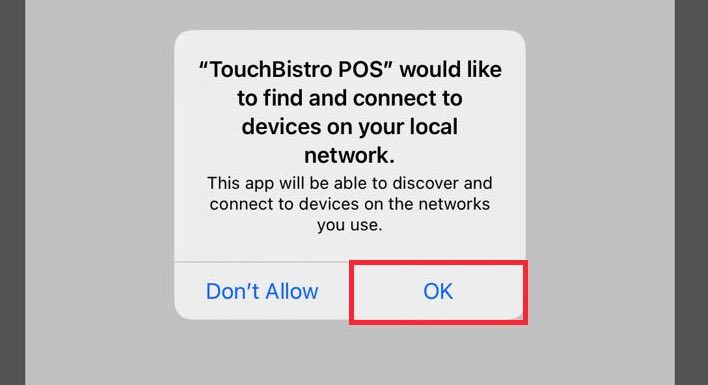
The first time you launch TouchBistro POS, CFD, KDS, or Kiosk, the app will prompt you to allow this permission. You should tap OK. If you don’t tap OK, you will be unable to connect to your printers, payment devices, companion apps, and other iPads. For more information see this links:
http://www.touchbistro.com/help/articles/ipados-14-new-permission-setting/
Chapter 2. Staff List Changes
We’ve made a number of improvements to the design and workflow of the Staff List option (found under Options | Staff List).
Section 1. Clock Out Individual Staff Members
You can now clock out individual staff members.
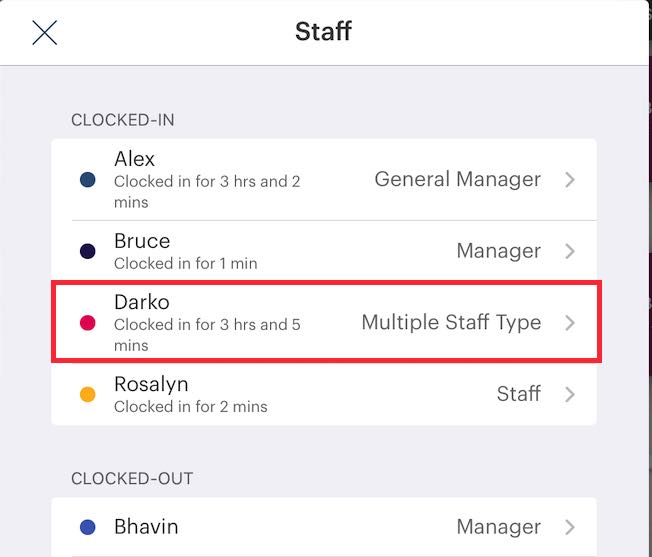
Tap on a staff member currently clocked in.
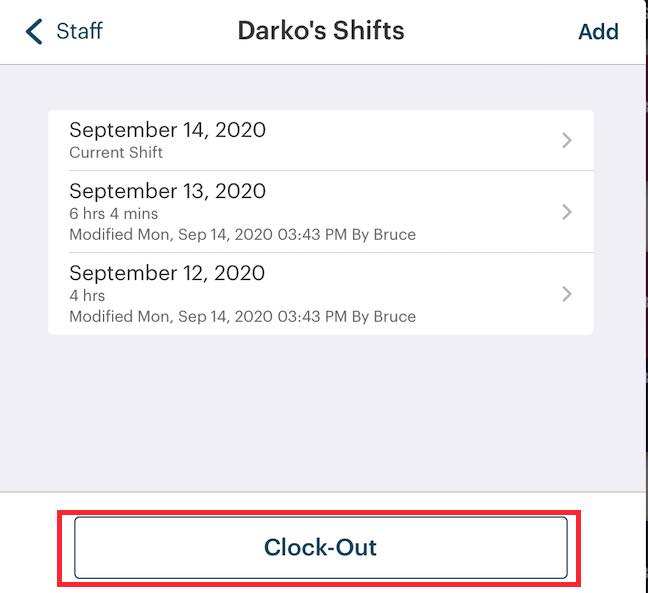
Tap on Clock-Out.
Section 2. Adjusting a Clock-in Time
If a staff member has clocked in but needs his/her clock-in time adjusted (for example, the staff member started at 9 am but forgot to clock-in until 11 am), you adjust the clock-in time from the staff member’s Shifts screen.

In the pictured example, tap the shift flagged as Current Shift.
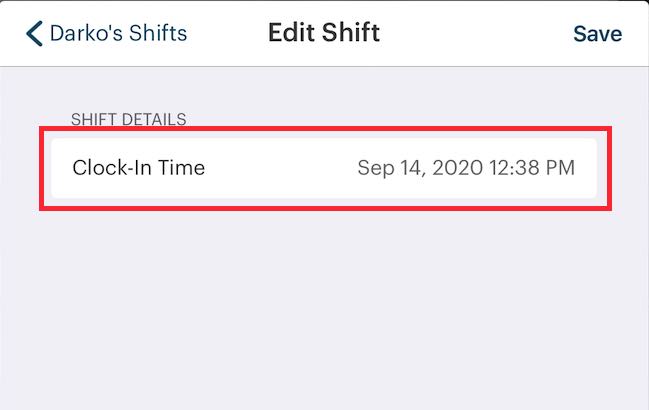
Tap Clock-In Time and use the date/time wheels to adjust the staff member’s clock-in time to the correct clock-in time.
Section 3. Staff Type Permissions
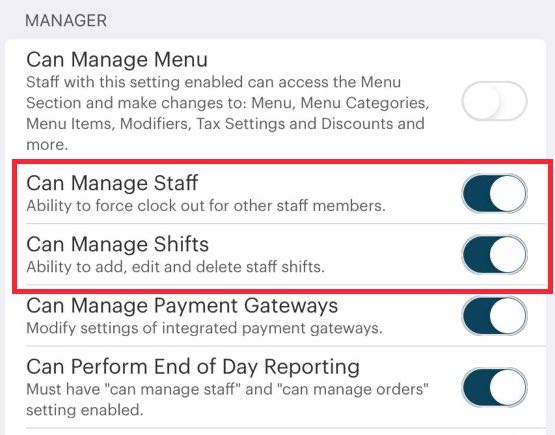
Two Staff Type permissions control a staff member’s use of the Staff List dialog box.
Can Manage Staff: Enable if you want the staff member to be able to force clock out all or individual staff members.
Can Manage Shifts: Enable if you want the staff member to be able to edit clock in times or edit closed shifts.
Section 4. Adjusting a Clock-in Time As an Admin
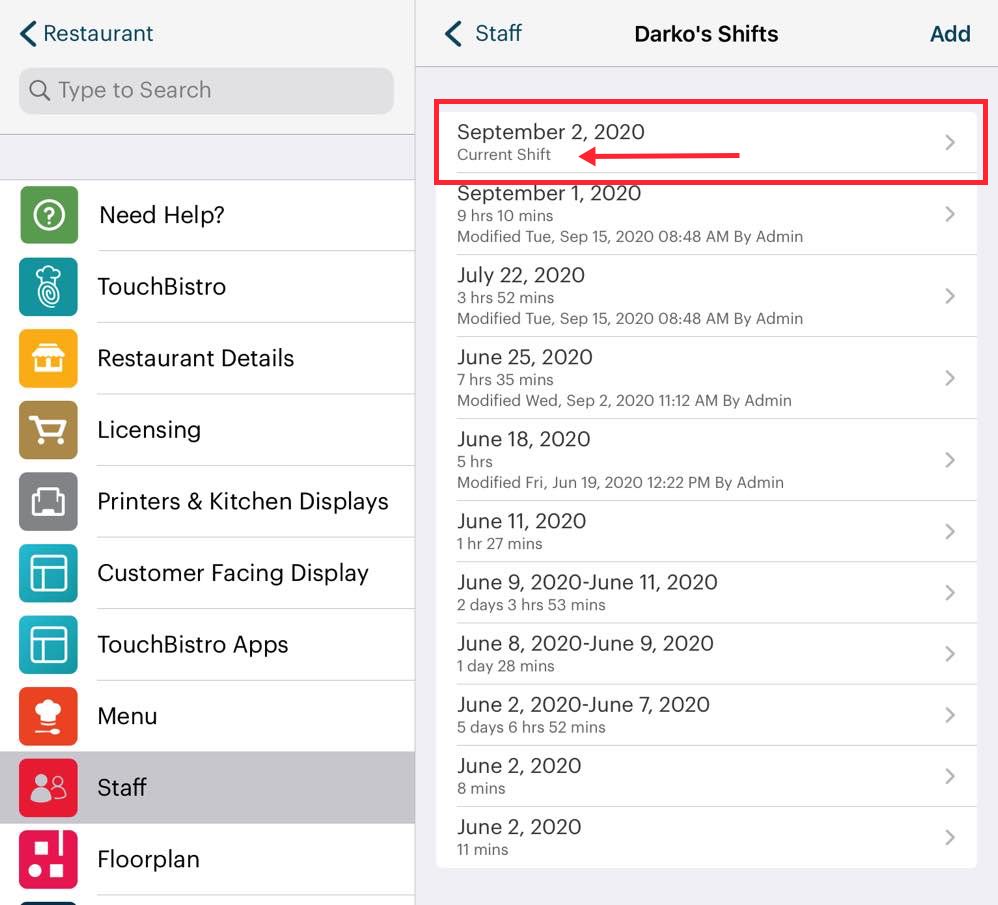
If you are clocked in as the Admin, you have the ability to modify staff member’s clocking time for his/her current shift from the staff member’s Edit Staff screen (Staff | List of Staff).
Chapter 3. Improved Table Transfer Dialog
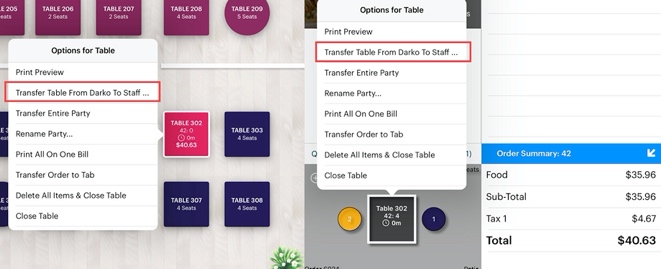
A server can transfer a table to another staff member by tapping and holding on the table on the floor plan or from within the table’s Order screen.
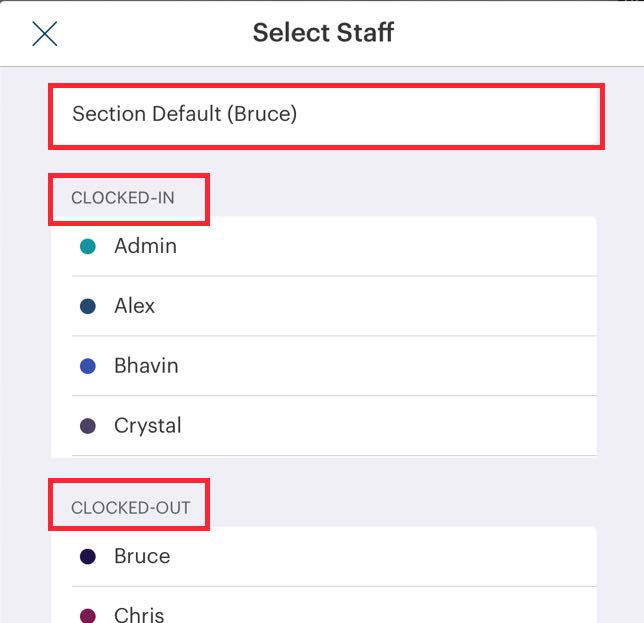
If the server uses this option, TouchBistro now has an improved dialog allowing the server to pick who to transfer the table to. The dialog shows the server whose section the table is in, who is clocked-in and available to take over the table, and who is clocked out and unavailable to take over the table.


 Email
Support
Email
Support Frequently
Asked Questions
Frequently
Asked Questions