What’s New in TouchBistro 9.3.7?
Table Of Contents
Chapter 1. More Options Support the Updated Staff Selection Dialog
Chapter 3. Enable/Disable Shogo Or Factura Electronica Via Cloud
Chapter 4. You Cannot Have Two Or More Taxes with the Same Name
Chapter 1. More Options Support the Updated Staff Selection Dialog
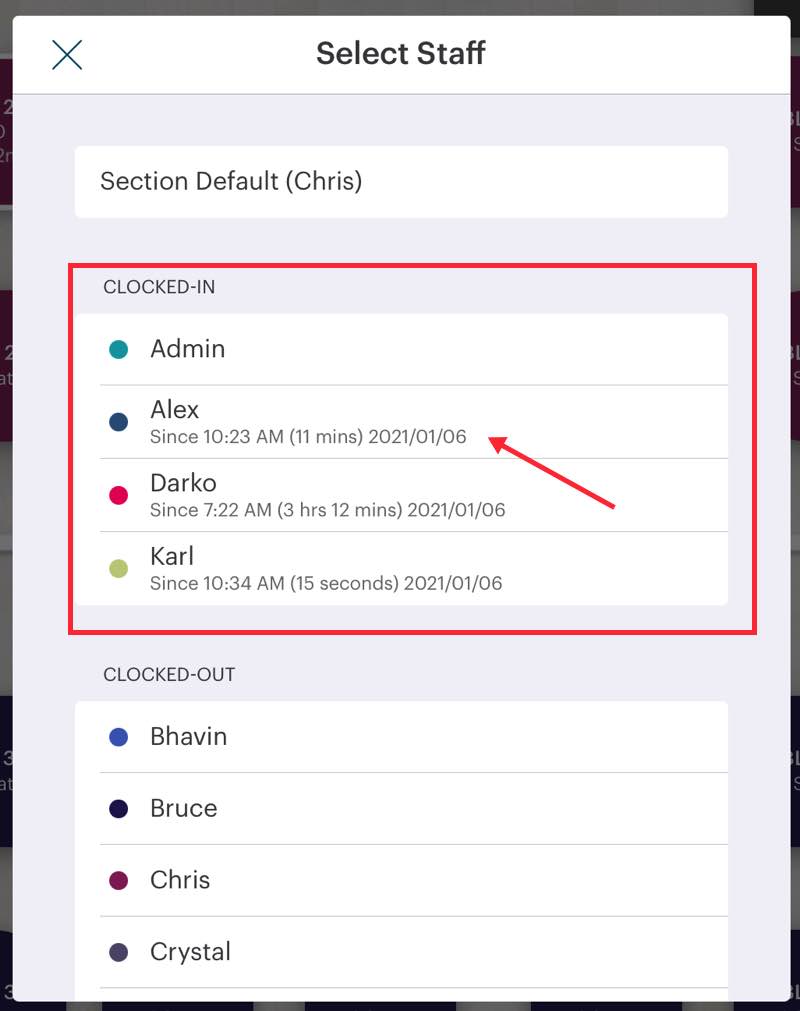
Options where staff or a manager/Admin can transfer a table or order or assign ownership now use the updated Select Staff dialog box.
The updated dialog box displays all clocked-in staff members at the top. No scrolling needed to find a clocked-in teammate. As well it provides the staff member clock-n information so the staff member can make a more informed choice about who to transfer a table or order to. In the pictured example, we might want to transfer a table to Alex who has just started his shift instead of Darko who after 3 hours might be going on break soon.
The following options now use the updated Select Staff dialog box:
Orders | More | Change Staff
Table | Transfer Table to Staff
Options | Transfer All Tables to Staff
Orders | Closed Bills | Change Staff
Options | Bill/Guest Check History | Change Staff
Options | Messages | Add Recipient
Chapter 2. End of Day Warning
We are rolling out a new warning dialog. You may start to see this warning dialog box.
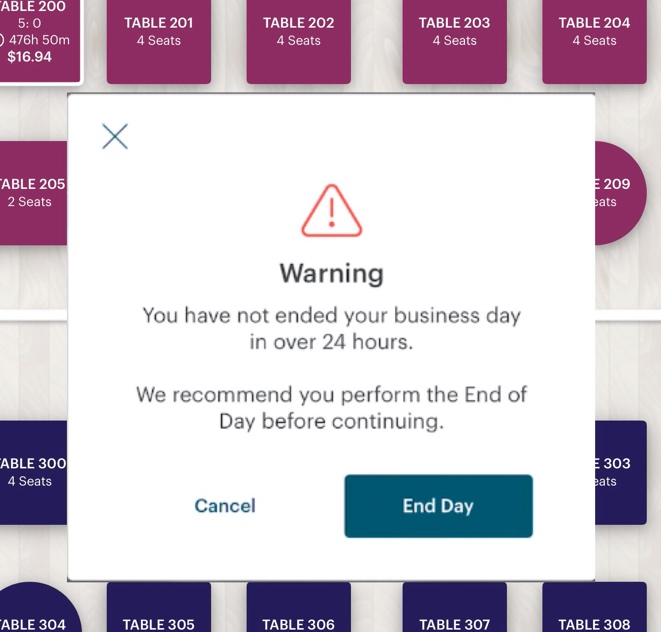
If you’ve not done an End of Day after 24 hours, the next time an Admin or Manager logs in, TouchBistro will display a warning dialog. Tap End Day to launch the End of Day checklist. If you tap Cancel, you will receive this warning the next time you log in.
Chapter 3. Enable/Disable Shogo Or Factura Electronica Via Cloud
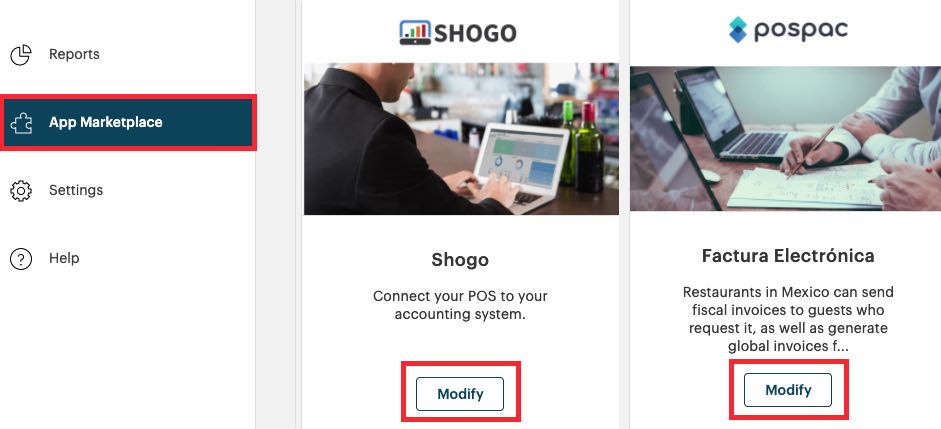
If you are using the Shogo or Factura Electronica third party integrations, if you need to enable/disable the integration, you now do so in your Cloud portal’s App Marketplace.
Chapter 4. You Cannot Have Two Or More Taxes with the Same Name
Under Tax Settings, you can no longer give two or more taxes identical names. For example, you can’t call Tax 1 and Tax 2 both “State”.


 Email
Support
Email
Support Frequently
Asked Questions
Frequently
Asked Questions