Break Types
Chapter 1. Setting Up Breaks
If you want to track breaks in TouchBistro (both paid and unpaid breaks), you can use the Break Type option to set up allowable breaks. For a detailed tutorial of how breaks are created, taken by staff, and reported on, see the Using TouchBistro’s Staff Break Feature guide.
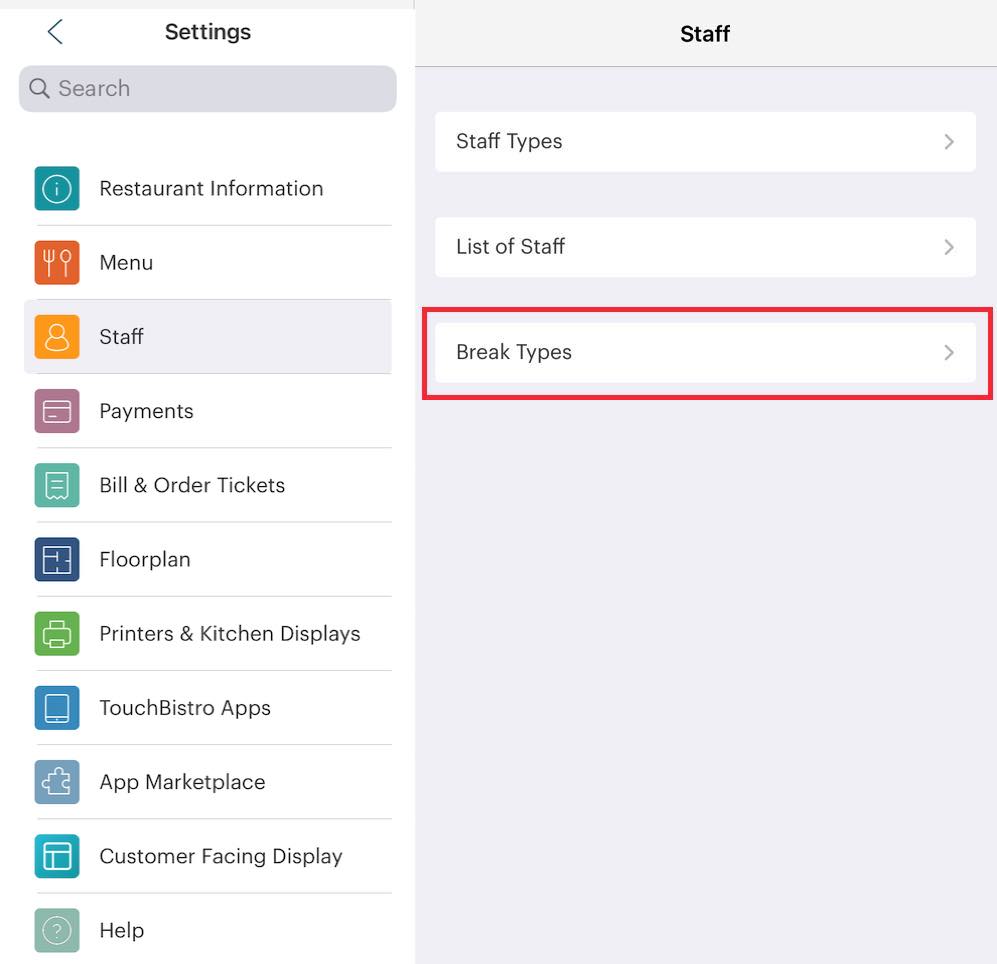
1. Tap Staff and tap Break Types.

2. Tap Add at the top right.
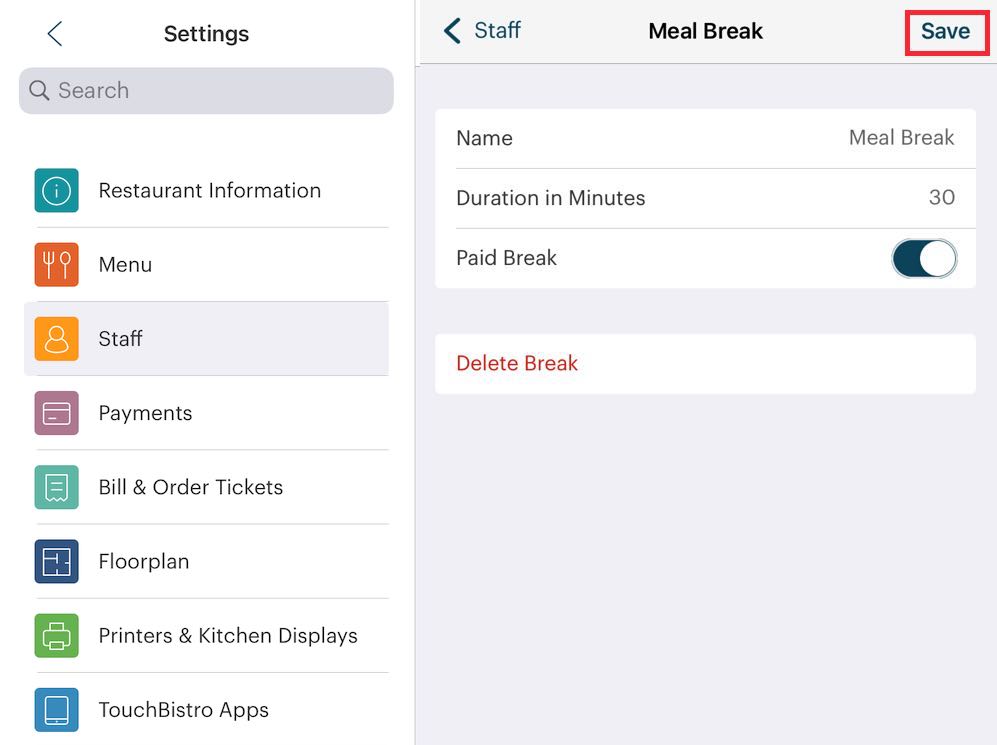
3. Give this break type a name. For example, “Meal Break”.
4. Enter the break’s duration in minutes (e.g., 30).
5. If this break is paid, slide Paid Break to the green position. If disabled, the break duration will be subtracted from the staff member’s service time as defined by the staff member’s clock in/clock out times.
6. Tap Save.
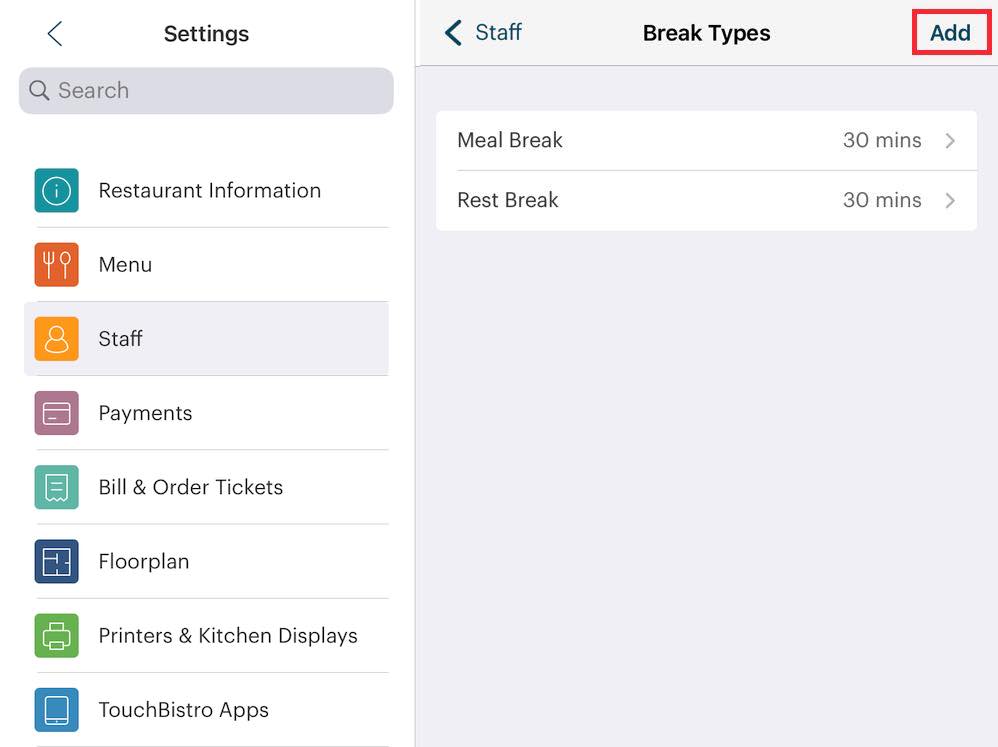
7. Tap the Add icon at the top right to add any additional breaks. For example, Rest Break. When you’re done, tap < Staff to return to the Staff page or tap Restaurant to return to the floor plan.
Chapter 2. Deleting a Break

To delete a break, open the break you want to delete and then tap swipe left on the break and then tap Delete Break.


 Email
Support
Email
Support Frequently
Asked Questions
Frequently
Asked Questions
