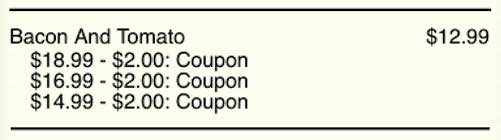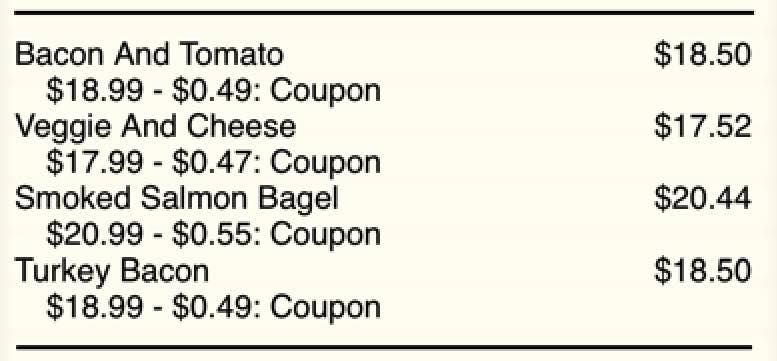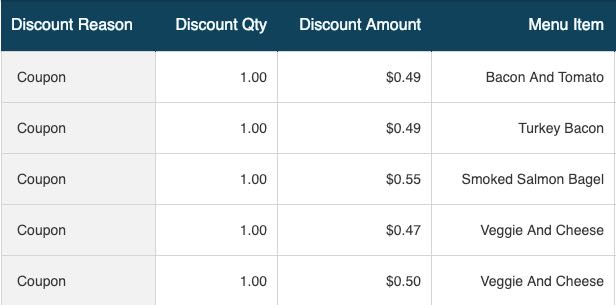Discounts and Void Reports
Table Of Contents
Chapter 1. Discount Details
The Discount Details report will show you all bills that have had at least one menu item discounted for the given time period. You can use this report to see who is issuing an inordinate number of discounts and what menu items or sales categories have the most/fewest number of discounts.
The Discount Details table can be sorted by:
|
Column
|
Description
|
|
Discount Reason
|
The discount applied. If the item has two discounts (for example a 25% off birthday discount and a $2 coupon discount), each discount will appear as a separate item.
|
|
Discount Qty
|
The number of times this discount was applied to the menu item. If this number is higher than 1, it indicates:
1. The same discount was applied multiple times to the same menu item (for example multiple coupons were applied to the same item). or
2. The item was entered using the Quantity option and a single discount was applied to the whole group. Items with discount quantities higher than 1 may be an indication of suspicious server activity. You may want to review such transactions.
|
|
Discount Amount
|
The amount discounted. If the discounted amount is a fixed dollar amount (for example $2 off) and appears to be less than the fixed dollar amount set, this is an indication the discount was applied at checkout time.
In the example above, at checkout time a $2 off coupon was presented. TouchBistro distributes the $2 reduction proportionately among all menu items.
The Discount Details report will report the discount as pictured above. Note as well, while one coupon was used, Cloud Reporting counts each proportional discount as 1 discount. Hence, you should not rely on this report to tie the discount quantity figure to the number of physical coupons used by customers.
|
|
Menu Item
|
The menu item that was discounted.
|
|
Sales Category
|
The sales category of the discounted menu item.
|
|
Name
|
The display name of the server who issued the discount.
|
|
Authorized By
|
The staff member who authorized the discount (if required).
|
|
Date Time
|
The date and time the discount was issued.
|
|
Bill Number
|
The number of the bill where the discount can be found.
|
Chapter 2. Discount Summary
The Discount Summary report shows you how many of each discount was used for the given time period. It shows the monetary value of the discounts issued.
The Discount Summary table can be sorted by:
|
Column
|
Description
|
|
Discount Reason
|
The discount applied.
|
|
Quantity
|
The number of times this discount was applied for the given time range. Note, if a discount is applied at checkout time, it is prorated across all items on the bill. Cloud Reporting counts each proportional discount as 1 discount. If a discount is tied to, say, a physical coupon, this number may be higher than the number of coupons used by customers for the given time period.
|
|
Amount
|
The amount discounted.
|
|
% of Sales
|
The amount of the discounts issued relative to gross sales for the time period. For example, if your gross sales (before discounts, before tax) were $1,000 and you issued $100 in 100% Comps, the Comp discount % of Sales would be 10%.
|
Chapter 3. Void Details
The Void Details report will show you all bills that have had at least one menu item voided for the given time period. You can use this report to see who is issuing an inordinate number of voids and what menu items or sales categories have the most/fewest number of voids. This can help you spot menu items that may be confusing customers or problems with communicating whether or not an item is in stock.
The Void Details table can be sorted by:
|
Column
|
Description
|
|
Void Reason
|
The void used.
|
|
Void Qty
|
The number of times this void was applied to the menu item.
If this number is higher than 1, it indicates the item was entered using the Quantity option and a single void was applied to the whole group.
|
|
Void Amount
|
The pre-discount price of the menu item voided. The void amount will not take into account discounts. For example, if a $20 menu item was ordered, a 50% discount was applied, and then voided, the Void Amount will be $20, not $10.
|
|
Menu Item
|
The menu item that was voided.
|
|
Sales Category
|
The sales category of the voided menu item.
|
|
Name
|
The display name of the server who issued the void.
|
|
Authorized By
|
The staff member who authorized the void (if required).
|
|
Date Time
|
The date and time the void was issued.
|
|
Bill Number
|
The number of the bill where the void can be found.
|
Chapter 4. Void Summary
The Void Summary report shows you how many of each void type was used for the given time period. It shows the monetary value of the items voided.
The Void Summary table can be sorted by:
|
Column
|
Description
|
|
Void Reason
|
The void used for the reporting period.
|
|
Quantity
|
The number of times this void was applied for the reporting period.
|
|
Amount
|
The pre-discount price of the menu items voided.
|
|
% of Sales
|
The amount of voids issued relative to post-tax gross sales for the time period. For example, if your gross sales (before discounts, post tax) were $1,000 and you voided $100 worth of menu items, the % of Sales would be 10%.
|


 Email
Support
Email
Support Frequently
Asked Questions
Frequently
Asked Questions