Extending your Network using AirPort Extreme Routers
Table Of Contents
Chapter 1. Checking for Proper Signal Strength
Chapter 1. Checking for Proper Signal Strength
There are a number of free Wi-Fi analyzers available for free for iPads, iPhones, and Android devices. Visit the App store or Google Play and download a Wi-Fi analyzers.
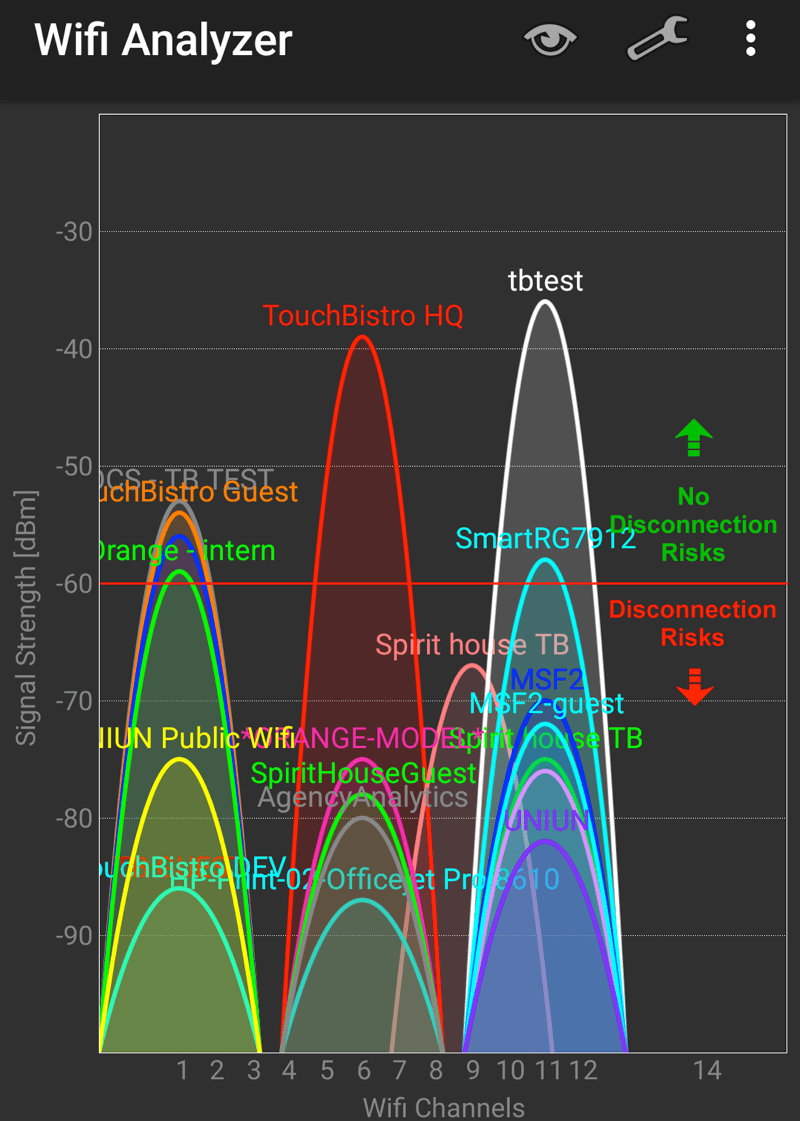
After installing and launching your Wi-fi analyzers, move around your venue and test signal strength. Test, particularly, other floors as well as rooms that may be walled off with brick or some kind of heavy masonry. Your iPads need a signal strength of -60 dBM or better to eliminate the risk of disconnection errors.
Chapter 2. Extending
If one AirPort does not provide good coverage to all areas of the venue, you need to extend the network with one or more additional Airports (you can use Airport Expresses if you wish to save some money). Determine where the extending Airport will provide the best additional coverage and then purchase an Ethernet cable of sufficient length to run between the original Airport and the extending Airport.
1. Plug an Ethernet cable into an available LAN ![]() port on the original Airport Router. Plug the other end into the WAN
port on the original Airport Router. Plug the other end into the WAN ![]() port on the Airport you want to use to extend the network.
port on the Airport you want to use to extend the network.
2. Launch AirPort Utility on your Mac Mini.
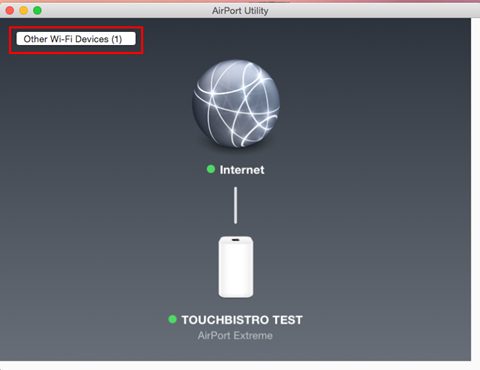
3. Click Other Wi-Fi Devices.
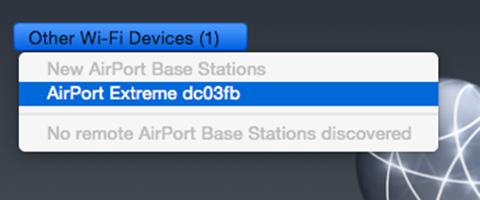
4. Click the found device.

5. Enter a new name for the extended AirPort. For example Service Extender 01. Click Next.
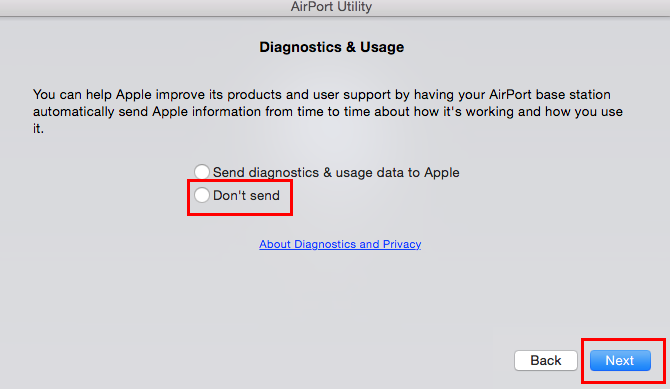
6. Click Don’t Send and click Next.

7. Click Done.
![]()
8. You will see the above message.
If you need to add additional Airports, repeat these steps. Daisy chain always LAN from the previous Airport to WAN on the new Airport. Connecting Airports this way connects them in series. If an Airport goes down in your daisy chain, Airports chained AFTER the failed Airport will become unavailable.
Chapter 3. iPads per AirPort Extreme
If you are running a very large venue, we suggest having one AirPort per 25-35 iPads. For example, if you have 40 iPads, we’d suggest extending your network with another AirPort, even if coverage is strong in all areas.
Chapter 4. Related Articles
Changing the Password on your Airport Router
How to configure an Airport Extreme Router
How to Factory Reset an Airport Extreme
Setting Up Your Airport Extreme for TouchBistro Standard (Single iPad)


 Email
Support
Email
Support Frequently
Asked Questions
Frequently
Asked Questions