How to Factory Reset a Ubiquiti AmpliFi Router
Table Of Contents
Chapter 1. Reset a Ubiquiti AmpliFi Router Using the AmpliFi App
Chapter 2. Reset a Ubiquiti AmpliFi Router Using the Reset Button
In instances where your Ubiquiti AmpliFi router needs to be repurposed, you may need to factory reset the device. This removes the network setup on the device, allowing it to be used again to create a new network, or extend an existing one.
Chapter 1. Reset a Ubiquiti AmpliFi Router Using the AmpliFi App
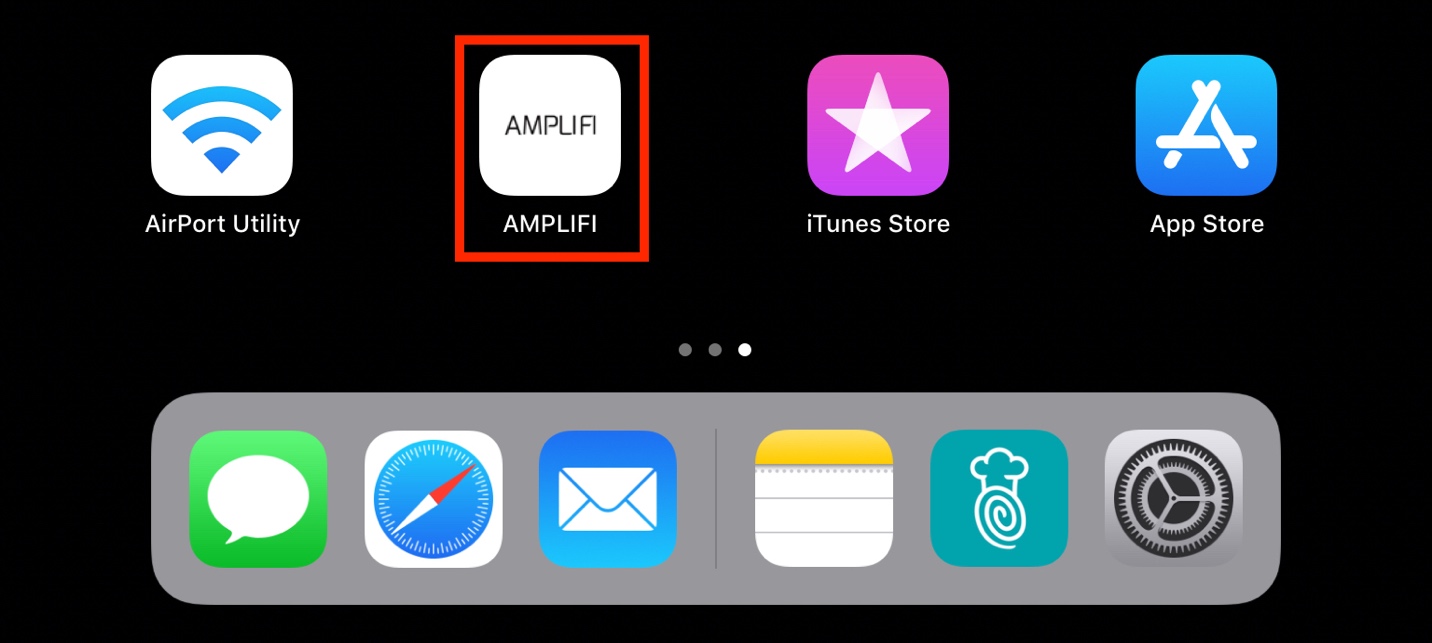
1. On your iPad, tap the AmpliFi app.
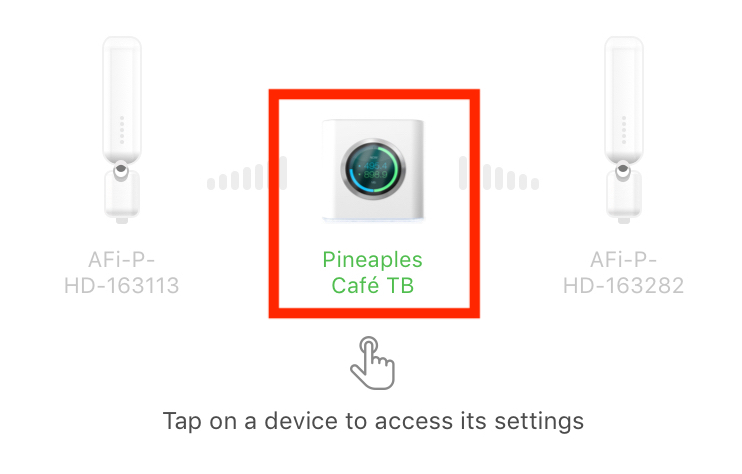
2. Tap on the picture of the AmpliFi Router in the middle of the screen.

3. Tap General under the Settings heading.

4. Scroll down to the bottom of the screen, and tap Factory Reset under the Actions heading.
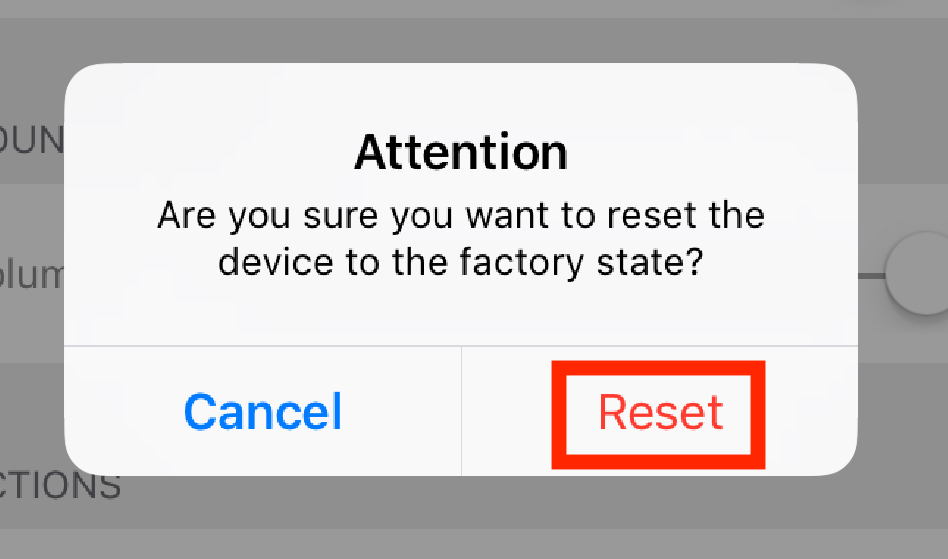
5. Tap Reset.
Chapter 2. Reset a Ubiquiti AmpliFi Router Using the Reset Button
In instances where you are unable to use the AmpliFi app, you can reset your AmpliFi router using the built-in hardware reset button on the device.
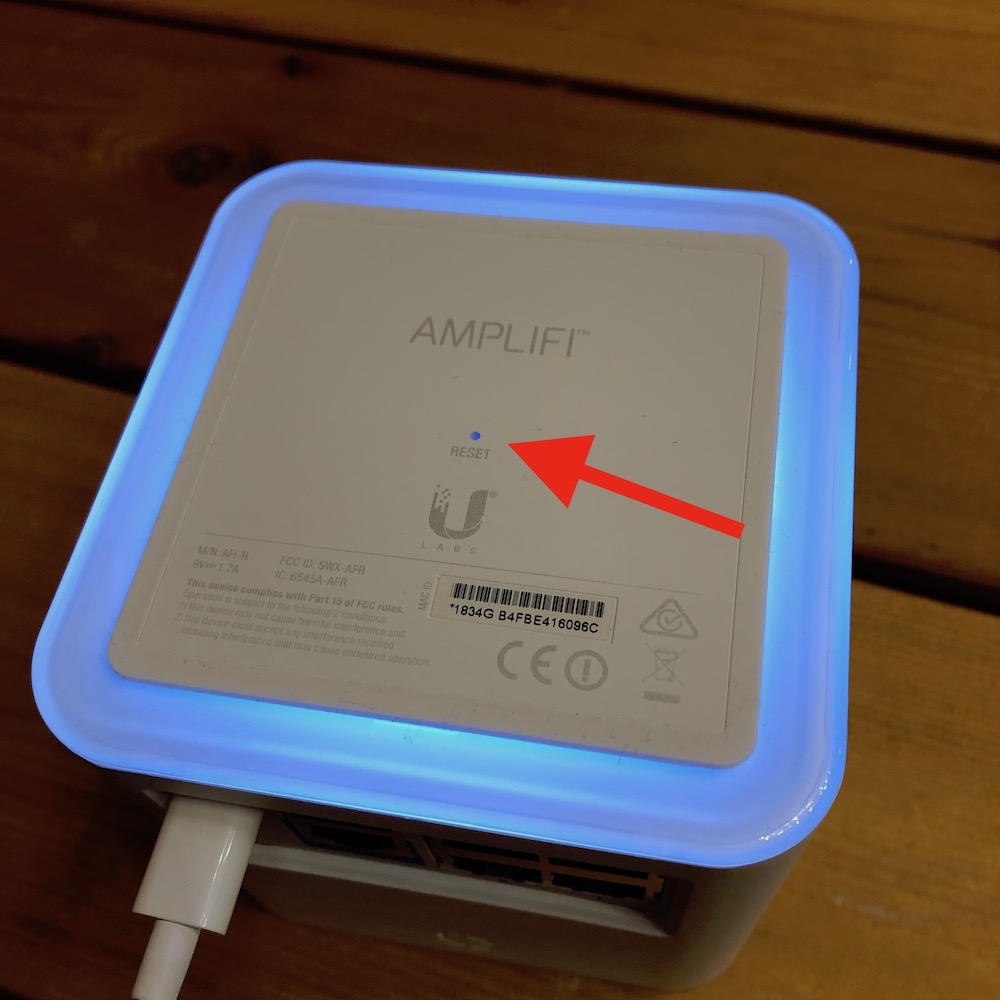
1. Locate the Router Reset button on the bottom of the device.
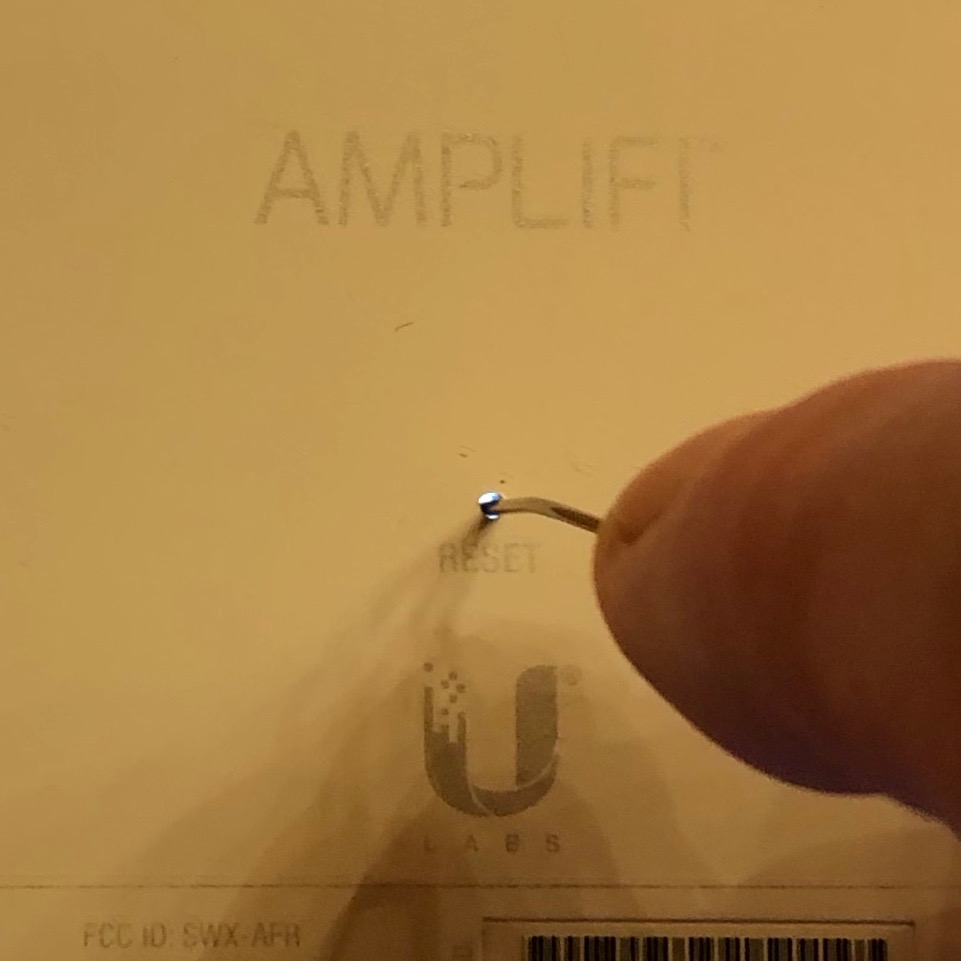
2. Carefully insert a straightened paperclip or pin into the Reset Button hole. The paperclip or pin needs to go quite far into the hole. Depress the internal button for 10 seconds.

3. After releasing the Reset Button, the circular touchscreen on the front of the device displays the word Rebooting.
At this stage, your AmpliFi router should be reset to factory settings and can be reconfigured once again from scratch.
See Also
How To Configure a Ubiquiti AmpliFi Router with an Internet Connection
How To Configure a Ubiquiti AmpliFi Router without an Internet Connection
How to Reserve IP Addresses on a Ubiquiti AmpliFi Router
Changing the Password on your AmpliFi Router
Extend Your Wireless Network Using an Amplifi MeshPoint HD device


 Email
Support
Email
Support Frequently
Asked Questions
Frequently
Asked Questions