Labor Hours and Pay Reports in TouchBistro
Table Of Contents
Chapter 3. Where Does TouchBistro Report Labor and Staff Pay?
Section 2. Detailed Shift Report
Section 3. Cloud Shift Details Report
Section 1. Shift Lengths are Off After Daylight Savings Time Change
Section 2. Two Staff Members Have the Same Clock In/Clock Out Times but Different Shift Lengths
Chapter 1. Before You Begin
If you intend to use TouchBistro to calculate the amount you need to pay each staff member, ensure you’ve set up a rate of pay for each staff member.
This is set up by accessing the staff member’s page.
1. Tap Admin | Admin Settings | Staff | Staff List.
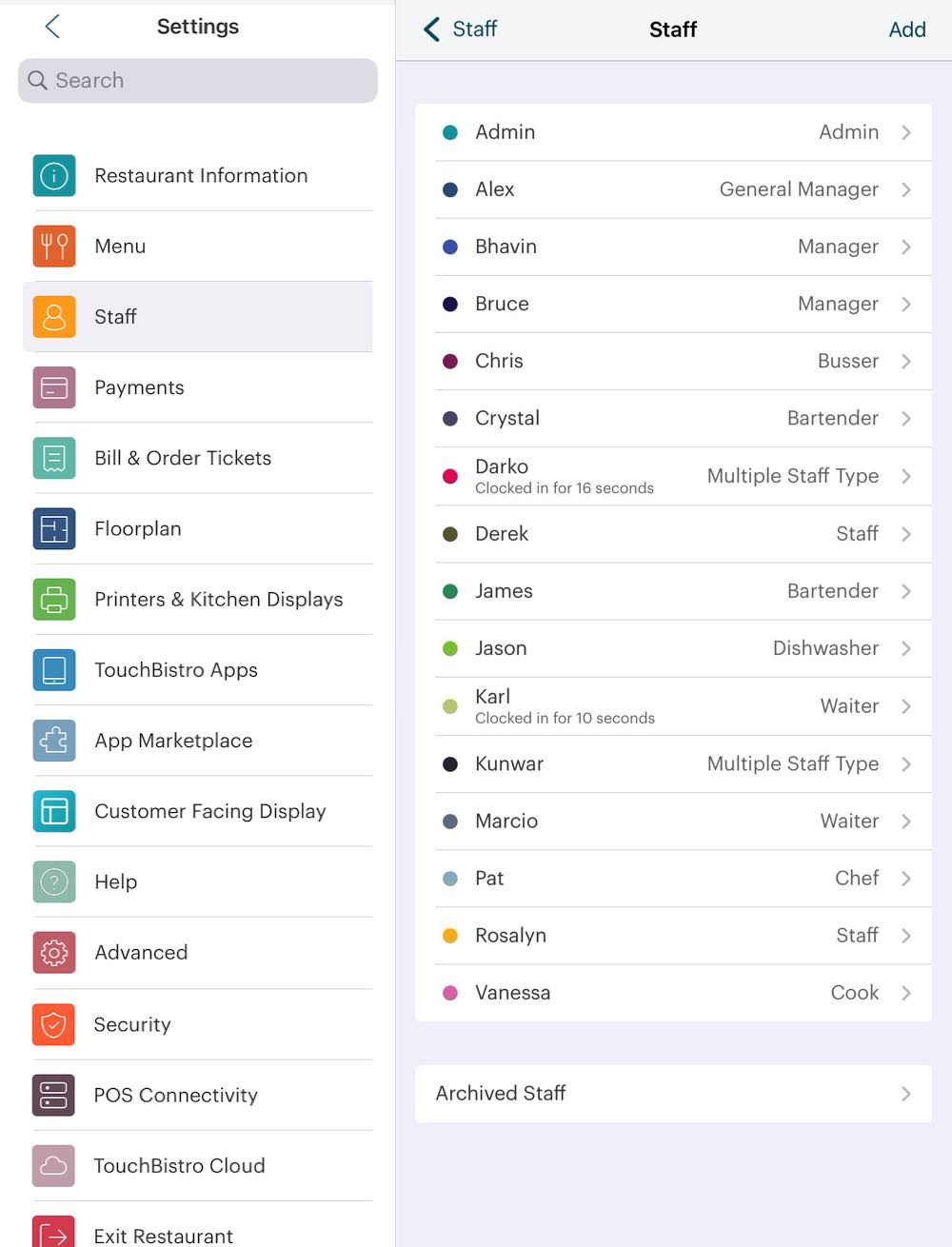 xxx
xxx
2. Open each staff member.
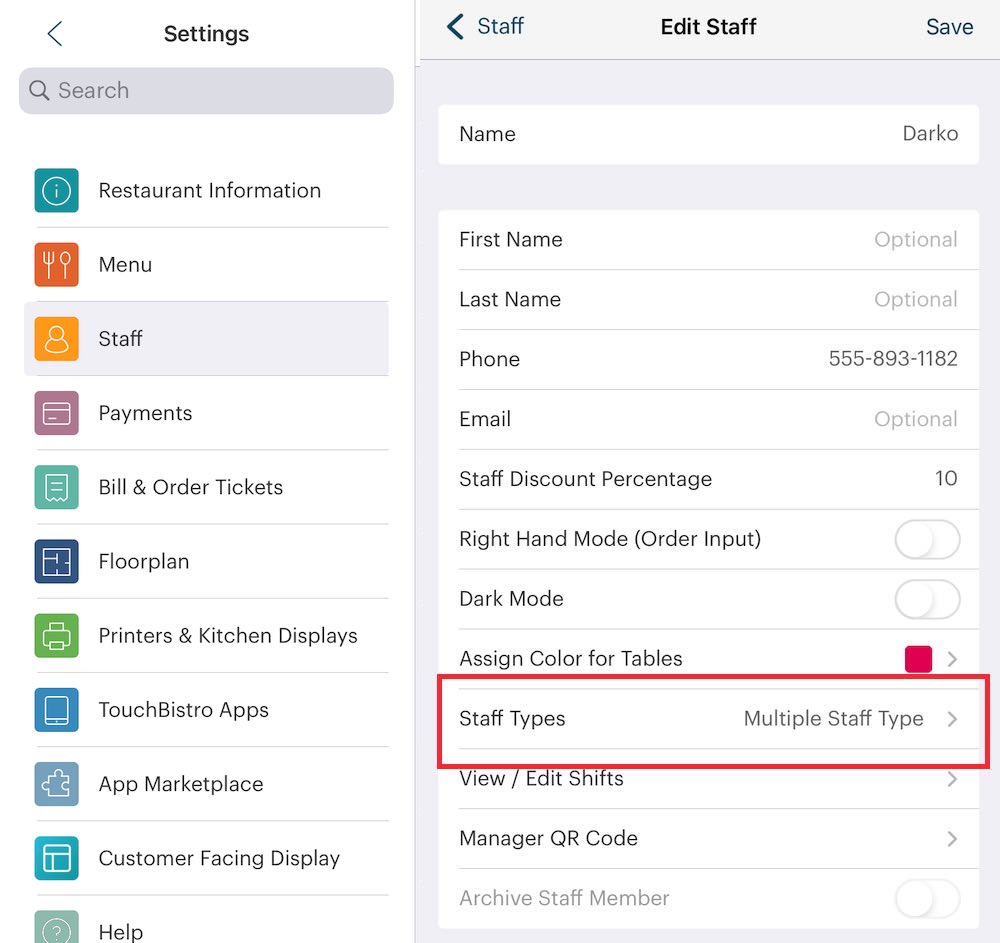
3. Tap Staff Type.
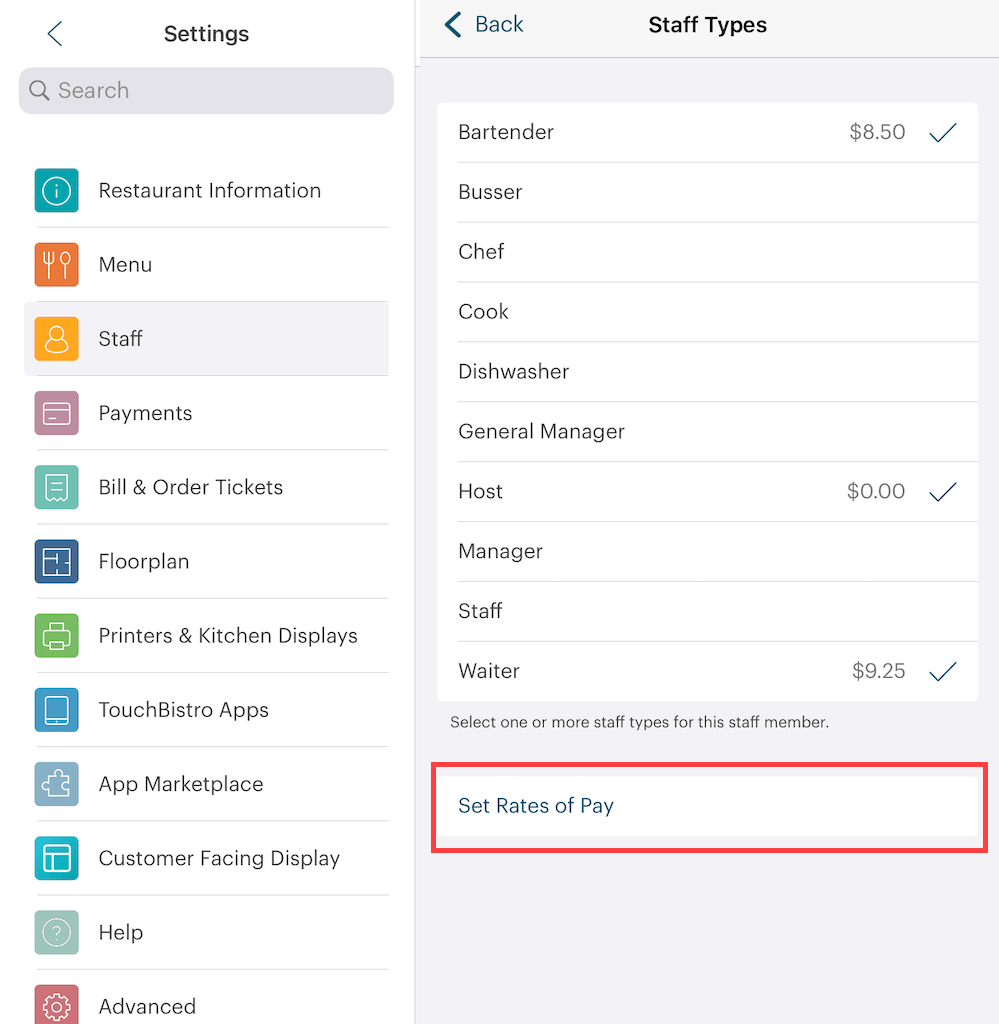
4. Tap Set Rates of Pay.

5. Set a rate of pay for each staff type.
If you change the rate of pay, TouchBistro will not retroactively recalculate pay for previous shifts. The new rate of pay will be calculated on a go-forward basis.
Chapter 2. Clock In/Clock Out
When a staff member clocks in, TouchBistro records the hour, minute, and exact second of the clock in. When a staff member clocks out, TouchBistro records the hour, minute, and exact second of the clock out.
TouchBistro, however, does not display the seconds.
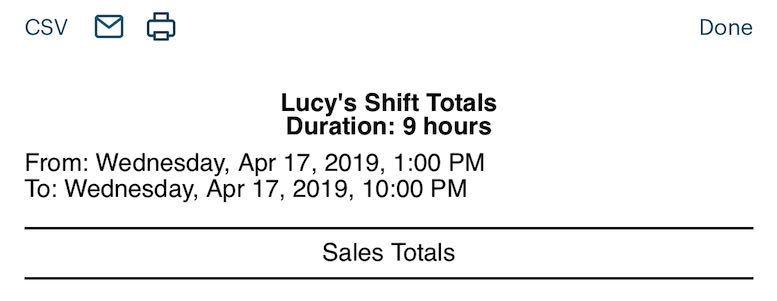
In the example above, Lucy clocked in at 1 pm and clocked out at 10 pm. Her clock out server read indicates she worked for 9 hours (10 pm – 1 pm = 9 hours). However, what you can’t see is Lucy actually clocked in at exactly 1:00:20 pm (that is 1 pm and 20 seconds. She clocked out at exactly 10:00:51 pm (that is 10:00 pm and 51 seconds). Although you can’t see it here, Lucy actually worked 9 hours and 31 seconds. Notice TouchBistro does not round up the 31 seconds to the next full minute on the shift report.
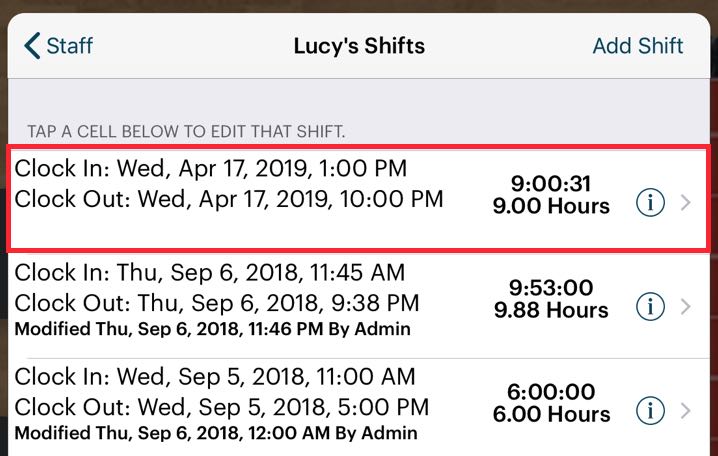
If you wanted to see the total number of hours, minutes, and seconds a staff member worked for a shift, you could tap Admin | Staff List and tap on the staff member’s name to see a list of his/her shifts. In the example above, we’re looking at Lucy’s shift for April 17. We can see, indeed, she worked 9 hours and 31 seconds. This screen also shows Lucy’s shift length in decimal hours. Nine hours and 31 seconds expressed as a decimal is 9.0086 hours, exactly. You can see below 9:00:31 TouchBistro expresses that duration in decimal as 9.00 hours. When expressing the duration worked in decimal format, TouchBistro will only report the first two decimals and ignore (and not round) the remaining decimals. So it reports 9.0086 hours actually worked as 9.00 hours and not 9.01 hours (rounded). Even 9.0099 hours will still be reported as 9.00 hours.
Chapter 3. Where Does TouchBistro Report Labor and Staff Pay?
There are three reports you generate to report on a staff member’s labor duration and the suggested pay (without overtime).
1. Hours Report (found under Admin | Reports | Labor)
2. Detailed Shift Report (found under Admin | Reports | Labor)
3. Cloud‘s Shift Details (found under Labor)
Section 1. Hours Report
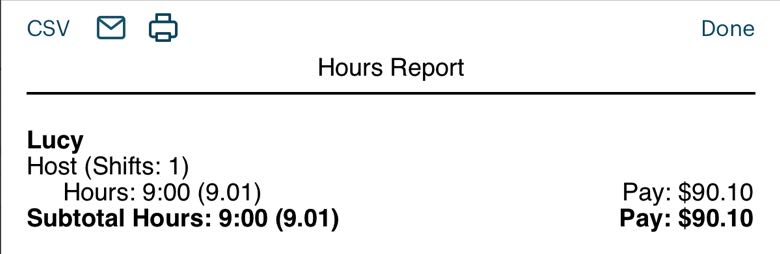
The Hours report calculates pay by multiplying the staff member’s rate of pay by the decimal hours. Unlike the shift report, the Hours report rounds up/downt he decimal Hours figure to the second decimal place.
So in our Lucy example, she worked 9 hours and 31 seconds or 9.0086 hours. TouchBistro rounds 9.0086 hours to 9.01 hours. Likewise, a shift length of 9.0040 hours would round down to 9.00 hours.
Her pay is calculated as 9.01 x $10. Which amounts to $90.10.
Section 2. Detailed Shift Report
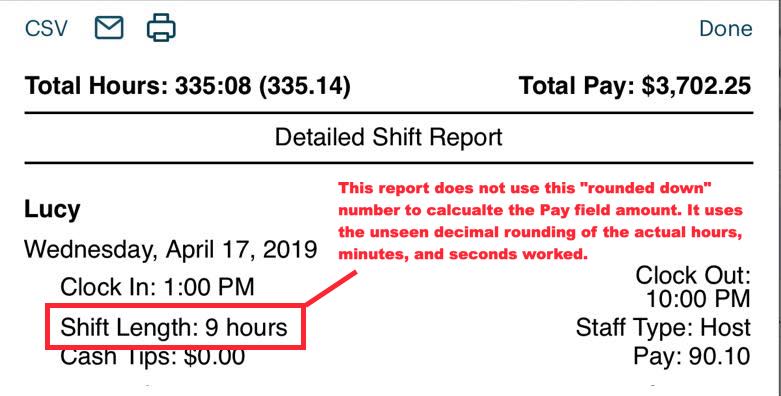
The Detailed Shift Report calculates pay by multiplying the staff member’s rate of pay by the rounded decimal hours (that figure is not displayed on this report). Although the Shift Length field on this report ignores any seconds worked, this figure is not used in calculating the Pay field.
In the pictured example, if we recall from above, Lucy clocked in at exactly 1:00:20 pm and clocked out at exactly 10:00:51 pm. She worked 9 hours and 31 seconds or 9.0086 hours in decimal. TouchBistro rounds 9.0086 hours to 9.01 hours. Her pay is calculated as 9.01 x $10. Which amounts to $90.10.
Section 3. Cloud Shift Details Report
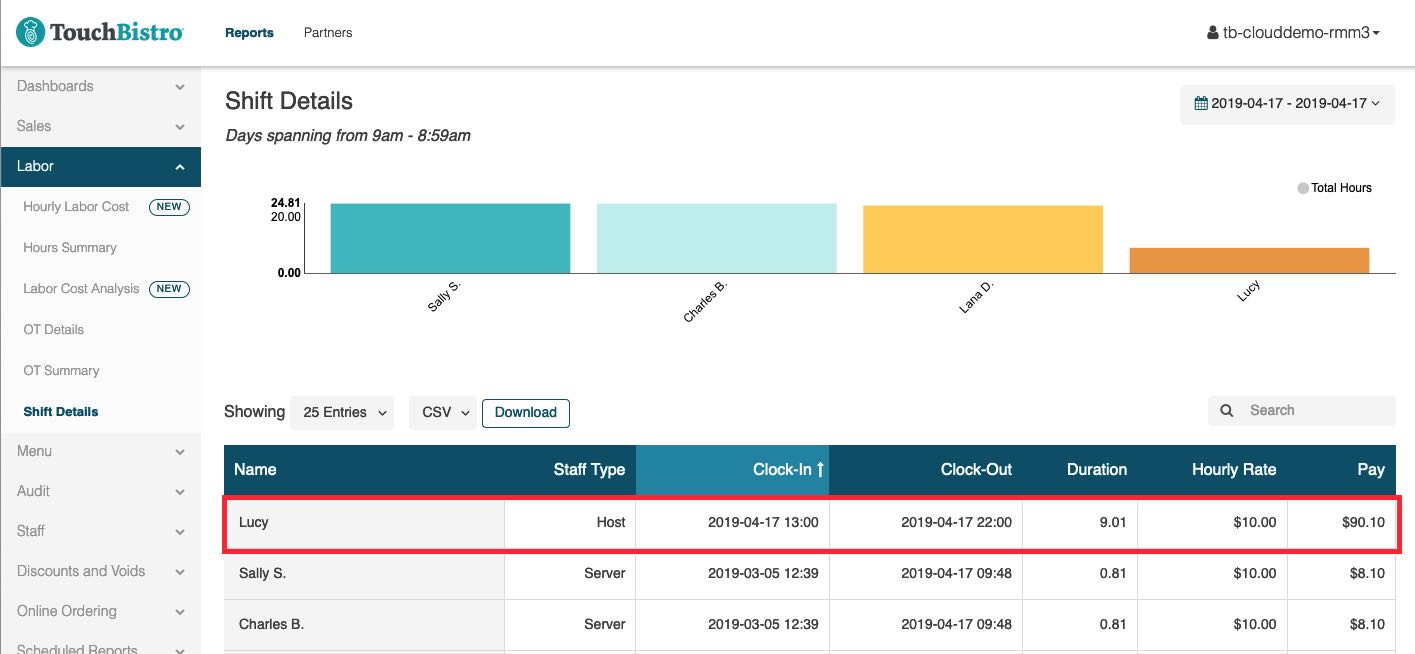
Cloud’s Shift Details report calculates pay by multiplying the staff member’s rate of pay by the rounded decimal hours.
In the example above, we’re looking at Lucy’s shift for April 17. If you recall she worked 9 hours and 31 seconds. Expressed as a decimal that’s 9.0086 hours, exactly. The Duration column rounds to the second decimal place. So it displays 9.0086 as 9.01. Her pay is calculated as 9.01 x $10. Which amounts to $90.10.
Chapter 4. Troubleshooting
Section 1. Shift Lengths are Off After Daylight Savings Time Change
Because TouchBistro uses the clock-in and clock-out times, late night restaurants and bars will need to manually adjust clock-out times to account for the clock being turned back at 2 am in fall and the clock being turned ahead at 2 am in spring. Typically, your iPads will automatically adjust the time at 2 am. If you have any staff members who work past 2 am, you need to access the Staff List option and adjust the clock-out time ahead an hour during the fall time change and back an hour during the spring time change.
Section 2. Two Staff Members Have the Same Clock In/Clock Out Times but Different Shift Lengths
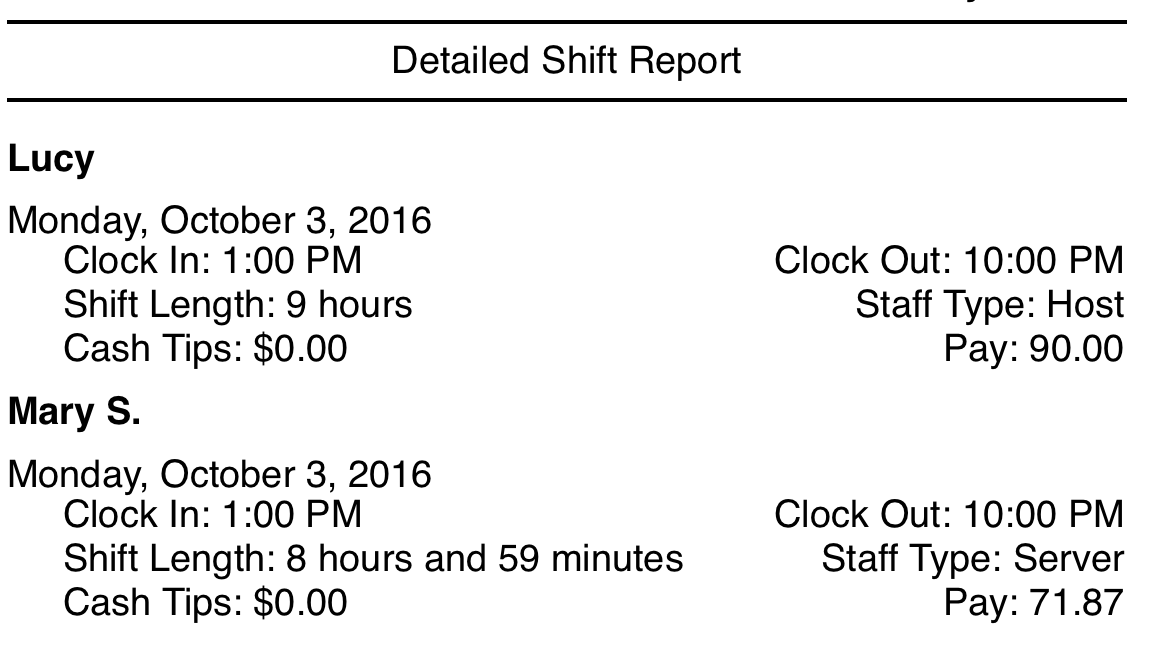
The Clock In/Clock Out times on the Detailed Shift report may seem at odds with the Shift Length figures. For example, in the report pictured above, both Lucy and Mary have the same clock in/out times but Mary’s Shift Length is different by 1 minute. This is because the Clock In and Clock Out fields do not display how many seconds past 1 pm and how many seconds past 10 pm the staff members punched in/out.
Lucy: Because the Clock In and Clock Out fields do not display the seconds, we can’t see Lucy clocked in at 1:00:03 and clocked out at 10:00:48. Which means she worked 9 hours and 45 seconds. As noted above, the Detailed Shift report ignores any seconds worked, always rounding down the minute.
Mary: Although we can’t see it, Mary actually clocked in at 1:00:09 pm and clocked out at 10:00:02 pm. If we subtract exact clock out from clock in (10:00:02 – 1:00:09) we get her shift was actually 8:59:53. Again, as noted, the Detailed Shift report ignores the 53 seconds worked and round it to 8:59.


 Email
Support
Email
Support Frequently
Asked Questions
Frequently
Asked Questions