Reservations – Notes
Table Of Contents
Chapter 1. Introduction
The Notes tool lets you create notes. Notes can be for the day or permanent.
Chapter 2. Creating a Note
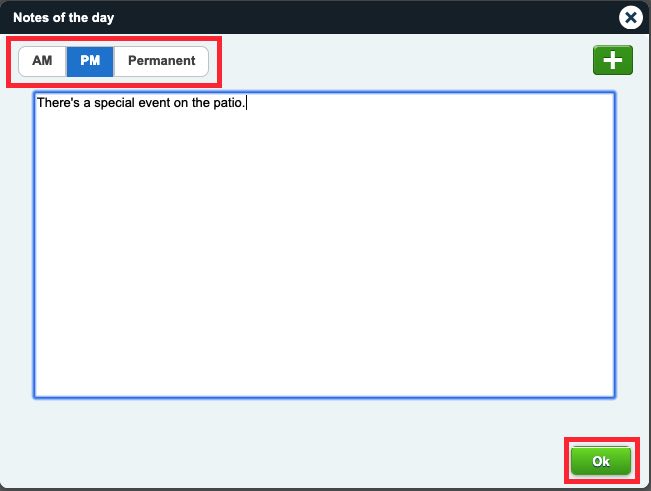
1. If you would like the note to be valid for the day, click which timeslot the note should be active for. For example, PM. If you want the note to always display click Permanent.
2. Enter the note and click Ok. You can return here and add additional notes.

3. When you make any changes to a note, the Notes tool icon will change to red to indicate a change to notes.
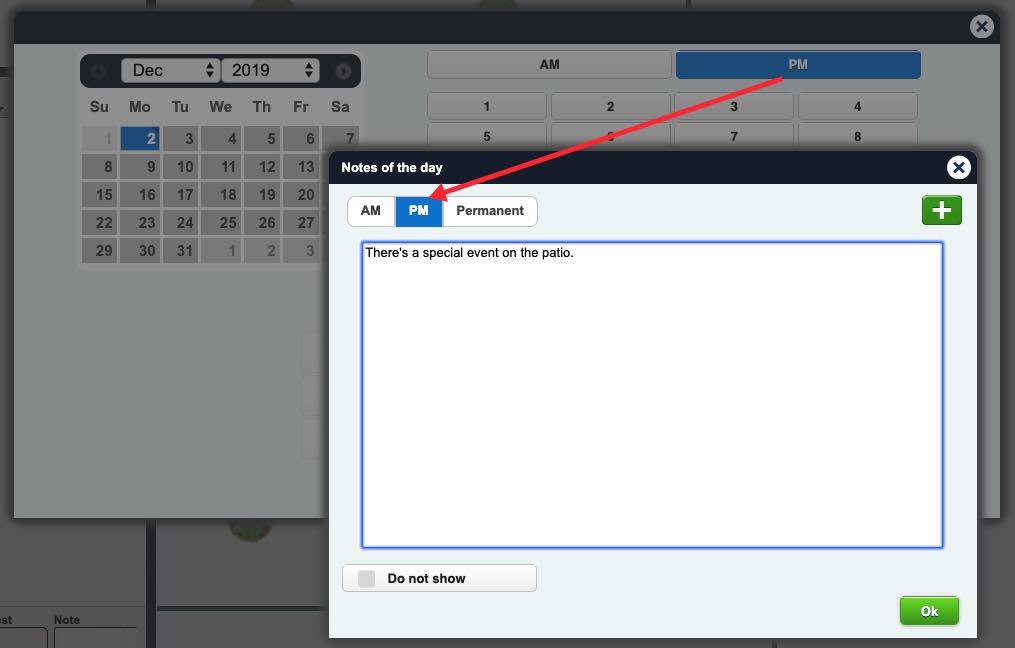
4. By default notes set for AM/PM timeslots will popup when you try to take a reservation for that timeslot. For example, our PM timeslot note will popup when you set a reservation for the PM timeslot. You can disable this by disabling Show daily note in a popup window under Settings | Other | System.
Chapter 3. Creating Custom Note Tabs
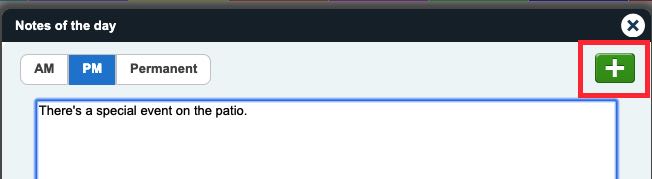
1. Click green Add ![]() button.
button.

2. Enter a title for the note and click Ok. The title cannot be more than 10 characters.
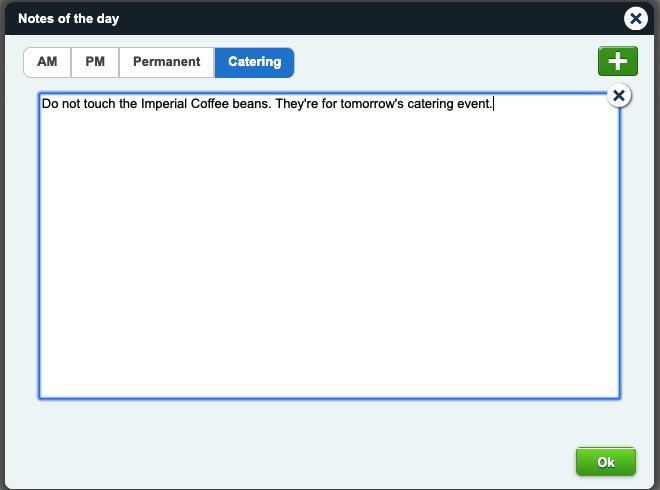
3. TouchBistro Reservations creates a new tab on the Notes screen. You can now enter a note. Click Ok to save your note.
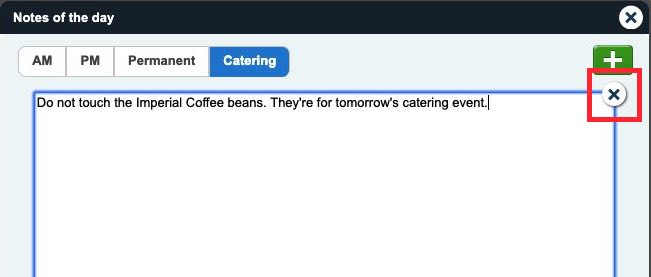
4. To delete the note and remove the custom note tab, click the X icon associated with the note field.


 Email
Support
Email
Support Frequently
Asked Questions
Frequently
Asked Questions
